前端之DOM操作
DOM概述
DOM的全程是document,即文档。哪里的文档?html中的文档文本。DOM我理解为是JavaScript中的模块之一。DOM操作即是要对文档操作,一般分为两步
1、找到标签
2、操作标签
选择器
直接选择器:
document.getElementById 根据ID获取一个标签
document.getElementsByName 根据name属性获取标签集合document.getElementsByClassName 根据class属性获取标签集合document.getElementsByTagName 根据标签名获取标签集合间接选择器
tag = document.getElementById('i1')
parentElement // 父节点标签元素
children // 所有子标签
firstElementChild // 第一个子标签元素
lastElementChild // 最后一个子标签元素
nextElementtSibling // 下一个兄弟标签元素
previousElementSibling // 上一个兄弟标签元素
标签操作
获取内容
tag = document.getElementById('i1')
tag.innerText 仅文本
tag.innerHTML 获取全部内容
tag.value 对于input系列和select、textarea标签,获取当前标签的值
设置内容
tag.innerText='newcontent'
tag.innerHTML=''
tag.value=<str> 对于input系列和select、textarea标签,设置值
tag.selectIndex 获取select标签的索引值
样式操作
tag.className='' 对整个样式操作
tag.classList.add('样式名') 添加样式
tag.classList.remove('样式名') 删除样式
tag.selectIndex=<int> 设置select标签的索引
tag.style.<css属性>=‘’ 设置某个css的某个属性
注意:在Dom中,如background-color属性则以上css属性要去年-。
checkbox
checkbox.checked 获取是否选中
checkbox.checked=true 或false 设置checkbox是否选中
返回顶部
document.body.scrollTop = 0; document.documentElement.scrollTop = 0;
案例:模态对话框
<!DOCTYPE html> <html lang="en"> <head> <meta charset="UTF-8"> <title>Title</title> <style> .border{ border:1px solid black;} .shadow{ position:fixed;z-index:9; top:0;right:0;left:0;bottom:0; background-color:black;opacity:0.5} .hide{ display:none} .modal{ position:fixed;z-index:10; width:300px;height:300px; top:50%;left:50%; margin-top:-150px;margin-left:-150px; background-color:white;} </style> </head> <body> <input type="button" value="添加" onclick="showModal();" \> <table> <thead> <tr> <th class="border">主机名</th> <th class="border">端口</th> </tr> </thead> <tbody> <tr> <td class="border">192.168.0.10</td> <td class="border">80</td> </tr> <tr> <td class="border">192.168.0.20</td> <td class="border">8080</td> </tr> </tbody> </table> <!--遮罩层开始--> <div class="shadow hide" id="i1"></div> <!--模态层开始--> <div class="modal hide" id="i2"> <input type="text" style="height:30px;width:200px;margin-left:20px;margin-top:20px" \> <input type="text" style="height:30px;width:200px;margin-top:20px;margin-left:20px"\> <br \> <input type="button" value="确定" \> <input type="button" value="取消" onclick="hideModal();" \> </div> <script> function showModal(){ document.getElementById('i1').classList.remove('hide') document.getElementById('i2').classList.remove('hide') } function hideModal(){ document.getElementById('i1').classList.add('hide') document.getElementById('i2').classList.add('hide') } </script> </body> </html>
案例:全选、反选、取消
<!DOCTYPE html> <html lang="en"> <head> <meta charset="UTF-8"> <title>Title</title> <style> .border{ border:1px solid black;} .shadow{ position:fixed;z-index:9; top:0;right:0;left:0;bottom:0; background-color:black;opacity:0.5} .hide{ display:none} .modal{ position:fixed;z-index:10; width:300px;height:300px; top:50%;left:50%; margin-top:-150px;margin-left:-150px; background-color:white;} </style> </head> <body> <input type="button" value="添加" onclick="showModal();" \> <input type="button" value="全选" onclick="selectAll();" \> <input type="button" value="反选" onclick="reverseAll();" \> <input type="button" value="取消" onclick="cancelAll();" \> <table id="tb"> <thead> <tr> <th class="border">选择</th> <th class="border">主机名</th> <th class="border">端口</th> </tr> </thead> <tbody> <tr> <td> <input type="checkbox" class="border" \> </td> <td class="border">192.168.0.10</td> <td class="border">80</td> </tr> <tr> <td> <input type="checkbox" class="border" \> </td> <td class="border">192.168.0.20</td> <td class="border">8080</td> </tr> <tr> <td> <input type="checkbox" class="border" \> </td> <td class="border">192.168.0.30</td> <td class="border">808</td> </tr> <tr> <td> <input type="checkbox" class="border" \> </td> <td class="border">192.168.0.40</td> <td class="border">9999</td> </tr> </tbody> </table> <!--遮罩层开始--> <div class="shadow hide" id="i1"></div> <!--模态层开始--> <div class="modal hide" id="i2"> <input type="text" style="height:30px;width:200px;margin-left:20px;margin-top:20px" \> <input type="text" style="height:30px;width:200px;margin-top:20px;margin-left:20px" \> <br \> <input type="button" value="确定" \> <input type="button" value="取消" onclick="hideModal();" \> </div> <script> function showModal(){ document.getElementById('i1').classList.remove('hide') document.getElementById('i2').classList.remove('hide') } function hideModal(){ document.getElementById('i1').classList.add('hide') document.getElementById('i2').classList.add('hide') } function selectAll(){ var table_tag = document.getElementById('tb') var table_body = table_tag.children[1] var trs = table_body.children for (var i=0;i<trs.length;i++){ tr=trs[i] td=tr.children[0] checkbox=td.children[0] checkbox.checked=true } } function cancelAll(){ var table_tag = document.getElementById('tb') var table_body = table_tag.children[1] var trs = table_body.children for (var i=0;i<trs.length;i++){ tr=trs[i] td=tr.children[0] checkbox=td.children[0] checkbox.checked=false } } function reverseAll(){ var table_tag = document.getElementById('tb') var table_body = table_tag.children[1] var trs = table_body.children for (var i=0;i<trs.length;i++){ tr=trs[i] td=tr.children[0] checkbox=td.children[0] if (checkbox.checked){ checkbox.checked=false } else{ checkbox.checked=true } } } </script> </body> </html>
案例:实现左侧菜单的切换
this代指的是触发事件的标签
<!DOCTYPE html> <html lang="en"> <head> <meta charset="UTF-8"> <title>Title</title> <style> .header{ background-color:blue; } .hide{ display:none; } </style> </head> <body> <div style="width:200px"> <div class="item"> <div class="header" onclick="changeMenu(this);">菜单1</div> <div class="content"> <div>内容1</div> <div>内容1</div> <div>内容1</div> <div>内容1</div> </div> </div> <div class="item"> <div class="header" onclick="changeMenu(this);">菜单2</div> <div class="content hide"> <div>内容2</div> <div>内容2</div> <div>内容2</div> <div>内容2</div> </div> </div> <div class="item"> <div class="header" onclick="changeMenu(this);">菜单3</div> <div class="content hide"> <div>内容3</div> <div>内容3</div> <div>内容3</div> <div>内容3</div> </div> </div> <div class="item"> <div class="header" onclick="changeMenu(this);">菜单4</div> <div class="content hide"> <div>内容4</div> <div>内容4</div> <div>内容4</div> <div>内容4</div> </div> </div> </div> <script> function changeMenu(self){ tags = self.parentElement.parentElement.children for (var i=0;i<tags.length;i++){ tags[i].children[1].classList.add('hide') } self.nextElementSibling.classList.remove('hide') } </script> </body> </html>
设置属性
tag.attributes 获取所有属性
tag.removeattribute(name)
tag.setAttribute(name,value)
tag.getattribute(name)
tag,<attr>=value
添加标签
方法一、字符串的方式添加
1、先定义一个标签 var tag = '<hr><input type="text">'
2、插入标签
document.getElementById('i1').insertAdjacentHTML('beforeEnd', tag)
其中beforeEnd为position参数,值可为afterEnd、beforeBegin、afterBegin。
<!DOCTYPE html> <html lang="en"> <head> <meta charset="UTF-8"> <title>Title</title> </head> <body> <input value="+" onclick="addTag();" type="button" \> <hr> <div id="i1"> <input type="text"\> </div> <script> function addTag() { var tag = '<hr><input type="text">' document.getElementById('i1').insertAdjacentHTML('beforeEnd', tag) } </script> </body> </html>
方法二、对象的方式添加
1、首先创建一个标签
var tag = document.createElement('input')
2、可设置标签的属性,如tag.style.color='red'
3、添加标签:document.getElementById('i1').appendChild(tag)
如下:
<!DOCTYPE html> <html lang="en"> <head> <meta charset="UTF-8"> <title>Title</title> </head> <body> <input value="+" onclick="addTag();" type="button" \> <hr> <div id="i1"> <input type="text"\> </div> <script> function addTag() { var tag = document.createElement('input') tag.style.color='red' document.getElementById('i1').appendChild(tag) } </script> </body> </html>
任何标签都可通过javascript提交表单。
<!DOCTYPE html> <html lang="en"> <head> <meta charset="UTF-8"> <title>Title</title> </head> <body> <form action="https://www.oldboyedu.com/" id="i1"> <a onclick="submit();">走你</a> </form> <script> function submit(){ tag = document.getElementById('i1'); tag.submit(); } </script> </body> </html>
删除元素
parent_tag.removeChild(child_tag)
替换元素
parent_tag.replaceChild(new_tag, old_tag);
事件传播
如果在页面上的某一个地方有多个标签,则默认情况下会事件传播,如下:在绿色框,既有类为inner的标签,也有类为outer的标签,则点此处,先执行inner标签绑定的事件,再执行outer
<!DOCTYPE html> <html lang="en"> <head> <meta charset="UTF-8"> <title>Title</title> <style> .outer { width: 200px; height: 200px; background-color: red; } .inner { width: 100px; height: 100px; background-color: green; } </style> </head> <body> <div class="outer"> <div class="inner"></div> </div> <script> var out_ele = document.getElementsByClassName('outer')[0]; var in_ele = document.getElementsByClassName('inner')[0]; out_ele.onclick = function () { alert(123); }; in_ele.onclick = function () { alert(888); }; </script> </body> </html>
如需阻止事件传播,如下:
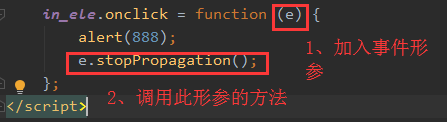
Bytheway:e存储的是事件的具体信息。比如e.KeyCode获取键盘的代码。
其它操作
1、console.log 在console中输出值
2、alert 在弹出框中输出值
3、confirm 确认框
4、location.href 获取url
5、location.reload() 刷新
6、location.href='' 重定向
7、setInterval(func(),5000):设置定时器
8、clearInterval():删除定时器,一般的用法:获取定时器对象,然后在setInterval中定义的函数使用
<!DOCTYPE html> <html lang="en"> <head> <meta charset="UTF-8"> <title>Title</title> </head> <body> <script> obj = setInterval(function () { console.log(1); clearInterval(obj) }, 1000) </script> </body> </html>
9、setTimeout(func(),time):设置过多长时间才执行func,只执行一次
10、clearTimeout:清除单次定时器,使用方法
obj=setTimeout()
clearTimeout(obj)
案例:显示已删除5秒
<!DOCTYPE html> <html lang="en"> <head> <meta charset="UTF-8"> <title>Title</title> </head> <body> <div id="status"></div> <input type="button" value="删除" onclick="func();"> <script> function func() { document.getElementById('status').innerText='已删除' setTimeout(function () { document.getElementById('status').innerText='' },5000) } </script> </body> </html>
事件
onclick:鼠标单击
ondblclick:鼠标双击
onload:一个页面或一张图像加载完成就立马执行,比如window.onload
onsubmit:当提交表单时
onfocus:获取焦点
onblur:失去焦点
onmouseover:鼠标悬浮
onmouseout:鼠标移开
onselect:当文本被选中
案例:当搜索框获取焦点时,“输入关键字”消失,当搜索框失去焦点时并且为空,则显示“输入关键字”
<!DOCTYPE html> <html lang="en"> <head> <meta charset="UTF-8"> <title>Title</title> </head> <body> <div style="width:980px;margin:0 auto"> <input type="text" style="width:600px;height:48px" value="请输入关键字" onfocus="Focus();" onblur="Blur();" id="i1"> </div> <script> function Focus(){ var tag = document.getElementById('i1'); var text=tag.value; if(text=='请输入关键字'){ tag.value=''; } } function Blur(){ var tag = document.getElementById('i1'); var text = tag.value; if (text.length == 0){ tag.value = '请输入关键字'; } } </script> </body> </html>
也可设置input中的placeholder属性代替以上功能,只用于新浏览器
<!DOCTYPE html> <html lang="en"> <head> <meta charset="UTF-8"> <title>Title</title> </head> <body> <div style="width:980px;margin:0 auto"> <input type="text" style="width:600px;height:48px" placeholder="请输入关键字"> </div> <script> </script> </body> </html>
绑定事件
方法一、直接在代码标签中写上<事件>="函数();"
此处this:全局变量window?

方法二、在script标签中,找到标签对象,并对此标签对象绑定事件。如下:
this:触发事件的标签
<!DOCTYPE html> <html lang="en"> <head> <meta charset="UTF-8"> <title>Title</title> </head> <body> <div id="status"></div> <input type="button" value="删除"> <script> objs = document.getElementsByTagName('input') obj = objs[0] obj.onclick = function () { tag = document.getElementById('status') tag.innerText = '已删除' setTimeout(function () { tag = document.getElementById('status') tag.innerText = '' },5000) } </script> </body> </html>

案例:以下能实现的功能:把鼠标放到某一行上,其背景色为红色;鼠标移开,背景色为白色
<!DOCTYPE html> <html lang="en"> <head> <meta charset="UTF-8"> <title>Title</title> </head> <body> <table border="1"> <thead> <tr> <th>IP</th> <th>端口</th> </tr> </thead> <tbody> <tr> <td>192.168.10.10</td> <td>8080</td> </tr> <tr> <td>192.168.10.20</td> <td>80</td> </tr> <tr> <td>192.168.10.30</td> <td>9999</td> </tr> </tbody> </table> <script> var trs = document.getElementsByTagName('tr') for (var i=0;i<trs.length;i++){ trs[i].onmouseover = function () { this.style.backgroundColor='red' } trs[i].onmouseout = function () { this.style.backgroundColor='' } } </script> </body> </html>
方法三、tag.addEventListener:一个标签可绑定多个事件。
<!DOCTYPE html> <html lang="en"> <head> <meta charset="UTF-8"> <title>Title</title> </head> <body> <div id="i1">abcd</div> <script> obj = document.getElementById('i1'); obj.addEventListener('click', function () { console.log('aaa'); }, false) obj.addEventListener('click', function () { console.log('bbb'); }, false) </script> </body> </html>
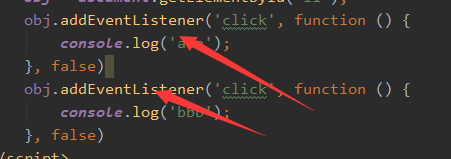
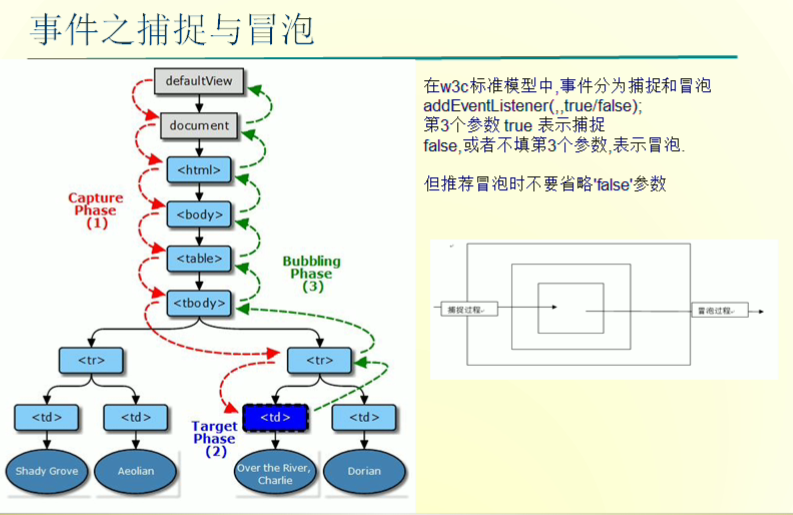
案例:说明在addEventListener中第三个参数true或false的不同
<!DOCTYPE html> <html lang="en"> <head> <meta charset="UTF-8"> <title>Title</title> <style> #main{ width:400px;height:400px; background-color: red; } #content{ width:200px;height:200px; background-color: pink; } </style> </head> <body> <div id="main"> <div id="content"></div> </div> <script> main_obj = document.getElementById('main'); content_obj = document.getElementById('content'); main_obj.addEventListener('click', function(){console.log('main');}, true); content_obj.addEventListener('click', function(){console.log('content');}, true) </script> </body> </html>
标签克隆
<tag_obj>.cloneNode()
一些高级应用(也有可能用到JQuery)
实现图像预览功能

1 2 3 4 5 6 7 8 9 10 11 12 13 | $('#img_choice').change(function () { var choose_file = $('#img_choice')[0].files[0]; // 获取文件对象 reader = new FileReader(); // 新建阅读器对象 reader.readAsDataURL(choose_file); // 阅读器读取文件路径 reader.onload=function () { // 阅读器加载文件完成执行 $('#avatar_img').attr('src', this.result); // 设置img的src路径,this指的是阅读器,获取阅读器的结果 }; }) |




【推荐】国内首个AI IDE,深度理解中文开发场景,立即下载体验Trae
【推荐】编程新体验,更懂你的AI,立即体验豆包MarsCode编程助手
【推荐】抖音旗下AI助手豆包,你的智能百科全书,全免费不限次数
【推荐】轻量又高性能的 SSH 工具 IShell:AI 加持,快人一步
· 从 HTTP 原因短语缺失研究 HTTP/2 和 HTTP/3 的设计差异
· AI与.NET技术实操系列:向量存储与相似性搜索在 .NET 中的实现
· 基于Microsoft.Extensions.AI核心库实现RAG应用
· Linux系列:如何用heaptrack跟踪.NET程序的非托管内存泄露
· 开发者必知的日志记录最佳实践
· winform 绘制太阳,地球,月球 运作规律
· AI与.NET技术实操系列(五):向量存储与相似性搜索在 .NET 中的实现
· 超详细:普通电脑也行Windows部署deepseek R1训练数据并当服务器共享给他人
· 上周热点回顾(3.3-3.9)
· AI 智能体引爆开源社区「GitHub 热点速览」