|
Model Editor(模型编辑器) |
|
eXpressApp Framework > Concepts > Application Model > Model Editor
The Application Model is formed from layers. The first layer is generated from code. The following layers represent the changes stored in XafML files that are located in referenced modules. The final layer represents the changes stored in the application project's XafML file. All these changes are superimposed, one upon the other, when the Application Model is loaded. In addition, there is a User.Model.xafml file that contains changes made by an end-user in previous application runs. This file represents the top layer of the Application Model when it is loaded during an application run. You can examine and edit the Application Model in any available layer. For this purpose, the Model Editor should be used. This topic details how you can invoke the Model Editor. In addition, Model Editor elements and capabilities are detailed. For details on the Application Model, refer to the Application Model Basics topic.
应用程序模型是呈层状。第一层由代码生成。以下层由更改存储在本地已用模块的XaML文件生成。最后一层由更改存储在应用程序工程的XaML文件生成。当应用程序模型载入是,层层叠加存储在XaML文件中更改。还有一个User.Model.xaml文件是由以前应用程序运行中由终端用户更改生成的。当应用程序载入过程中,这个文件代表应用程序模型上层。你可以任何可用层检查和编辑应用程序模型。为此,应当用模型编辑器。这个主题详述如何用模型编辑器。另外,还有模型编辑器的元素和功能详述。应用程序模型更多详细信息,请参考应用程序模型基础主题。
This topic includes the following sections.
这个主题包括以下内容。
- Invoke the Model Editor
- in the Visual Studio
- via the Edit Model Action at runtime
- as a standalone utitity - 调用模型编辑器
- 用Visual Studio
- 在运行时用模型编辑器按钮
- 作为一个独立的工具 - Model Editor Toolbar
- in Visual Studio
- at runtime - 模型编辑器工具栏
- 用Visual Studio
- 在运行时。 - Nodes Tree
- context menu commands
- drag-and-drop nodes - 节点树
- 上下文菜单
- 拖拽节点 - Property Grid
- Search Pane
- Miscellaneous Features
- Settings Storages
- 属性表格
- 搜索面板
- 其他功能
- 设置存储
|
|
|
You can take the UI Customization section of XAF Tutorial to practice in using the Model Editor. 可以用XAF教程 部分界面定制练习用应用程序模型。 |
Invoke The Model Editor(调用模型编辑器)
The Model Editor can be used both at design time (in Visual Studio by a developer) and at runtime (by application users and administrators). While the Model Editor invoked at design time is represented by a window pane in Visual Studio, the Model Editor invoked by end-users and administrators is represented by a form. The elements and capabilities in both these Model Editor representations are primarily the same.
模型编辑器可以在设计时(开发者在Visual Stuido中)和运行时(应用程序用户和系统管理员)使用。在Visual Studio中有一个窗体面板来调用模型编辑器在设计时,终端用户和系统管理员调用模型编辑器通过一个表格形式。在两种运行时用的模型编辑器元素和功能主要相同。
· Invoke the Model Editor in the Visual Studio at Design Time
在设计时用Visual Studio调用模型编辑器
In Solution Explorer, double-click the Model.xafml or Model.DesignedDiffs.xafml file contained in the XAF solution's project (module or application project) or right-click the project and choose Open
在解决方案资源管理器中,双击Model.xafml 或 Model.DesignedDiffs.xafml 文件在XAF项目的工程内或右键点击工程选择用模型编辑器打开。
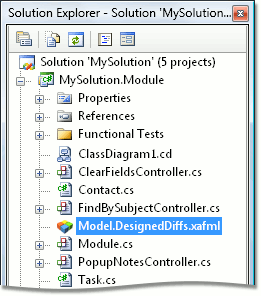
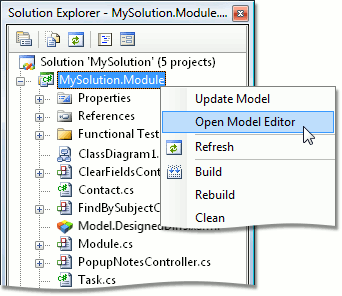
The Model Editor will be invoked in a window pane.
该模型编辑器将被调用在一个窗口窗格中。
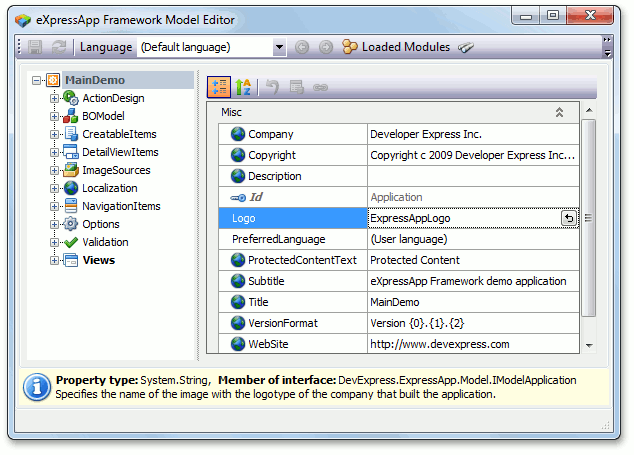
For different projects, different information will be displayed. This information is collected from the modules that are added to the project for which you invoked the Model Editor. In addition, if this project is a module, the information from is loaded as well. To see the list of loaded modules, see the corresponding Module Designer or Application Designer.
对不同的工程,显示不同信息。你调用的模型编辑器的信息收集于被添加到工程中的模块。另外,如果工程是一个模块,信息收集同样是在载人时。查看载人模块列表,看相应的模块设计或者应用程序设计。
Everything you change in the Model Editor is saved to the Model.xafml or Model.DesignedDiffs.xafml file, depending on whether the changes were made in an application project or in a module. Changes are displayed in bold in the Model Editor. You can view the underlying XML code, by right-clicking the XafML file and choosing View code. These changes are superimposed on previous values loaded to the Application Model. Values specified in the Model Editor for the application project are the Application Model's final values. They are used when starting the application. For details, refer to the Application Model Basics topic.
你在模型编辑器中任何更改都保存在Model.xafml 或者 Model.DesignedDiffs.xafml文件,这取决于你是否更改工程或模块。改变的信息会在模型编辑器中加粗显示。你可以单击XaML右键并选择查看代码,将可以查看底层XML代码。这些改变被叠加之前的值加载到应用程序模型。用模型编辑器为应用程序项目指定的值就是应用程序模型的最终值。在应用程序启动过程中使用他们。更详细信息参考应用程序模型基础主题。
· Invoke the Model Editor via the Edit Model Action At Runtime
在运行时用模型编辑按钮调用模型编辑器
Use the Edit Model Action located in the Tools menu item of the Windows Forms application's root window or press CTRL+SHIFT+F1. The Model Editor represented as a form will be invoked.
用Windows窗体应用程序上工具菜单上的模型编辑按钮或按CTRL+SHIFT+F1键,打开模型编辑器。
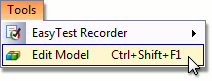
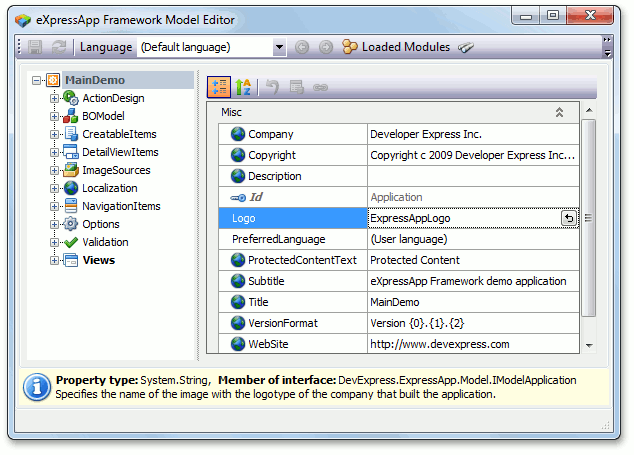
In contrast to design time, at runtime, the Model Editor contains complete information, including recent changes made in a UI. According to the Application Model structure, changes made by an end-user in a UI manually or in the Model Editor are saved to the Model.User.xafml file. This file is located in the folder with the application executable file, by default. Alternatively, this file can be placed in a user's ApplicationData folder. Set the UserModelDiffsLocation configuration file key to CurrentUserApplicationDataFolder for this purpose. To reset all end-user customizations, remove this file.
在运行时与设计时相比,模型编辑器包含完整的信息,包括最近更改的界面信息。根据应用程序模型结构,终端用户手动或者在模型编辑器更改界面都保存在Model.User.xafml 文件中。这个文件和应用程序可执行文件存储在相同的文件夹,默认,这个文件放在ApplicationData文件夹,二者择一即可。设置UserModelDiffsLocation配置文件关键CurrentUserApplicationDataFolder。移除这个文件,可以重置所有最终用户的自定义。
|
|
|
The Windows Forms application configuration file is <Application_Name>.Win.exe.config |
· Deploy and Run the Standalone Model Editor
独立部署运行模型编辑器
The Model Editor can be used to edit a deployed application model as a standalone utility. This approach can be used by the application administrator to edit a model of the deployed ASP.NET application or deployed Windows Forms application with the Edit Model action disabled. To use the standalone Model Editor, create a folder at a workstation or a server where the XAF application is deployed. Copy the C:\Program Files\DevExpress 2010.2\eXpressApp Framework\Tools\Model Editor\DevExpress.ExpressApp.ModelEditor.v10.2.exe executable from the developer workstation to the newly created folder. Copy the following assemblies to the same folder.
模型编辑器可以作为一个独立编辑部署的应用程序模型工具。应用程序管理员可用这种方法编辑部署的ASP.NET 应用程序或者部署的Windows窗体应用程序使用编辑模型按钮禁用。在部署有XAF应用程序的工作站或者服务器上建立一个文件夹。从开发者电脑上复制C:\Program Files\DevExpress 2010.2\eXpressApp Framework\Tools\Model Editor\DevExpress.ExpressApp.ModelEditor.v10.2.exe到新文件夹。在复制下面程序集到同一文件夹。
- DevExpress.Data.v10.2.dll
- DevExpress.ExpressApp.v10.2.dll
- DevExpress.ExpressApp.Win.v10.2.dll
- DevExpress.Utils.v10.2.dll
- DevExpress.XtraBars.v10.2.dll
- DevExpress.XtraEditors.v10.2.dll
These assemblies are available in the C:\Program Files\DevExpress 2010.2\eXpressApp Framework\Sources\DevExpress.DLL folder and the C:\Program Files\DevExpress 2010.2\Components\Sources\DevExpress.DLL folder at the developer workstation.
这些程序集在开发者电脑的C:\Program Files\DevExpress 2010.2\eXpressApp Framework\Sources\DevExpress.DLL 和 C:\Program Files\DevExpress 2010.2\Components\Sources\DevExpress.DLL文件夹。
|
|
|
These assemblies and executable are redistributable. You can register the required assemblies in the Global Assembly Cache (GAC), instead of copying them to the Model Editor folder. Navigate to the c:\Windows\assembly folder in Windows Explorer and drop the assembly files into it. The assemblies will be registered in GAC. 这些程序集合可执行文件可再发行。你可以在全局程序集缓存注册所需的程序集,而不是复制他们到模型编辑器文件夹。 打开c:\Windows\assembly文件夹并拖拽程序集文件放入。这些程序集都被注册到全局程序集缓存。 |
The standalone Model Editor can be invoked from the Command Prompt. Type the Model Editor executable full path and pass the application configuration file full path as the parameter. The Model Editor represented as a form will be invoked.
可以从命令模式调用独立的模型编辑器。输入模型编辑器完整的路径并用应用程序配置文件的完整路径作为参数。执行命令,模型编辑器被打开。
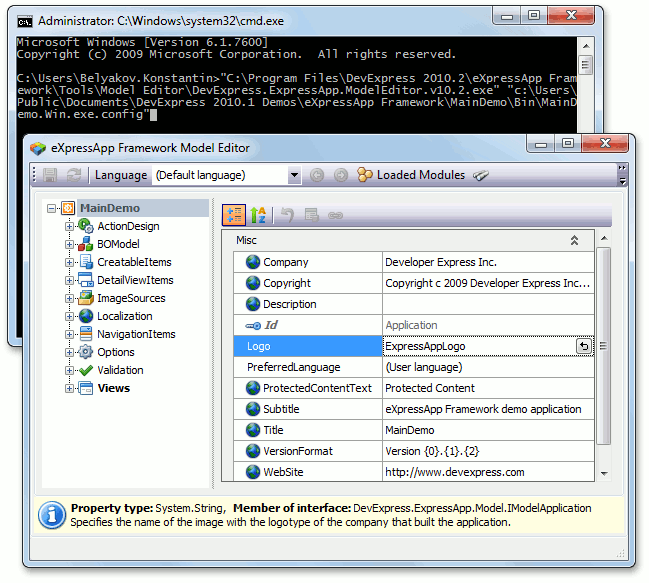
Alternatively, you can right-click the configuration file in the Windows Explorer and choose the Model Editor executable via an Open With... menu item.
或者你可以单击配置文件右键选择用模型编辑器打开。
|
|
|
The Windows Forms application configuration file is <Application_Name>.Win.exe.config. The ASP.NET application configuration file is Web.config. Windows 窗体应用程序配置文件是<Application_Name>.Win.exe.config。ASP.NET应用程序配置文件是Web.config。 |
Model Editor Toolbar(模型编辑器工具栏)
The Model Editor provides a toolbar, available both at design time (as a Visual Studio toolbar), and at runtime. The capabilities provided in these both cases are described below.
模型编辑器有一个工具栏,可在设计时(作为Visual Studio工具栏)和运行时使用。功能说明如下:
![]()
|
Command(命令) |
Shortcut(快捷方式) |
Description(描述) |
|
|
- |
Navigates to the previously focused node.导航到前一个节点。 |
|
|
- |
Cancels the Back command.取消返回命令。 |
|
Language(语言) |
- |
Specifies the current language aspect. For details, refer to the Localization Basics topic. |
|
|
CTRL+ALT+F |
Invokes the Search Pane.调用搜索 |
|
|
CTRL+L |
Invokes the Localization Tool.调用Localization Tool. |
|
|
- |
Displays the XML code of unusable nodes (nodes, absent in the actual model, but customized in an XAFML file). Generally, you can run into unusable nodes after upgrading your application to use updated(newer) modules. At run time, these nodes are automatically removed from the containing XAFML file and saved to the UnusableNodes*.xafml files. At design time, you need to save the XAFML file being edited. This will move unusable nodes to the UnusableNodes*.xafml files and include these files into the solution. After unusable nodes have been moved to UnusableNodes files, review them and update the corresponding model differences (XAFML files) of your application accordingly. Then, you can delete UnusableNodes files, as XAF does not use them in any way. 显示不可用节点(节点,定义在XaML文件,没有应用到模型)用XML代码。 |
|
|
CTRL+R |
Cancels all unsaved changes made within the Model Editor. |
To save changes made within Model Editor at design time, use Visual Studio Save button or CTRL+S shortcut.
在设计时,保存模型编辑器内的更改,用Visual Studio保存按钮或CTRL+S快捷方式。
![]()
|
Button/Action |
Shortcut |
Description |
|
|
CTRL+S |
Saves changes made within the Model Editor to the user differences. |
|
|
CTRL+R |
Cancels all unsaved changes made within the Model Editor. |
|
Language(语言) |
- |
Specifies the current language aspect. For details, refer to the Localization Basics topic. 指定当前语言。详细,请参考Localization Basics主题。 |
|
|
ALT+LEFT |
Navigates to the previously focused node. 导航到前一个节点。 |
|
|
ALT+RIGHT |
Cancels the Back action. 取消返回按钮。 |
|
|
- |
Displays a list of modules used to generate the current content of the Application Model. 显示应用程序模型用到的模块列表。 |
|
|
CTRL+ALT+F |
Invokes the Search Pane. |
|
|
- |
Displays the XML code of unusable nodes (nodes absent in the actual model, but customized in an XAFML file). Generally, you can run into unusable nodes after upgrading your application to use updated(newer) modules. At run time, these nodes are automatically removed from the containing XAFML file and saved to the UnusableNodes*.xafml files. At design time, you need to save the XAFML file being edited. This will move unusable nodes to the UnusableNodes*.xafml files and include these files into the solution. After unusable nodes have been moved to UnusableNodes files, review them and update the corresponding model differences (XAFML files) of your application accordingly. Then, you can delete UnusableNodes files, as XAF does not use them in any way. 显示不可用节点(节点,定义在XaML文件,没有应用到模型)用XML代码。 |
|
|
- |
Invokes the Localization Tool. 调用Localization Tool |
The model editor provides a tree list, representing the Application Model structure. You can use this tree to:
应用程序模型结构提供树形列表模型编辑器。你可以用此编辑。
- navigate to a certain node and edit its properties via the property grid;
导航到某一个节点并通过property grid编辑属性。 - modify the Application Model structure by adding, removing and rearranging nodes.
添加,修改和重排节点修改应用程序模型结构。
Each node has a caption, specified by its Id property and an associated image. Nodes that are modified in the current model layer have captions displayed in bold. Properties of the currently focused node are displayed in the property grid to the right.
每个节点有一个标题,ID属性和关联的图片。修改当前模型标题用粗体显示。当前节点的属性显示在右边的属性编辑列表。
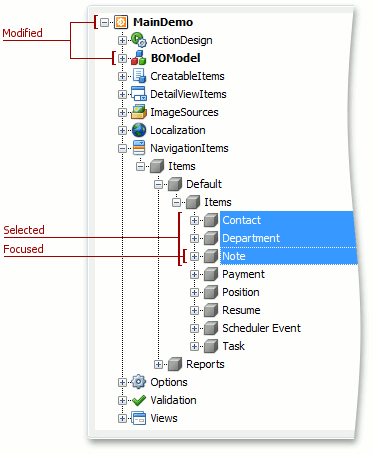
Context menu commands(上下文菜单命令)
The following context menu is available when right-clicking a node:
当右键单击一个节点可用上下文菜单如下:
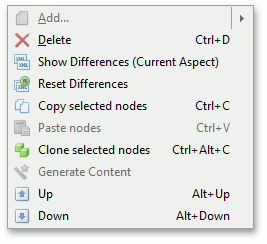
Most of the commands available in this menu can be applied not only to a single focused node, but to several selected nodes at once. To select several nodes use the standard approach - hold down SHIFT and click a node to select sequential nodes, or hold down CTRL and click a node to select individual nodes. The context menu commands are described in the table below.
大部分命令不仅可以用在单个节点,也可以用在多个节点。可以按SHIFT建并单击选择连续的节点,或者按住CTRL键并单击一个节点或选择一个节点。命令说明如下。
|
Command(功能) |
Shortcut(快捷方式) |
Description(功能描述) |
|
|
- |
Creates a child of the current node. The command is not available when multiple nodes are selected. |
|
|
CTRL+D |
Deletes the current node(s). |
|
|
- |
Shows the XML code that represents the current node(s) differences existing in the current layer and aspect. |
|
|
- |
Resets the current node(s) differences. The node will revert to the generated state. |
|
|
CTRL+C |
Copies the current node(s).复制当前节点。 |
|
|
CTRL+V |
Pastes nodes which were previously copied via the Copy command as the children of the current node. If the current node already has a child with the same ID, the "_Copy' suffix will be added to the pasted node ID. 粘贴之前复制的节点到当前节点的子节点。如果当前已经有一个同名的节点,则粘贴的节点的ID回加上”_Copy”后缀。 |
|
|
CTRL+ALT+C |
Creates the current node(s) duplicate at the same hierarchy level. The Id property of the new node is appended by the "_Copy" suffix and other properties remain intact. |
|
|
- |
Generate the hierarchical content of the newly created empty View node or an existing View node that has been customized incorrectly. The information is generated using the BOModel | Class node that corresponds to the ModelClass property value of the current node. The command is not available when multiple nodes are selected. |
|
|
ALT+UP |
Moves the current node(s) one position up in the current collection. The indexes (see IModelNode.Index) of collection nodes are automatically modified to correspond to the rearrangement. Multiple selected nodes should be the children of the same parent. |
|
|
ALT+DOWN |
Moves the current node(s) one position down in the current collection. The indexes (see IModelNode.Index) of nodes are automatically modified to correspond to the rearrangement. Multiple selected nodes should be the children of the same parent. 在当前节点集合中移动当前节点到其后一位置。集合中节点的索引自动重新对应调整。多选的节点应当是同父节点的子节点。 |
· You can move a child node from one parent node to another, using drag-and-drop. It is convenient when moving an Action to another action container, moving a navigation item to another group, modifying the Detail View layout. The yellow arrow to the left indicates the target node.
你可以从一个父节点的子节点移动到其他位置,用拖拽。很方便的移动一个按钮到另一个按钮容器,移动一个导航项目到另一个导航组,修改详细视图布局。黄色箭头左边指出目标节点。
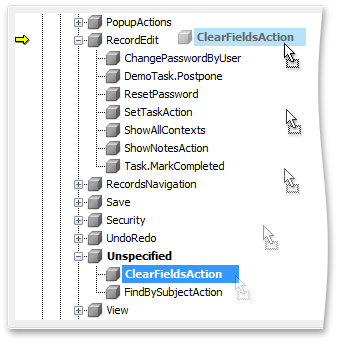
When dragging, you can place a pointer over the target node and it will be expanded automatically after a small delay. To create a copy of the node instead of moving it, just hold down the CTRL key when dragging. If the target node already has a child with the same ID, the "_Copy' suffix will be added.
当拖的过程中,你可以在目标节点上放置一个指针,它很快自动展开。当你操作的过程中,按住CTRL,是复制拖拽的节点而不是移动。如果目标节点一已经有一个同名的子节点ID,则ID自动添加“_Copy”后缀。
· You can rearrange child items of a certain parent node using drag-and-drop. It is convenient when reordering list view columns or navigation items. Hold down the SHIFT key and drag a child node up or down the list within the bounds of its parent node. The blue arrow to the left indicates the node's new position.
你可以用拖拽重新整理某一个父节点的子项目。很方便再排序列表视图列或者导航项目。按住SHIFT键,在同一父节点下向上或向下拖拽子节点。绿色箭头左边指向的是节点的新位置。
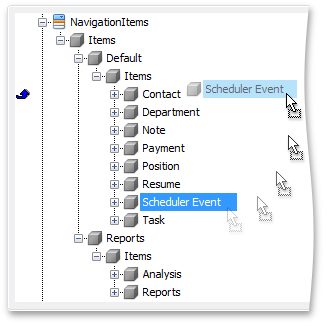
The indexes of child nodes will be automatically modified to correspond the rearrangement.
You can select multiple nodes and drag-and-drop several nodes at once.
子节点的索引将自动对应重新整理。你在同一时间选择多个节点并拖拽多个节点。
The property grid is displayed to the right of the nodes tree:
属性表格显示在节点树右边:
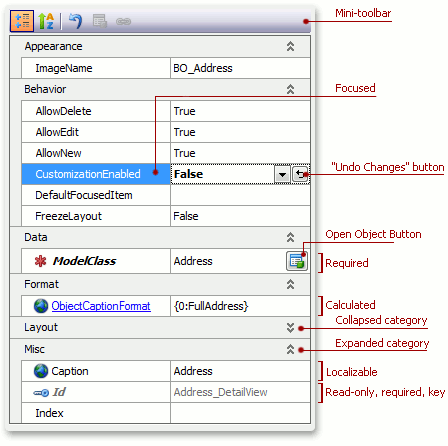
The property grid allows you to customize property values for the currently selected node. The property grid is categorized and you can collapse end expand categories, or switch to alphabetic sorting. A focused property is highlighted. Modified values are displayed in bold. The value editor provides the "Undo Changes" button, which allows you to reset the property value to default. Grid cells have different font colors and styles, so you can easily distinguish between properties of different types. Some of the property types have images assigned for the purpose of better visualization. The following types are available.
属性表格允许你自定义当前选择的节点的属性值。属性表格是分类的,你可以折叠或展开分类,或按字母顺序排序。高亮处于焦点的属性。修改的值以粗体显示。可以用“撤销更改“按钮撤销值编辑到默认值,表格单元格有不同的字体颜色和样式,因此你容易区分不同类型的属性。有些属性类型有图片标示目的更好形象。有下面用类型。
|
Type(类型) |
Image(图片) |
Description(描述) |
|
Calculated(计算) |
|
Properties whose values are taken from other property values. For instance, the PropertyEditorType property value of the Views | DetailView | Items | PropertyEditor node is taken from the same property of the corresponding BOModel | Class | OwnMembers | Member node. Calculated property names are displayed in blue and underlined. 属性值由其他属性值生成。例如,PropertyEditorType 属性的Views | DetailView | Items | PropertyEditor节点的值来自同一对应属性BOModel | Class | OwnMembers | Member节点。计算属性的名称用绿色和下划线标示。 |
|
Localizable(本地化) |
|
Properties that can have different values, depending on the current Application Model language aspect. For instance, the Caption properties of all the nodes are localizable. To learn more on how to set localization, refer to the Localization Basics topic. 属性有不同的值,依赖于当前应用程序模型语言方面。例如,本地化所以节点的属性标题。学习更多本地化设置,请参考本地化基础主题。 |
|
Key(键) |
|
Key property of the current node. Used to identify nodes.当前节点的关键属性,用于标示节点。 |
|
Read-only(只读) |
|
Properties that are intended for viewing only. Read-only property names and values are displayed in gray. 此属性只能查看。只读属性的名称和值显示为灰色。 |
|
Required(需要) |
|
Properties, whose values must be specified. Required property names are displayed in bold and italicized. 此属性的值必须指定。必须属性的名称显示为粗体和斜体。 |
A property can fit several of these types. In this case, the markups are combined. For instance, the Id property in the image above is required and is read-only. So, its font is gray, bold and italicized.
You can change common property values of several nodes at the same time. Select several nodes. The property grid will contain their common properties. If you change some values, the changes will be applied to all selected nodes.
一个属性适合几种类型。在这种情况下,标志为联合。例如,在Id属性上图是必须和只读。因此,字体为灰色,粗体加斜体。
你可以一次更改几个有同一节点的属性的值。选择多个节点。属性表格包含共有的属性。如果你更改一些值,所有选择的节点的属性的值都被更改。
Mini-toolbar(最小工具栏)
The mini-toolbar displayed above the property grid provides the following buttons.
最小工具栏显示以上属性表格提供下面按钮。
|
Button(按钮) |
Shortcut(快捷方式) |
Description(描述) |
|
|
- |
Switches the grid to a categorized view. 切换表格为分类视图。 |
|
|
CTRL+Z |
Switches the grid to an alphabetic view. |
|
|
- |
Resets the focused property value to its default value. It acts in the same way as the Reset Differences command, but it is applied to a single property. This button is duplicated to the left of the active property editor in the grid. 重置处于焦点状态属性的值为默认值。它同重置差异命令,单它只对多个属性。这个按钮在表格活动属性编辑值的右边。 |
|
|
ALT+O |
Moves the focus to the node associated with a currently selected value. This button is duplicated to the left of each value that represents a node (for instance, the IModelVariant.View property of the Variant node). 移动焦点到选择值的关联节点。这个按钮被复制到每个值,表示一个节点(例如,VARIANT的节点IModelVariant.View属性)了。 |
|
|
ALT+N |
Moves the focus to the source property of the currently focused calculated value. Alternatively, you can give focus to a calculated property and then click its name to navigate to the source property. 移动焦点到当前焦点计算值的源属性。或者,你可以给焦点计算属性,然后点击其名称定位到源属性。 |
Property Values Validation(验证属性值)
Required property values are validated. If you create a node, leave its required property value empty and attempt to navigate to another node, the validation warning will be displayed. To resolve an issue, you should either supply the required value or delete the current node if it was created in error.
验证需求属性值。当你建立一个新节点是,需求值为空,试图离开该节点时,将显示验证警告信息。你可以提供一个需求值或者删除当前节点,来解决警告信息。
In simple XAF applications, it is relatively easy to navigate over the Model Editor's tree. However, as the application becomes more complex and the number of Application Model nodes grows, finding the required node in the Model Editor's tree can become more difficult. In this instance, use of the node search feature is recommended.
在简单的XAF应用程序,很容易用模型编辑器树导航。然而,对于更复杂的应用程序,随着应用程序模型节点数量增加,用模型编辑器树查找需求的节点比较困难。在这种情况下推荐用节点搜索功能。
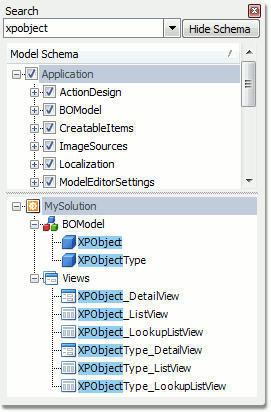
This pane can be displayed by pressing either CTRL+ALT+F or by clicking the Search button on the toolbar.
可以按CTRL+ALT+F键或点击工具栏上的搜索按钮显示此窗格。
The Search pane consists of three sections: Search, Model Schema and Search Results.
搜索窗格包含三个部分:搜索,模型配置和搜索结果
The Search section contains the search combo box. Type the text to be found and the Search Results contents will be instantly updated as you type. The search combo box stores all previous searches. They can be accessed by clicking the dropdown button. The first click on the dropdown button after inserting text invokes the dropdown, displaying a list of previous searches that start with typed characters. The second click on the dropdown button invokes a dropdown with a list of all the previous searches:
搜索窗格部分包含搜索组合框。当输入查找文本类型,搜索结果立即更新。这个组合框可以存储之前输入的搜索关键字。你可以通过点击下拉按钮选择使用。第一次点击下拉按钮插入文本后调用下拉框,显示之前搜索过的关键词。第二次点击下拉按钮调用之前所有搜索过的关键词列表。
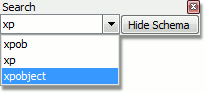
The Model Schema section specifies over which nodes a search will be performed. Use the Hide/Show Schema button to toggle the Model Schema section visibility. By default, all nodes are selected. However, you can choose to search over only the required nodes:
只对模型配置指定的节点搜索。用隐藏/显示配置按钮开关模型配置是否显示。默认情况下,选择所有节点。然而,可以根据需要选择所需的节点。
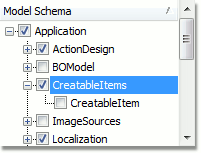
The Search Results section displays nodes that were found during a search. Select any of these nodes to focus the same node in the node tree.
搜索结果部分显示搜到的结果。在节点树上聚焦这些节点的如何一个。
· A description, type and a declaring interface of the currently selected node/property is displayed at the bottom of the Model Editor window or pane.
类型和一个调用当前选择的节点的接口/属性的描述显示在模型编辑窗体的低端或者窗格
![]()
If you extend the Application Model with custom nodes and properties, you can provide custom descriptions for the Model Editor. To do this, apply the DescriptionAttribute to the required node/property and specify the description as the attribute's parameter.
如果你用自定义节点和属性扩展应用程序模型,你可以为模型编辑器提供自定义描述。要做到这一点,应用DescriptionAttribute修饰需求的节点/属性并指定描述作为特性的参数。
- You can switch focus through the nodes tree, property grid and search pane (when it is visible) by pressing the TAB key.
你可以用TAB键切换显示的节点数, 属性表格和搜索窗格。
The Model Editor saves its settings between runs (the currently focused node, search pane configuration and so on). The following table lists the settings storages used by the Model Editor in different circumstances.
模型编辑器在运行之间保持设置(当前焦点节点,搜索窗格配置等等)。下面表列出了用模型编辑器在不同情况下存储设置。
|
How the Model Editor was Invoked(如何调用模型编辑器) |
Settings Storage(存储设置) |
|
From a Windows Forms XAF application, via the Edit Model Action. |
The Model.User.xafml file, under the hidden ModelEditorSettings node. |
|
As a standalone utility. (作为一个独立的功能) |
The system registry HKEY_CURRENT_USER\Software\Developer Express\eXpressApp Framework\Model Editor key. |
|
As a Visual Studio designer.(作为Visual Studio 设计器) |
The solution user options (SUO) file.项目用户配置。 |
欢迎转载,转载请注明出处:http://www.cnblogs.com/Tonyyang/



