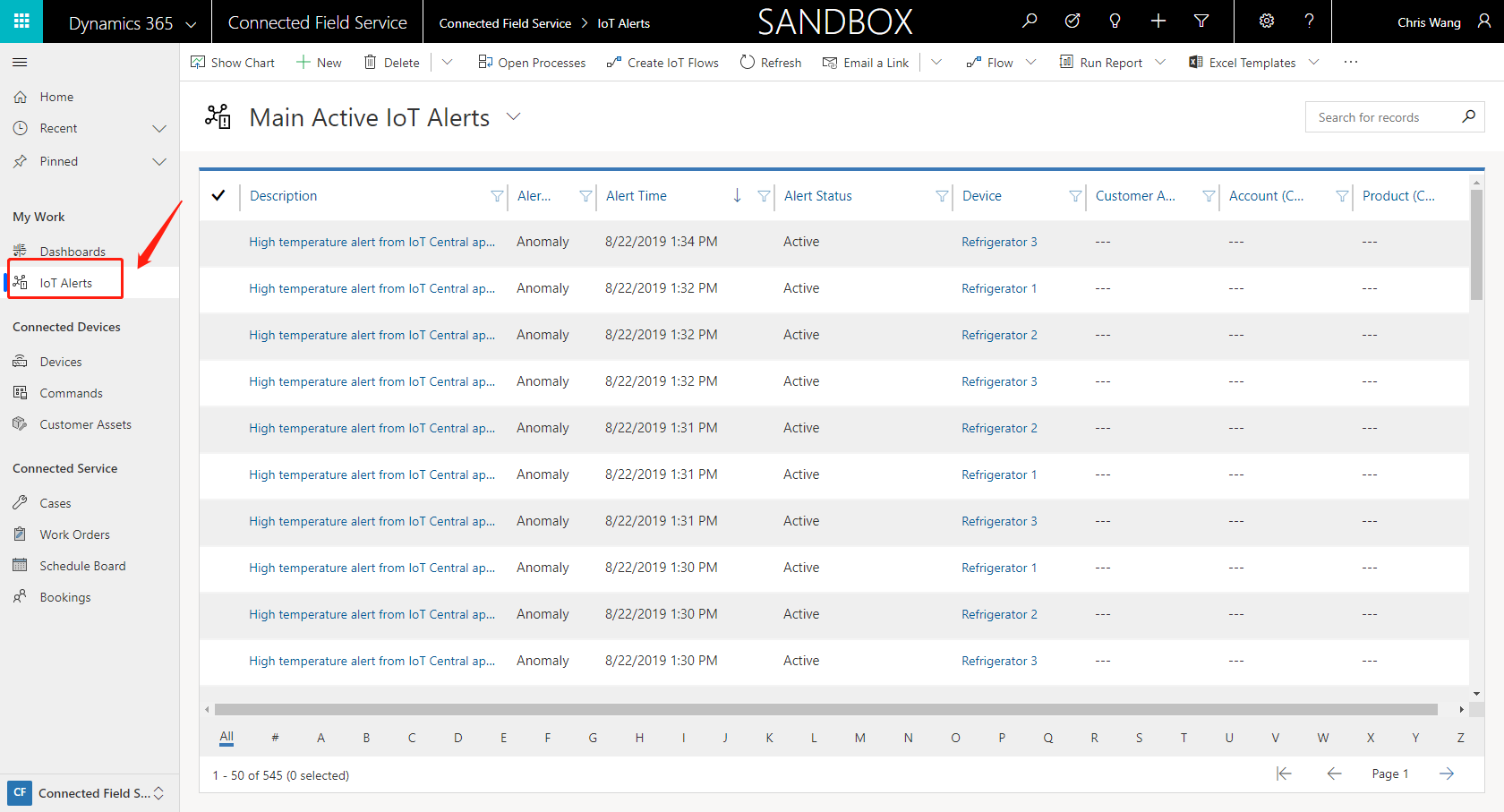Dynamics 365 CRM 在 Connected Field Service 中部署 IoT Central (一)- 配置 IoT Central和IoT alert
今天这个系列给大家带来怎样在connected field service中部署IoT Central 并且做连接。
首先, 这里提供微软官方的tutorial的链接https://docs.microsoft.com/en-us/dynamics365/customer-engagement/field-service/cfs-iot-central-setup
第一步,我们需要注册Azure IoT Central
https://azure.microsoft.com/en-us/services/iot-central/?cdn=disable
这边我们要选择 pay-as-you-go 的plan并且点create

之后,我们要下载微软准备好的mock data到我们的sandbox中。

我们打开IoT Central之后,点击Device Templates
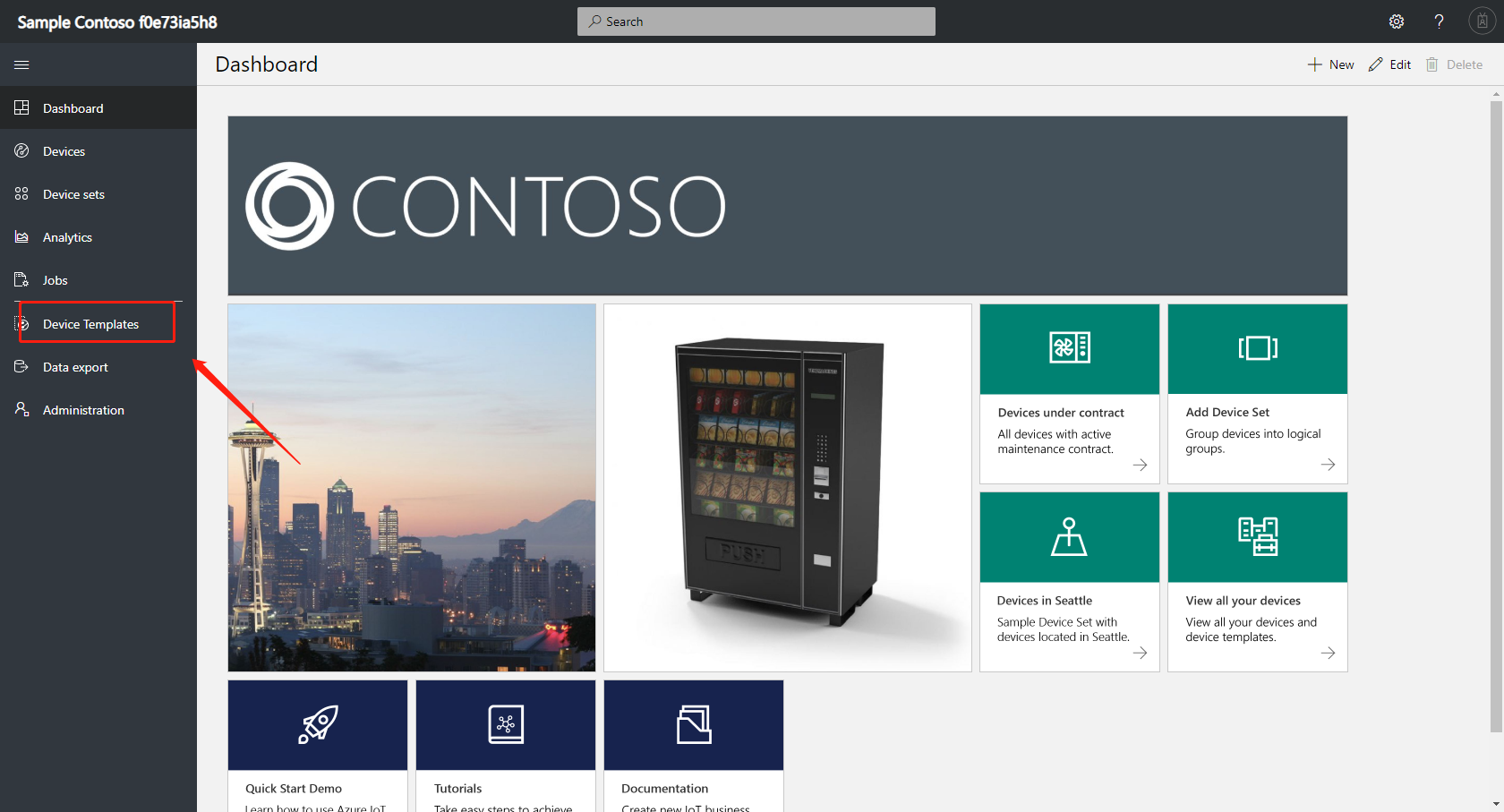
我们选择refrigerated vending machine, 并且选中 high temperature alert。
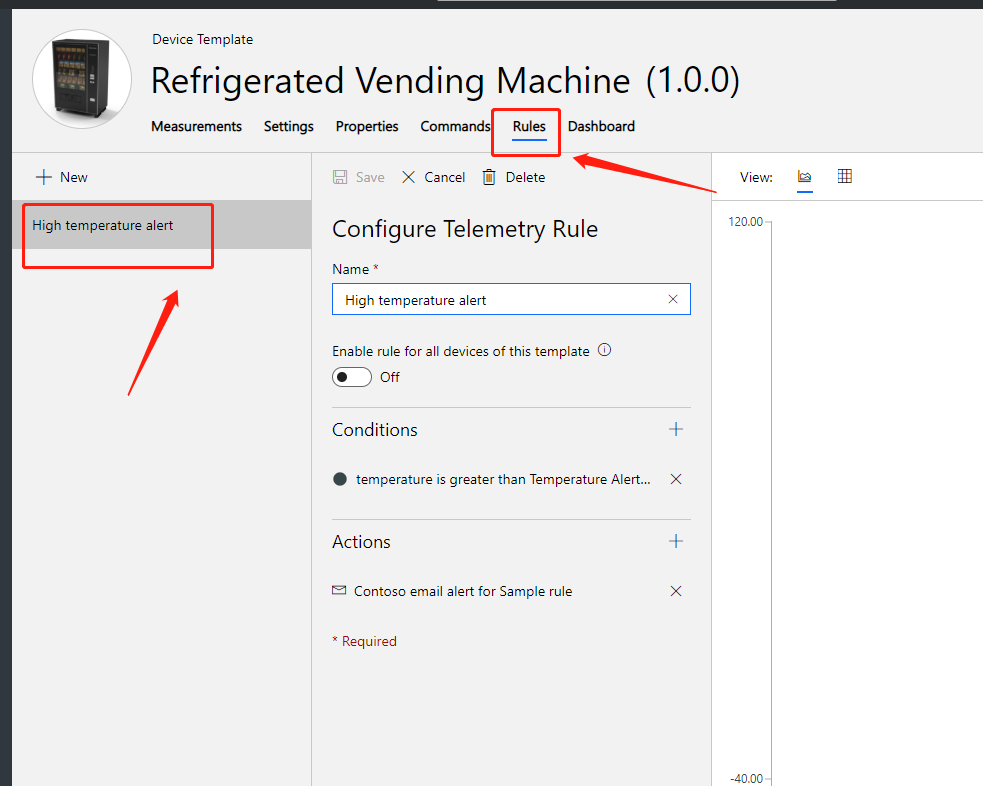
在actions 当中,我们移除现有的发送email,并且选择创建新的action,并在里面选择Microsoft flow

我们使用微软创建好的 “Create CFS alerts from IoT Central”
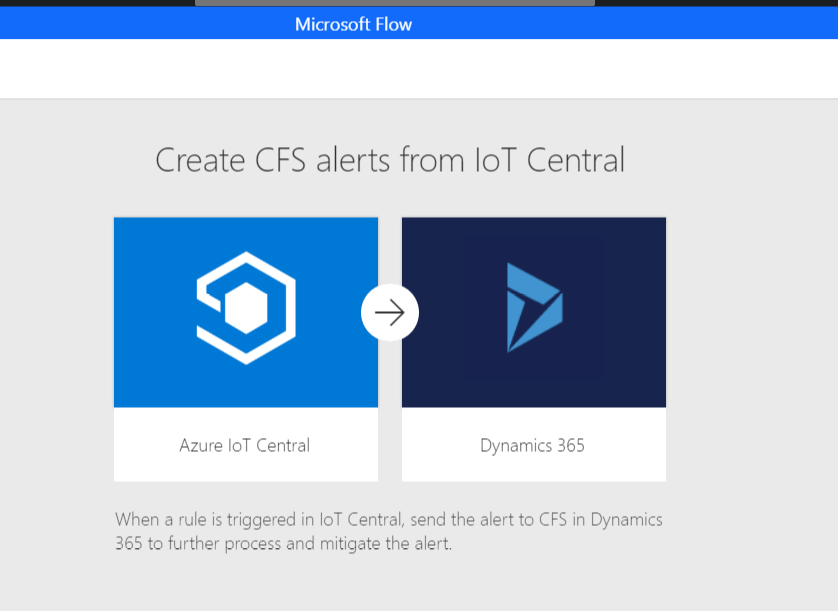
我们要注意这些数据要填写清楚
Application: IoT Central 的ID
Rule:template当中建立的rule
Organization Name: 我们的org sandbox instance的名字
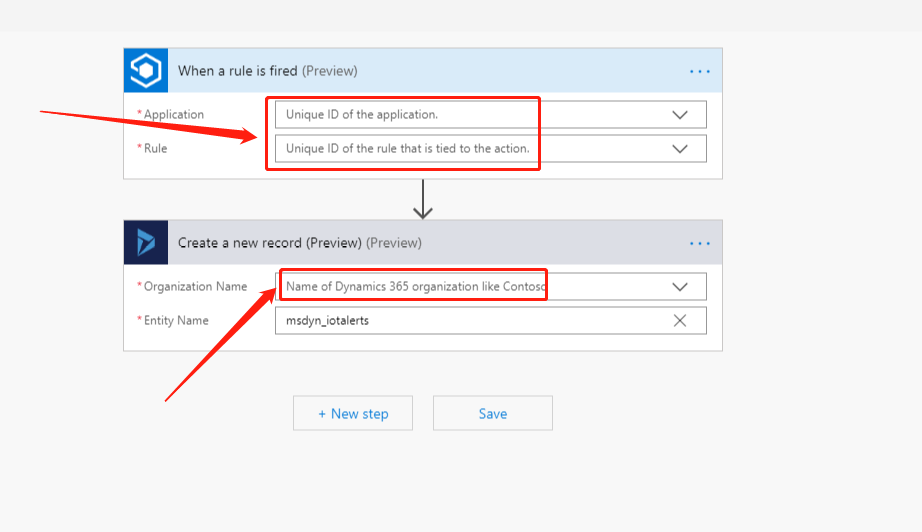
保存我们的flow之后, 我能会回到rules界面, 然后我们点开“Enable rule for all devices of this template”,并且确定actions里面是有 Microsoft flow 存在。
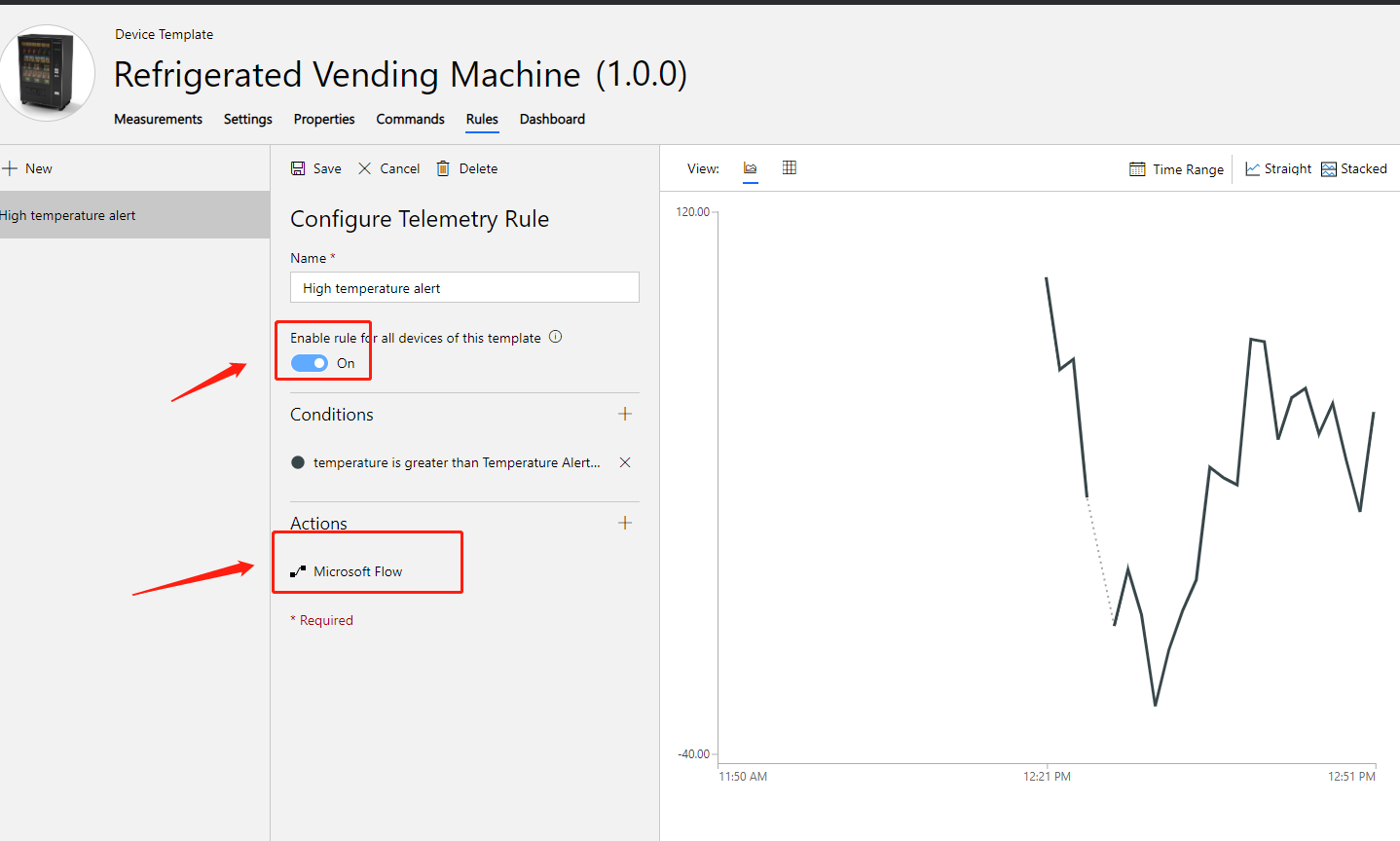
当我们保存之后,回到CRM里面打开IoT Alerts
报错信息已经全部传到CRM里面。