docker18.ce harbor 安装
Harbor 是什么?
harbor VMware 开发的一个容器镜像仓库,harbor的功能提供用户权限管理、镜像复制等功能,提高使用的registry的效率。
安装最新版的docker可以参考docker的官网
https://docs.docker.com/install/linux/docker-ce/centos/
一、安装docker
环境:centos7.5 2c2g
安装依赖 sudo yum install -y yum-utils \ device-mapper-persistent-data \ lvm2 安装源(使用阿里云源) sudo yum-config-manager --add-repo http://mirrors.aliyun.com/docker-ce/linux/centos/docker-ce.repo 查看docker版本 yum list docker-ce --showduplicates | sort -r docker-ce.x86_64 3:18.09.3-3.el7 docker-ce-stable docker-ce.x86_64 3:18.09.2-3.el7 docker-ce-stable docker-ce.x86_64 3:18.09.1-3.el7 docker-ce-stable docker-ce.x86_64 3:18.09.0-3.el7 docker-ce-stable docker-ce.x86_64 18.06.3.ce-3.el7 docker-ce-stable docker-ce.x86_64 18.06.2.ce-3.el7 docker-ce-stable docker-ce.x86_64 18.06.1.ce-3.el7 docker-ce-stable docker-ce.x86_64 18.06.0.ce-3.el7 docker-ce-stable docker-ce.x86_64 18.03.1.ce-1.el7.centos docker-ce-stable docker-ce.x86_64 18.03.0.ce-1.el7.centos docker-ce-stable 安装docker sudo yum install docker-ce-18.06.3.ce-3.el7
二、配置docker 加速
安装好docker之后配置国内镜像拉取,配置的文件是 /etc/docker/daemon.json
这个文件刚开始的时候是没有的。需要手动创建。或者使用daocloud 上面配置
访问:https://www.daocloud.io/mirror 拉倒最下面
查看Docker加速器
Linux :curl -sSL https://get.daocloud.io/daotools/set_mirror.sh | sh -s http://f1361db2.m.daocloud.io
配置好了后重启docker systemctl daemon-reload systemctl restart docker
三、配置harbor 镜像仓库
使用harbor镜像仓库的好处,图形化界面,方便管理。
安装harbor 我们需要 安装Docker Compose。
安装docker compose 我们还是参考docker官方文档 :https://docs.docker.com/compose/install/
sudo curl -L "https://github.com/docker/compose/releases/download/1.23.2/docker-compose-$(uname -s)-$(uname -m)" -o /usr/local/bin/docker-compose chmod +x /usr/local/bin/docker-compose
下载harbor 安装包
访问:https://github.com/goharbor/harbor/releases 我们可以看到harbor的包有两种,一种是offline(离线安装),一种是online(在线安装)。我们选择离线安装。 wget https://storage.googleapis.com/harbor-releases/release-1.7.0/harbor-offline-installer-v1.7.4.tgz 解压 tar -zxf harbor-offline-installer-v1.7.4.tgz
解压完成后 进入harbor目录,我们只需要修改harbor.cfg文件中hostname,将reg.mydomain.com 换成你宿主机的IP地址
sed -i s'/reg.mydomain.com/192.168.1.200/' harbor.cfg 执行 ./prepare 执行成功后 ./install.sh
安装完成后访问宿主机IP地址。
默认用户名密码是:admin Harbor12345
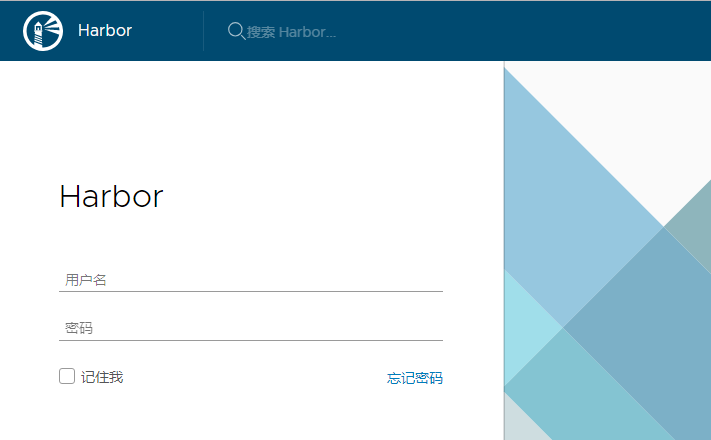
配置docker镜像仓库
vim /etc/docker/daemon.json
{
"registry-mirrors": ["http://f1361db2.m.daocloud.io"], #镜像加速地址
"insecure-registries": ["192.168.1.200"], #docker镜像仓库地址
}
重启docker
systemctl daemon-reload
systemctl restart docker
测试
docker pull busybox docker tag busybox:latest 192.168.1.200:80/library/busybox:v1 docker login 192.168.1.200:80 #登录Harbor镜像仓库 docker push 192.168.1.200:80/library/busybox:v1 #推送镜像到仓库
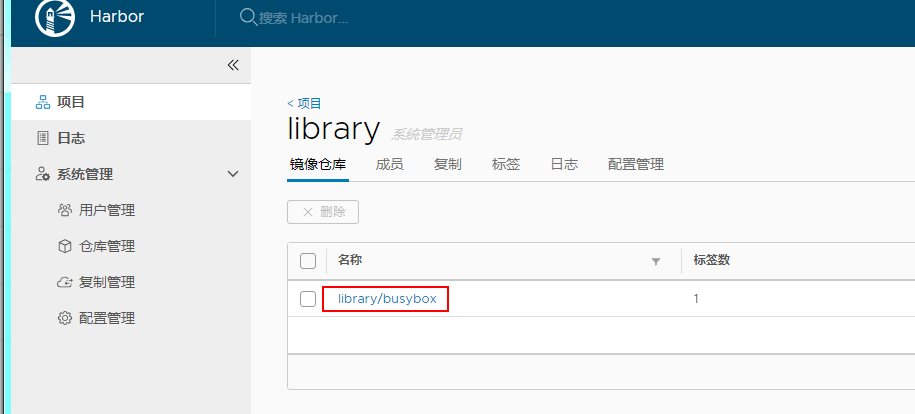
四、镜像安全
harbor 如果放在公网上,一般都不要暴露使用默认端口,防止攻击。
1、修改docker-compose.yml文件映射为1180端口:
proxy:
image: goharbor/nginx-photon:v1.7.4
container_name: nginx
restart: always
cap_drop:
- ALL
cap_add:
- CHOWN
- SETGID
- SETUID
- NET_BIND_SERVICE
volumes:
- ./common/config/nginx:/etc/nginx:z
networks:
- harbor
dns_search: .
ports:
- 1180:80
- 443:443
- 4443:4443
depends_on:
- postgresql
- registry
- core
- portal
- log
只修改 docker-compose.yml文件 web页面访问正常,但docker login时,会出现问题
[root@server ~]# docker login 192.168.1.200:1180
Username: admin
Password:
Error response from daemon: Get http://192.168.1。200:1180/v2/: unable to decode token response: invalid character 'A' looking for beginning of value
2、修改common/templates/registry/config.yml 这个文件,将1180端口加入里面
vim common/templates/registry/config.yml
auth:
token:
issuer: harbor-token-issuer
realm: $public_url:1180/service/token
rootcertbundle: /etc/registry/root.crt
service: harbor-registry
3、重启harbor
docker-compose stop ./install.sh
4、修改/etc/docker/daemon.json
{
"registry-mirrors": ["http://f1361db2.m.daocloud.io"],
"insecure-registries": ["192.168.1.200:1180"]
}
5、重启docker
systemctl daemon-reload systemctl restart docker
6、重新打tag,推送harbor
docker tag busybox:latest 192.168.1.200:1180/library/busybox:v1 docker login 192.168.1.200:1180 docker push 192.168.1.200:1180/library/busybox:v1 查看web界面是否有此镜像

