Android中抽屉(SlidingDrawer)的使用介绍及实例记录
SlidingDrawer类就是抽屉样式的显示效果,是自SDK 1.5 才新加入的成员。
按下一个按钮,就能展开一个"程序集"菜单,里面包含了各式各样的程序,而SlidingDrawer.Widget 正是为了这样的效果所准备的,当你在布局有限的UI Layout 时,可以应用SlidingDrawaer 来在可视范围内放置更多组件,在需要的时候才拉出"抽屉"里的"子功能图标"。
SlidingDrawer 配置上采用了水平展开或垂直展开两种(android:orientation)方式。
在XML里必须指定其使用的android:handle 与android:content,前者委托要展开的图片(Layout 配置),后者则是要展开的Layout Content。handle和content是最重要的两个属性。
运行结果如下
SlidingDrawer 的使用,并不需复杂的设置才能启用,关键在于XML 里的属性设置,稍后将会看到XML 里的描述。在主程序中所建立的SlidingDrawer 对象,为了捕捉"打开完毕"与"已经关闭"这两个事件,所设置的Listener 为SlidingDrawer.setOnDrawerOpenListener()与SlidingDrawer.setOnDrawerCloseListener()。
先来看个XML例子
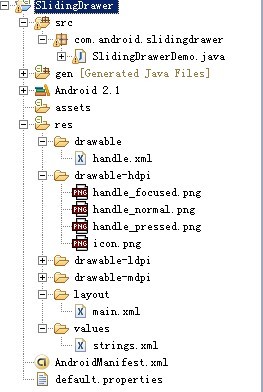
中的main.xml中填写布局的时候
[java] view plaincopy <?xml version="1.0" encoding="utf-8"?> <LinearLayout xmlns:android="http://schemas.android.com/apk/res/android" android:orientation="vertical" android:layout_width="fill_parent" android:layout_height="fill_parent" android:background="#808080" > <SlidingDrawer android:id="@+id/slidingdrawer" android:layout_width="fill_parent" android:layout_height="fill_parent" android:orientation="vertical" android:handle="@+id/handle" android:content="@+id/content"> <Button android:id="@+id/handle" android:layout_width="88dip" android:layout_height="44dip" android:background="@drawable/handle" /> <LinearLayout android:id="@+id/content" android:layout_width="fill_parent" android:layout_height="fill_parent" android:background="#00ff00"> <Button android:id="@+id/button" android:layout_width="wrap_content" android:layout_height="wrap_content" android:text="Button" /> <EditText android:id="@+id/editText" android:layout_width="fill_parent" android:layout_height="wrap_content" /> </LinearLayout> </SlidingDrawer> </LinearLayout>
再来看看handle,在drawable中写入,当抽屉在不同的情况下显示不同的图标。
<?xml version="1.0" encoding="utf-8"?> <selector xmlns:android="http://schemas.android.com/apk/res/android"> <item android:state_window_focused="false" android:state_enabled="true" android:drawable="@drawable/handle_normal" /> <item android:state_pressed="true" android:drawable="@drawable/handle_pressed" /> <item android:state_focused="true" android:state_enabled="true" android:drawable="@drawable/handle_focused" /> <item android:state_enabled="true" android:drawable="@drawable/handle_normal" /> <item android:state_focused="true" android:drawable="@drawable/handle_focused" /> </selector>
显示的效果就是,不触发的情况下收起来的,只看到抽屉。点击之后就会展开,看到一个按钮和一个输入框
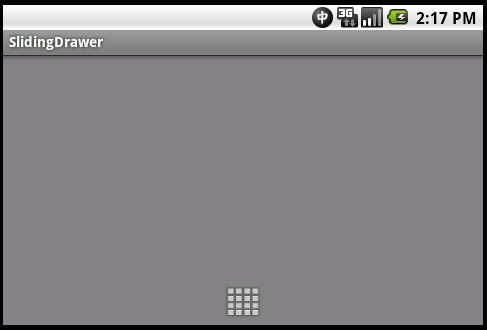
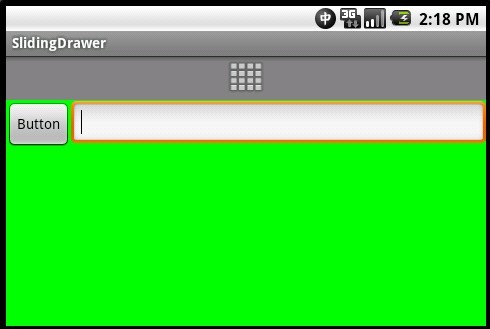
下面来看看完整的使用例子:
首先来个简单好懂的:
XML文件:
<?xml version="1.0" encoding="utf-8"?>
<LinearLayout xmlns:android="http://schemas.android.com/apk/res/android"
android:layout_width="fill_parent" android:layout_height="fill_parent"
android:orientation="vertical" android:background="@drawable/default_bg">
<SlidingDrawer android:layout_width="fill_parent"
android:layout_height="fill_parent" android:handle="@+id/handle"
android:content="@+id/content" android:orientation="vertical"
android:id="@+id/slidingdrawer">
<ImageButton android:id="@id/handle" android:layout_width="50dip"
android:layout_height="44dip" android:src="@drawable/up" />
<LinearLayout android:id="@id/content"
android:layout_width="fill_parent" android:layout_height="fill_parent"
android:background="#ffffff">
<TextView android:text="这是一个滑动式抽屉的示例"
android:id="@+id/tv"
android:textSize="18px"
android:textColor="#000000"
android:gravity="center_vertical|center_horizontal"
android:layout_width="match_parent"
android:textStyle="bold"
android:layout_height="match_parent"></TextView>
</LinearLayout>
</SlidingDrawer>
</LinearLayout>
然后是Activity内容:
package com.wjq; import android.app.Activity; import android.os.Bundle; import android.widget.ImageButton; import android.widget.SlidingDrawer; import android.widget.TextView; public class SlidingDrawerDemo extends Activity { private SlidingDrawer mDrawer; private ImageButton imbg; private Boolean flag=false; private TextView tv; /* (non-Javadoc) * @see android.app.Activity#onCreate(android.os.Bundle) */ @Override protected void onCreate(Bundle savedInstanceState) { // TODO Auto-generated method stub super.onCreate(savedInstanceState); setContentView(R.layout.sildingdrawer); imbg=(ImageButton)findViewById(R.id.handle); mDrawer=(SlidingDrawer)findViewById(R.id.slidingdrawer); tv=(TextView)findViewById(R.id.tv); mDrawer.setOnDrawerOpenListener(new SlidingDrawer.OnDrawerOpenListener() { @Override public void onDrawerOpened() { flag=true; imbg.setImageResource(R.drawable.down); } }); mDrawer.setOnDrawerCloseListener(new SlidingDrawer.OnDrawerCloseListener(){ @Override public void onDrawerClosed() { flag=false; imbg.setImageResource(R.drawable.up); } }); mDrawer.setOnDrawerScrollListener(new SlidingDrawer.OnDrawerScrollListener(){ @Override public void onScrollEnded() { tv.setText("结束拖动"); } @Override public void onScrollStarted() { tv.setText("开始拖动"); } }); } }
很简单的,只要在
setOnDrawerOpenListener()和setOnDrawerCloseListener()来进行处理就行了
再来看个复杂点的例子:
先看看XML文件:
1. <?xml version="1.0" encoding="utf-8"?> 2. <RelativeLayout 3. xmlns:android="http://schemas.android.com/apk/res/android" 4. android:layout_width="fill_parent" 5. android:layout_height="fill_parent" 6. > 7. <TextView 8. android:layout_width="fill_parent" 9. android:layout_height="wrap_content" 10. android:text="@string/hello" 11. android:textSize="16sp" 12. /> 13. <SlidingDrawer //这个就是抽屉里面的布局了 14. android:id="@+id/drawer1" 15. android:layout_width="fill_parent" 16. android:layout_height="fill_parent" 17. android:handle="@+id/layout1" 18. android:content="@+id/myContent1" 19. android:orientation="horizontal" 20. > 21. <LinearLayout 22. android:id="@id/layout1" 23. android:layout_width="35px" 24. android:layout_height="fill_parent" 25. android:background="@drawable/black" 26. android:gravity="center" 27. > 28. <ImageView 29. android:id="@+id/myImage1" 30. android:layout_width="wrap_content" 31. android:layout_height="wrap_content" 32. android:src="@drawable/open" 33. /> 34. </LinearLayout> 35. <GridView 36. android:id="@id/myContent1" 37. android:layout_width="wrap_content" 38. android:layout_height="wrap_content" 39. android:numColumns="2" 40. android:background="@drawable/black" 41. android:gravity="center" 42. /> 43. </SlidingDrawer> 44. </RelativeLayout>
然后再来看看Activity:
1. 2. import android.widget.GridView; 3. import android.widget.ImageView; 4. import android.widget.SlidingDrawer; 5. 6. public class EX04_27 extends Activity 7. { 8. private GridView gv; 9. private SlidingDrawer sd; 10. private ImageView im; 11. private int[] icons={R.drawable.alarm,R.drawable.calendar, 12. R.drawable.camera,R.drawable.clock, 13. R.drawable.music,R.drawable.tv}; 14. private String[] items= 15. { 16. "Alarm","Calendar","Camera","Clock","Music","TV" 17. }; 18. 19. 20. @Override 21. public void onCreate(Bundle savedInstanceState) 22. { 23. super.onCreate(savedInstanceState); 24. 25. setContentView(R.layout.main); 26. 27. gv = (GridView)findViewById(R.id.myContent1);.//抽屉SlidingDrawing打开之后,布局就是GirdView来分布控件 28. sd = (SlidingDrawer)findViewById(R.id.drawer1); 29. im=(ImageView)findViewById(R.id.myImage1); 30. 31. 32. MyGridViewAdapter adapter=new MyGridViewAdapter(this,items,icons); 33. gv.setAdapter(adapter); 34. 35. 36. sd.setOnDrawerOpenListener 37. (new SlidingDrawer.OnDrawerOpenListener() { 39. @Override 40. public void onDrawerOpened() 41. { 42. im.setImageResource(R.drawable.close);//触及的图标变换 43. } 44. }); 45. 46. sd.setOnDrawerCloseListener 47. (new SlidingDrawer.OnDrawerCloseListener() 48. { 49. @Override 50. public void onDrawerClosed() 51. { 52. im.setImageResource(R.drawable.open); 53. } 54. }); 55. } 56. }
MyGridViewAdapter 在本范例中,是为了"拉开SlindingDrawer"所要显示的GridView 配置 的图标,以下是自定义继承自BaseAdapter 的类。 1. 2. 3. 4. public class MyGridViewAdapter extends BaseAdapter 5. { 6. private Context _con; 7. private String[] _items; 8. private int[] _icons; 9. 10. public MyGridViewAdapter(Context con,String[] items,int[] icons) 11. { 12. _con=con; 13. _items=items; 14. _icons=icons; 15. } 16. 17. @Override 18. public int getCount() 19. { 20. return _items.length; 21. } 22. 23. @Override 24. public Object getItem(int arg0) 25. { 26. return _items[arg0]; 27. } 28. 29. @Override 30. public long getItemId(int position) 31. { 32. return position; 33. } 34. 35. @Override 36. public View getView(int position, View convertView, ViewGroup parent) 37. { 38. LayoutInflater factory = LayoutInflater.from(_con); 39. 40. View v = (View) factory.inflate(R.layout.grid, null); 41. 42. ImageView iv = (ImageView) v.findViewById(R.id.icon); 43. TextView tv = (TextView) v.findViewById(R.id.text); 44. 45. iv.setImageResource(_icons[position]); 46. tv.setText(_items[position]); 47. return v; 48. } 49. }
显示结果:


