kvm虚拟化部署
KVM虚拟化
虚拟化介绍
虚拟化:在一台计算机上虚拟出多个逻辑的计算机,而且每个逻辑计算机
它可以是不同操作系统
虚拟化技术:可以扩大硬件容量,单个cpu模拟出多个cpu并行,
允许一个平台上同时运行多个操作系统,应用程序都可以在相互独立
的空间内运行,而且互不影响。
为什么企业使用虚拟化技术
1、节约成本
2、提高效率,物理机我们一般称为宿主机(Host),宿主机上面的虚拟机称为客户机(Guest)。
那么 Host 是如何将自己的硬件资源虚拟化,并提供给 Guest 使用的呢?
这个主要是通过一个叫做 Hypervisor 的程序实现的。
Hypervisor:一种运行在物理服务器硬件与操作系统之间的中间软件层
可允许多个操作系统和应用来共享硬件资源
根据 Hypervisor 的实现方式和所处的位置,虚拟化又分为两种:
完全虚拟化:直接在物理机上部署虚拟化,且不需要修改操作系统内核
半虚拟化:需要修改操作系统内核,使其支持虚拟化驱动来实现虚拟化技术
1、完全虚拟化
Hypervisor 直接安装在物理机上,多个虚拟机在 Hypervisor 上运行。Hypervisor 实现方式一般是一个特殊定制的 Linux 系统。Xen 和 VMWare 的 ESXi 都属于这个类型
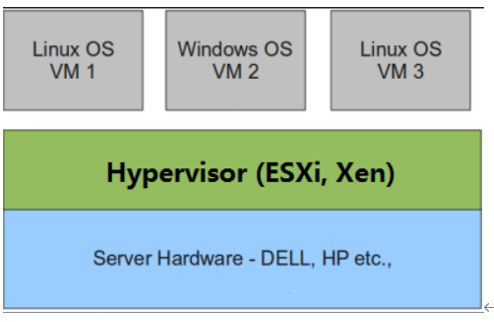
2、半虚拟化
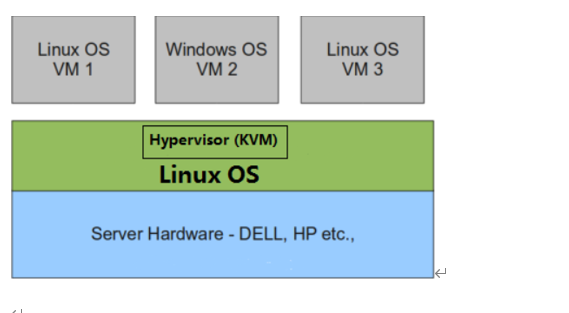
理论上讲:
完全虚拟化一般对硬件虚拟化功能进行了特别优化,性能上比半虚拟化要高;
半虚拟化因为基于普通的操作系统,会比较灵活,比如支持虚拟机嵌套。嵌套意味着可以在KVM虚拟机中再运行KVM。
二、kvm介绍
kVM 全称是 Kernel-Based Virtual Machine。也就是说 KVM 是基于 Linux 内核实现的。
KVM有一个内核模块叫 kvm.ko,只用于管理虚拟 CPU 和内存。
那 IO 的虚拟化,比如存储和网络设备则是由 Linux 内核与Qemu来实现。
Qemu 是纯软件实现的虚拟化模拟器,几乎可以模拟任何硬件设备,我们最熟悉的就是能够模拟一台能够独立运行操作系统的虚拟机,虚拟机认为自己和硬件打交道,但其实是和 Qemu 模拟出来的硬件打交道,Qemu 将这些指令转译给真正的硬件。
正因为 Qemu 是纯软件实现的,所有的指令都要经 Qemu 过一手,性能非常低,所以,在生产环境中,大多数的做法都是配合 KVM 来完成虚拟化工作,因为 KVM 是硬件辅助的虚拟化技术,主要负责 比较繁琐的 CPU 和内存虚拟化,而 Qemu 则负责 I/O 虚拟化,两者合作各自发挥自身的优势,相得益彰.
作为一个 Hypervisor,KVM 本身只关注虚拟机调度和内存管理这两个方面。IO 外设的任务交给 Linux 内核和 Qemu。
Libvirt 就是 KVM 的管理工具。管理虚拟机和虚拟化功能的软件
其实,Libvirt 除了能管理 KVM 这种 Hypervisor,还能管理 Xen,VirtualBox 等。
Libvirt 包含 3 个东西:后台 daemon 程序 libvirtd、API 库和命令行工具 virsh
1、libvirtd是服务程序,接收和处理 API 请求;
2、API 库使得其他人可以开发基于 Libvirt 的高级工具,比如 virt-manager,这是个图形化的 KVM 管理工具;
3、virsh 是我们经常要用的 KVM 命令行工具
三、KVM部署(基于CentOS7)
环境说明:
系统:CentOS7
IP:192.168.34.135
cpu虚拟化功能
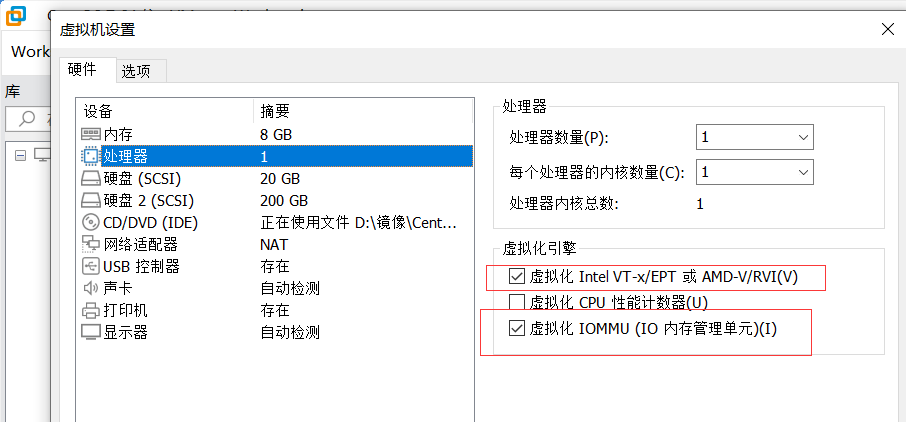
虚拟话设置(内存:8G 硬盘:200G 虚拟化功能开启)
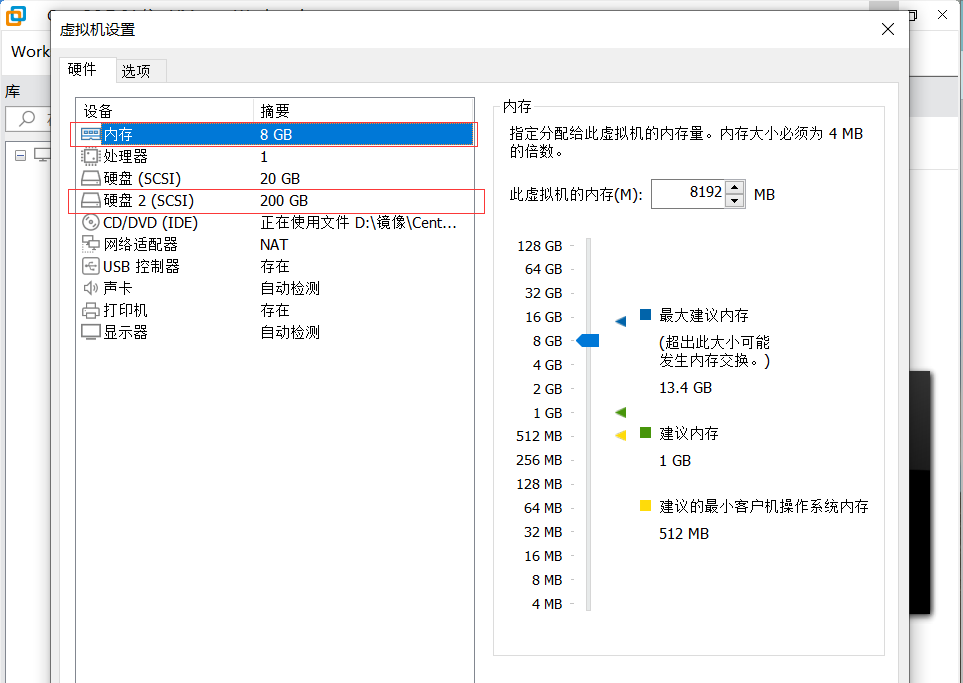
//关闭防火墙和selinux
[root@master ~]# systemctl stop firewalld
[root@master ~]# systemctl disable firewalld
[root@master ~]# getenforce 0
Disabled
//新建分区,将硬盘所有大小都给这个分区
[root@master ~]# parted /dev/sdb
GNU Parted 3.1
Using /dev/sdb
Welcome to GNU Parted! Type 'help' to view a list of commands.
(parted) mklabel
New disk label type? msdos
Warning: The existing disk label on /dev/sdb will be destroyed and all data
on this disk will be lost. Do you want to continue?
Yes/No? yes
(parted) unit
Unit? [compact]? MiB
(parted) p
Model: VMware, VMware Virtual S (scsi)
Disk /dev/sdb: 204800MiB
Sector size (logical/physical): 512B/512B
Partition Table: msdos
Disk Flags:
Number Start End Size Type File system Flags
(parted) mkpart
Partition type? primary/extended? primary
File system type? [ext2]? xfs
Start? 10MiB
End? 204790MiB
(parted) p
Model: VMware, VMware Virtual S (scsi)
Disk /dev/sdb: 204800MiB
Sector size (logical/physical): 512B/512B
Partition Table: msdos
Disk Flags:
Number Start End Size Type File system Flags
1 10.0MiB 204790MiB 204780MiB primary xfs
(parted) q
Information: You may need to update /etc/fstab.
[root@master ~]#
[root@master ~]# udevadm settle
[root@master ~]# mkfs.xfs /dev/sdb1
mkfs.xfs: /dev/sdb1 appears to contain an existing filesystem (xfs).
mkfs.xfs: Use the -f option to force overwrite.
[root@master ~]# blkid /dev/sdb1
/dev/sdb1: UUID="ccbdb1b0-480e-4627-8cc0-518cb37d7a57" TYPE="xfs"
[root@master ~]# vim /etc/fstab
[root@master ~]#
[root@master ~]# mount -a
[root@master ~]#
[root@master ~]# df -Th
Filesystem Type Size Used Avail Use% Mounted on
/dev/mapper/centos-root xfs 17G 1.4G 16G 9% /
devtmpfs devtmpfs 3.9G 0 3.9G 0% /dev
tmpfs tmpfs 3.9G 0 3.9G 0% /dev/shm
tmpfs tmpfs 3.9G 8.7M 3.9G 1% /run
tmpfs tmpfs 3.9G 0 3.9G 0% /sys/fs/cgroup
/dev/sda1 xfs 1014M 143M 872M 15% /boot
tmpfs tmpfs 781M 0 781M 0% /run/user/0
/dev/sdb1 xfs 200G 33M 200G 1% /kvmdata
//安装所需的依赖包
[root@master ~]# yum -y install epel-release vim wget net-tools unzip zip gcc gcc-c++
//验证cpu是否支持kvm,vmx是intel的 svm是AMD的 (如果没过来出来可能是忘记开启cpu虚拟话功能了,前面有如何开启)
[root@master ~]# egrep -o 'vmx|svm' /proc/cpuinfo
vmx
//安装kvm (如果安装出现缺包,可能是因为你用的centos8的系统)
[root@master ~]# yum -y install qemu-kvm qemu-kvm-tools qemu-img virt-manager libvirt libvirt-python libvirt-client virt-install virt-viewer bridge-utils libguestfs-tools
//配置网络,因为虚拟机中的网络,我们一般是都和公司服务器处在同一网段的,所以我们需要把kvm的网卡配置成桥接模式
[root@master ~]# cd /etc/sysconfig/network-scripts/
[root@master network-scripts]# cp ifcfg-ens33 ifcfg-br0
[root@master network-scripts]# cat ifcfg-br0
TYPE=Bridge
BOOTPROTO=none
NAME=br0
DEVICE=br0
ONBOOT=yes
IPADDR=192.168.34.251
PREFIX=24
GATEWAY=192.168.34.2
DNS1=8.8.8.8
[root@master network-scripts]# cat ifcfg-ens33
TYPE=Ethernet
BOOTPROTO=none
NAME=ens33
DEVICE=ens33
ONBOOT=yes
BRIDGE=br0
重启网卡服务 (第一条命令会使网卡段阿卡,使用你设置的br0的地址重新链接shell即可)
[root@master ~]# systemctl restart NetworkManager
[root@master ~]# ifdown ens33;ifup ens33
Device 'ens33' successfully disconnected.
Connection successfully activated (D-Bus active path: /org/freedesktop/NetworkManager/ActiveConnection/3)
[root@master ~]# ip a
1: lo: <LOOPBACK,UP,LOWER_UP> mtu 65536 qdisc noqueue state UNKNOWN qlen 1
link/loopback 00:00:00:00:00:00 brd 00:00:00:00:00:00
inet 127.0.0.1/8 scope host lo
valid_lft forever preferred_lft forever
inet6 ::1/128 scope host
valid_lft forever preferred_lft forever
2: ens33: <BROADCAST,MULTICAST,UP,LOWER_UP> mtu 1500 qdisc pfifo_fast master br0 state UP qlen 1000
link/ether 00:0c:29:81:4e:ff brd ff:ff:ff:ff:ff:ff
3: br0: <BROADCAST,MULTICAST,UP,LOWER_UP> mtu 1500 qdisc noqueue state UP qlen 1000
link/ether 00:0c:29:81:4e:ff brd ff:ff:ff:ff:ff:ff
inet 192.168.34.251/24 brd 192.168.34.255 scope global br0
valid_lft forever preferred_lft forever
inet6 fe80::ec08:5bff:fe63:90b2/64 scope link
valid_lft forever preferred_lft forever
//重启libvirtd服务,并设置下次启动生效
[root@master ~]# systemctl restart libvirtd
[root@master ~]# systemctl enable libvirtd
//查看kvm模块是否已经加载成功
[root@master ~]# lsmod | grep kvm
kvm_intel 170086 0
kvm 566340 1 kvm_intel
irqbypass 13503 1 kvm
//验证安装结果
[root@master ~]# virsh -c qemu:///system list
Id Name State
----------------------------------------------------
[root@master ~]# virsh --version
4.5.0
[root@master ~]# virt-install --version
1.5.0
给qemu-kvm命令做一个软连接
[root@master ~]# ln -s /usr/libexec/qemu-kvm /usr/bin/qemu-kvm
查看网桥信息
[root@master ~]# brctl show
bridge name bridge id STP enabled interfaces
br0 8000.000c29814eff no ens33
virbr0 8000.52540055b460 yes virbr0-nic
kvm管理界面安装
//安装所需的依赖包
[root@master ~]# yum -y install git python-pip libvirt-python libxml2-python python-websockify supervisor nginx python-devel
从github上下载webvirtmgr代码
[root@master ~]# cd /usr/local/src/
[root@master src]# git clone http://github.com/retspen/webvirtmgr.git
如果出现无法访问github,在/etc/hosts文件加入下面两行即可
[root@master src]# cat /etc/hosts
140.82.113.4 github.com
140.82.113.4 www.github.com
//安装webvirtmgr
[root@master src]# cd webvirtmgr/
[root@master webvirtmgr]# pip install -r requirements.txt
Collecting django==1.5.5 (from -r requirements.txt (line 1))
Downloading https://files.pythonhosted.org/packages/38/49/93511c5d3367b6b21fc2995a0e53399721afc15e4cd6eb57be879ae13ad4/Django-1.5.5.tar.gz (8.1MB)
100% |████████████████████████████████| 8.1MB 62kB/s
Collecting gunicorn==19.5.0 (from -r requirements.txt (line 2))
Downloading https://files.pythonhosted.org/packages/f9/4e/f4076a1a57fc1e75edc0828db365cfa9005f9f6b4a51b489ae39a91eb4be/gunicorn-19.5.0-py2.py3-none-any.whl (113kB)
100% |████████████████████████████████| 122kB 157kB/s
Collecting lockfile>=0.9 (from -r requirements.txt (line 5))
Downloading https://files.pythonhosted.org/packages/c8/22/9460e311f340cb62d26a38c419b1381b8593b0bb6b5d1f056938b086d362/lockfile-0.12.2-py2.py3-none-any.whl
Installing collected packages: django, gunicorn, lockfile
Running setup.py install for django ... done
Successfully installed django-1.5.5 gunicorn-19.5.0 lockfile-0.12.2
You are using pip version 8.1.2, however version 22.2.2 is available.
You should consider upgrading via the 'pip install --upgrade pip' command.
//检查sqlite3是否安装
[root@master webvirtmgr]# python
Python 2.7.5 (default, Jun 28 2022, 15:30:04)
[GCC 4.8.5 20150623 (Red Hat 4.8.5-44)] on linux2
Type "help", "copyright", "credits" or "license" for more information.
>>> import sqlite3
>>> exit()
初始化账号信息
[root@master webvirtmgr]# python manage.py syncdb
WARNING:root:No local_settings file found.
Creating tables ...
Creating table auth_permission
Creating table auth_group_permissions
Creating table auth_group
Creating table auth_user_groups
Creating table auth_user_user_permissions
Creating table auth_user
Creating table django_content_type
Creating table django_session
Creating table django_site
Creating table servers_compute
Creating table instance_instance
Creating table create_flavor
You just installed Django's auth system, which means you don't have any superusers defined.
Would you like to create one now? (yes/no): yes //是否创建超级管理员账号
Username (leave blank to use 'root'): //指定超级管理员用户名,默认为root
Email address: 1@2.com //设置超级管理员邮箱
Password: //设置超级管理员密码我的是runtimejy123!
Password (again): //再次输入密码
Superuser created successfully.
Installing custom SQL ...
Installing indexes ...
Installed 6 object(s) from 1 fixture(s)
//拷贝web网页到指定目录
[root@master webvirtmgr]# mkdir /var/www
[root@master webvirtmgr]# cp -r /usr/local/src/webvirtmgr/ /var/www/
[root@master webvirtmgr]# chown -R nginx.nginx /var/www/webvirtmgr/
//生成一对公钥与私钥,由于这里webvirtmgr和kvm服务部署在同一台主机中,所以这里本地信任。如果kvm部署在其他机器上的时候,那么就需要把公钥发送到kvm主机中
[root@master webvirtmgr]# ssh-keygen
[root@master webvirtmgr]# ssh-copy-id -i ~/.ssh/id_rsa.pub root@192.168.34.251
/usr/bin/ssh-copy-id: INFO: Source of key(s) to be installed: "/root/.ssh/id_rsa.pub"
The authenticity of host '192.168.34.251 (192.168.34.251)' can't be established.
ECDSA key fingerprint is SHA256:LLpsHj3suk7jTVbQo8vrMine1aUGijgl/gxPzuQFfFI.
ECDSA key fingerprint is MD5:12:ab:18:32:83:ca:3d:68:1e:06:5a:01:6b:13:73:a3.
Are you sure you want to continue connecting (yes/no)? yes
/usr/bin/ssh-copy-id: INFO: attempting to log in with the new key(s), to filter out any that are already installed
/usr/bin/ssh-copy-id: INFO: 1 key(s) remain to be installed -- if you are prompted now it is to install the new keys
root@192.168.34.251's password:
Number of key(s) added: 1
Now try logging into the machine, with: "ssh 'root@192.168.34.251'"
and check to make sure that only the key(s) you wanted were added.
//配置端口转发
[root@master webvirtmgr]# ssh 192.168.34.251 -L localhost:8000:localhost:8000 -L localhost:6080:localhost:60
Last login: Sun Oct 9 10:24:59 2022 from 192.168.34.1
[root@master ~]# ss -antl
State Recv-Q Send-Q Local Address:Port Peer Address:Port
LISTEN 0 5 192.168.122.1:53 *:*
LISTEN 0 128 *:22 *:*
LISTEN 0 100 127.0.0.1:25 *:*
LISTEN 0 128 127.0.0.1:6010 *:*
LISTEN 0 128 127.0.0.1:6080 *:*
LISTEN 0 128 127.0.0.1:8000 *:*
LISTEN 0 128 :::22 :::*
LISTEN 0 100 ::1:25 :::*
LISTEN 0 128 ::1:6010 :::*
LISTEN 0 128 ::1:6080 :::*
LISTEN 0 128 ::1:8000 :::*
//配置nginx
[root@master ~]#
[root@master ~]# cp /etc/nginx/nginx.conf /etc/nginx/nginx.conf.bak
[root@master ~]# vim /etc/nginx/nginx.conf
//在server参数中进行修改
删除listen [::]:80;行
参数server_name行改成server_name localhost;
删除root /usr/share/nginx/html;行
include /etc/nginx/conf.d/*.conf;
server {
listen 80;
server_name localhost ;
# Load configuration files for the default server block.
include /etc/nginx/default.d/*.conf;
//在include /etc/nginx/default.d/*.conf;行下添加
location /{
root html;
index index.html index.htm;
}
//配置nginx虚拟主机
[root@master conf.d]# cat /etc/nginx/conf.d/webvirtmgr.conf
server {
listen 80 default_server;
server_name $hostname;
#access_log /var/log/nginx/webvirtmgr_access_log;
location /static/ {
root /var/www/webvirtmgr/webvirtmgr;
expires max;
}
location / {
proxy_pass http://127.0.0.1:8000;
proxy_set_header X-Real-IP $remote_addr;
proxy_set_header X-Forwarded-for $proxy_add_x_forwarded_for;
proxy_set_header Host $host:$server_port;
proxy_set_header X-Forwarded-Proto $remote_addr;
proxy_connect_timeout 600;
proxy_read_timeout 600;
proxy_send_timeout 600;
client_max_body_size 1024M;
}
}
//确保bind绑定本机的8000端口、
[root@master ~]# vim /var/www/webvirtmgr/conf/gunicorn.conf.py
...........
bind = '127.0.0.1:8000'//确保此处绑定的是本机的8000端口,这个在nginx配置中定义了,被代理的端口
backlog = 2048
...........
//重启nginx服务,查看端口是否开启
[root@master ~]# systemctl restart nginx
[root@master ~]# ss -antl
State Recv-Q Send-Q Local Address:Port Peer Address:Port
LISTEN 0 128 *:80 *:*
LISTEN 0 5 192.168.122.1:53 *:*
LISTEN 0 128 *:22 *:*
LISTEN 0 100 127.0.0.1:25 *:*
LISTEN 0 128 127.0.0.1:6010 *:*
LISTEN 0 128 127.0.0.1:6080 *:*
LISTEN 0 128 127.0.0.1:8000 *:*
LISTEN 0 128 :::22 :::*
LISTEN 0 100 ::1:25 :::*
LISTEN 0 128 ::1:6010 :::*
LISTEN 0 128 ::1:6080 :::*
LISTEN 0 128 ::1:8000 :::*
//设置supervisor
[root@master ~]# vim /etc/supervisord.conf
//在文件最后添加如下信息
[program:webvirtmgr]
command=/usr/bin/python2 /var/www/webvirtmgr/manage.py run_gunicorn -c /var/www/webvirtmgr/conf/gunicorn.conf.py
directory=/var/www/webvirtmgr
autostart=true
autorestart=true
logfile=/var/log/supervisor/webvirtmgr.log
log_stderr=true
user=nginx
//启动supervisor并设置开机自启
[root@master ~]# systemctl restart supervisord.service
[root@master ~]# systemctl enable supervisord.service
Created symlink from /etc/systemd/system/multi-user.target.wants/supervisord.service to /usr/lib/systemd/system/supervisord.service.
//配置nginx用户
[root@master ~]# su - nginx -s /bin/bash
-bash-4.2$ ssh-keygen
Generating public/private rsa key pair.
Enter file in which to save the key (/var/lib/nginx/.ssh/id_rsa):
Created directory '/var/lib/nginx/.ssh'.
Enter passphrase (empty for no passphrase):
Enter same passphrase again:
Your identification has been saved in /var/lib/nginx/.ssh/id_rsa.
Your public key has been saved in /var/lib/nginx/.ssh/id_rsa.pub.
The key fingerprint is:
SHA256:uN/iphfDIDjpQSUGVMVUxl5M1xjGHfKJ09PJcaqanT4 nginx@master
The key's randomart image is:
+---[RSA 2048]----+
|oo+o=oooo..==....|
| ... ... ooo=o+.+|
| . o . . o =.+ |
| = . .o ... |
| . o ..oS . |
| . .+ + . |
| . oo o |
| .+. .E |
| .=o.. .. |
+----[SHA256]-----+
-bash-4.2$ touch ~/.ssh/config
-bash-4.2$ echo -e "StrictHostKeyChecking=no\nUserKnownHostsFile=/dev/null" >> ~/.ssh/config
-bash-4.2$ chmod 0600 ~/.ssh/config
-bash-4.2$ ssh-copy-id -i ~/.ssh/id_rsa.pub root@192.168.34.251
/bin/ssh-copy-id: INFO: Source of key(s) to be installed: "/var/lib/nginx/.ssh/id_rsa.pub"
/bin/ssh-copy-id: INFO: attempting to log in with the new key(s), to filter out any that are already installed
/bin/ssh-copy-id: INFO: 1 key(s) remain to be installed -- if you are prompted now it is to install the new keys
Warning: Permanently added '192.168.34.251' (ECDSA) to the list of known hosts.
root@192.168.34.251's password:
Number of key(s) added: 1
Now try logging into the machine, with: "ssh 'root@192.168.34.251'"
and check to make sure that only the key(s) you wanted were added.
//验证基于密钥认证是否成功
-bash-4.2$ ssh root@192.168.34.251
Warning: Permanently added '192.168.34.251' (ECDSA) to the list of known hosts.
Last login: Sun Oct 9 10:59:49 2022 from 192.168.34.251
登出
[root@master ~]# exit
logout
Connection to 192.168.34.251 closed.
登出
-bash-4.2$ exit
logout
[root@master ~]# vim /etc/polkit-1/localauthority/50-local.d/50-libvirt-remote-access.pkla
[root@master ~]# cat /etc/polkit-1/localauthority/50-local.d/50-libvirt-remote-access.pkla
[Remote libvirt SSH access]
Identity=unix-user:root
Action=org.libvirt.unix.manage
ResultAny=yes
ResultInactive=yes
ResultActive=yes
[root@master ~]# chown -R root.root /etc/polkit-1/localauthority/50-local.d/50-libvirt-remote-access.pkla
[root@master ~]# systemctl restart nginx
[root@master ~]# systemctl restart libvirtd
使用浏览器访问192.168.34.251,服务器会一直出现
accept: Too many open files
accept: Too many open files
accept: Too many open files
[root@master ~]# vim /etc/nginx/nginx.conf
user nginx;
worker_processes auto;
error_log /var/log/nginx/error.log;
pid /run/nginx.pid;
worker_rlimit_nofile 655350; //添加此行
[root@master ~]# vim /etc/security/limits.conf
//在文件最末尾写入
* soft nofile 655350
* hard nofile 655350
遇见一个坑如果你以上操作之后浏览器还是访问不到那就把你出现accept: Too many open files这个的终端关掉,然后重新在浏览器进行访问就ok了
密码是初始化账号时设置的密码
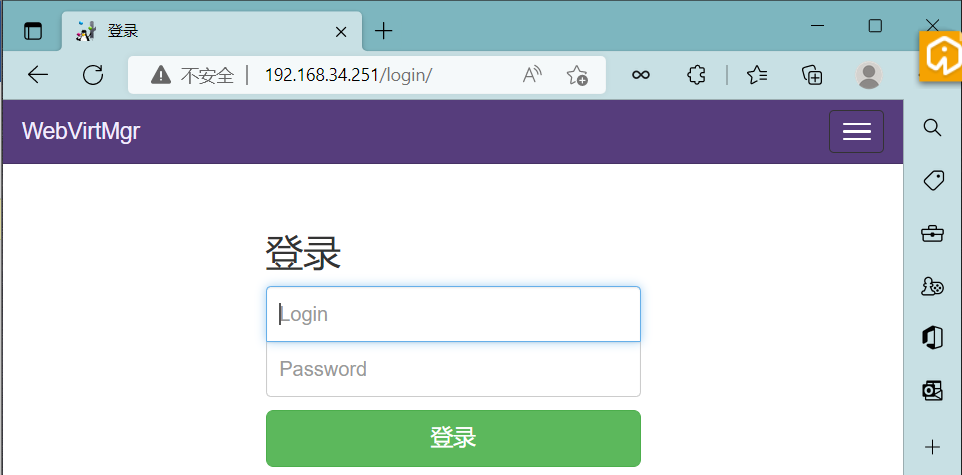
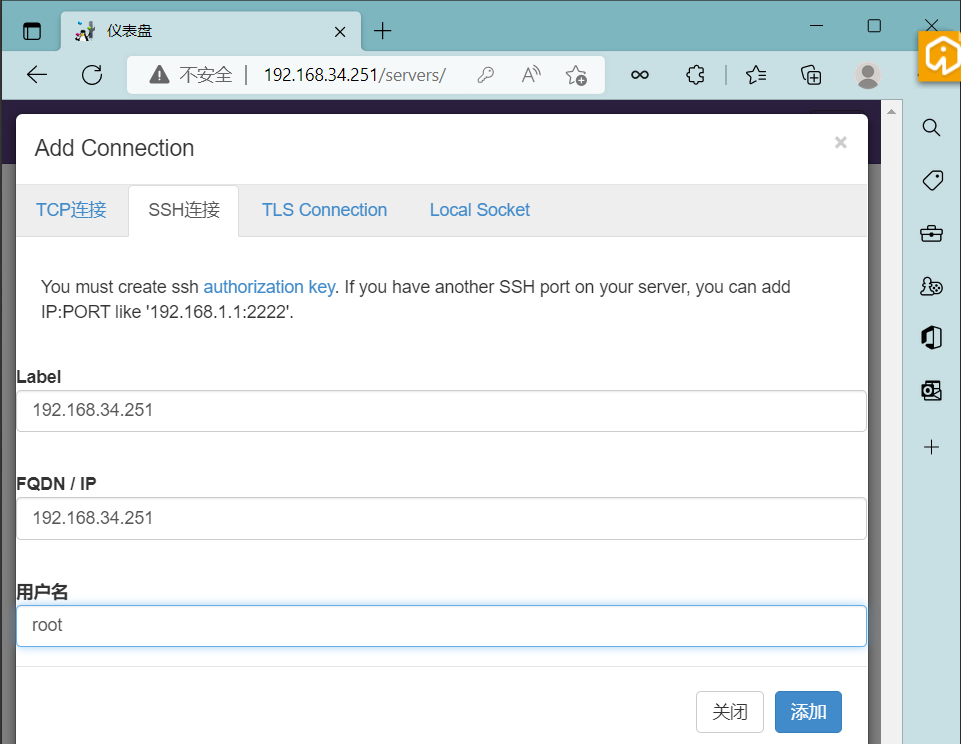
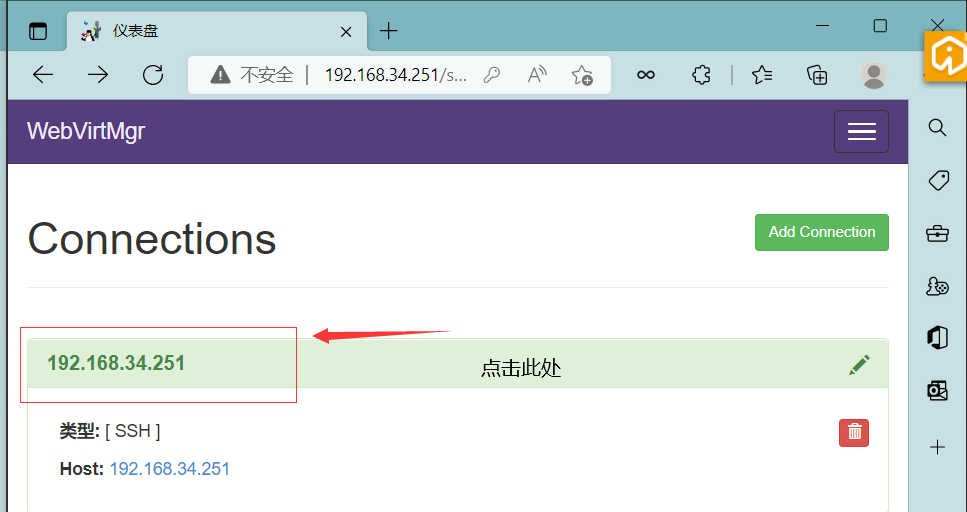
新建存储池
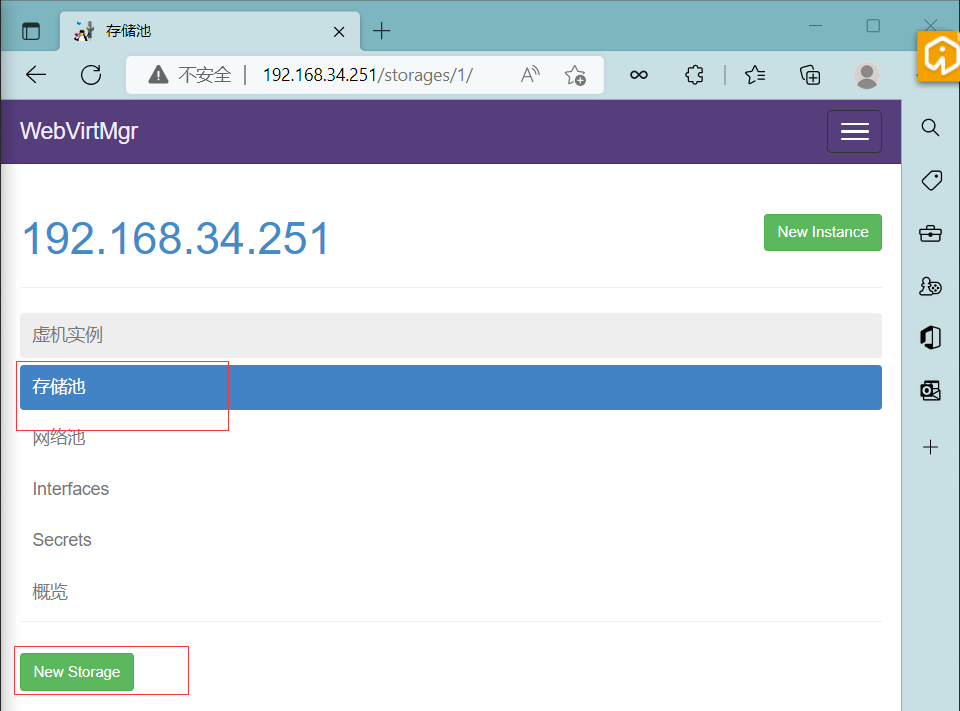
上传镜像,使用xftp或者xshell,再或者其他工具,将镜像文件上传到服务器的/kvmdata目录下存放
[root@master kvmdata]# ls
CentOS-7.4-x86_64-DVD-1708.iso
新建镜像
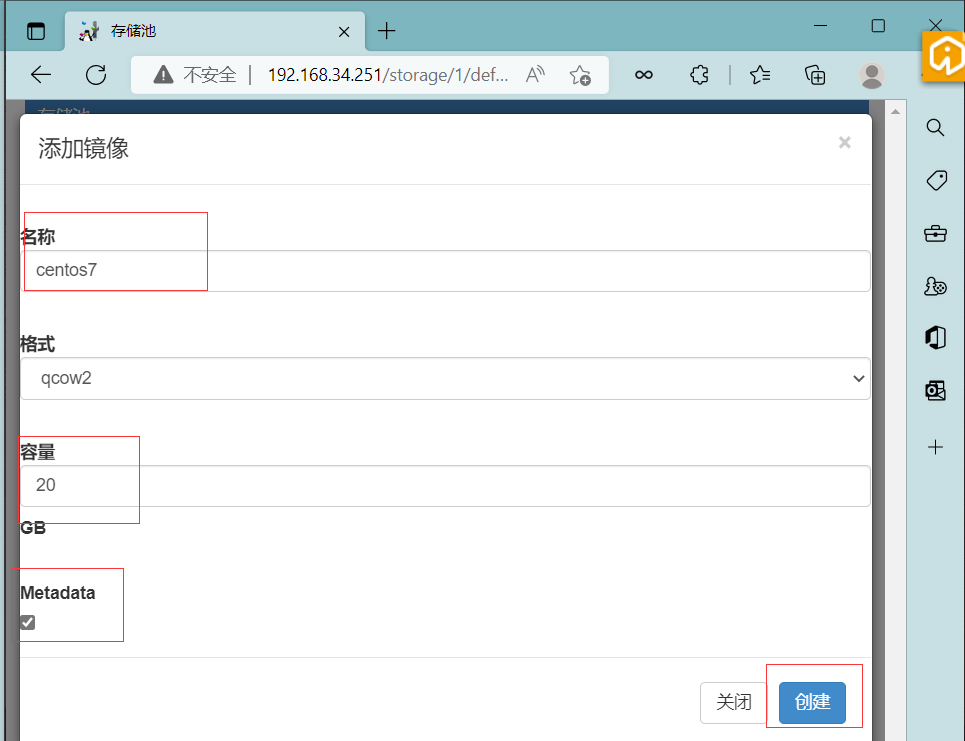
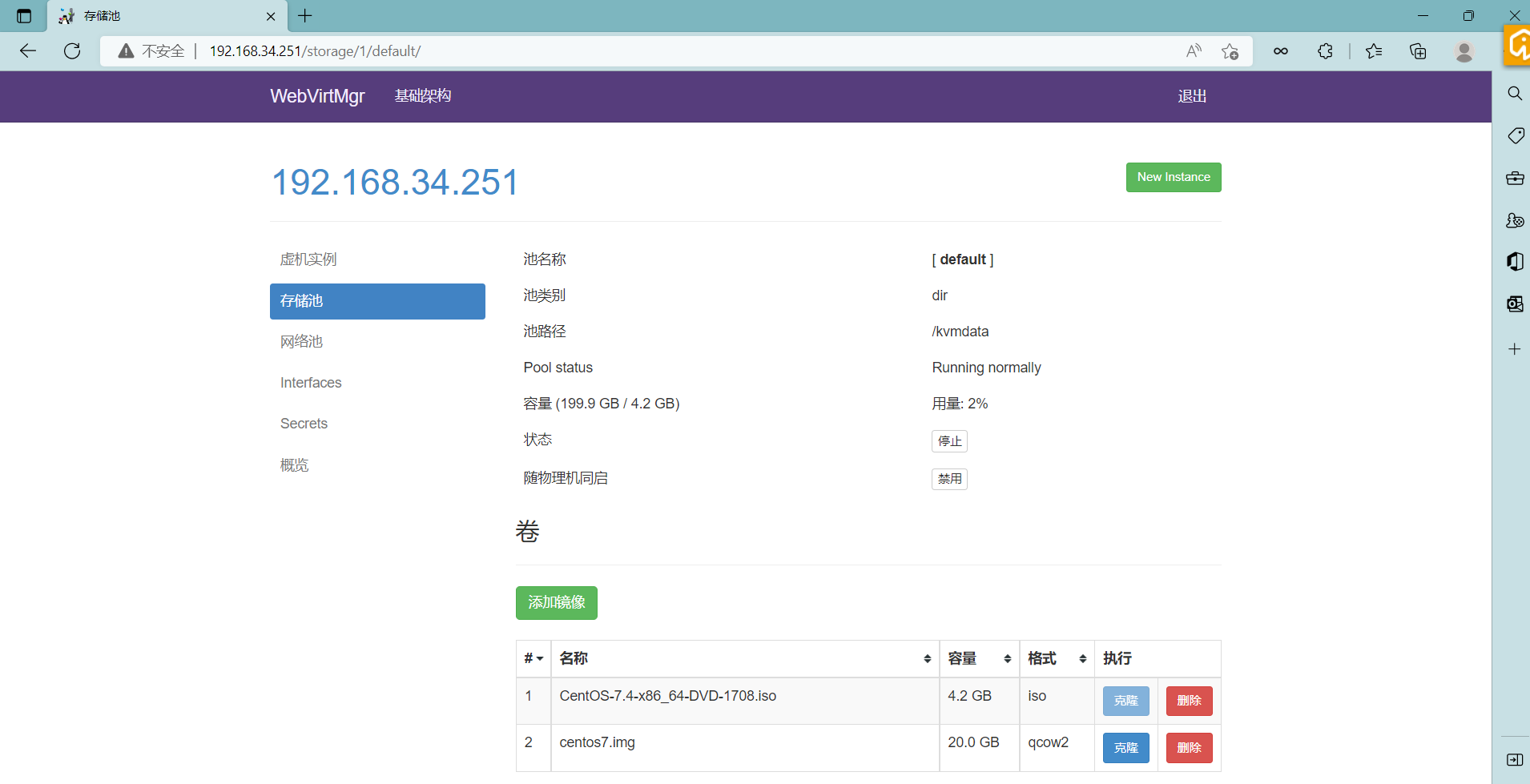
添加网络
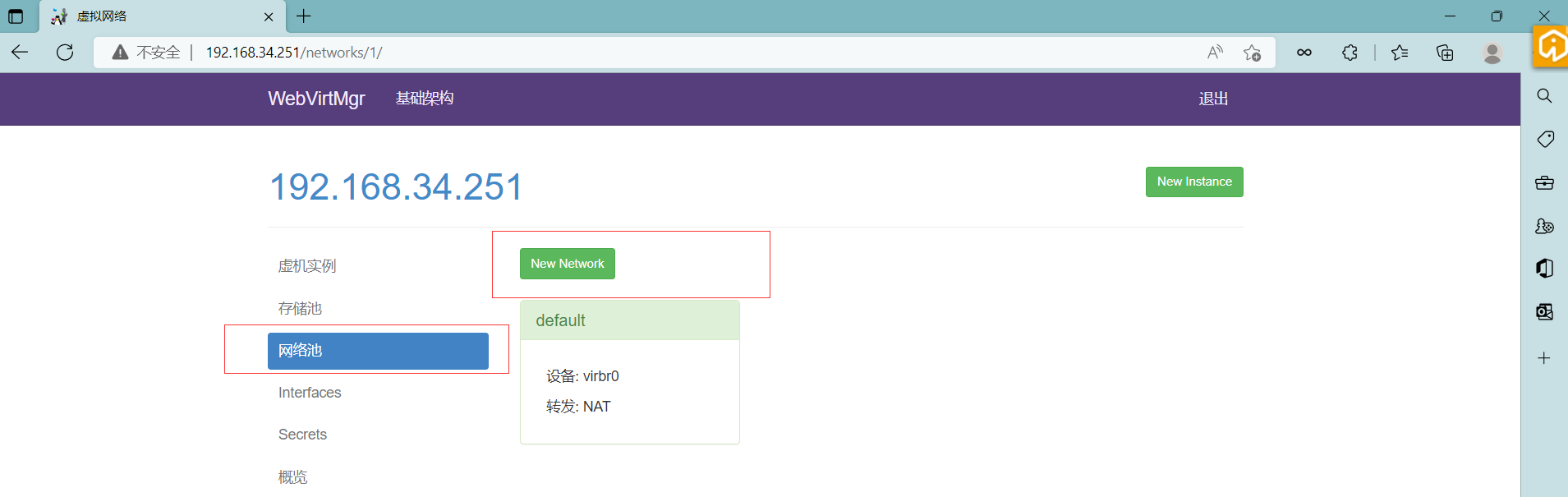
选择桥接网络
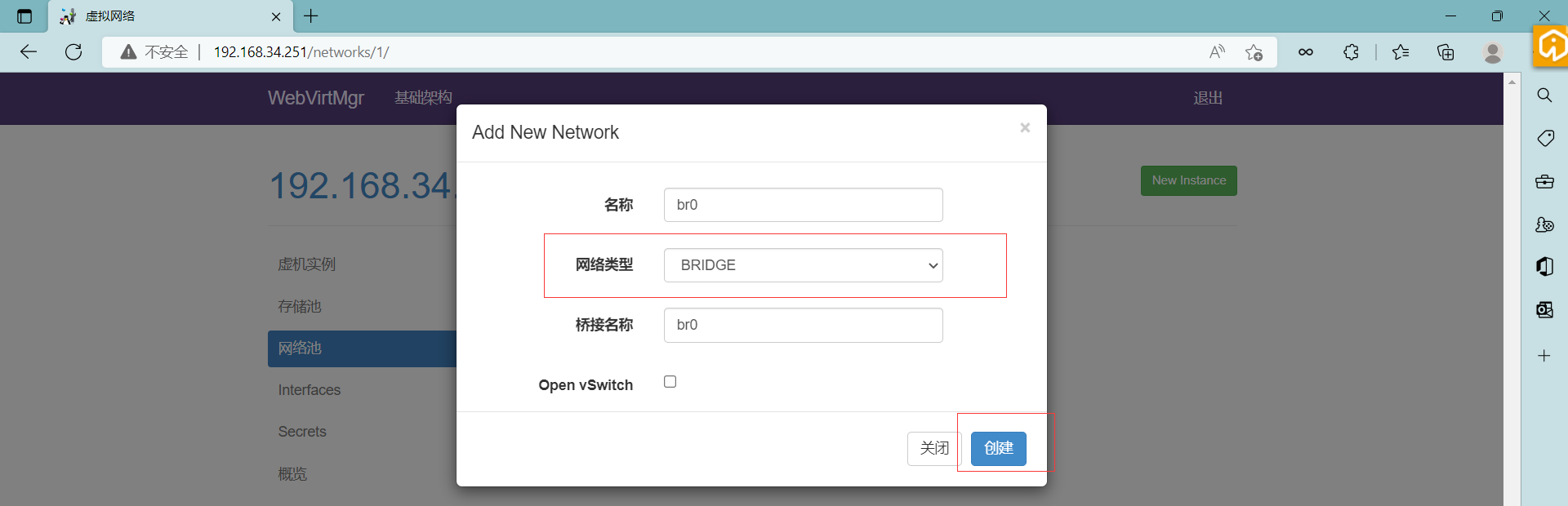
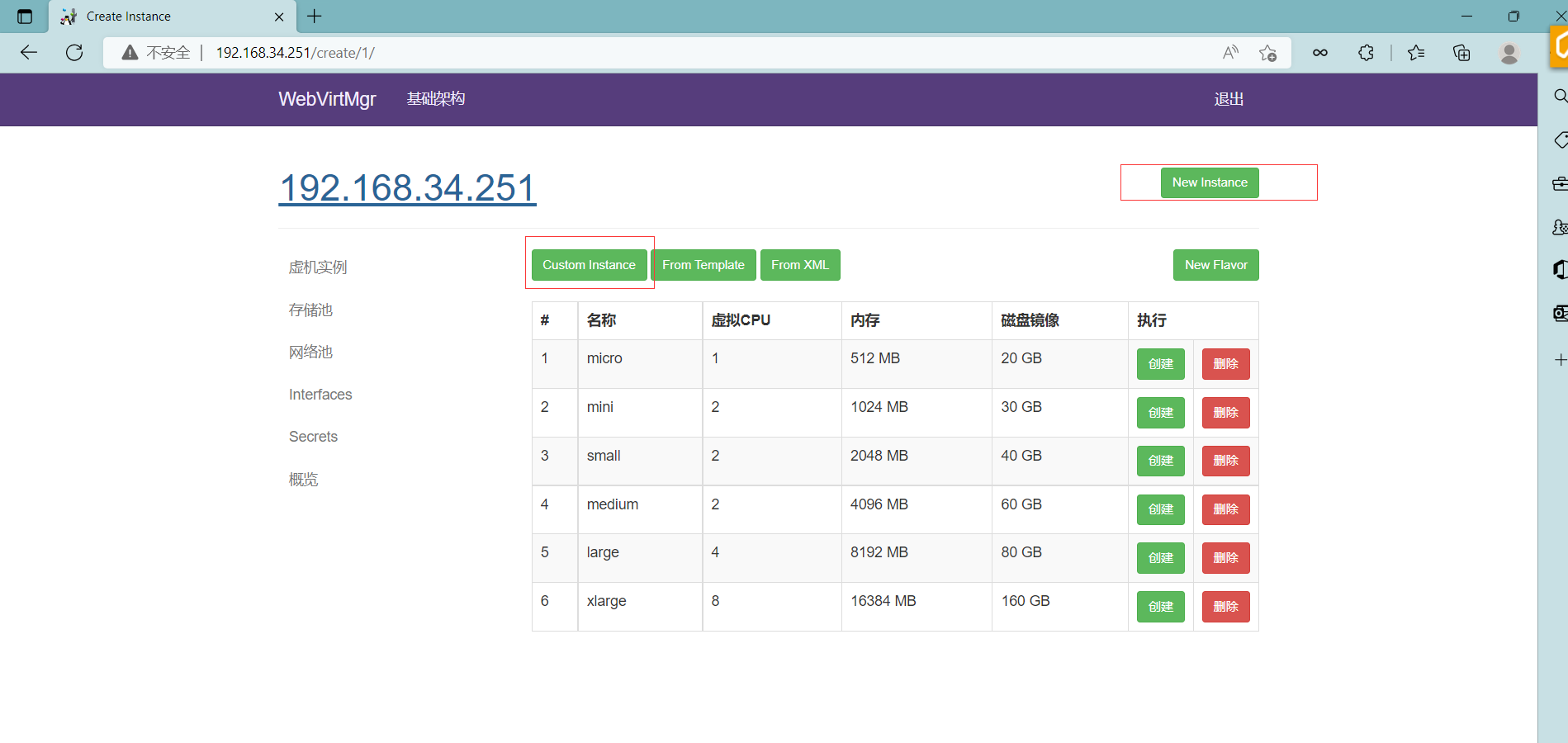
创建虚拟机
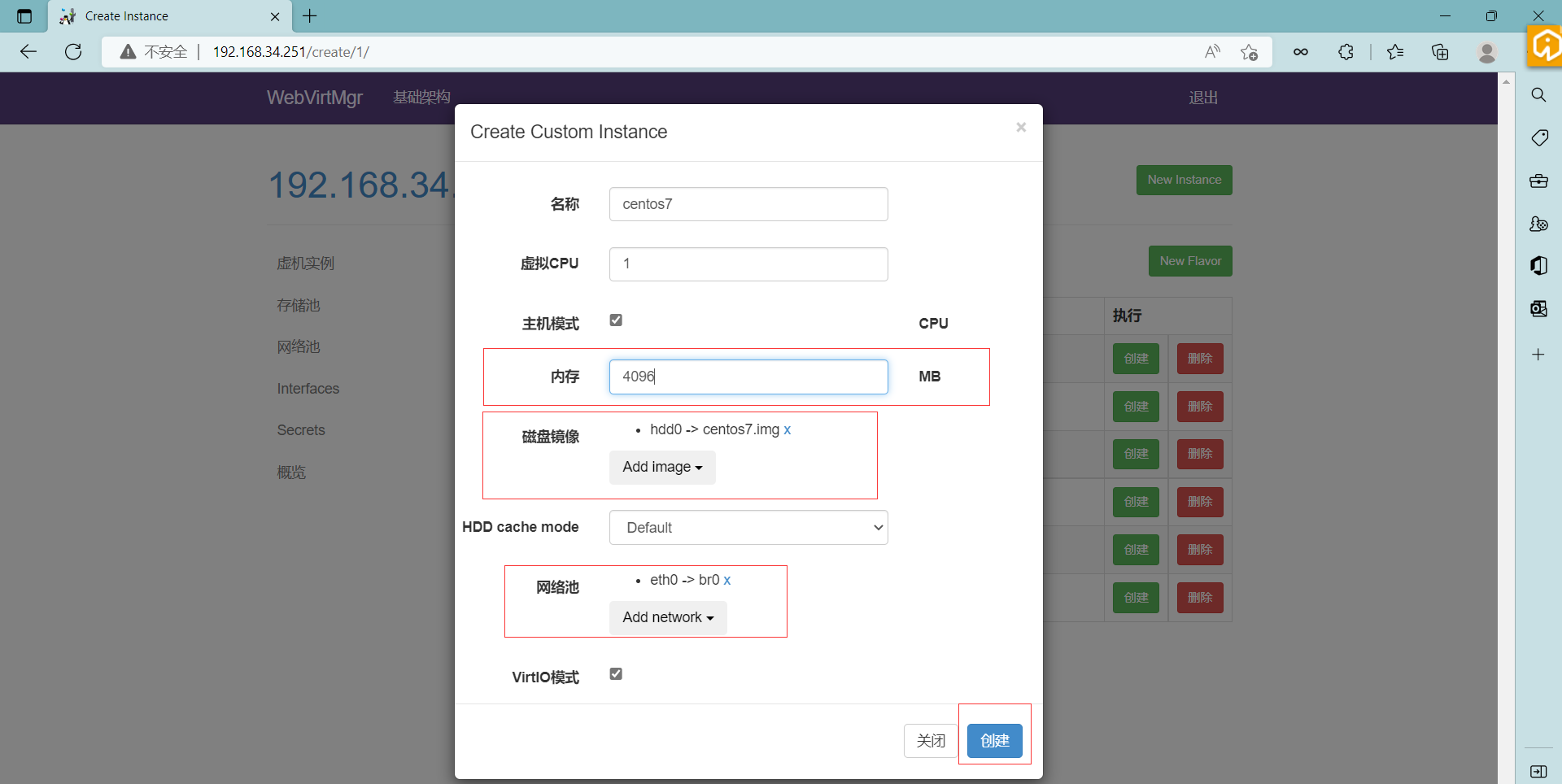
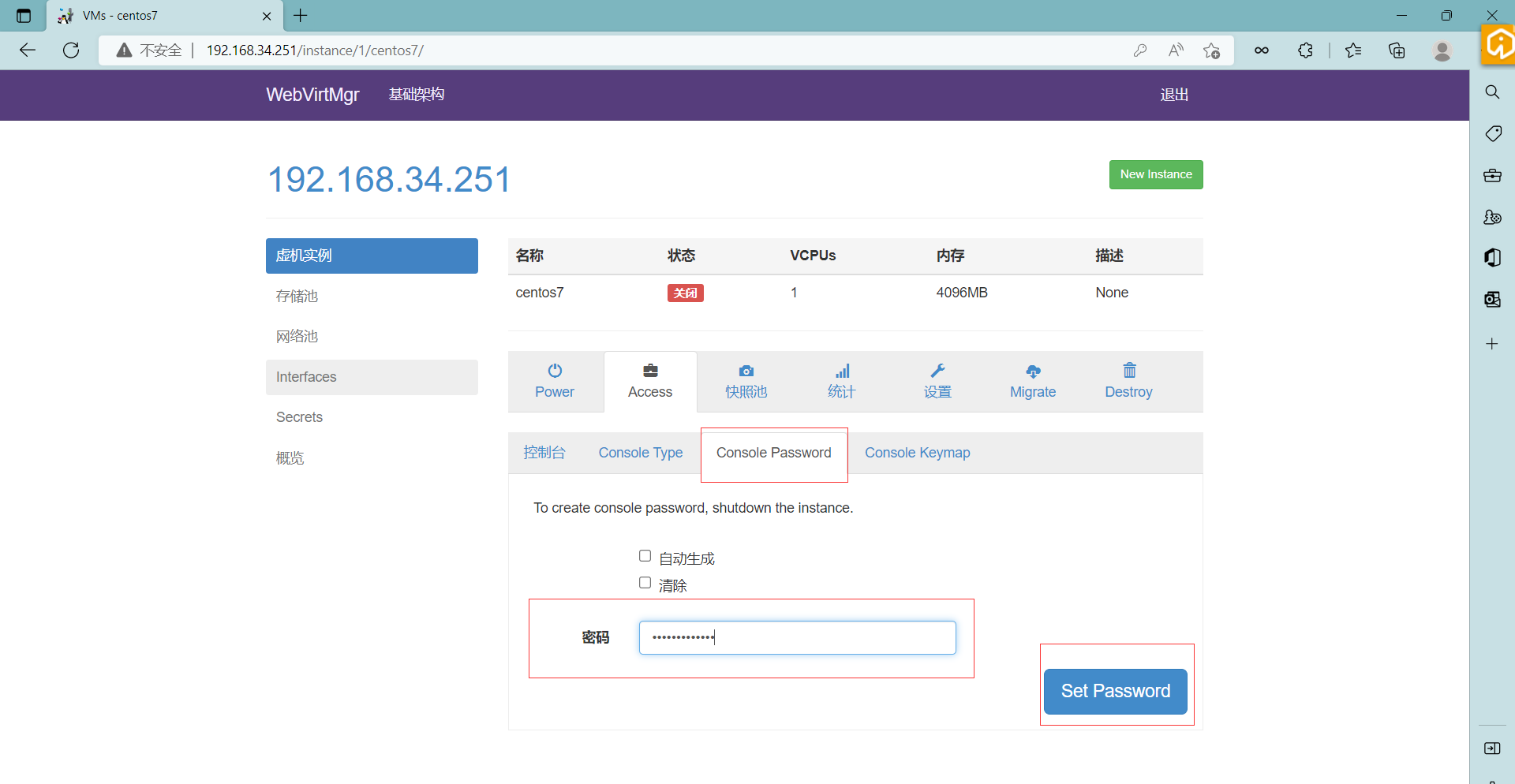
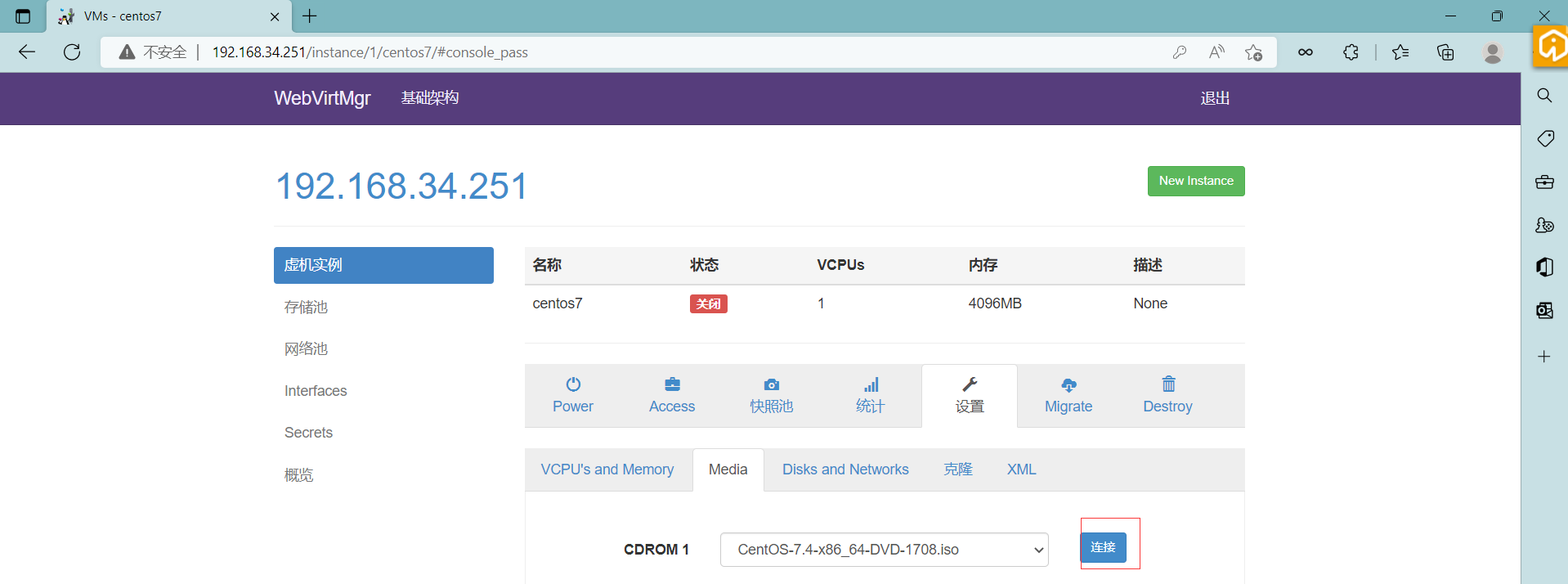
此处我已经运行了,如果你没有运行点击运行即可
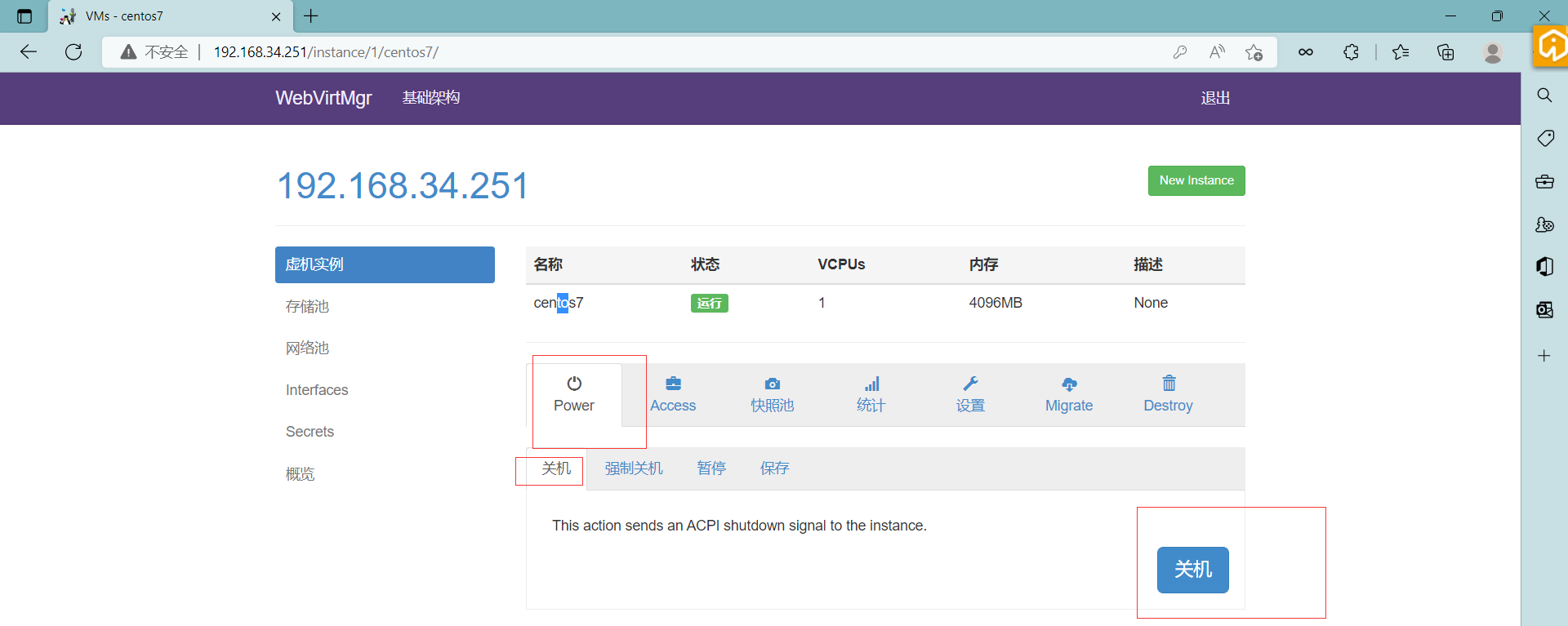
开始安装
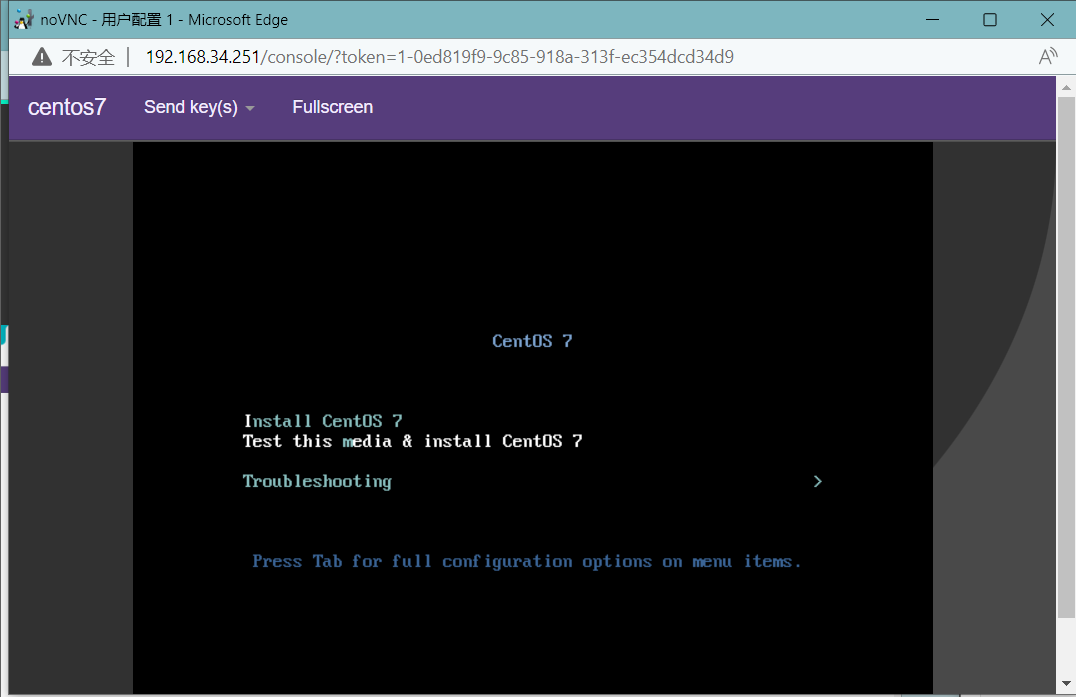
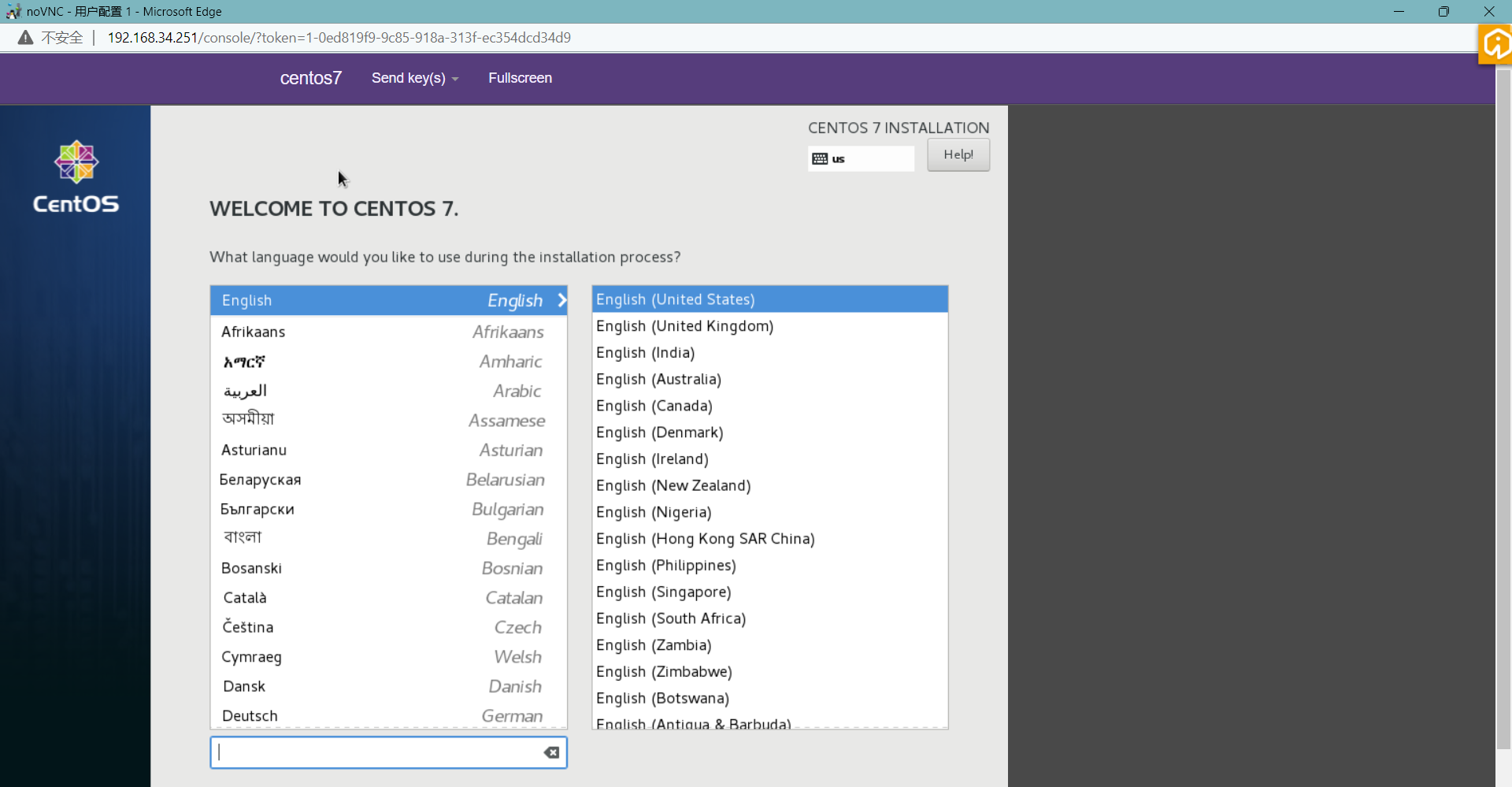
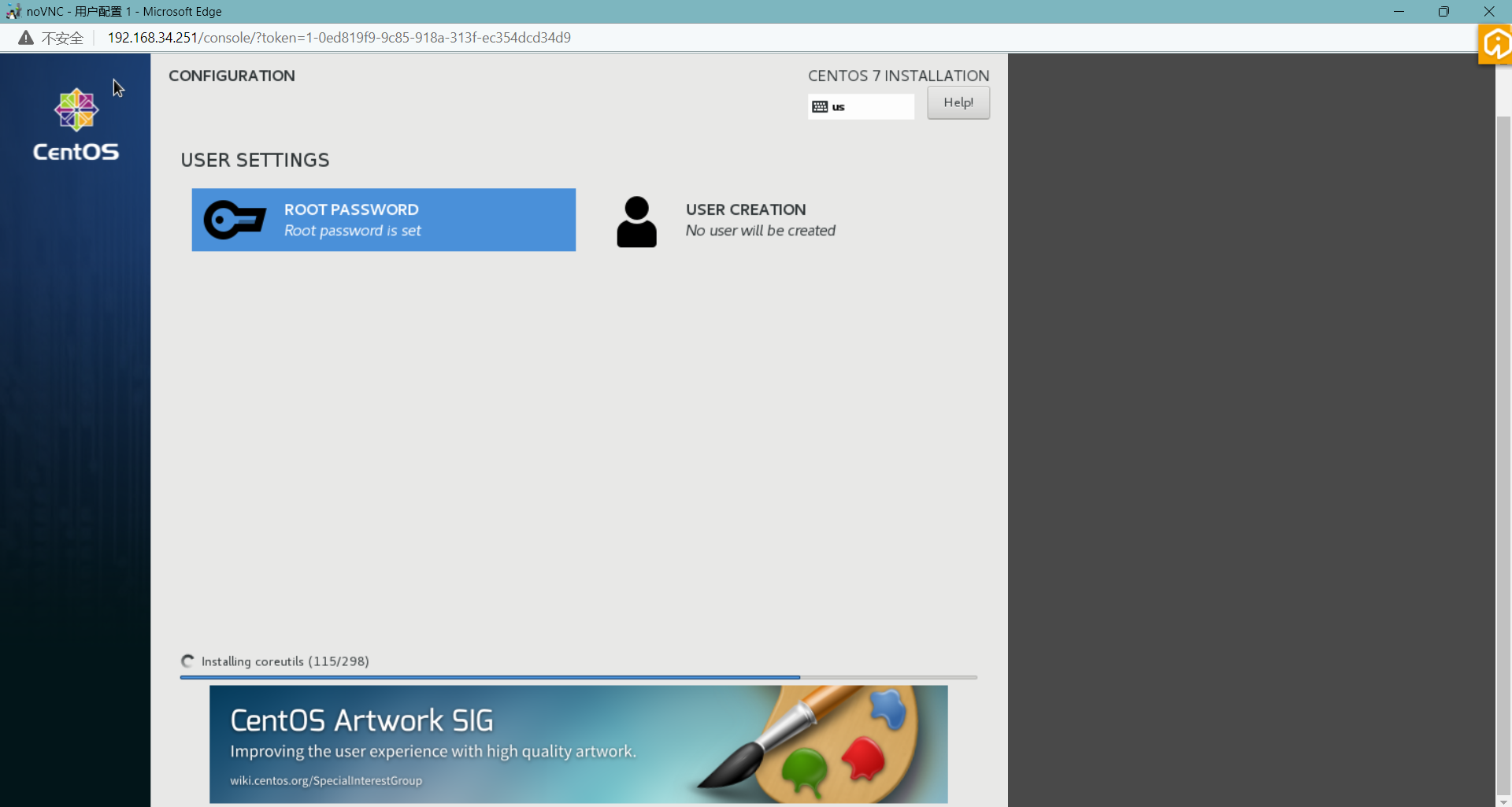
安装完成
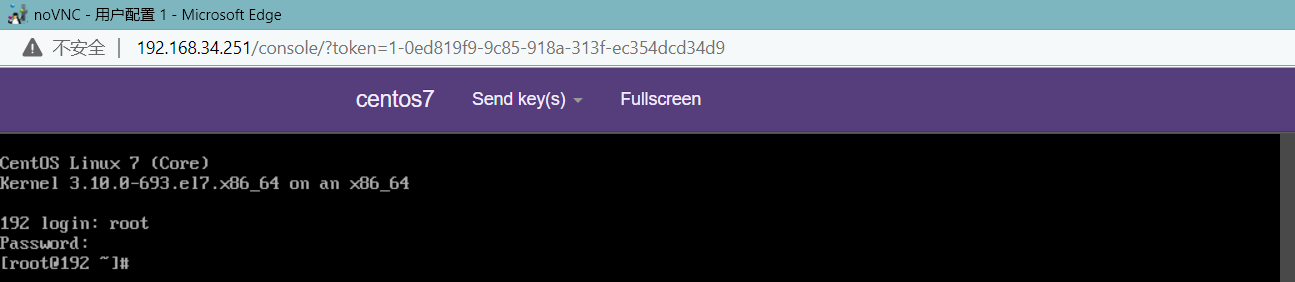



【推荐】国内首个AI IDE,深度理解中文开发场景,立即下载体验Trae
【推荐】编程新体验,更懂你的AI,立即体验豆包MarsCode编程助手
【推荐】抖音旗下AI助手豆包,你的智能百科全书,全免费不限次数
【推荐】轻量又高性能的 SSH 工具 IShell:AI 加持,快人一步
· 被坑几百块钱后,我竟然真的恢复了删除的微信聊天记录!
· 没有Manus邀请码?试试免邀请码的MGX或者开源的OpenManus吧
· 【自荐】一款简洁、开源的在线白板工具 Drawnix
· 园子的第一款AI主题卫衣上架——"HELLO! HOW CAN I ASSIST YOU TODAY
· 无需6万激活码!GitHub神秘组织3小时极速复刻Manus,手把手教你使用OpenManus搭建本