MATLAB 之 APP DESIGNER 学习(三)
三、示例学习
3.响应用户选择
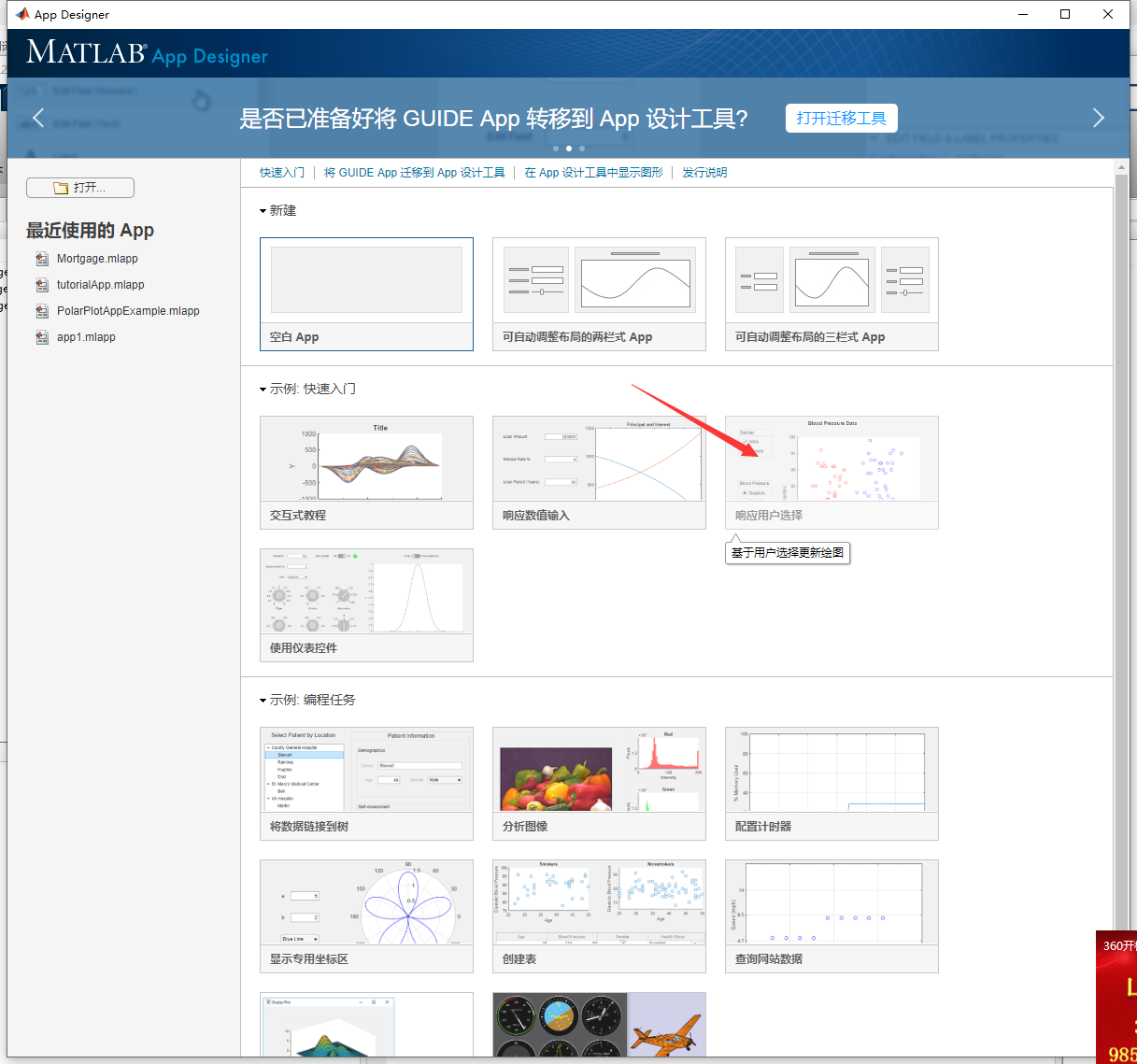
有了学习(一)和学习(二)的基础,我直接开门见山,分析其中的核心部分。
(1)界面
相比之前两个的界面,这个界面要高级很多了。首先是整个界面分为两个面板,左面板和右面板。
左面板部分从上到下依次是控件:
标签Data Selection
三个小面板,第一个面板上的title 为location,放着下拉框;
第二个面板的title是Gender,放着两个复选框Male 和 female;
第三个面板的title是smoker,放着两个复选框yes和no
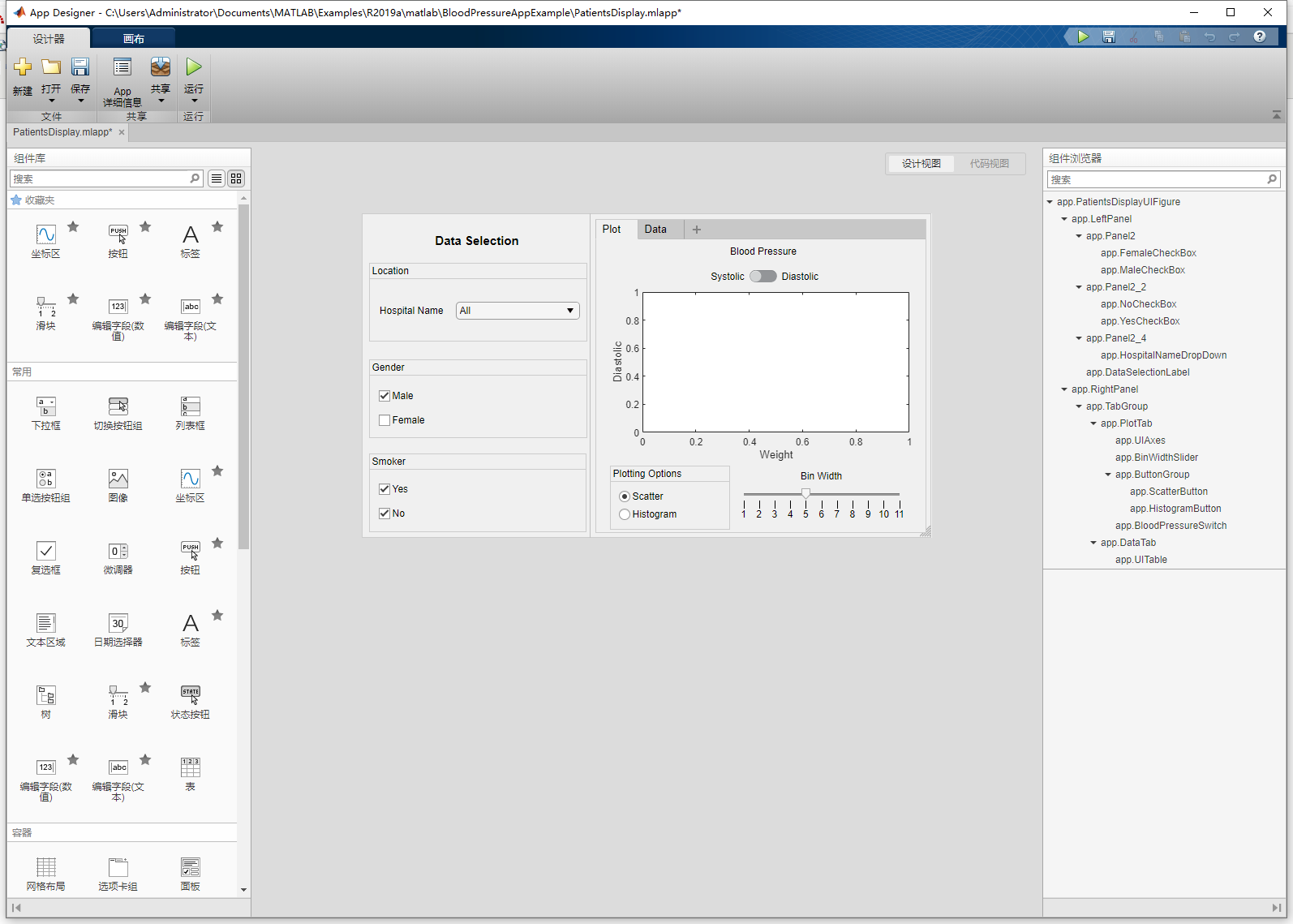
右面板部分上方有图窗工具菜单栏,在第一个子项plot中,从上到下依次是
仪器工具中的开关
绘图区
button组
滑块
菜单第二个子项data中,放的是
表
如下图。
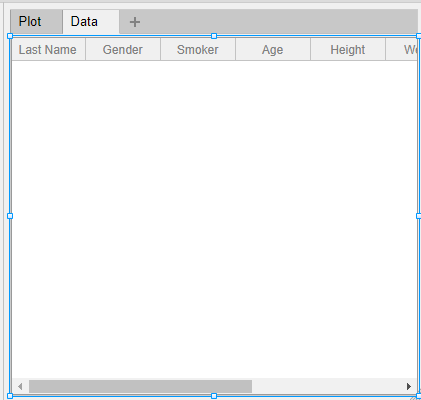
对控件进行相应的命名、属性的修改。
(2)代码
先把源代码贴过来,代码分析见后。
classdef PatientsDisplay < matlab.apps.AppBase
% Properties that correspond to app components
properties (Access = public)
PatientsDisplayUIFigure matlab.ui.Figure
GridLayout matlab.ui.container.GridLayout
LeftPanel matlab.ui.container.Panel
Panel2 matlab.ui.container.Panel
FemaleCheckBox matlab.ui.control.CheckBox
MaleCheckBox matlab.ui.control.CheckBox
Panel2_2 matlab.ui.container.Panel
NoCheckBox matlab.ui.control.CheckBox
YesCheckBox matlab.ui.control.CheckBox
Panel2_4 matlab.ui.container.Panel
HospitalNameDropDownLabel matlab.ui.control.Label
HospitalNameDropDown matlab.ui.control.DropDown
DataSelectionLabel matlab.ui.control.Label
RightPanel matlab.ui.container.Panel
TabGroup matlab.ui.container.TabGroup
PlotTab matlab.ui.container.Tab
UIAxes matlab.ui.control.UIAxes
BinWidthSliderLabel matlab.ui.control.Label
BinWidthSlider matlab.ui.control.Slider
ButtonGroup matlab.ui.container.ButtonGroup
ScatterButton matlab.ui.control.RadioButton
HistogramButton matlab.ui.control.RadioButton
BloodPressureSwitchLabel matlab.ui.control.Label
BloodPressureSwitch matlab.ui.control.Switch
DataTab matlab.ui.container.Tab
UITable matlab.ui.control.Table
end
% Properties that correspond to apps with auto-reflow
properties (Access = private)
onePanelWidth = 576;
end
% The app displays the data by using the scatter plot, histogram, and table.
% It makes use of tabs to separate the ploting options output from the table display of the data.
% There are several graphical elements used such as checkboxes, slider, switch, dropdown, and radiobutton group.
% The data used in the app is shiped with the product.
properties (Access = private)
% Declare properties of the PatientsDisplay class.
Data
SelectedGenders
SelectedColors
BinWidth
Histogram = gobjects(0)
displayedIndices
end
methods (Access = private)
function NBins = numhistbins(app,data)
% Utility function to compute the number of histogram bins
binwidth = app.BinWidth;
range2plot = floor(min(data)):binwidth:ceil(max(data));
NBins = size(range2plot,2);
end
function annotateScatterPlot(app)
% Update X and Y Labels
app.UIAxes.XLabel.String = 'Weight';
app.UIAxes.YLabel.String = app.BloodPressureSwitch.Value;
% Dont show the histogram slider
app.BinWidthSliderLabel.Visible = 'off';
app.BinWidthSlider.Visible = 'off';
end
function annotateHistogram(app)
% Update X and Y Labels
app.UIAxes.XLabel.String = app.BloodPressureSwitch.Value;
app.UIAxes.YLabel.String = '# of Patients';
% Show histogram slider
app.BinWidthSliderLabel.Visible = 'on';
app.BinWidthSlider.Visible = 'on';
end
function filterData(app)
% Utility function to filter the data according to the controls
% Initially assume that all data will be displayed and then, subsequently, filter the data
% based on the controls
tempIndices = ones([size(app.Data,1),1]);
% Append a column to tempIndices to indicate data that satisfies the smoker control
if app.NoCheckBox.Value && ~app.YesCheckBox.Value
tempIndices = [tempIndices, app.Data.Smoker == 0];
elseif app.YesCheckBox.Value && ~app.NoCheckBox.Value
tempIndices = [tempIndices, app.Data.Smoker == 1];
elseif ~app.YesCheckBox.Value && ~app.NoCheckBox.Value
tempIndices = [tempIndices, zeros([size(app.Data,1),1])];
end
% Append a column to tempIndices to indicate data that satisfies the gender control
if app.MaleCheckBox.Value && ~app.FemaleCheckBox.Value
tempIndices = [tempIndices, app.Data.Gender == "Male"];
elseif app.FemaleCheckBox.Value && ~app.MaleCheckBox.Value
tempIndices = [tempIndices, app.Data.Gender == "Female"];
elseif ~app.FemaleCheckBox.Value && ~app.MaleCheckBox.Value
tempIndices = [tempIndices, zeros([size(app.Data,1),1])];
end
% Append a column to tempIndices to indicate data that satisfies the location control
if app.HospitalNameDropDown.Value ~= "All"
tempIndices = [tempIndices, app.Data.Location == string(app.HospitalNameDropDown.Value)];
end
% Determine which data points satisfy all requirements
app.displayedIndices = (sum(tempIndices,2)/size(tempIndices,2) == 1);
end
end
% Callbacks that handle component events
methods (Access = private)
% Code that executes after component creation
function startupFcn(app)
% Load the data.
load('patients.mat','LastName','Gender','Smoker','Age','Height','Weight','Diastolic','Systolic','Location');
% Store the data in a table and display it in one of the App's tabs.
app.Data = table(LastName,Gender,Smoker,Age,Height,Weight,Diastolic,Systolic,Location);
app.UITable.Data = app.Data;
app.BinWidth = app.BinWidthSlider.Value;
% Update the axes with the corresponding data.
updateSelectedGenders(app)
refreshplot(app)
end
% Changes arrangement of the app based on UIFigure width
function updateAppLayout(app, event)
currentFigureWidth = app.PatientsDisplayUIFigure.Position(3);
if(currentFigureWidth <= app.onePanelWidth)
% Change to a 2x1 grid
app.GridLayout.RowHeight = {400, 400};
app.GridLayout.ColumnWidth = {'1x'};
app.RightPanel.Layout.Row = 2;
app.RightPanel.Layout.Column = 1;
else
% Change to a 1x2 grid
app.GridLayout.RowHeight = {'1x'};
app.GridLayout.ColumnWidth = {282, '1x'};
app.RightPanel.Layout.Row = 1;
app.RightPanel.Layout.Column = 2;
end
end
% Value changing function: BinWidthSlider
function SliderValueChanging(app, event)
% Update the histogram as the slider value for bindwidth changes.
app.BinWidth = event.Value;
for ii=1:length(app.Histogram)
app.Histogram(ii).NumBins = numhistbins(app,app.Histogram(ii).Data);
end
end
% Callback function: BinWidthSlider, BloodPressureSwitch,
% ButtonGroup, UITable
function refreshplot(app, event)
Genders = app.SelectedGenders;
Colors = app.SelectedColors;
% Start with a fresh plot
cla(app.UIAxes)
hold(app.UIAxes,'on')
app.Histogram = gobjects(0);
% Select relevant segment of data
xdata = app.Data.Weight;
ydata = app.Data.(app.BloodPressureSwitch.Value);
% Filter the data according to the controls
filterData(app);
% Create either a scatter plot or histogram, based on selection
switch app.ButtonGroup.SelectedObject.Text
case 'Scatter'
% Build a scatter plot for each selected gender
for ii = 1:length(Genders)
selectedpatients = ((app.Data.Gender == Genders(ii)) & (app.displayedIndices));
scatter(app.UIAxes,xdata((selectedpatients)),ydata(selectedpatients),Colors{ii});
end
annotateScatterPlot(app)
case 'Histogram'
% Build a histogram for each selected gender
for ii = 1:length(Genders)
selectedpatients = ((app.Data.Gender == Genders(ii)) & (app.displayedIndices));
NBins = numhistbins(app,ydata(selectedpatients));
h = histogram(app.UIAxes,ydata(selectedpatients),NBins,'BinLimits',[floor(min(ydata)) ceil(max(ydata))]);
h.EdgeColor = Colors{ii};
h.FaceColor = Colors{ii};
app.Histogram = [app.Histogram h];
end
annotateHistogram(app)
end
% Update the table to show only the data that satisfies the controls
app.UITable.Data = app.Data(app.displayedIndices,:);
drawnow;
end
% Value changed function: FemaleCheckBox,
% HospitalNameDropDown, MaleCheckBox, NoCheckBox,
% YesCheckBox
function updateSelectedGenders(app, event)
% List which genders and colors to use
Genders = [];
Colors = [];
Smoker = [];
if app.MaleCheckBox.Value
Genders = "Male";
Colors = "blue";
end
if app.FemaleCheckBox.Value
Genders = [Genders "Female"];
Colors = [Colors "red"];
end
if app.YesCheckBox.Value
Smoker = "Yes";
end
if app.NoCheckBox.Value
Smoker = [Smoker "No"];
end
if isempty(Genders) || isempty(Smoker)
% Disable the switches and buttons if they were on
app.BloodPressureSwitch.Enable = 'off';
app.ScatterButton.Enable = 'off';
app.HistogramButton.Enable = 'off';
app.BinWidthSliderLabel.Enable = 'off';
app.BinWidthSlider.Enable = 'off';
else
% Enable the switches and buttons if they were off
app.BloodPressureSwitch.Enable = 'on';
app.ScatterButton.Enable = 'on';
app.HistogramButton.Enable = 'on';
app.BinWidthSliderLabel.Enable = 'on';
app.BinWidthSlider.Enable = 'on';
end
app.SelectedGenders = Genders;
app.SelectedColors = Colors;
refreshplot(app)
end
end
% Component initialization
methods (Access = private)
% Create UIFigure and components
function createComponents(app)
% Create PatientsDisplayUIFigure and hide until all components are created
app.PatientsDisplayUIFigure = uifigure('Visible', 'off');
app.PatientsDisplayUIFigure.AutoResizeChildren = 'off';
app.PatientsDisplayUIFigure.Position = [100 100 703 400];
app.PatientsDisplayUIFigure.Name = 'Patients Display';
app.PatientsDisplayUIFigure.SizeChangedFcn = createCallbackFcn(app, @updateAppLayout, true);
% Create GridLayout
app.GridLayout = uigridlayout(app.PatientsDisplayUIFigure);
app.GridLayout.ColumnWidth = {282, '1x'};
app.GridLayout.RowHeight = {'1x'};
app.GridLayout.ColumnSpacing = 0;
app.GridLayout.RowSpacing = 0;
app.GridLayout.Padding = [0 0 0 0];
app.GridLayout.Scrollable = 'on';
% Create LeftPanel
app.LeftPanel = uipanel(app.GridLayout);
app.LeftPanel.Layout.Row = 1;
app.LeftPanel.Layout.Column = 1;
app.LeftPanel.Scrollable = 'on';
% Create Panel2
app.Panel2 = uipanel(app.LeftPanel);
app.Panel2.AutoResizeChildren = 'off';
app.Panel2.Title = 'Gender';
app.Panel2.Position = [9 123 269 97];
% Create FemaleCheckBox
app.FemaleCheckBox = uicheckbox(app.Panel2);
app.FemaleCheckBox.ValueChangedFcn = createCallbackFcn(app, @updateSelectedGenders, true);
app.FemaleCheckBox.Text = 'Female';
app.FemaleCheckBox.Position = [12 14 60 16];
% Create MaleCheckBox
app.MaleCheckBox = uicheckbox(app.Panel2);
app.MaleCheckBox.ValueChangedFcn = createCallbackFcn(app, @updateSelectedGenders, true);
app.MaleCheckBox.Text = 'Male';
app.MaleCheckBox.Position = [12 44 46 16];
app.MaleCheckBox.Value = true;
% Create Panel2_2
app.Panel2_2 = uipanel(app.LeftPanel);
app.Panel2_2.AutoResizeChildren = 'off';
app.Panel2_2.Title = 'Smoker';
app.Panel2_2.Position = [9 7 268 97];
% Create NoCheckBox
app.NoCheckBox = uicheckbox(app.Panel2_2);
app.NoCheckBox.ValueChangedFcn = createCallbackFcn(app, @updateSelectedGenders, true);
app.NoCheckBox.Text = 'No';
app.NoCheckBox.Position = [12 12 60 22];
app.NoCheckBox.Value = true;
% Create YesCheckBox
app.YesCheckBox = uicheckbox(app.Panel2_2);
app.YesCheckBox.ValueChangedFcn = createCallbackFcn(app, @updateSelectedGenders, true);
app.YesCheckBox.Text = 'Yes';
app.YesCheckBox.Position = [12 42 46 22];
app.YesCheckBox.Value = true;
% Create Panel2_4
app.Panel2_4 = uipanel(app.LeftPanel);
app.Panel2_4.AutoResizeChildren = 'off';
app.Panel2_4.Title = 'Location';
app.Panel2_4.Position = [9 242 269 97];
% Create HospitalNameDropDownLabel
app.HospitalNameDropDownLabel = uilabel(app.Panel2_4);
app.HospitalNameDropDownLabel.HorizontalAlignment = 'right';
app.HospitalNameDropDownLabel.Position = [8 27 84 22];
app.HospitalNameDropDownLabel.Text = 'Hospital Name';
% Create HospitalNameDropDown
app.HospitalNameDropDown = uidropdown(app.Panel2_4);
app.HospitalNameDropDown.Items = {'County General Hospital', 'St. Mary''s Medical Center', 'VA Hospital', 'All'};
app.HospitalNameDropDown.ValueChangedFcn = createCallbackFcn(app, @updateSelectedGenders, true);
app.HospitalNameDropDown.Position = [107 27 153 22];
app.HospitalNameDropDown.Value = 'All';
% Create DataSelectionLabel
app.DataSelectionLabel = uilabel(app.LeftPanel);
app.DataSelectionLabel.HorizontalAlignment = 'center';
app.DataSelectionLabel.FontSize = 15;
app.DataSelectionLabel.FontWeight = 'bold';
app.DataSelectionLabel.Position = [9 356 267 22];
app.DataSelectionLabel.Text = 'Data Selection';
% Create RightPanel
app.RightPanel = uipanel(app.GridLayout);
app.RightPanel.Layout.Row = 1;
app.RightPanel.Layout.Column = 2;
app.RightPanel.Scrollable = 'on';
% Create TabGroup
app.TabGroup = uitabgroup(app.RightPanel);
app.TabGroup.Position = [7 6 408 387];
% Create PlotTab
app.PlotTab = uitab(app.TabGroup);
app.PlotTab.Title = 'Plot';
% Create UIAxes
app.UIAxes = uiaxes(app.PlotTab);
xlabel(app.UIAxes, 'Weight')
ylabel(app.UIAxes, 'Diastolic')
app.UIAxes.GridAlpha = 0.15;
app.UIAxes.MinorGridAlpha = 0.25;
app.UIAxes.Box = 'on';
app.UIAxes.Position = [19 89 376 215];
% Create BinWidthSliderLabel
app.BinWidthSliderLabel = uilabel(app.PlotTab);
app.BinWidthSliderLabel.HorizontalAlignment = 'center';
app.BinWidthSliderLabel.VerticalAlignment = 'top';
app.BinWidthSliderLabel.Position = [241 63 76 15];
app.BinWidthSliderLabel.Text = 'Bin Width';
% Create BinWidthSlider
app.BinWidthSlider = uislider(app.PlotTab);
app.BinWidthSlider.Limits = [1 11];
app.BinWidthSlider.MajorTicks = [1 2 3 4 5 6 7 8 9 10 11];
app.BinWidthSlider.ValueChangedFcn = createCallbackFcn(app, @refreshplot, true);
app.BinWidthSlider.ValueChangingFcn = createCallbackFcn(app, @SliderValueChanging, true);
app.BinWidthSlider.MinorTicks = [];
app.BinWidthSlider.Position = [183 46 192 3];
app.BinWidthSlider.Value = 5;
% Create ButtonGroup
app.ButtonGroup = uibuttongroup(app.PlotTab);
app.ButtonGroup.AutoResizeChildren = 'off';
app.ButtonGroup.SelectionChangedFcn = createCallbackFcn(app, @refreshplot, true);
app.ButtonGroup.Title = 'Plotting Options';
app.ButtonGroup.Position = [18 4 148 79];
% Create ScatterButton
app.ScatterButton = uiradiobutton(app.ButtonGroup);
app.ScatterButton.Text = 'Scatter';
app.ScatterButton.Position = [11 34 103 15];
app.ScatterButton.Value = true;
% Create HistogramButton
app.HistogramButton = uiradiobutton(app.ButtonGroup);
app.HistogramButton.Text = 'Histogram';
app.HistogramButton.Position = [11 12 103 15];
% Create BloodPressureSwitchLabel
app.BloodPressureSwitchLabel = uilabel(app.PlotTab);
app.BloodPressureSwitchLabel.HorizontalAlignment = 'center';
app.BloodPressureSwitchLabel.VerticalAlignment = 'top';
app.BloodPressureSwitchLabel.Position = [132 340 151 15];
app.BloodPressureSwitchLabel.Text = 'Blood Pressure';
% Create BloodPressureSwitch
app.BloodPressureSwitch = uiswitch(app.PlotTab, 'slider');
app.BloodPressureSwitch.Items = {'Systolic', 'Diastolic'};
app.BloodPressureSwitch.ValueChangedFcn = createCallbackFcn(app, @refreshplot, true);
app.BloodPressureSwitch.Position = [190 309 34 15];
app.BloodPressureSwitch.Value = 'Systolic';
% Create DataTab
app.DataTab = uitab(app.TabGroup);
app.DataTab.Title = 'Data';
% Create UITable
app.UITable = uitable(app.DataTab);
app.UITable.ColumnName = {'Last Name'; 'Gender'; 'Smoker'; 'Age'; 'Height'; 'Weight'; 'Diastolic'; 'Systolic'; 'Location'};
app.UITable.RowName = {};
app.UITable.ColumnSortable = true;
app.UITable.RowStriping = 'off';
app.UITable.CellSelectionCallback = createCallbackFcn(app, @refreshplot, true);
app.UITable.Position = [1 1 407 358];
% Show the figure after all components are created
app.PatientsDisplayUIFigure.Visible = 'on';
end
end
% App creation and deletion
methods (Access = public)
% Construct app
function app = PatientsDisplay
% Create UIFigure and components
createComponents(app)
% Register the app with App Designer
registerApp(app, app.PatientsDisplayUIFigure)
% Execute the startup function
runStartupFcn(app, @startupFcn)
if nargout == 0
clear app
end
end
% Code that executes before app deletion
function delete(app)
% Delete UIFigure when app is deleted
delete(app.PatientsDisplayUIFigure)
end
end
end
(3)知识点分析
略去之前已经分析过的部分,在Properties部分,我们看到,除了前面提及的控件属性、窗口宽度外,增加了很大一部分内容,这部分是关于数据载入、直方图/散点图/表格等内容的辅助程序。
properties (Access = private)
% Declare properties of the PatientsDisplay class.
Data
SelectedGenders
SelectedColors
BinWidth
Histogram = gobjects(0)
displayedIndices
end
这个app类叫做PatientsDisplay,这部分声明这个类里私有成分,包括Data、SelectedGenders、SelectedColors、BinWidth、Histogram = gobjects(0)、displayedIndices。
function NBins = numhistbins(app,data)
% Utility function to compute the number of histogram bins
binwidth = app.BinWidth;
range2plot = floor(min(data)):binwidth:ceil(max(data));
NBins = size(range2plot,2);
end
这个函数是用于计算 直方图 每一条柱的数据: 将滑块读取的BinWidth的值赋值给binwidth,range2plot是最小值到最大值的范围的向量,NBins是直方图每一个条形的宽度。
floor()这个函数是向下取整。
function annotateScatterPlot(app)
% Update X and Y Labels
app.UIAxes.XLabel.String = 'Weight';
app.UIAxes.YLabel.String = app.BloodPressureSwitch.Value;
% Dont show the histogram slider
app.BinWidthSliderLabel.Visible = 'off';
app.BinWidthSlider.Visible = 'off';
end
绘制散点图时,坐标区的x的名称为Weight,Y坐标的名称根据控件开关的状态更新;滑块及其标签隐藏。
function annotateHistogram(app)
% Update X and Y Labels
app.UIAxes.XLabel.String = app.BloodPressureSwitch.Value;
app.UIAxes.YLabel.String = '# of Patients';
% Show histogram slider
app.BinWidthSliderLabel.Visible = 'on';
app.BinWidthSlider.Visible = 'on';
end
绘制直方图时,坐标区的x的名称根据控件状态变化,Y坐标的名称为# of Patients;滑块及其标签显示。
重点: 控制某个控件是否可见,采用:app.XXX.Visible='on'或者 'off';坐标区的X、Y坐标名称也可以根据控件的状态进行更改,方式为app.XXX.XLabel.String = 'Weight'
读取开关控件的值采用的程序语句为:XXX= app.xxx.Value。
function filterData(app)
% Utility function to filter the data according to the controls
% Initially assume that all data will be displayed and then, subsequently, filter the data
% based on the controls
tempIndices = ones([size(app.Data,1),1]);
% Append a column to tempIndices to indicate data that satisfies the smoker control
if app.NoCheckBox.Value && ~app.YesCheckBox.Value
tempIndices = [tempIndices, app.Data.Smoker == 0];
elseif app.YesCheckBox.Value && ~app.NoCheckBox.Value
tempIndices = [tempIndices, app.Data.Smoker == 1];
elseif ~app.YesCheckBox.Value && ~app.NoCheckBox.Value
tempIndices = [tempIndices, zeros([size(app.Data,1),1])];
end
% Append a column to tempIndices to indicate data that satisfies the gender control
if app.MaleCheckBox.Value && ~app.FemaleCheckBox.Value
tempIndices = [tempIndices, app.Data.Gender == "Male"];
elseif app.FemaleCheckBox.Value && ~app.MaleCheckBox.Value
tempIndices = [tempIndices, app.Data.Gender == "Female"];
elseif ~app.FemaleCheckBox.Value && ~app.MaleCheckBox.Value
tempIndices = [tempIndices, zeros([size(app.Data,1),1])];
end
% Append a column to tempIndices to indicate data that satisfies the location control
if app.HospitalNameDropDown.Value ~= "All"
tempIndices = [tempIndices, app.Data.Location == string(app.HospitalNameDropDown.Value)];
end
% Determine which data points satisfy all requirements
app.displayedIndices = (sum(tempIndices,2)/size(tempIndices,2) == 1);
end
end
这部分程序的功能是数据选用。ones(x,y)定义x行y列的单元向量。
接下来的if语句是判别复选框状态的语句。其中,~ app.YesCheckBox.Value中前面的~是非的意思。
其余部分自行理解,这里需要重点说明:
复选框的程序调用方法:
if app.A.Value && ~app.B.Value xxxx;
elseif app.B.Value && ~app.A.Value YYYY; elseif ~app.A.Value && ~app.B.Value 0000; end
下拉框的程序调用方法:
XXX == string(app.DropDown.Value)
% Callbacks that handle component events
methods (Access = private)
% Code that executes after component creation
function startupFcn(app)
% Load the data.
load('patients.mat','LastName','Gender','Smoker','Age','Height','Weight','Diastolic','Systolic','Location');
% Store the data in a table and display it in one of the App's tabs.
app.Data = table(LastName,Gender,Smoker,Age,Height,Weight,Diastolic,Systolic,Location);
app.UITable.Data = app.Data;
app.BinWidth = app.BinWidthSlider.Value;
% Update the axes with the corresponding data.
updateSelectedGenders(app)
refreshplot(app)
end
加载数据:load(‘文件名’,‘XXX’);
现将数据赋值给app.Data,再导入table中。
更新数据:updateSelectedGenders(app) 刷新绘图:refreshplot(app)
% Changes arrangement of the app based on UIFigure width
function updateAppLayout(app, event)
currentFigureWidth = app.PatientsDisplayUIFigure.Position(3);
if(currentFigureWidth <= app.onePanelWidth)
% Change to a 2x1 grid
app.GridLayout.RowHeight = {400, 400};
app.GridLayout.ColumnWidth = {'1x'};
app.RightPanel.Layout.Row = 2;
app.RightPanel.Layout.Column = 1;
else
% Change to a 1x2 grid
app.GridLayout.RowHeight = {'1x'};
app.GridLayout.ColumnWidth = {282, '1x'};
app.RightPanel.Layout.Row = 1;
app.RightPanel.Layout.Column = 2;
end
end
根据界面调整布局,之前在学习(二)中已经详细讲解。
% Value changing function: BinWidthSlider
function SliderValueChanging(app, event)
% Update the histogram as the slider value for bindwidth changes.
app.BinWidth = event.Value;
for ii=1:length(app.Histogram)
app.Histogram(ii).NumBins = numhistbins(app,app.Histogram(ii).Data);
end
end
根据滑块的值变动直方图的宽度。
% Callback function: BinWidthSlider, BloodPressureSwitch,
% ButtonGroup, UITable
function refreshplot(app, event)
Genders = app.SelectedGenders;
Colors = app.SelectedColors;
% Start with a fresh plot
cla(app.UIAxes)
hold(app.UIAxes,'on')
app.Histogram = gobjects(0);
% Select relevant segment of data
xdata = app.Data.Weight;
ydata = app.Data.(app.BloodPressureSwitch.Value);
% Filter the data according to the controls
filterData(app);
重点内容:
清空坐标区内的绘图数据:cla(app.UIAxes)
% Create either a scatter plot or histogram, based on selection
switch app.ButtonGroup.SelectedObject.Text
case 'Scatter'
% Build a scatter plot for each selected gender
for ii = 1:length(Genders)
selectedpatients = ((app.Data.Gender == Genders(ii)) & (app.displayedIndices));
scatter(app.UIAxes,xdata((selectedpatients)),ydata(selectedpatients),Colors{ii});
end
annotateScatterPlot(app)
case 'Histogram'
% Build a histogram for each selected gender
for ii = 1:length(Genders)
selectedpatients = ((app.Data.Gender == Genders(ii)) & (app.displayedIndices));
NBins = numhistbins(app,ydata(selectedpatients));
h = histogram(app.UIAxes,ydata(selectedpatients),NBins,'BinLimits',[floor(min(ydata)) ceil(max(ydata))]);
h.EdgeColor = Colors{ii};
h.FaceColor = Colors{ii};
app.Histogram = [app.Histogram h];
end
annotateHistogram(app)
end
重点:按钮组的程序调用方法:
采用switch语句,对按钮组进行程序操作
% Update the table to show only the data that satisfies the controls
app.UITable.Data = app.Data(app.displayedIndices,:);
drawnow;
end
drawnow; 更新图窗并处理回调
% Value changed function: FemaleCheckBox,
% HospitalNameDropDown, MaleCheckBox, NoCheckBox,
% YesCheckBox
function updateSelectedGenders(app, event)
% List which genders and colors to use
Genders = [];
Colors = [];
Smoker = [];
if app.MaleCheckBox.Value
Genders = "Male";
Colors = "blue";
end
if app.FemaleCheckBox.Value
Genders = [Genders "Female"];
Colors = [Colors "red"];
end
if app.YesCheckBox.Value
Smoker = "Yes";
end
if app.NoCheckBox.Value
Smoker = [Smoker "No"];
end
if isempty(Genders) || isempty(Smoker)
% Disable the switches and buttons if they were on
app.BloodPressureSwitch.Enable = 'off';
app.ScatterButton.Enable = 'off';
app.HistogramButton.Enable = 'off';
app.BinWidthSliderLabel.Enable = 'off';
app.BinWidthSlider.Enable = 'off';
else
% Enable the switches and buttons if they were off
app.BloodPressureSwitch.Enable = 'on';
app.ScatterButton.Enable = 'on';
app.HistogramButton.Enable = 'on';
app.BinWidthSliderLabel.Enable = 'on';
app.BinWidthSlider.Enable = 'on';
end
app.SelectedGenders = Genders;
app.SelectedColors = Colors;
refreshplot(app)
end
end
isempty()函数是判断数组是否为空,如果为空,返回逻辑真,值为1,如果数组不为空,返回逻辑假,值为0,其他内容便比较容易理解了。
这部分学习的内容包括 下拉框、复选框、按钮组、滑块值、开关、菜单栏、表格、散点图和直方图的绘制等功能。另外对辅助功能如清空绘图区、刷线图窗更新等命令也做了学习。
但是这部分关于编程思想并没有学习透彻,我们之后会专门提到这个问题。因此,本节内容只要掌握这些控件的程序调用方式即可。
下一节我们学习其他的控件,我另起文档介绍,继续跟紧我!
posted on 2020-03-25 22:54 挽年_Sonny 阅读(12455) 评论(1) 编辑 收藏 举报


