[Linux]使用三种分区工具进行分区
目录
要求:
添加一块硬盘
分别使用fdisk,gdisk,parted工具进行分区
每个分区1GiB
一、添加硬盘
1.1 添加一块5G硬盘

1.2 扫描新添加的硬盘
[root@localhost /]# ls /sys/class/scsi_host/
host0 host1 host2
#扫描
echo '- - -' > /sys/class/scsi_host/host0/scan
echo '- - -' > /sys/class/scsi_host/host1/scan
echo '- - -' > /sys/class/scsi_host/host2/scan
1.3 检查新硬盘
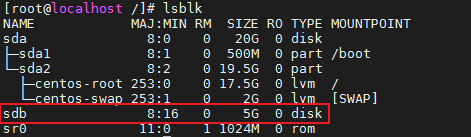
二、fdisk 分区
2.1 分区前硬盘信息
[root@localhost /]# lsblk /dev/sdb
NAME MAJ:MIN RM SIZE RO TYPE MOUNTPOINT
sdb 8:16 0 5G 0 disk
2.2 使用fdisk进行分区
[root@localhost ~]# fdisk /dev/sdb
Welcome to fdisk (util-linux 2.23.2).
Changes will remain in memory only, until you decide to write them.
Be careful before using the write command.
Device does not contain a recognized partition table
Building a new DOS disklabel with disk identifier 0x929b758e.
Command (m for help): p
Disk /dev/sdb: 5368 MB, 5368709120 bytes, 10485760 sectors
Units = sectors of 1 * 512 = 512 bytes
Sector size (logical/physical): 512 bytes / 512 bytes
I/O size (minimum/optimal): 512 bytes / 512 bytes
Disk label type: dos
Disk identifier: 0x929b758e
Device Boot Start End Blocks Id System
Command (m for help): n
Partition type:
p primary (0 primary, 0 extended, 4 free)
e extended
Select (default p): p
Partition number (1-4, default 1):
First sector (2048-10485759, default 2048):
Using default value 2048
Last sector, +sectors or +size{K,M,G} (2048-10485759, default 10485759): +1G
Partition 1 of type Linux and of size 1 GiB is set
Command (m for help): p
Disk /dev/sdb: 5368 MB, 5368709120 bytes, 10485760 sectors
Units = sectors of 1 * 512 = 512 bytes
Sector size (logical/physical): 512 bytes / 512 bytes
I/O size (minimum/optimal): 512 bytes / 512 bytes
Disk label type: dos
Disk identifier: 0x929b758e
Device Boot Start End Blocks Id System
/dev/sdb1 2048 2099199 1048576 83 Linux
Command (m for help): w
The partition table has been altered!
Calling ioctl() to re-read partition table.
Syncing disks.
2.3 更新分区信息
[root@localhost ~]# partprobe
2.4 查看分区
[root@localhost ~]# lsblk /dev/sdb
NAME MAJ:MIN RM SIZE RO TYPE MOUNTPOINT
sdb 8:16 0 5G 0 disk
└─sdb1 8:17 0 1G 0 part
三、gdisk 分区
3.1 安装gdisk工具
[root@localhost ~]# yum install gdisk -y
3.2 使用gdisk进行分区
[root@localhost ~]# gdisk /dev/sdb
GPT fdisk (gdisk) version 0.8.10
Partition table scan:
MBR: MBR only
BSD: not present
APM: not present
GPT: not present
***************************************************************
Found invalid GPT and valid MBR; converting MBR to GPT format
in memory. THIS OPERATION IS POTENTIALLY DESTRUCTIVE! Exit by
typing 'q' if you don't want to convert your MBR partitions
to GPT format!
***************************************************************
Command (? for help): n
Partition number (2-128, default 2): ^C
[root@localhost ~]# clear
[root@localhost ~]# gdisk /dev/sdb
GPT fdisk (gdisk) version 0.8.10
Partition table scan:
MBR: MBR only
BSD: not present
APM: not present
GPT: not present
***************************************************************
Found invalid GPT and valid MBR; converting MBR to GPT format
in memory. THIS OPERATION IS POTENTIALLY DESTRUCTIVE! Exit by
typing 'q' if you don't want to convert your MBR partitions
to GPT format!
***************************************************************
Command (? for help): p
Disk /dev/sdb: 10485760 sectors, 5.0 GiB
Logical sector size: 512 bytes
Disk identifier (GUID): FA179ECF-C5B2-4511-8AFD-F556C0CF7E26
Partition table holds up to 128 entries
First usable sector is 34, last usable sector is 10485726
Partitions will be aligned on 2048-sector boundaries
Total free space is 8388541 sectors (4.0 GiB)
Number Start (sector) End (sector) Size Code Name
1 2048 2099199 1024.0 MiB 8300 Linux filesystem
Command (? for help): n
Partition number (2-128, default 2):
First sector (34-10485726, default = 2099200) or {+-}size{KMGTP}:
Last sector (2099200-10485726, default = 10485726) or {+-}size{KMGTP}: +1G
Current type is 'Linux filesystem'
Hex code or GUID (L to show codes, Enter = 8300): L
0700 Microsoft basic data 0c01 Microsoft reserved 2700 Windows RE
3000 ONIE boot 3001 ONIE config 4100 PowerPC PReP boot
4200 Windows LDM data 4201 Windows LDM metadata 7501 IBM GPFS
7f00 ChromeOS kernel 7f01 ChromeOS root 7f02 ChromeOS reserved
8200 Linux swap 8300 Linux filesystem 8301 Linux reserved
8302 Linux /home 8400 Intel Rapid Start 8e00 Linux LVM
a500 FreeBSD disklabel a501 FreeBSD boot a502 FreeBSD swap
a503 FreeBSD UFS a504 FreeBSD ZFS a505 FreeBSD Vinum/RAID
a580 Midnight BSD data a581 Midnight BSD boot a582 Midnight BSD swap
a583 Midnight BSD UFS a584 Midnight BSD ZFS a585 Midnight BSD Vinum
a800 Apple UFS a901 NetBSD swap a902 NetBSD FFS
a903 NetBSD LFS a904 NetBSD concatenated a905 NetBSD encrypted
a906 NetBSD RAID ab00 Apple boot af00 Apple HFS/HFS+
af01 Apple RAID af02 Apple RAID offline af03 Apple label
af04 AppleTV recovery af05 Apple Core Storage be00 Solaris boot
bf00 Solaris root bf01 Solaris /usr & Mac Z bf02 Solaris swap
bf03 Solaris backup bf04 Solaris /var bf05 Solaris /home
bf06 Solaris alternate se bf07 Solaris Reserved 1 bf08 Solaris Reserved 2
bf09 Solaris Reserved 3 bf0a Solaris Reserved 4 bf0b Solaris Reserved 5
c001 HP-UX data c002 HP-UX service ea00 Freedesktop $BOOT
eb00 Haiku BFS ed00 Sony system partitio ed01 Lenovo system partit
Press the <enter> key to see more codes: 8300
ef00 EFI System ef01 MBR partition scheme ef02 BIOS boot partition
fb00 VMWare VMFS fb01 VMWare reserved fc00 VMWare kcore crash p
fd00 Linux RAID
Hex code or GUID (L to show codes, Enter = 8300):
Changed type of partition to 'Linux filesystem'
Command (? for help): p
Disk /dev/sdb: 10485760 sectors, 5.0 GiB
Logical sector size: 512 bytes
Disk identifier (GUID): FA179ECF-C5B2-4511-8AFD-F556C0CF7E26
Partition table holds up to 128 entries
First usable sector is 34, last usable sector is 10485726
Partitions will be aligned on 2048-sector boundaries
Total free space is 6291389 sectors (3.0 GiB)
Number Start (sector) End (sector) Size Code Name
1 2048 2099199 1024.0 MiB 8300 Linux filesystem
2 2099200 4196351 1024.0 MiB 8300 Linux filesystem
Command (? for help): w
Final checks complete. About to write GPT data. THIS WILL OVERWRITE EXISTING
PARTITIONS!!
Do you want to proceed? (Y/N): y
OK; writing new GUID partition table (GPT) to /dev/sdb.
The operation has completed successfully.
3.3 查看分区
[root@localhost ~]# lsblk /dev/sdb
NAME MAJ:MIN RM SIZE RO TYPE MOUNTPOINT
sdb 8:16 0 5G 0 disk
├─sdb1 8:17 0 1G 0 part
└─sdb2 8:18 0 1G 0 part
四、parted 分区
4.1 安装parted工具(默认有)
[root@localhost ~]# rpm -qa | grep parted
parted-3.1-23.el7.x86_64
4.2 使用parted分区
[root@localhost ~]# parted /dev/sdb
GNU Parted 3.1
Using /dev/sdb
Welcome to GNU Parted! Type 'help' to view a list of commands.
(parted) p
Model: VMware, VMware Virtual S (scsi)
Disk /dev/sdb: 5369MB
Sector size (logical/physical): 512B/512B
Partition Table: gpt
Disk Flags:
Number Start End Size File system Name Flags
1 1049kB 1075MB 1074MB Linux filesystem
2 1075MB 2149MB 1074MB Linux filesystem
(parted) mkpart
Partition name? []? part3
File system type? [ext2]? xfs
Start? 2149
End? 3223
(parted) quit
Information: You may need to update /etc/fstab.
4.3 更新分区表
[root@localhost ~]# lsblk /dev/sdb
NAME MAJ:MIN RM SIZE RO TYPE MOUNTPOINT
sdb 8:16 0 5G 0 disk
├─sdb1 8:17 0 1G 0 part
├─sdb2 8:18 0 1G 0 part
└─sdb3 8:19 0 1G 0 part



 浙公网安备 33010602011771号
浙公网安备 33010602011771号