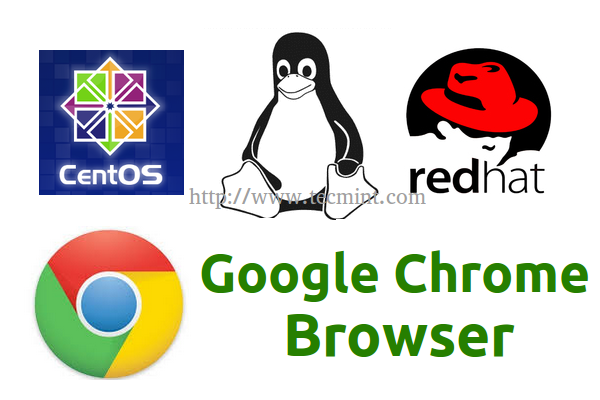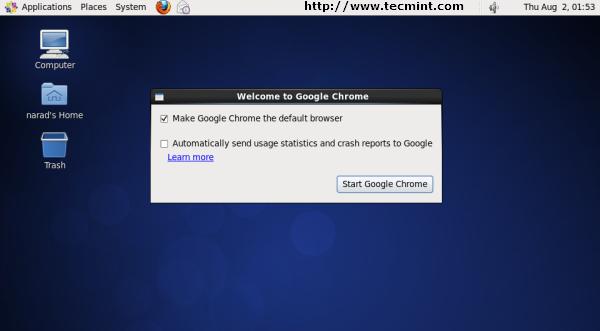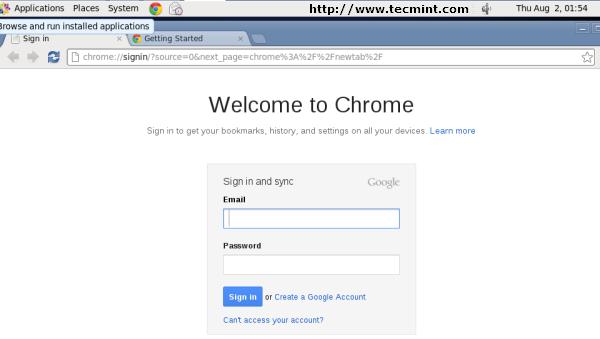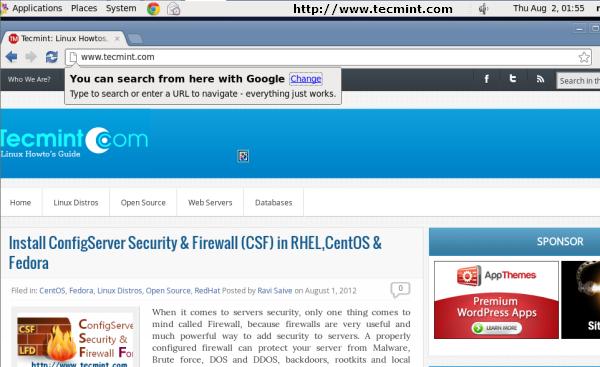Google Chrome 35 Released – Install on RHEL/CentOS 6 and Fedora 20-15
Google Chrome is a freeware web browser developed by Google Inc. Google Chrome team proudly announced the release of Google Chrome 35 on May 20, 2014. The actual version is 35.0.1916.114 for Linux/Mac OS X and Windows operating system. This new version bundled with a number of exciting fixes, features and improvements, including:
- A new interface based on Aura (replacing GTK2).
- Added new app launcher and notification center.
- More developer control over touch input.
- New JavaScript features.
- Unprefixed Shadow DOM..
- A number of new apps/extension APIs..
- Lots of under the hood changes for stability and performance.
If you would like to know more other cool features of this release, please visit at Google’s Chrome Features.
In our earlier articles we have shown you how to install latest released Opera Browser 12.00 and Firefox 26 versions. In this tutorial we will show you how we have practically installed Google Chrome 35 browser in one of our CentOS 6.5 server using Google’s own repository with Yum tool. By using repository you will keep your Chrome browser up-to-date. However, it should also work on RHEL 6.5/6.4/6.3/6.2/6.1/6.0, CentOS 6.5/6.4/6.3/6.2/6.1/6.0 and Fedora 20,19,18,17,16,15 versions as well.
Step 1: Enable Google YUM repository
Create a file called /etc/yum.repos.d/google-chrome.repo and add the following lines of code to it.
[google-chrome] name=google-chrome baseurl=http://dl.google.com/linux/chrome/rpm/stable/$basearch enabled=1 gpgcheck=1 gpgkey=https://dl-ssl.google.com/linux/linux_signing_key.pub
Step 2: Installing Chrome Web Browser
Download and Install Chrome Web Browser with yum command. It will automatically install all dependencies.
# yum install google-chrome-stable
Update : Sadly, the Google Chrome browser no longer supports the most famous commercial distribution Red Hat and its free clones such as CentOS and Scientific Linux.
Yes, they’ve discontinued support for RHEL 6.X version as of Google Chrome and on other side, latest Firefox and Opera browsers run successfully on the same platforms.
Luckily, there is a script developed by Richard Lloyd, that automatically download and install latest Google Chrome browser by picking libraries from a more recent released distro and put those libraries in (/opt/google/chrome/lib) directory and then you can able to run Google Chrome on CentOS 6.X version.
# wget http://chrome.richardlloyd.org.uk/install_chrome.sh # chmod u+x install_chrome.sh # ./install_chrome.sh
Sample Output
Google Chrome Installer 2.00 on the i686 platform (C) Richard K. Lloyd 2013 <rklloyd@gmail.com> *** Checking for an update to install_chrome.sh ... --2013-07-18 17:27:02-- http://chrome.richardlloyd.org.uk/version.dat Resolving chrome.richardlloyd.org.uk... 193.110.246.53 Connecting to chrome.richardlloyd.org.uk|193.110.246.53|:80... connected. HTTP request sent, awaiting response... 200 OK Length: 5 [text/plain] Saving to: âversion.datâ 100%[===================================================================================================================>] 5 --.-K/s in 0s 2013-07-18 17:27:02 (264 KB/s) - âversion.datâ *** install_chrome.sh is already the latest version (2.00) - continuing ... *** Determining latest Google Chrome version number ...
Step 3: Starting Chrome Web Browser
Start browser with non-root user.
# google-chrome &
Welcome screen of Chrome web browser.
Exploring www.tecmint.com with cool Chrome web browser.
Download Two Free Google Chrome eBooks
Google Chrome Cheat Sheet: This free ebook contains dozens of other helpful keyboard shortcuts that will help you on how to use Google Chrome efficiently.
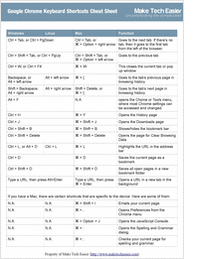
10 Essential Chrome Tips: This free ebook provides certain useful but overlooked Chrome tips that have the potential to significantly enhance a Chrome user’s everyday experience.
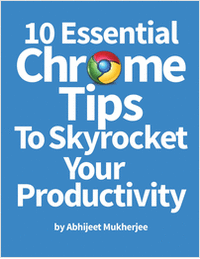
That’s it, enjoy browsing with Chrome and do let me know your browsing experience with Chrome via comments.