怎么样创建SharePoint Farm环境 (How to build SharePoint Farm Environment)
Figure: FARM结构。
第一步:需要有Windows Server 2008的环境
第二步:安装SQL SERVER 2008 R2.
Install SQL Server 2008 R2
Figure: Setup Support Rules.
Figure: Accept the License terms
Figure: Setup Support Files.
Figure: Install the highlighted features.
Figure: Disk Space Requirements
Figure: Server configuration | Fill the msraccsql account.
Figure: Error Reporting.
Figure: Install configuration rules.
Figure: Ready to install
Figure: Installation Progress.
Figure: Installation complete.
第三步:配置SQL SERVER 2008
Figure: Open SQL Server Configuration Management | Enable the TCP/IP Protocol
Figure: Set all IPs enable and configure the TCP port as 1433
Figure: Go to control panel | Firewall | Advance | New Rule.
Figure: Choose the type of the rule as Port.
Figure: Choose the TCP | Fill the port 1433
Figure: Allow the connection.
Figure: All checked.
Figure: Fill the name as SQL Server inbound
Figure: The new created rule will appear in the rules list.
安装SharePoint Server CA 站点。
Figure: Run the PrerequisiteInstaller.exe
Figure: Run the setup.exe
Figure: Complete install all compomnents
Figure: Installation Process
Figure: Configure the Center Admin | configure DB
Figure: Create a new farm
Figure: Configure the configuration database
Figure: Specify farm security settings.
Figure: Configure the SharePoint CA WEB Application
Figure: Run the 10 steps wizard.
Figure: Install SharePoint Successfully.
Figure: Go to CA site | Configure everything myself.
第四步骤:让WFE加入到FARM
Figure: Install SharePoint
Figure: configure the admin site and db.
Figure: Connect to existing farm.
Figure: Join the farm.
Figure: farm info.
Figure: 9 steps of the wizard
Figure: configure successfully for the WFE.
Figure: Go CA site | Configure everything myself.


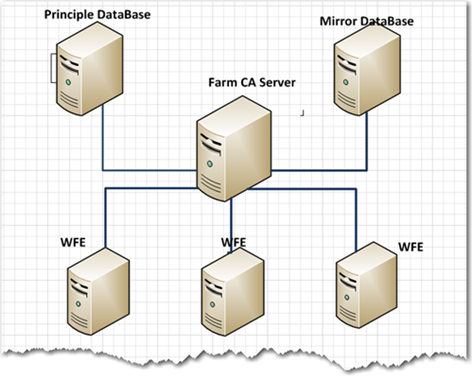
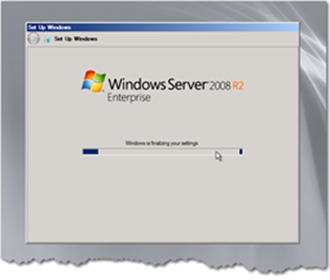
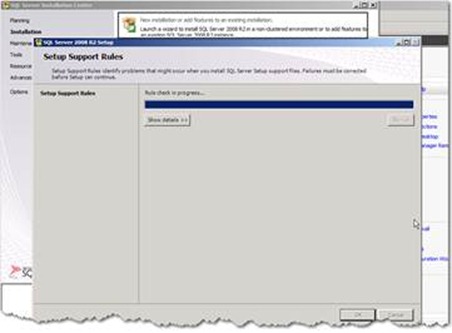
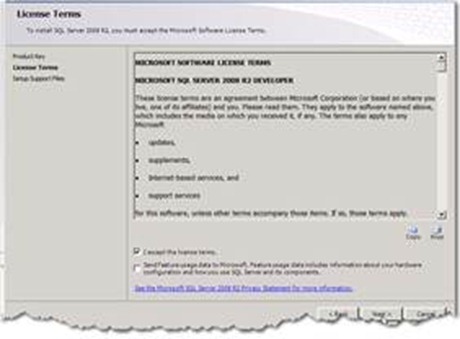
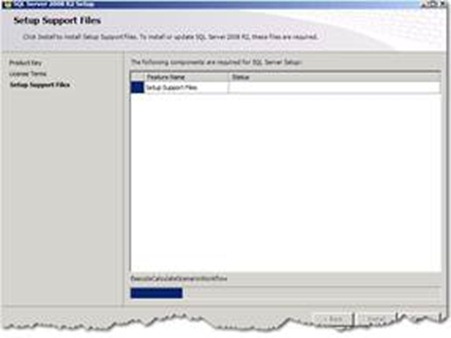
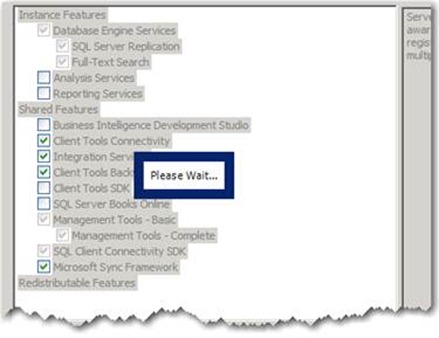
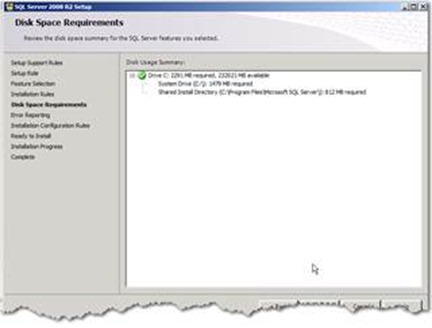
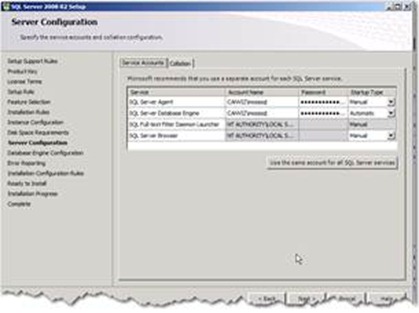
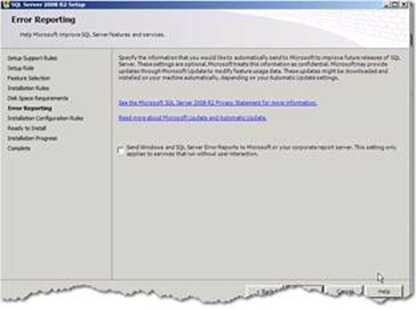
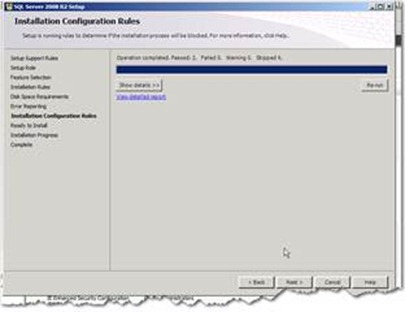
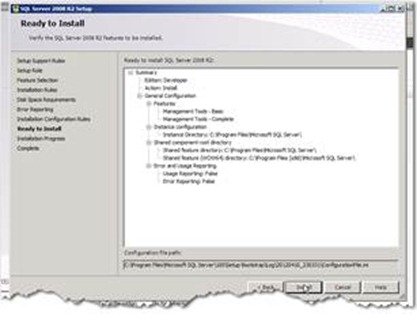
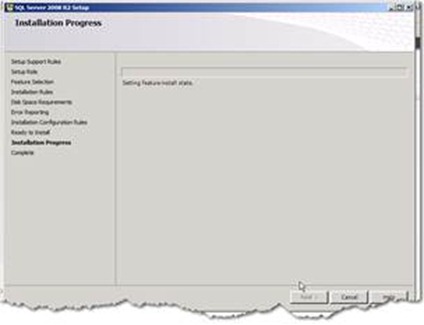
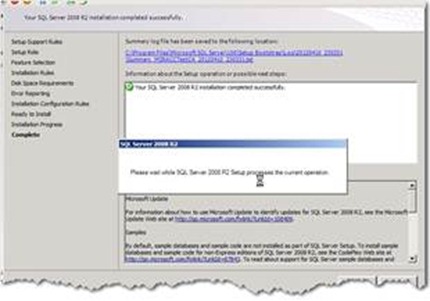
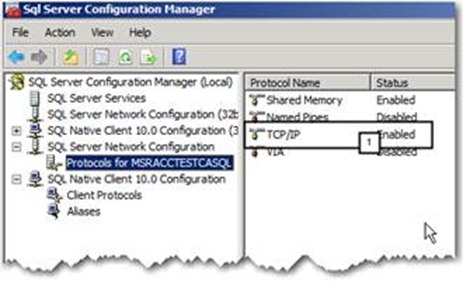
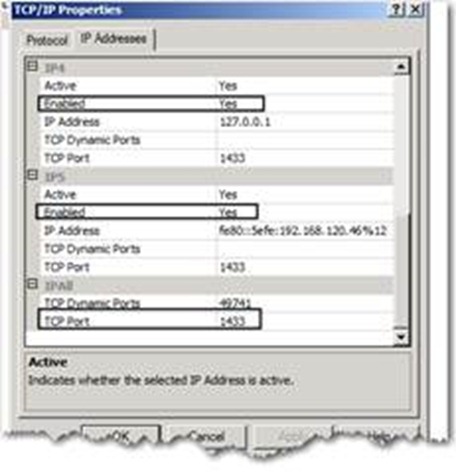
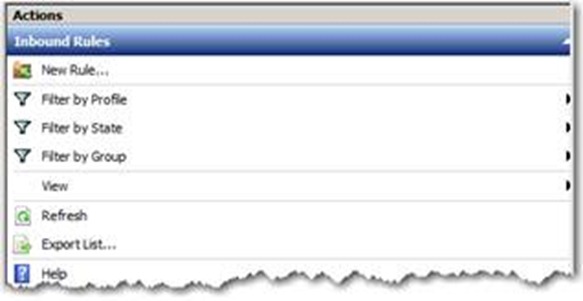
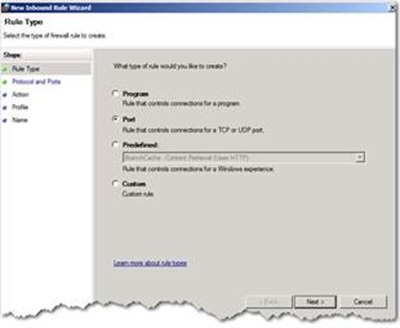

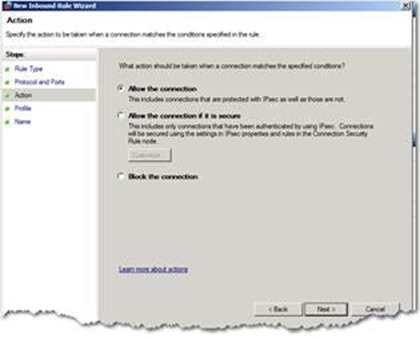
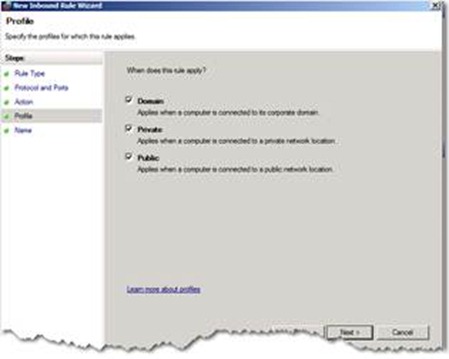
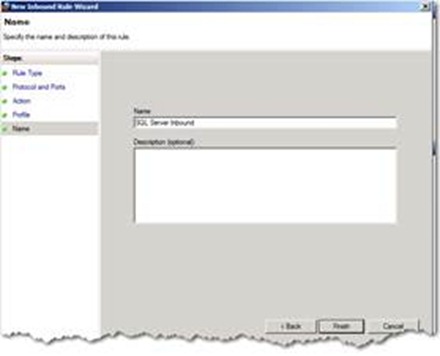

![clip_image002[5] clip_image002[5]](https://images.cnblogs.com/cnblogs_com/SharePointGuy/201204/201204220912262645.jpg)
![clip_image004[4] clip_image004[4]](https://images.cnblogs.com/cnblogs_com/SharePointGuy/201204/201204220912289877.jpg)
![clip_image006[5] clip_image006[5]](https://images.cnblogs.com/cnblogs_com/SharePointGuy/201204/201204220912317110.jpg)
![clip_image008[5] clip_image008[5]](https://images.cnblogs.com/cnblogs_com/SharePointGuy/201204/201204220912339566.jpg)
![clip_image010[5] clip_image010[5]](https://images.cnblogs.com/cnblogs_com/SharePointGuy/201204/201204220912369307.jpg)
![clip_image012[5] clip_image012[5]](https://images.cnblogs.com/cnblogs_com/SharePointGuy/201204/201204220912399015.jpg)
![clip_image014[5] clip_image014[5]](https://images.cnblogs.com/cnblogs_com/SharePointGuy/201204/201204220912415408.jpg)
![clip_image016[5] clip_image016[5]](https://images.cnblogs.com/cnblogs_com/SharePointGuy/201204/201204220912443513.jpg)
![clip_image018[5] clip_image018[5]](https://images.cnblogs.com/cnblogs_com/SharePointGuy/201204/20120422091247430.jpg)
![clip_image020[5] clip_image020[5]](https://images.cnblogs.com/cnblogs_com/SharePointGuy/201204/201204220912501599.jpg)
![clip_image022[5] clip_image022[5]](https://images.cnblogs.com/cnblogs_com/SharePointGuy/201204/201204220912536356.jpg)
![clip_image024[5] clip_image024[5]](https://images.cnblogs.com/cnblogs_com/SharePointGuy/201204/201204220912555749.jpg)
![clip_image002[8] clip_image002[8]](https://images.cnblogs.com/cnblogs_com/SharePointGuy/201204/201204220912581029.jpg)
![clip_image004[6] clip_image004[6]](https://images.cnblogs.com/cnblogs_com/SharePointGuy/201204/201204220913006310.jpg)
![clip_image006[8] clip_image006[8]](https://images.cnblogs.com/cnblogs_com/SharePointGuy/201204/201204220913034099.jpg)
![clip_image008[8] clip_image008[8]](https://images.cnblogs.com/cnblogs_com/SharePointGuy/201204/201204220913061331.jpg)
![clip_image010[8] clip_image010[8]](https://images.cnblogs.com/cnblogs_com/SharePointGuy/201204/201204220913088564.jpg)
![clip_image012[8] clip_image012[8]](https://images.cnblogs.com/cnblogs_com/SharePointGuy/201204/201204220913106843.jpg)
![clip_image014[8] clip_image014[8]](https://images.cnblogs.com/cnblogs_com/SharePointGuy/201204/201204220913137664.jpg)
![clip_image016[8] clip_image016[8]](https://images.cnblogs.com/cnblogs_com/SharePointGuy/201204/201204220913169356.jpg)
