【音视频】如何部署属于自己的直播源站
背景

疫情3年过后,国内的视频直播火热不减,仍然是国内流量的主入口。本文将尝试在自己服务器配置nginx的直播服务器,并进行推流和拉流测试。
一、部署准备
1、一台centos7服务器
2、下载 nginx-rtmp-module 源码 (link)
3、下载 nginx 源码 (link)
二、开始部署
nginx的环境依赖需提前安装
yum -y install gcc gcc-c++ yum -y install pcre-devel yum install -y zlib-devel yum -y install openssl openssl-devel
参考github官网说明进行操作即可
# 编译和安装
cd /opt/nginx-1.20.2 && ./configure --add-module=/opt/nginx-rtmp-module
make make install
替换conf的内容
vi conf/nginx.conf
events {
worker_connections 1024;
}
rtmp {
server {
listen 1935;
chunk_size 4000;
# TV mode: one publisher, many subscribers
application mytv {
# enable live streaming
live on;
# record first 1K of stream
record all;
record_path /tmp/av;
record_max_size 1K;
# append current timestamp to each flv
record_unique on;
# publish only from localhost
allow publish 127.0.0.1;
deny publish all;
#allow play all;
}
# Transcoding (ffmpeg needed)
application big {
live on;
# On every pusblished stream run this command (ffmpeg)
# with substitutions: $app/${app}, $name/${name} for application & stream name.
#
# This ffmpeg call receives stream from this application &
# reduces the resolution down to 32x32. The stream is the published to
# 'small' application (see below) under the same name.
#
# ffmpeg can do anything with the stream like video/audio
# transcoding, resizing, altering container/codec params etc
#
# Multiple exec lines can be specified.
exec ffmpeg -re -i rtmp://localhost:1935/$app/$name -vcodec flv -acodec copy -s 32x32
-f flv rtmp://localhost:1935/small/${name};
}
application small {
live on;
# Video with reduced resolution comes here from ffmpeg
}
application webcam {
live on;
# Stream from local webcam
exec_static ffmpeg -f video4linux2 -i /dev/video0 -c:v libx264 -an
-f flv rtmp://localhost:1935/webcam/mystream;
}
application mypush {
live on;
# Every stream published here
# is automatically pushed to
# these two machines
push rtmp1.example.com;
push rtmp2.example.com:1934;
}
application mypull {
live on;
# Pull all streams from remote machine
# and play locally
pull rtmp://localhost pageUrl=www.example.com/index.html;
}
application mystaticpull {
live on;
# Static pull is started at nginx start
pull rtmp://localhost pageUrl=www.example.com/index.html name=mystream static;
}
# video on demand
application vod {
play /var/flvs;
}
application vod2 {
play /var/mp4s;
}
# Many publishers, many subscribers
# no checks, no recording
application videochat {
live on;
# The following notifications receive all
# the session variables as well as
# particular call arguments in HTTP POST
# request
# Make HTTP request & use HTTP retcode
# to decide whether to allow publishing
# from this connection or not
on_publish http://localhost:8080/publish;
# Same with playing
on_play http://localhost:8080/play;
# Publish/play end (repeats on disconnect)
on_done http://localhost:8080/done;
# All above mentioned notifications receive
# standard connect() arguments as well as
# play/publish ones. If any arguments are sent
# with GET-style syntax to play & publish
# these are also included.
# Example URL:
# rtmp://localhost/myapp/mystream?a=b&c=d
# record 10 video keyframes (no audio) every 2 minutes
record keyframes;
record_path /tmp/vc;
record_max_frames 10;
record_interval 2m;
# Async notify about an flv recorded
on_record_done http://localhost:8080/record_done;
}
# HLS
# For HLS to work please create a directory in tmpfs (/tmp/hls here)
# for the fragments. The directory contents is served via HTTP (see
# http{} section in config)
#
# Incoming stream must be in H264/AAC. For iPhones use baseline H264
# profile (see ffmpeg example).
# This example creates RTMP stream from movie ready for HLS:
#
# ffmpeg -loglevel verbose -re -i movie.avi -vcodec libx264
# -vprofile baseline -acodec libmp3lame -ar 44100 -ac 1
# -f flv rtmp://localhost:1935/hls/movie
#
# If you need to transcode live stream use 'exec' feature.
#
application hls {
live on;
hls on;
hls_path /tmp/hls;
}
# MPEG-DASH is similar to HLS
application dash {
live on;
dash on;
dash_path /tmp/dash;
}
}
}
# HTTP can be used for accessing RTMP stats
http {
server {
listen 8080;
# This URL provides RTMP statistics in XML
location /stat {
rtmp_stat all;
# Use this stylesheet to view XML as web page
# in browser
rtmp_stat_stylesheet stat.xsl;
}
location /stat.xsl {
# XML stylesheet to view RTMP stats.
# Copy stat.xsl wherever you want
# and put the full directory path here
root /path/to/stat.xsl/;
}
location /hls {
# Serve HLS fragments
types {
application/vnd.apple.mpegurl m3u8;
video/mp2t ts;
}
root /tmp;
add_header Cache-Control no-cache;
}
location /dash {
# Serve DASH fragments
root /tmp;
add_header Cache-Control no-cache;
}
}
}
启动nginx
# 初次启动 $ ./sbin/nginx # 重新加载后启动 $ ./sbin/nginx -s reload

三、功能测试与验证
rtmp测试
ffmpeg -re -stream_loop -1 -i test.mp4 -vcodec copy -acodec copy -f flv -y 'rtmp://ip:port/mytv/xxx'
ffplay播放效果
ffplay rtmp://ip:port/mytv/xxx

hls测试
ffmpeg -re -stream_loop -1 -i test.mp4 -vcodec copy -acodec copy -f flv -y 'rtmp://ip:port/hls/xxx'
直接使用浏览器播放
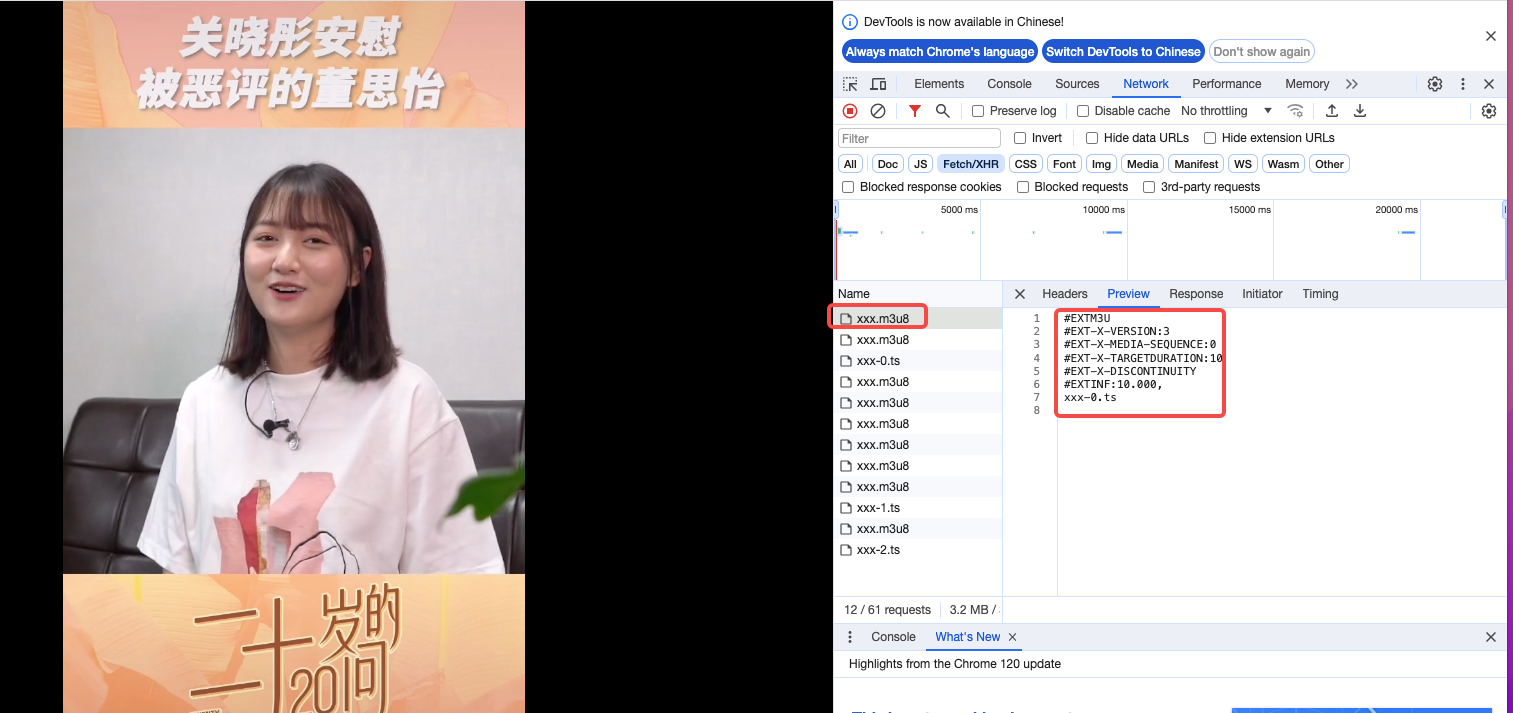
dash测试
ffmpeg -re -stream_loop -1 -i test.mp4 -vcodec copy -acodec copy -f flv -y 'rtmp://ip:port/dash/xxx'
ffplay播放效果
ffplay rtmp://ip:port/dash/xxx

四、总结
本文通过配置nginx-rtmp流媒体服务器,整体的推流和拉流功能测试通过。
可能出现的问题:
1、提示缺少依赖包

请执行
yum -y install gcc-c++
2、提示没有权限 no permission
建议全程使用root权限操作, 避免权限的问题。
-------- 以上内容纯属个人学习总结,不代表任何团体或单位。若有理解不到之处请见谅!---------


