Python学习笔记_一个Tkinter示例,使用FileDialog
为了使用Python进行数据分析,编写一个图形界面,选择一个Excel文件(或CSV),然后进行后续处理。
一、本示例涵盖如下知识点:
1、FileDialog的使用
2、退出程序
3、消息提示框的示例
4、文本框赋值
二、实验环境:
1、OS:Win 10 64位
2、Python 3.7
三、进一步说明
1、代码如下:
from tkinter import * from tkinter import filedialog import tkinter.messagebox def main(): def selectExcelfile(): sfname = filedialog.askopenfilename(title='选择Excel文件', filetypes=[('Excel', '*.xlsx'), ('All Files', '*')]) print(sfname) text1.insert(INSERT,sfname) def closeThisWindow(): root.destroy() def doProcess(): tkinter.messagebox.showinfo('提示','处理Excel文件的示例程序。') #初始化 root=Tk() #设置窗体标题 root.title('Python GUI Learning') #设置窗口大小和位置 root.geometry('500x300+570+200') label1=Label(root,text='请选择文件:') text1=Entry(root,bg='white',width=45) button1=Button(root,text='浏览',width=8,command=selectExcelfile) button2=Button(root,text='处理',width=8,command=doProcess) button3=Button(root,text='退出',width=8,command=closeThisWindow) label1.pack() text1.pack() button1.pack() button2.pack() button3.pack() label1.place(x=30,y=30) text1.place(x=100,y=30) button1.place(x=390,y=26) button2.place(x=160,y=80) button3.place(x=260,y=80) root.mainloop() if __name__=="__main__": main()
2、运行后如下图:
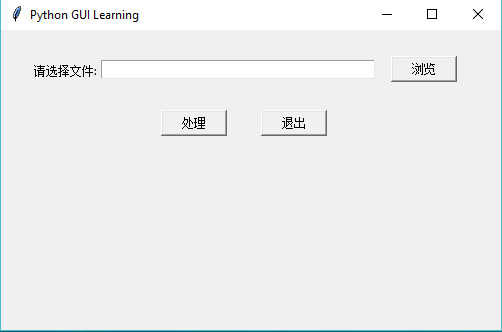
其中,“浏览”,“退出”按钮的功能已编写,“处理”的功能,仅给出一个消息提示,真正使用,需在此处增加相应的功能。
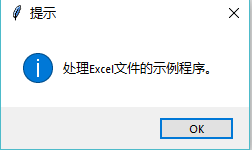
本示例中代码实测可用。
幸福都是奋斗出来的,努力奋斗才能梦想成真。坚持自律,约束自我,克制弱点,坚持努力,遇见更好的自己。




