Uni-app开发笔记 记录开发各种报错 datetime forms 状态机 Storage nav-bar
首先介绍一下博主水平:规划路线Java后端开发,因为参加比赛缺乏前端人员,于是学习前端知识
本人的前端三剑客知识非常垃圾,仅限于看懂,做此日记 记录前端Uni-app学习
学到的知识
uni-app的前端东西就是在官方组件复制粘贴;然后去插件市场下载插件
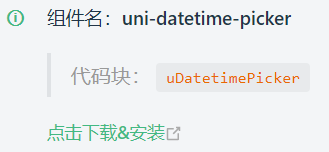
uni-datetime-picker日期选择器
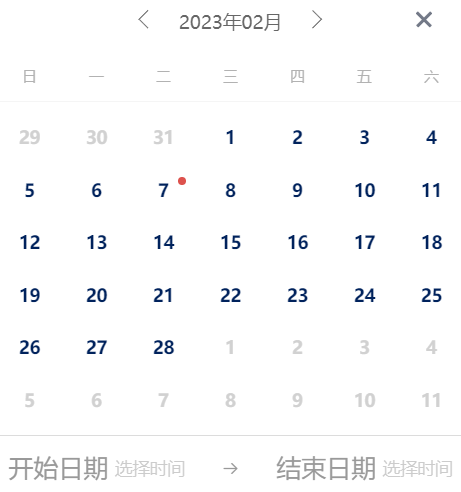
uni-forms 表单&页面跳转
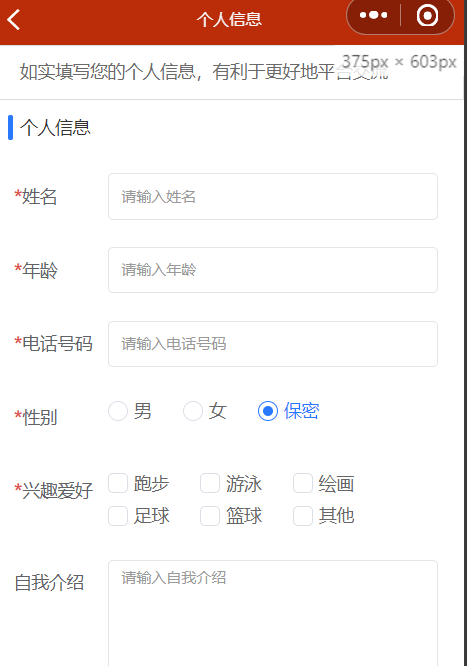
问题2:后端给我传参字符串我多选框咋回显不上啊???而且我给他传格式也不行
能穿,但是他给我的是字符串数组,得把多选框value改一下!
Uni-app网易优选项目改造
书接上回:前端基础太辣鸡 记录问题
前期页面搭建就不说什么了,首先是JS,后端队友给了我好多API,我不会用,
反正我这么几天的理解就是上B站搜uni的各种课 看自己不会的地方;
uni.request(OBJECT)
这个我直接放在提交方法里面了,因为里面有数据 各种调试+看文档终于搞明白了;
methods: {
onClick(e) {
console.log('执行click事件', e.data)
uni.showToast({
title: '点击反馈'
});
},
changeLog(e) {
this.valiFormData.datetimerange = e;
console.log("datetimerangechange事件:", e);
},
submit(ref) {
this.$refs[ref].validate().then(res => {
res.datetimerange=this.valiFormData.datetimerange;
console.log('success', res,this.valiFormData.datetimerange );//
uni.request({
url: 'http://pipibr.com:3000/api/task/insert/',
header: {
'Content-Type': 'application/x-www-form-urlencoded',
},
method: "POST",
success(res) {
//console.log(res.data,"this.valiFormData.datetimerange ",this.valiFormData.datetimerange );
console.log(res.data);
},data: {
userid: 1,
name: res.name,
price: res.price,
phone: res.phone,
address: res.add,
add: res.sex,
//startTime:this.valiFormData.datetimerange ,
endTime: 1
},
});
uni.showToast({
title: `校验通过`
})
}).catch(err => {
console.log('err', err);
})
},
},
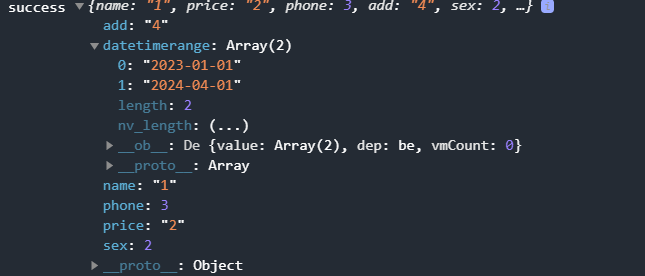
uni-popup弹窗
setTimeout(callback, delay, rest);定时器
this.timer = setInterval(() => {
// 关闭所有页面,打开到应用内的某个页面
wx.reLaunch({
url: '/pages/personal/personal'
});
clearTimeout(this.timer);
}, 1000);vuex的状态机完整数据流
uni.getStorage(OBJECT)
我一直想在
mutations:{ initInfo(state,info,token){ } },
加一个参数token,加不进去 只能再写一个函数就完了
mutations:{
initInfo(state,info){
state.userInfo = info
}
},
mutations:{
initInfo(state,info,token){
state.userInfo = info
state.token = token
console.log('state.token=',token)
}
},index.js导入modules模块
user.js
import {$post} from '../../utils/request.js'
export default {
namespaced:true, //开启命名空间后,访问所有属性都需要带模块名
state(){
return {
userInfo:null,
token:null,
task:null,
}
},
mutations:{
initInfo(state,info){
state.userInfo = info
//console.log('存到initInfo',state.userInfo);
},initTask(state,task){
state.task= task
console.log('存到initTask',state.task);
},
initToken(state,token){
state.token = token
//console.log('state.token=',token)
}
},
actions:{
userLoginAct(context,info){
$post('/api/user/account/token/',info).then(res=>{
console.log("login页面res=",res,"info=",info);
if(res.code!=200){
let title=res.status+" "+res.error
uni.showToast({
title,
icon:'none'
})
}
else{
let title="登录成功!"
uni.showToast({
title,
icon:'none'
})
this.timer = setInterval(() => {
// 关闭所有页面,打开到应用内的某个页面
wx.reLaunch({
url: '/pages/personal/personal'
});
clearTimeout(this.timer);
}, 1000);
info.token=res.data.token;
}
context.commit('initInfo',info)//存一下
//console.log("login页面info=",info);
context.commit('initToken',res.data.token)
uni.setStorage({
key:'userInfo',
data:info,
key:'token',
data:res.data.token,
})
},
}
}问题1 :怎么在当前user.js页面另外一个userXxx(context,info)函数调用state里的token?
因为接口必须调用token验证只能写在这个登录方法里面调用token很难受!而且只有登录的时候才能获取任务信息
能不能在每个页面都传递token 然后直接重新调用userLoginAct(context,info)传参数。
能!看下面的问题3
问题3:uni如何在methods中调用store的变量
不能直接用,得在js里面import store from '../../store/index.js' //引入仓库
<script>
import store from '../../store/index.js' //引入仓库
export default {
data() {
return {
// 单选数据源
sexs: [{
text: '男',
value: 0
}, {
text: '女',
value: 1
}, {
text: '保密',
value: 2
}],
},
computed: {
user(){
let {userInfo}= this.$store.state.user
this.valiFormData.hobby=userInfo.data.hobby
console.log('hobby',userInfo.data.hobby,'hobby框内容',this.valiFormData.hobby)
return userInfo.data.user.gende
},
},
onReady() {
// 设置自定义表单校验规则,必须在节点渲染完毕后执行
this.$refs.valiForm.setRules(this.rules)
},
methods: {
onClickItem(e) {
console.log(e);
this.current = e.currentIndex
},
submit(ref) {
let stoken=this.$store.state.user.token
//let {userInfo}= this.$store.state.user
//console.log('data',Data);
uni.request({
url: ' ',
data: {
// interest : 1
interest : this.valiFormData.hobby
},
header: {
'Content-Type': 'application/x-www-form-urlencoded',
'Authorization': 'Bearer '+ stoken
},
method: "POST",
success(res) {
console.log('res的',valiFormData.hobby);
console.log('self的res',res)
if(res.statusCode===403){
let title="您尚未登录!"
uni.showToast({
title,
icon:'none'
})
}
else if(res.statusCode!=200){
console.log(res);
let title=res.msg+" "+res.data
uni.showToast({
title,
icon:'none'
})
}
else{
let title="更新成功!"
uni.showToast({
title,
icon:'none'
})
//bug:点击多选框 回显失效
}
}
})
},
}
}
</script>computed生命周期直接调用状态机数据
computed: {
username(){
let {userInfo}= this.$store.state.user
let name = userInfo ? userInfo.username : '尚未登录'
console.log("name=",name,"userInfo=",userInfo);
return name
}
},用户信息持久存储及跨组件使用
uni.getStorageSync(KEY) 从本地缓存中同步获取指定 key 对应的内容。
下面针对 小程序如果没有状态机&其它页面也能拿到缓存数据 的存储方法
直接在App.vue
onLaunch: function() {
console.log('App Launch')
//尝试提取本地存储用户信息
try {
const value = uni.getStorageSync('userInfo');
if (value) { //value:从本地提取出来的对象
console.log('value=',value);
this.$store.commit('user/initInfo',value)
}
} catch (e) {
// error
console.log('提取用户信息失败')
}
},地址选择
仿青团社兼职小程序id=6846
在App.vue添加以下的import引用实现icon;
<style lang="scss">
/*每个页面公共css */
@import url("/static/font/iconfont.css");
@import "./static/colorui/main.css";
@import "./static/colorui/icon.css";
@import './app.scss';
</style>uni-app中v-for点击跳转指定页面
在v-for里item添加path,传参到方法里,
<view class="nav-item" :data-index="index" data-ptpid="58ac-1481-a7d3-b98e" v-for="(item, index) in navList" :key="item.name" @click="goDetail(item.path)">方法直接
wx.reLaunch({
url:e
}); <template>
<view class="container">
<view class="header">
<view class="header-img">
<view class="header-image-left">
<image lazyLoad @tap="chooseImage" data-ptpid="4c7f-1f6c-b145-b80f" :src="avatarUrl + '?imageView2/0/w/180'" v-if="avatarUrl"></image>
<view class="header-name">{{ userName || (isLogin ? '暂无小主信息' : '登录开启赚钱之旅哦') }}</view>
</view>
</view>
</view>
<inner-banner className="mg32" :list="bannerList" ptpId="1ab7-1b95-8e0e-3b22"></inner-banner>
<view class="nav-box">
<view class="nav-item" :data-index="index" data-ptpid="58ac-1481-a7d3-b98e" v-for="(item, index) in navList" :key="item.name" @click="goDetail(item.path)">
<view class="nav-title">
<view :class="'iconfont ' + item.icon"></view>
{{ item.name }}
</view>
<view class="nav-icon">
<view v-if="item.num || item.num === 0">{{ item.num }}</view>
<view class="iconfont iconarrow"></view>
</view>
</view>
</view>
<view class="login-mask" v-if="!isLogin">
<open-button @initData="loginSuccess" openType="getPhoneNumber" ptpId="mineLogin"></open-button>
</view>
<qts-dialog @reset="handleReset" :isDialog="isDialog" :signInfo="signInfo"></qts-dialog>
</view>
</template>
<script>
var n = ['https://qiniu-image.qtshe.com/719defaultAvatar1.png', 'https://qiniu-image.qtshe.com/719defaultAvatar2.png', 'https://qiniu-image.qtshe.com/719defaultAvatar3.png'];
var app = getApp();
export default {
components: {
openButton,
qtsDialog,
innerBanner,
downloadDialog
},
data() {
return {
money: '0.00',
score: 0,
perfectResume: false,
bannerList: [],
navList: [
{
icon: 'iconmy_people_normal',
name: '个人信息',
// cb: function () {
// uni.navigateToMiniProgram({
// // appId: 'wx71ff0ba1e3426010',
// path: '../self/self'
// });
// }
// 关闭所有页面,打开到应用内的某个页面
path : '/pages/self/self'
},{
icon: 'iconmy_people_normal',
name: '身份认证',
cb: function () {
uni.navigateToMiniProgram({
url: '/pages/authen/authen'
});
}
},
{
icon: 'iconmy_collect_normal',
name: '已发布的任务',
// num: 0, 在后面显示数字
cb: function () {
uni.navigateTo({
path: '../publish/publish'
});
}
},
{
icon: 'iconmy_new_normal',
name: '已完成的任务',
cb: function () {
uni.navigateTo({
path: '../history/history'
});
}
},
{
icon: 'iconmy_site_normal',
name: '联系我们',
cb: function () {
uni.navigateTo({
path: '../about/about'
});
}
}
],
userApplyStatistics: {
allCount: 0,
hasApplyCount: 0,
applyOngoingCount: 0,
applySuccessCount: 0
},
isDialog: false,
signInfo: {
attendanceNumber: '',
attendanceIntegralList: '',
attendanceTotal: '',
beansList: ''
},
beansList: [5, 5, 5, 5, 50, 5, 100],
attendance: false,
userName: '',
avatarUrl: 'https://qiniu-image.qtshe.com/719defaultAvatar2.png',
isLogin: false
};
},
onLoad: function () {
uni.hideShareMenu();
},
onShow: function () {
this.resourceBanner();
this.isLogin = true;
},
onShareAppMessage: function () {
return {
title: '每日签到领青豆,爆款好物0元得>>',
imageUrl: 'https://qiniu-image.qtshe.com/early1024/share_qiandao.png',
path: '/pages/index/index?pt=8'
};
},
methods: {
// 跳转到简历完善页面
skipToResume: function () {
uni.navigateTo({
url: '/pages/self/self',
fail: function(err) {
console.log(err);
}
});
},
goDetail(e){
var that = this;
console.log(e);
wx.reLaunch({
url: e
});
}
}
};
</script>
<style lang="scss">
@import './mine.scss';
</style>
v-for如果是空数组,运行时在wxml不显示
问题4:怎么把后端过来的数组赋值给自己的data
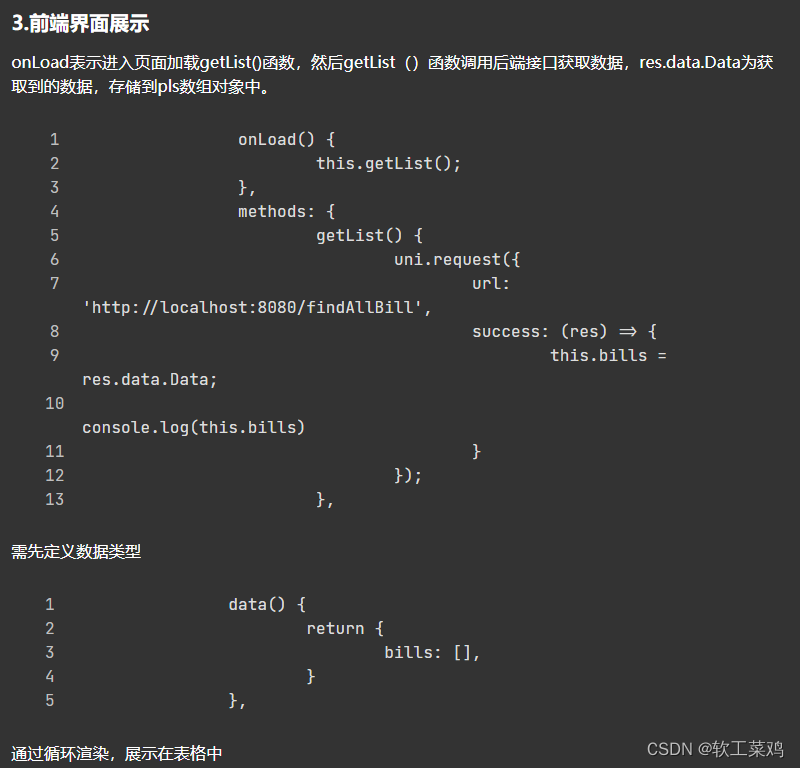
下面这篇
后端以ssm框架拟写接口 前端利用uniapp调用接口,实 现数据的展示以及基本的增删改查.
uni-nav-bar导航栏组件,主要用于头部导航
uni-card卡片组件
问题5:怎么把每个v-for的item点击的时候跳到新页面
如果每个详情页面都要配新页面好烦啊,而且不可能实现,因为无法知道后端传来的数据数量
答案:新建页面 直接页面之间传对象
问题6:SyntaxError: Unexpected token o in JSON at position 1
把JSON.parse去掉就可以了
onLoad(options) {
//接受参数
this.goodsObj =JSON.parse(options.taskItem);
//这行 没有JSON.parse 就undefined
console.log('detail接受参数',options.taskItem,'name',this.goodsObj.name);
//这行 有JSON.parse 就SyntaxError: Unexpected token o in JSON at position 1
},问题7:我的需求,在当前页面用onload生命周期存task,再赋值给data数据失败因为代码顺序是
onLoad() {
let {userInfo}=this.$store.state.user
//let {userInfo}= this.$store.state.user
let userid=userInfo.data.user.id
this.$store.dispatch('user/userTask',userid)
let {task}=this.$store.state.user
console.log('publish页面task',task,'Info',userInfo,this.list);
},这样就是存完就取不行的!存的慢
computed: {
username(){
let {userInfo}= this.$store.state.user
let {task}=this.$store.state.user
this.list=task
console.log('publish页面task',task,'Info',userInfo,this.list);
return userInfo.data.user.id
},
},
onLoad() {
let {userInfo}=this.$store.state.user
//let {userInfo}= this.$store.state.user
let userid=userInfo.data.user.id
this.$store.dispatch('user/userTask',userid)
},笨法:onLoad存 调用computed取赋值;
小程序生命周期 & 页面生命周期 & 页面相关事件处理函数 & 简易双向绑定 & 表单组件
把uni.request得到的数据动态放到computed里面,会一变化,就一直蹦;
看完上面的,我现在把onLoad不变,动态的数据放到onShow里面不知道能不能解决问题8;
!问题8:我使用computed返回name,但是修改数据后不能实时更新
关键在于computed只执行一次,烦死了!用update没反应;
【uni-app框架】Vue之实时更新响应式数据的方法【使用生命周期updated方法】
问题9:做多选框后端数据赋值到表单回显时onLoad和computed使用区别
除了多选框的uniforms后端数据赋值到表单两者都差不多:
computed: {
user(){
let {userInfo}= this.$store.state.user
// this.selftoken=this.$store.state.user.token
// console.log("self页面:userInfo=",userInfo,'user=',userInfo.data.user,'token',selftoken)
this.valiFormData.name=userInfo.data.user.username
this.valiFormData.hobby=userInfo.data.hobby
console.log('hobby',userInfo.data.hobby)
return userInfo
},
},
onLoad() {
let {userInfo}= this.$store.state.user
// this.selftoken=this.$store.state.user.token
// console.log("self页面:userInfo=",userInfo,'user=',userInfo.data.user,'token',selftoken)
this.valiFormData.name=userInfo.data.user.username
this.valiFormData.hobby=userInfo.data.hobby
console.log('hobby',userInfo.data.hobby)
},但是做多选框必须放在onLoad()下面,不然uni-app计算属性(computed)、方法(methods)、监听(watch)当点击多选框,即计算属性computed变动时会继续调用computed()里的方法;
如何在uniapp的css里引用图片
.education-wrap {
background: #f6f7fb url('https://qiniu-image.qtshe.com/20200824_edcuationHeader.png') no-repeat top;
background-size: 100% 260rpx;
min-height: 100vh;
padding-top: 226rpx;
position: relative;
overflow: hidden;
padding-bottom: 176rpx;
}uniapp 设置页面背景图片
uniapp实现本地图片的上传以及身份证的智能识别
bigBannerList: [
{
image: 'https://qiniu-image.qtshe.com/1627351727554_768.png'
}
],在js里直接调本地图片{image:'/static...'}不显示,只能下面这样,鼠鼠我啊,真的是太菜了捏。
import img from '@/static/images/indexbigbanner.png';
bigBannerList: [{
image: img
}],background: url('~@/static/imgs/xxx/bg.png');
好像这样可以,等爷有空去看看;
@tap与@click的区别
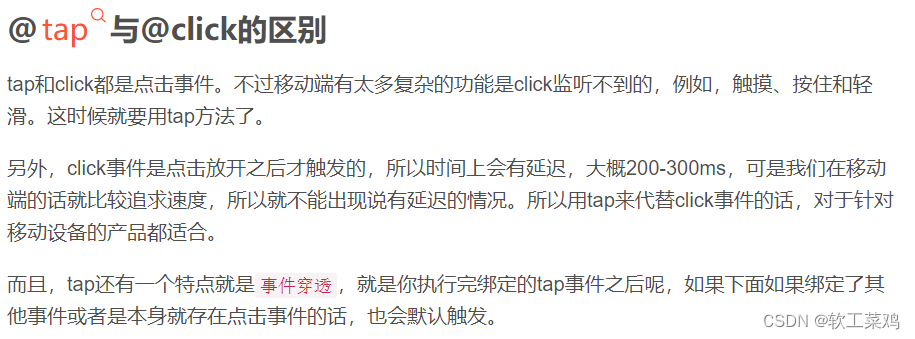
想用taskId数组传给后端,得到task的任务详情,不咋会js语法,我对ChatGPT提出以下问题:
Vue的<script>中,可以使用JavaScript的循环语句来遍历数组或对象。
例如,遍历一个数组可以使用for循环:
<script>
export default {
data() {
return {
items: ['apple', 'banana', 'orange']
}
},
mounted() {
for (let i = 0; i < this.items.length; i++) {
console.log(this.items[i])
}
}
}
</script>遍历一个对象可以使用for...in循环:
<script>
export default {
data() {
return {
person: {
name: 'Tom',
age: 18,
gender: 'male'
}
}
},
mounted() {
for (let key in this.person) {
console.log(key + ': ' + this.person[key])
}
}
}
</script>另外,在Vue中也可以使用v-for指令来进行循环渲染,例如:
<template>
<div>
<ul>
<li v-for="(item, index) in items" :key="index">{{ item }}</li>
</ul>
</div>
</template>
<script>
export default {
data() {
return {
items: ['apple', 'banana', 'orange']
}
}
}
</script>上面的代码将会渲染一个包含三个列表项的无序列表。在v-for指令中,item表示数组中的每个元素,index表示数组的索引。:key属性用于提高Vue的渲染性能。
vue的<script>里面怎么遍历,然后将遍历到的东西存到data的数组里
在Vue的<script>中,可以使用v-for指令进行遍历。具体步骤如下:
在data中定义一个空数组,用于存储遍历到的数据,例如:
data() {
return {
items: []
}
}在模板中使用v-for指令进行遍历,并将遍历到的数据存入items数组中,例如:
<template>
<div>
<ul>
<li v-for="(item, index) in itemList" :key="index">{{ item }}</li>
</ul>
</div>
</template>
<script>
export default {
data() {
return {
items: []
}
},
computed: {
itemList() {
return ['item1', 'item2', 'item3']
}
},
mounted() {
// 将遍历到的数据存入items数组中
this.itemList.forEach(item => {
this.items.push(item)
})
}
}
</script>在上面的例子中,v-for指令会遍历itemList数组中的每个元素,并将遍历到的数据存入item变量中。items数组会在mounted钩子中被遍历,将遍历到的数据存入其中。
vue的<script>里面怎么遍历对象,然后将遍历到的属性存到data的数组里

<template>
<div>
<ul>
<li v-for="property in properties">{{ property }}</li>
</ul>
</div>
</template>
<script>
export default {
data() {
return {
person: {
name: 'Tom',
age: 18,
gender: 'Male'
},
properties: []
}
},
mounted() {
this.properties = Object.keys(this.person)
}
}
</script>
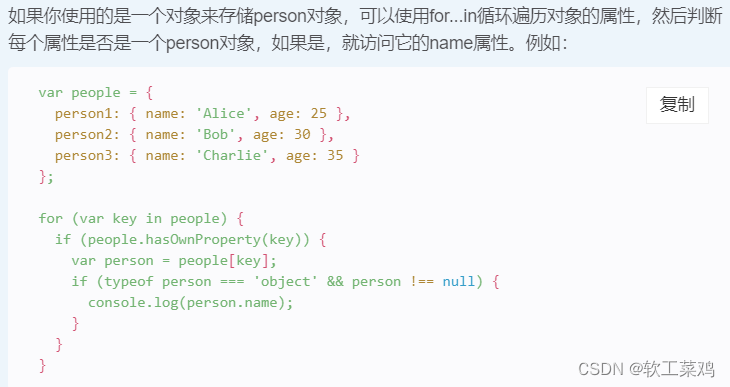
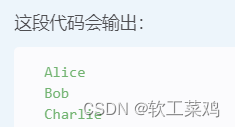
最终成功,感觉更多的是js语法的学习!
computed: {
username(){
let {userInfo}= this.$store.state.user
let {history}=this.$store.state.user
for (var key in history) {
console.log(history[key].taskId)
this.taskid.push(history[key].taskId)
}
console.log('history页面',, this.taskid);
return ..
},
},
onLoad() {
let {userInfo}=this.$store.state.user
//let {userInfo}= this.$store.state.user
let userid=userInfo.data.user.id
this.$store.dispatch('user/acceptHistory',userid)
},uniapp跳转页面成功,点击确定按钮进行跳转,延迟跳转
uni.showModal({
title:"感谢您的反馈,我们将尽快整改!",
showCancel:false,
success:function(){
uni.switchTab({
url:'/pages/mine/mine',
})
}
})vue的数组[]转换成字符串以get方式传给后端
可以使用JavaScript中的数组方法join()将数组转换为字符串,然后将字符串作为参数传递给后端
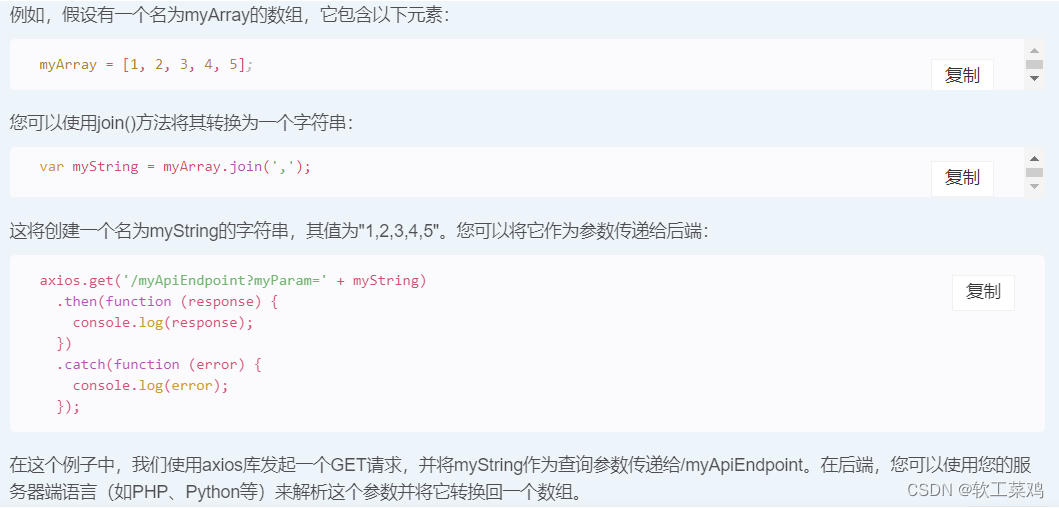
uniapp框架中能否在method函数中给data里的变量赋值
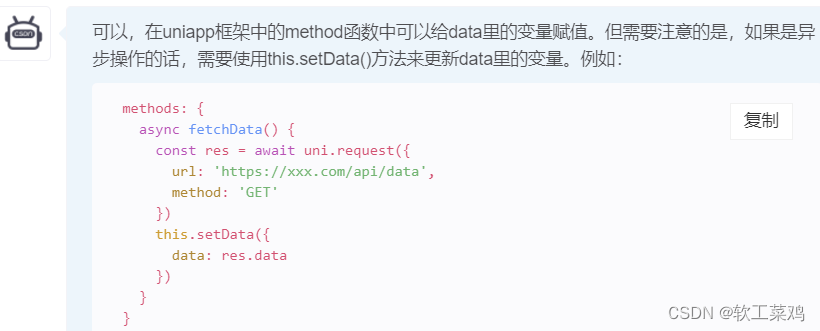
经验一:我认为如果团队规模不大的话 不要自己写前端需求这些!我们团队就两个开发人员自己写了页面,跟人家插件市场比起来就是一坨答辩,直接去插件市场找差不多的照着改就行!
本文来自博客园,作者:软工菜鸡,转载请注明原文链接:https://www.cnblogs.com/SElearner/p/17676678.html




