【MM系列】SAP MM模块-MIGO收货后自动打印收货单
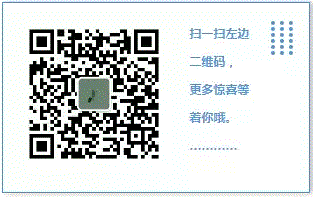
前言部分
大家可以关注我的公众号,公众号里的排版更好,阅读更舒适。
正文部分
以下内容还需确认,是否能实现这一功能
现记录如下
1. Maintain the Printer Name in SPRO->Matl Mgmt->Inv Mgmt and Phy Inv->Print Control->Gen Settings->Printer Setting
2. Ensure that in SPRO->Matl Mgmt->Inv Mgmt and Phy Inv->Print Control->Gen Settings->Item Print Indicator, 1 stands for Matl Doc print out
3. In SPRO->Matl Mgmt->Inv Mgmt and Phy Inv->Print Control->Gen Settings->Print Version, maintain Print Version 2
4. In SPRO->Matl Mgmt->Inv Mgmt and Phy Inv->Print Control->Maintain Print Indicator for GI/Transfer Posting Documents
5. In SPRO->Matl Mgmt->Inv Mgmt and Phy Inv->Output Determination->Maintain Output Types, for the Output types WE01, WE02 and WE03, ensure the foll:
a. Default Values: Dispatch Time is 3 or 4 as per reqmt. and Tr medium is 1
b. Print Parameter is 7
6. In SPRO->Matl Mgmt->Inv Mgmt and Phy Inv->Output Determination->Printer Det->Pr Det by Pl/StoLoc, maintain the Output device for all your Plants
7. Go to MN21, for Tr Type WE, Print Version 3, maintain Print Item as 1.
Now the settings are ready for Printing Material doc
8. While doing MIGO, ensure that in General Tab, you get "3 Collective Slip" beside the Print Indicator and you tick mark the field.
9. Now depending on the setting in 5a, the Matl doc is printed. If it is 3, you have to print it using MB90. If it is 4, it is printed immediately.
-------------------------------------------
欢迎来到matinal的博客
如果觉得这篇文章对你有小小的帮助的话,记得在右下角点个“推荐”哦,博主在此感谢!

