python学习杂记--处理excel表格
相关官方文档信息:
https://xlrd.readthedocs.io/en/latest/api.html#xlrd-sheet
参考了白月黑羽学python的教程:
教程位置:http://www.python3.vip/tut/py/extra/excel/
笔记如下:
对于示例中的execel文件income.xlsx
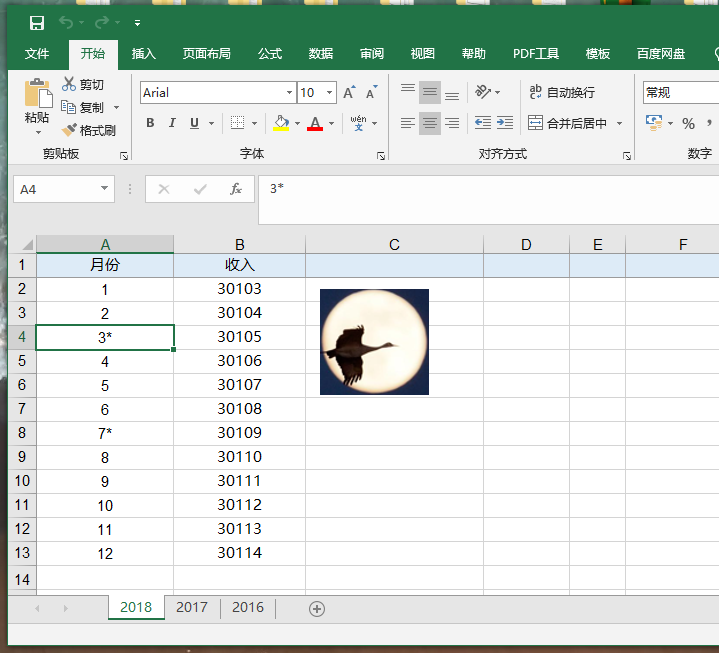
首先若要获得较为笼统的execel信息,方法如下:
1 import xlrd 2 3 """Get the information of all sheets""" 4 book = xlrd.open_workbook("income.xlsx") 5 print("The execel file include sheets : %s "%book.nsheets) 6 print("The execel file include sheets name are : %s "%book.sheet_names()) 7 8 # output is 9 # The execel file include sheets : 3 10 # The execel file include sheets name are : ['2018', '2017', '2016'] 11 12 13 """The way of get one sheet""" 14 book1 = book.sheet_by_index(0) 15 book11 = book.sheet_by_name("2018") 16 book111 = book.sheets() 17 print("book1 is :%s"%book1) 18 print("book11 is :%s"%book11) 19 print("book111 is :%s"%book111) 20 21 # output is 22 # book1 is :<xlrd.sheet.Sheet object at 0x0000016F06EE5CC8> 23 # book11 is :<xlrd.sheet.Sheet object at 0x0000016F06EE5CC8> 24 # book111 is :[<xlrd.sheet.Sheet object at 0x0000016F06EE5CC8>, <xlrd.sheet.Sheet object at 0x0000016F06F3C1C8>, <xlrd.sheet.Sheet object at 0x0000016F06F3C508>]
接下来取得指定sheet的详细内容
1 """when get the sheet,you can also get the information of name,number,rows,cols""" 2 book_selected = xlrd.open_workbook("income.xlsx") 3 sheet_selected = book_selected.sheet_by_index(0) 4 print("The sheet name is %s"%sheet_selected.name) 5 print("The sheet index_number is %s"%sheet_selected.number) 6 print("The sheet rows count is %s"%sheet_selected.nrows) 7 print("The sheet cols count is %s"%sheet_selected.ncols) 8 print("The sheet cell A1 is %s"%sheet_selected.cell_value(rowx=0,colx=0)) 9 print("The value of all cells in the target row of the sheet are %s"%sheet_selected.row_values(rowx=0)) 10 print("The value of selected cells in the target row of the sheet are %s"%sheet_selected.row_values(rowx=0,start_colx=0,end_colx=2)) 11 12 """col is the same way of row (the arg:end_cols can be omitted)""" 13 14 # output is 15 # The sheet name is 2018 16 # The sheet index_number is 0 17 # The sheet rows count is 13 18 # The sheet cols count is 2 19 # The sheet cell A1 is 月份 20 # The value of all cells in the target row of the sheet are ['月份', '收入'] 21 # The value of selected cells in the target row of the sheet are ['月份', '收入']
如果是要创建表格
1 # 使用的是openpyxl模块 2 import openpyxl 3 4 # 创建一个Excel workbook 对象 5 book = openpyxl.Workbook() 6 7 # 创建时,会自动产生一个sheet,通过active获取 8 sh = book.active 9 10 # 修改当前 sheet 标题为 工资表 11 sh.title = '工资表' 12 13 # 保存文件 14 book.save('信息.xlsx') 15 16 # 增加一个名为 '年龄表' 的sheet,放在最后 17 sh1 = book.create_sheet('年龄表-最后') 18 19 # 增加一个 sheet,放在最前 20 sh2 = book.create_sheet('年龄表-最前',0) 21 22 # 增加一个 sheet,指定为第2个表单 23 sh3 = book.create_sheet('年龄表2',1) 24 25 # 根据名称获取某个sheet对象 26 sh = book['工资表'] 27 28 # 给第一个单元格写入内容 29 sh['A1'] = '你好' 30 31 # 获取某个单元格内容 32 print(sh['A1'].value) 33 34 # 根据行号列号, 给第一个单元格写入内容, 35 # 注意和 xlrd 不同,是从 1 开始 36 sh.cell(2,2).value = '白月黑羽' 37 38 # 根据行号列号, 获取某个单元格内容 39 print(sh.cell(1, 1).value) 40 41 book.save('信息.xlsx')
根据写入的数据类型不同,可以有不同的写入方法
1 """如果是字典中的内容要写入execel""" 2 row = 2 3 for name,age in dict.items(): 4 sh.cell(row, 1).value = name 5 sh.cell(row, 2).value = age 6 row += 1 7 8 """如果是列表中的内容要写入execel""" 9 for row in list: 10 # 添加到下一行的数据 11 sh.append(row)
插入行、列 和 删除行、列 以及另存为
1 import openpyxl 2 3 wb = openpyxl.load_workbook('income.xlsx') 4 sheet = wb['2018'] 5 6 # 在第2行的位置插入1行 7 sheet.insert_rows(2) 8 9 # 在第3行的位置插入3行 10 sheet.insert_rows(3,3) 11 12 # 在第2列的位置插入1列 13 sheet.insert_cols(2) 14 15 # 在第2列的位置插入3列 16 sheet.insert_cols(2,3) 17 18 # 在第2行的位置删除1行 19 sheet.delete_rows(2) 20 21 # 在第3行的位置删除3行 22 sheet.delete_rows(3,3) 23 24 # 在第2列的位置删除1列 25 sheet.delete_cols(2) 26 27 # 在第3列的位置删除3列 28 sheet.delete_cols(3,3) 29 30 ## 指定不同的文件名,可以另存为别的文件 31 wb.save('income-1.xlsx')
改变 字体类型、大小、颜色
1 import openpyxl 2 # 导入Font对象 和 colors 颜色常量 3 from openpyxl.styles import Font,colors 4 5 wb = openpyxl.load_workbook('income.xlsx') 6 sheet = wb['2018'] 7 8 # 指定单元格字体颜色, 9 sheet['A1'].font = Font(color=colors.RED, #使用预置的颜色常量 10 size=15, # 设定文字大小 11 bold=True, # 设定为粗体 12 italic=True # 设定为斜体 13 ) 14 15 # 也可以使用RGB数字表示的颜色 16 sheet['B1'].font = Font(color="981818") 17 18 # 指定整行 字体风格, 这里指定的是第3行 19 font = Font(color="981818") 20 for y in range(1, 100): # 第 1 到 100 列 21 sheet.cell(row=3, column=y).font = font 22 23 # 指定整列 字体风格, 这里指定的是第2列 24 font = Font(bold=True) 25 for x in range(1, 100): # 第 1 到 100 行 26 sheet.cell(row=x, column=2).font = font 27 28 wb.save('income-1.xlsx')
单元格背景色 以及 插入图片
1 import openpyxl 2 # 导入Font对象 和 colors 颜色常量 3 from openpyxl.styles import PatternFill 4 5 wb = openpyxl.load_workbook('income.xlsx') 6 sheet = wb['2018'] 7 8 # 指定 某个单元格背景色 9 sheet['A1'].fill = PatternFill("solid", "E39191") 10 11 # 指定 整行 背景色, 这里指定的是第2行 12 fill = PatternFill("solid", "E39191") 13 for y in range(1, 100): # 第 1 到 100 列 14 sheet.cell(row=2, column=y).fill = fill 15 16 # 在第1行,第4列 的位置插入图片 17 sheet.add_image(Image('1.png'), 'D1') 18 19 wb.save('income-1.xlsx')
文章还介绍了 “打开文件快,读写速度慢” 的COM接口操作
适用于 “从大execel文件中操作少量数据” 的情况,其他情况用普通的读写方式即可
目前设计的较少,有需要或者感兴趣的可移步页首提供的网站参考COM写法

