PicoRV32-on-PYNQ-Z2: An FPGA-based SoC System——RISC-V On PYNQ项目复现
本文参考:
👉 1️⃣ 原始工程
👉 2️⃣ 原始工程复现教程
👉 3️⃣ RISCV工具链安装教程
本文工程:
https://bhpan.buaa.edu.cn:443/link/3FE41DC838E0ADF54B72088B22653E73
1.准备工作
👇下面以LOCATION代表本地源存储库的安装目录,以home/xilinx代表在PYNQ-Z2开发板上的目录 ❗
-
下载Vivado2017.4
由于最初的源工程是利用Vivado2017.4来创建的,可能也有一些方法可以在其他版本打开,但没有原始工程的xpr文件,所以下载了一个Vivado2017.4,网上的安装教程很多。 -
下载两个源存储库:
①
git clone https://github.com/drichmond/RISC-V-On-PYNQ
其中,RISC-V-On-PYNQ中的Picrov32是以子模块的形式链接在仓库中,需要通过下面的链接下载后再传入RISC-V-On-PYNQ中相应的位置。
https://github.com/YosysHQ/picorv32/tree/9b6ea045f9b539b0f708d71962716e5dde865181
或者可以通过下面的命令直接递归下载子文件夹👇
git clone --recursive https://github.com/drichmond/RISC-V-On-PYNQ
最后RISC-V-On-PYNQ中的目录结构应如下图所示
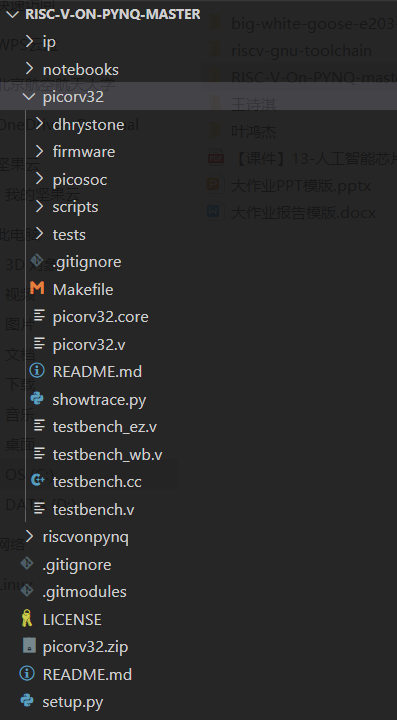
②
git clone --recursive https://github.com/riscv/riscv-gnu-toolchain \home\xilinx\riscv-gnu-toolchain
此为RISC-V工具链,在下载过程中可能会遇到以下报错:

单纯的网络连接不稳定,可以网页开个github试下,什么时候能打开了,这边也就通了。
若报错Git 客户端无法验证服务器证书的有效性,因此无法建立与服务器的安全连接,可以使用以下命令来配置 Git 客户端:
git config --global http.sslVerify false git config --global https.sslVerify false
以及如果网络一直不太好的话,据说有这个方法可以通过增加缓存大小来提速(因为没有对比测试过,所以我也不太确定这个有没有大用つ﹏⊂)
git config --global http.postBuffer 524288000
再如果说,一直出现各种报错的话,可以将本工程文件中主目录下的makefile文件通过WinSCP传入PYNQ-Z2,并在相应目录下执行👇
make download-tools
此为自动下载的脚本,来源于Picorv32工程,可以判断目录下的递归文件夹是否安装,但也会由于网络连接问题重开,如果说网络问题是在无法解决,gitee上据说有相应的库,可能会好一些。
2.生成RISC-V处理器比特流
- 将Picrov32封装成为Vivado IP:
使用Vivado 2017.4创建一个工程:
Project name: picorv32_prj Project location: LOCATION/RISC-V-On-PYNQ/ip/ Project Type: RTL Project Source files: picorv32.v LOCATION/RISC-V-On-PYNQ/picorv32 Constraint files: None parts: xc7z020clg400-1
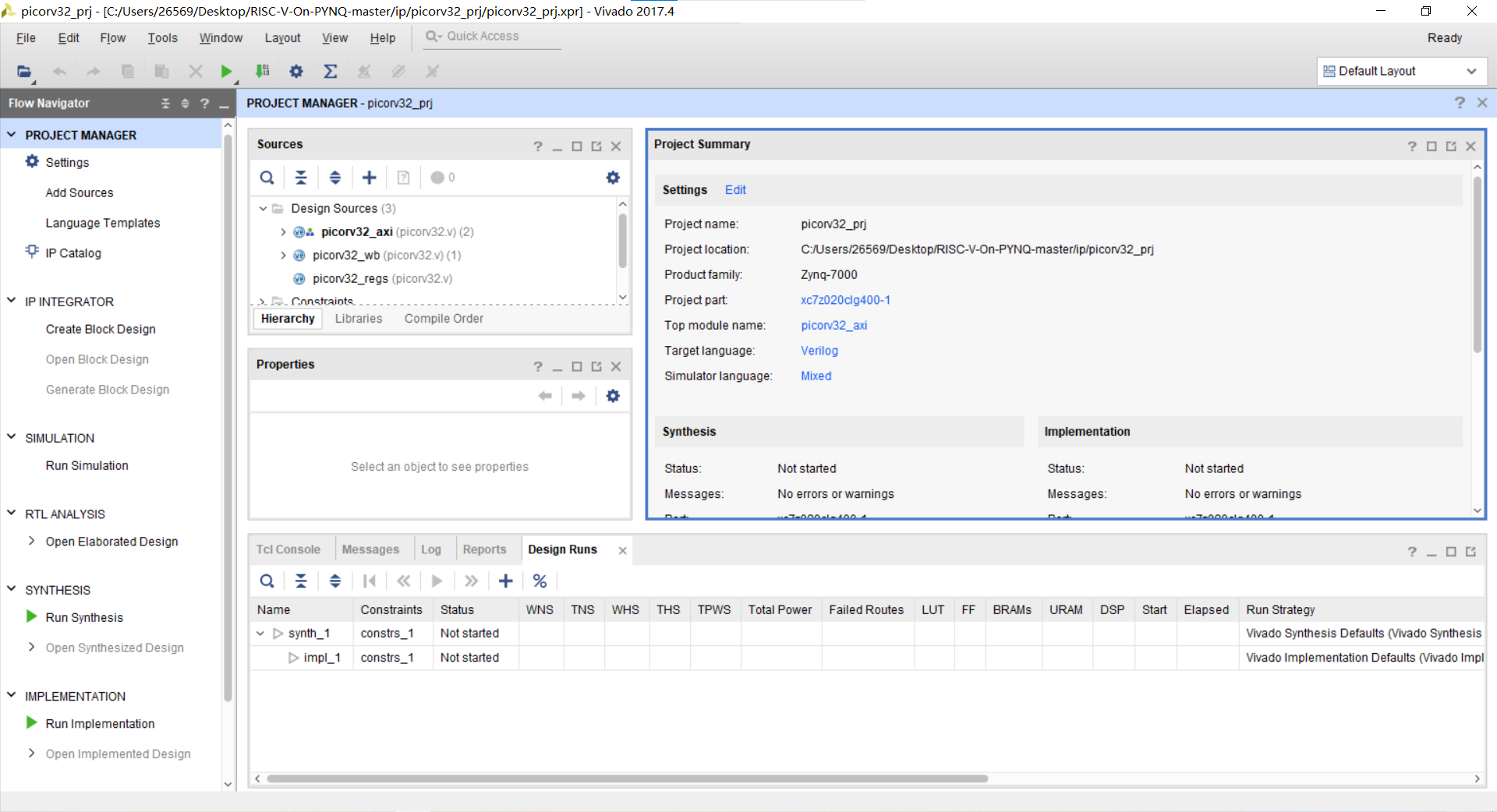
将自定义接口IP添加到Vivado工程:Flow Navigator->PROJECT MANAGER->Settings
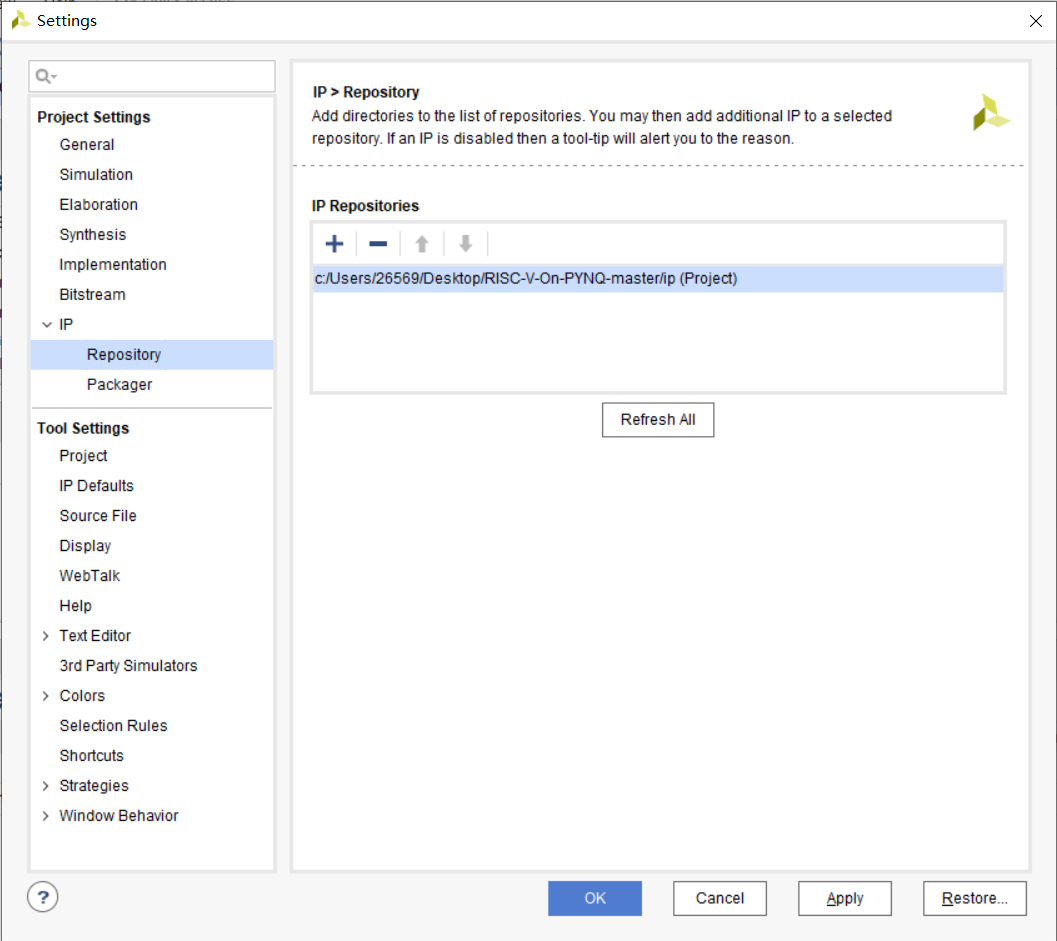
将该工程封装为IP核:Tools -> Create and Package New IP…
Packaging Options: Package your current project IP location: LOCATION/RISC-V-On-PYNQ/ip/picorv32_tut
Identification:
Vendor: cliffordwolf Library: ip Name: picorv32_tut Display name: PicoRV32 Processor with AXI Interface(Tutorial Version) Vendor display name: PicoRV32 Processor with AXI Interface(Tutorial Version)
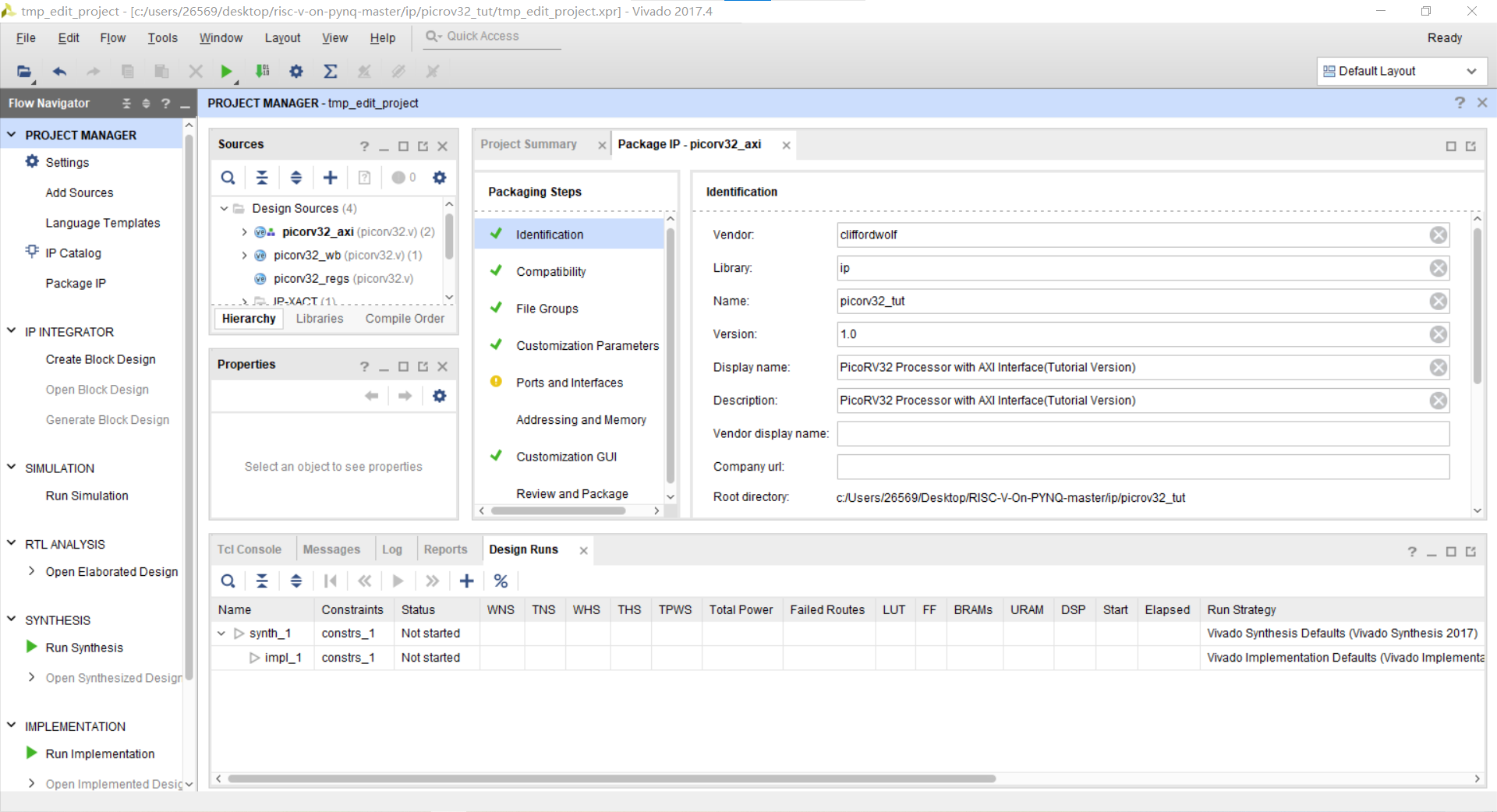
Customization Parameters:
就所有参数值的格式均改为bool,并按照图中所示的值对参数值进行修改
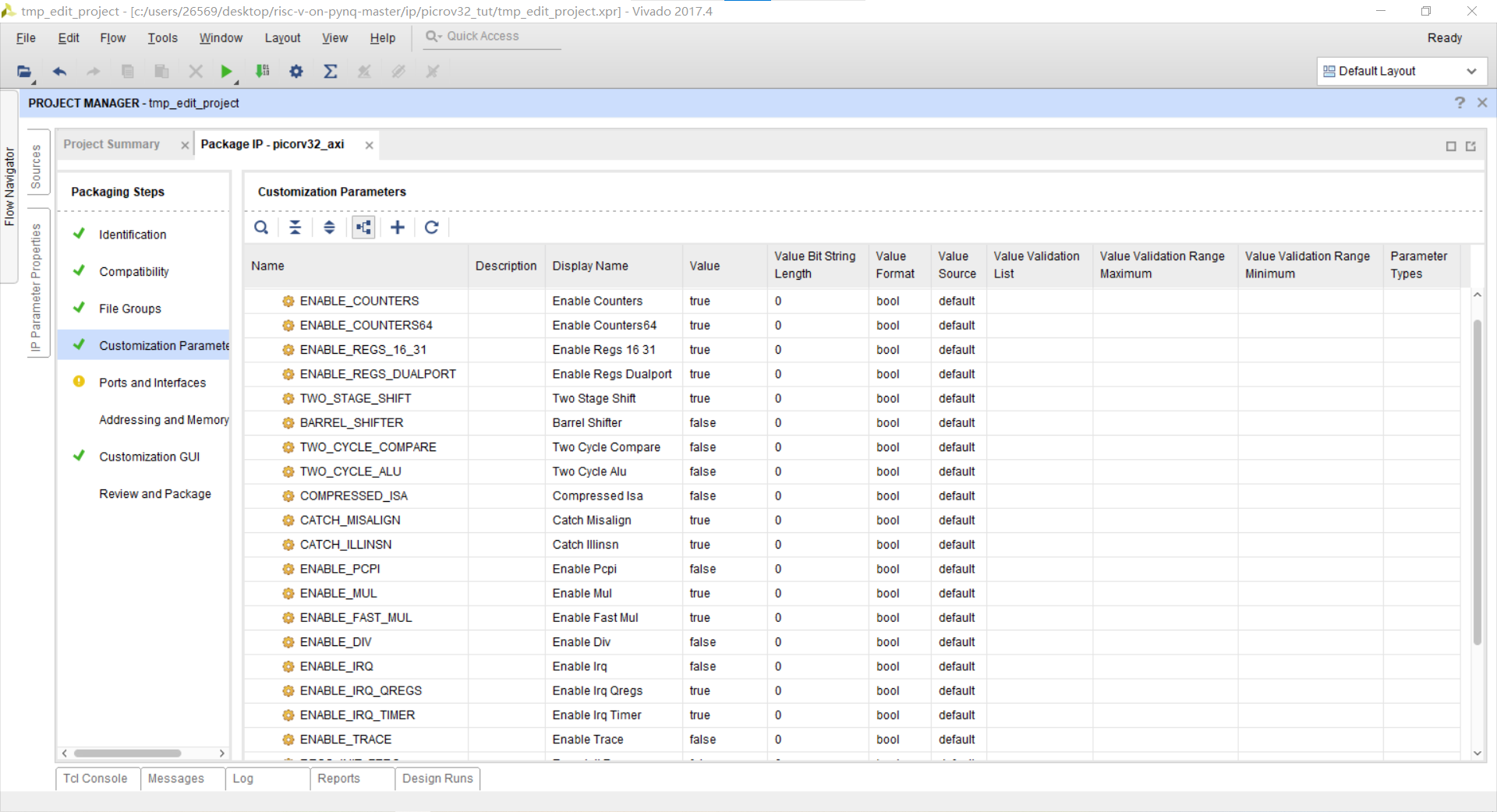
Ports and Interfaces:
右键mem_axi->Edit Interface…
**General:** Interface Definition: aximm_rtl **Port Mapping:** AWADDR - mem_axi_awaddr AWPROT - mem_axi_awprot AWVALID - mem_axi_awvalid AWREADY - mem_axi_awready WDATA - mem_axi_wdata WSTRB - mem_axi_wstrb WVALID - mem_axi_wvalid WREADY - mem_axi_wready BVALID - mem_axi_bvalid BREADY - mem_axi_bready ARADDR - mem_axi_araddr ARPROT - mem_axi_arprot ARVALID - mem_axi_arvalid ARREADY - mem_axi_arready RDATA - mem_axi_rdata RVALID - mem_axi_rvalid RREADY - mem_axi_rready
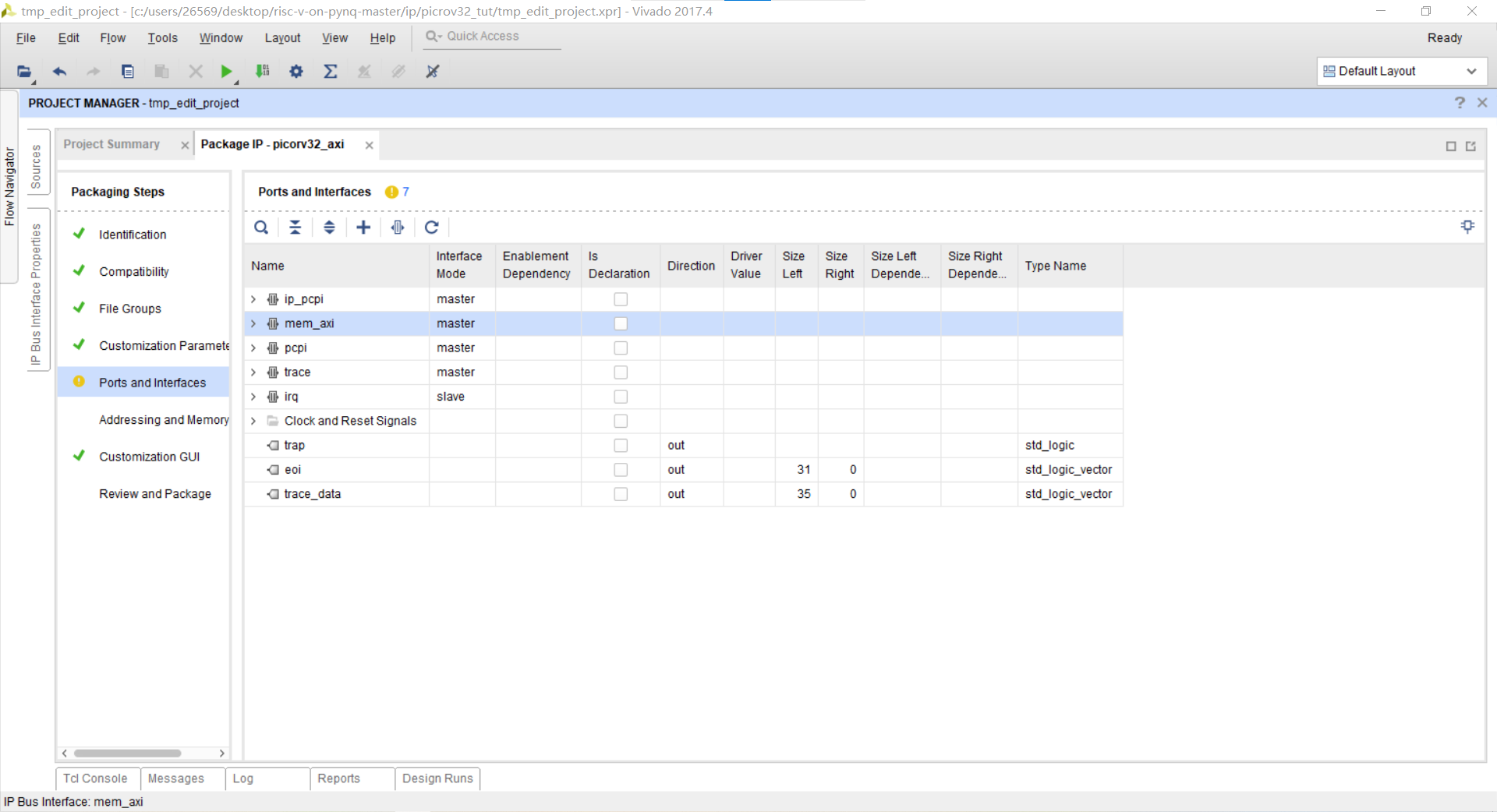
Addressing and Memory:
运行Addressing and Memory Map Wizard,选择mem_axi,相关设置如下图所示👇
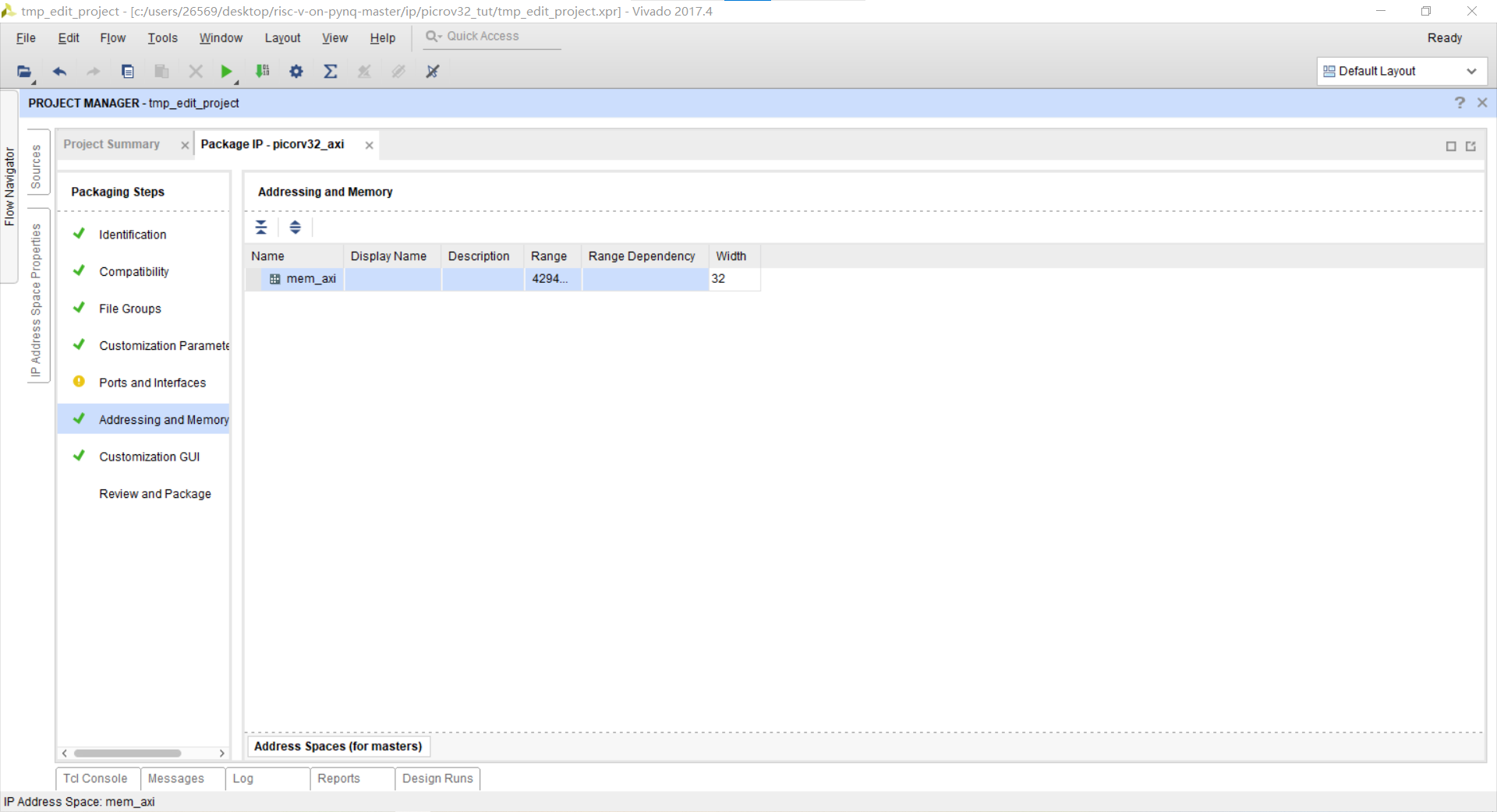
Review and Package:
点击Package IP即可。
- 为PYNQ-Z2创建RISC-V比特流:
将LOCATION/RISC-V-On-PYNQ/riscvonpynq/目录下的PYNQ-Z1.xdc文件的72,73行改为如下:
set_property -dict {PACKAGE_PIN P15 IOSTANDARD LVCMOS33} [get_ports arduino_iic_scl_io] set_property -dict {PACKAGE_PIN P16 IOSTANDARD LVCMOS33} [get_ports arduino_iic_sda_io]
在目录LOCATION/RISC-V-On-PYNQ下右键打开MobaXterm,执行以下命令:
make synth vivado tutorial/tutorial.xpr
若报错没有make命令,则可 进行安装;
若报错没有vivado命令,则是由于未将Vivado添加到环境变量中,找到Vivado的安装目录下的bin目录,按下图所示添加到环境变量中,
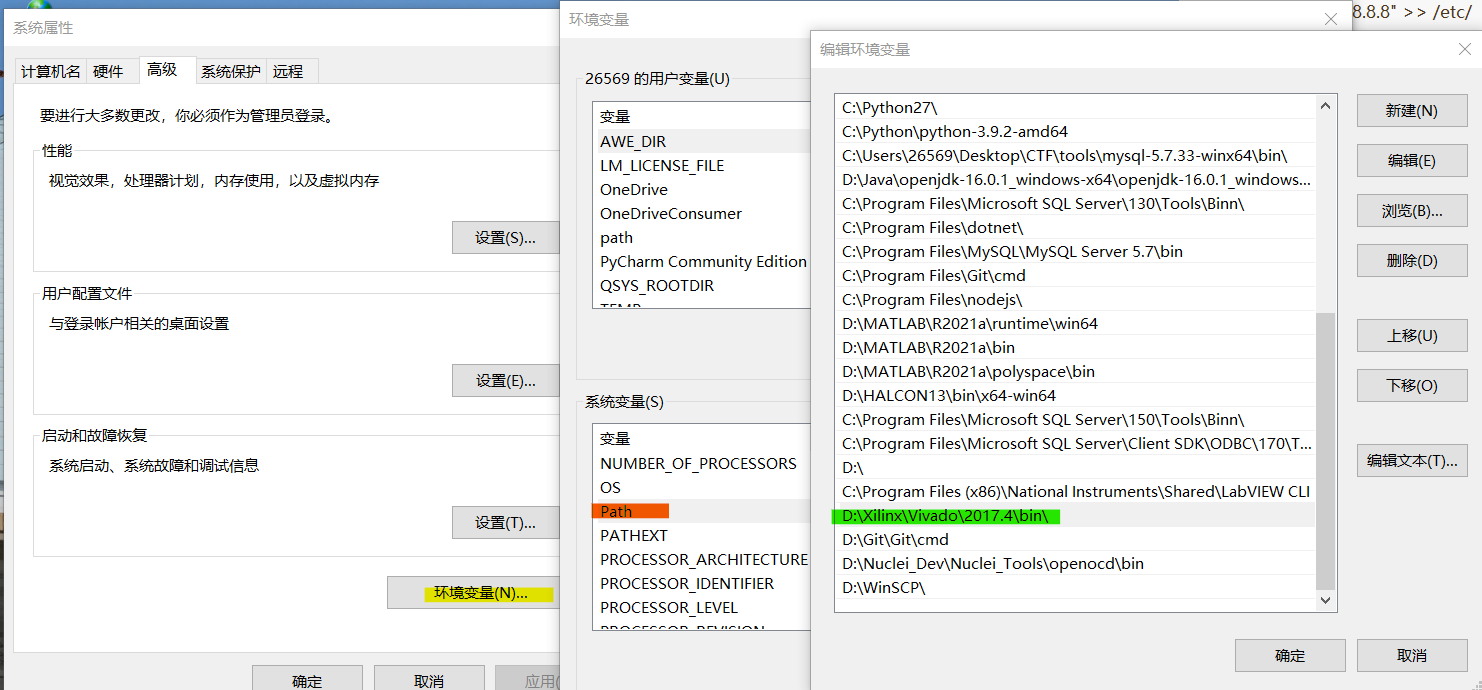
Win+R打开cmd,输入 检查环境变量是否配置成功,成功则有如下显示👇
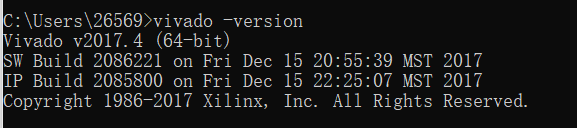
执行上面的第一条命令,vivado将进行创建工程并综合,综合结果如下👇,即可输入第二条命令打开工程
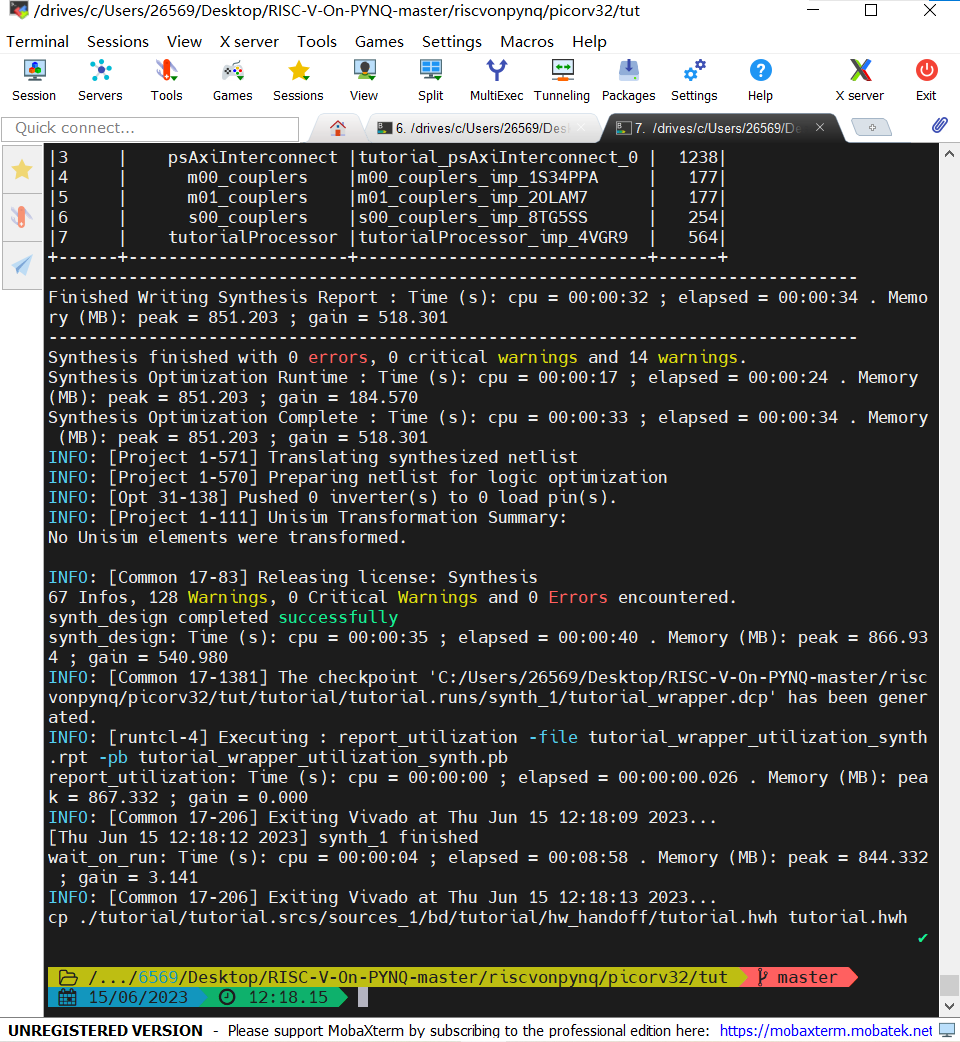
执行命令完成后将打开tutorial.xpr工程,打开其中的tutorial.bd文件
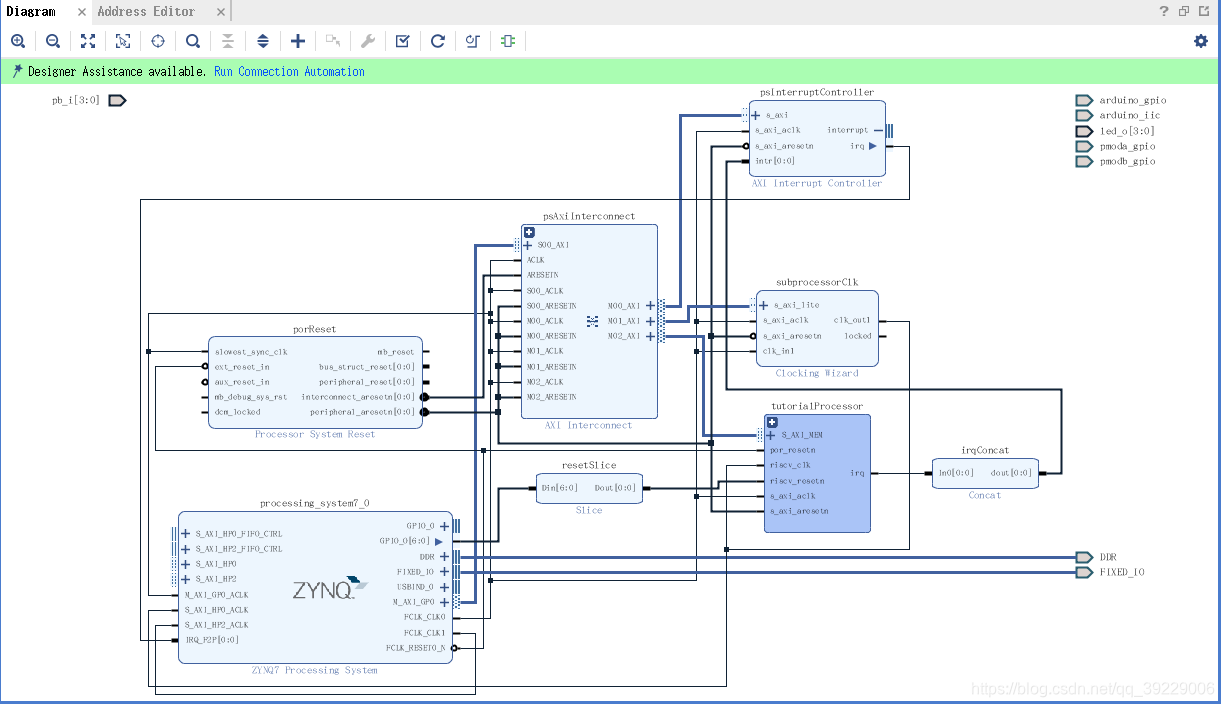
双击tutorialProcessor:
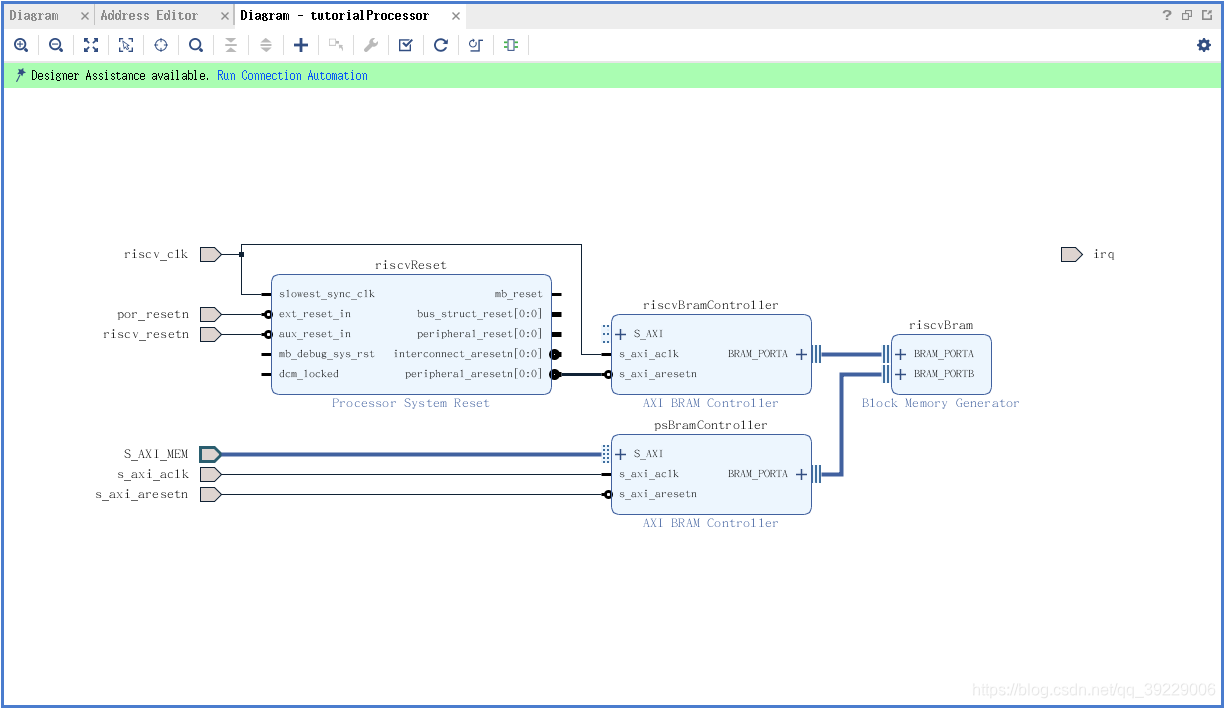
点击+号 , 将PicoRV32 Processor with AXI Interface (Tutorial Version) IP添加进去:
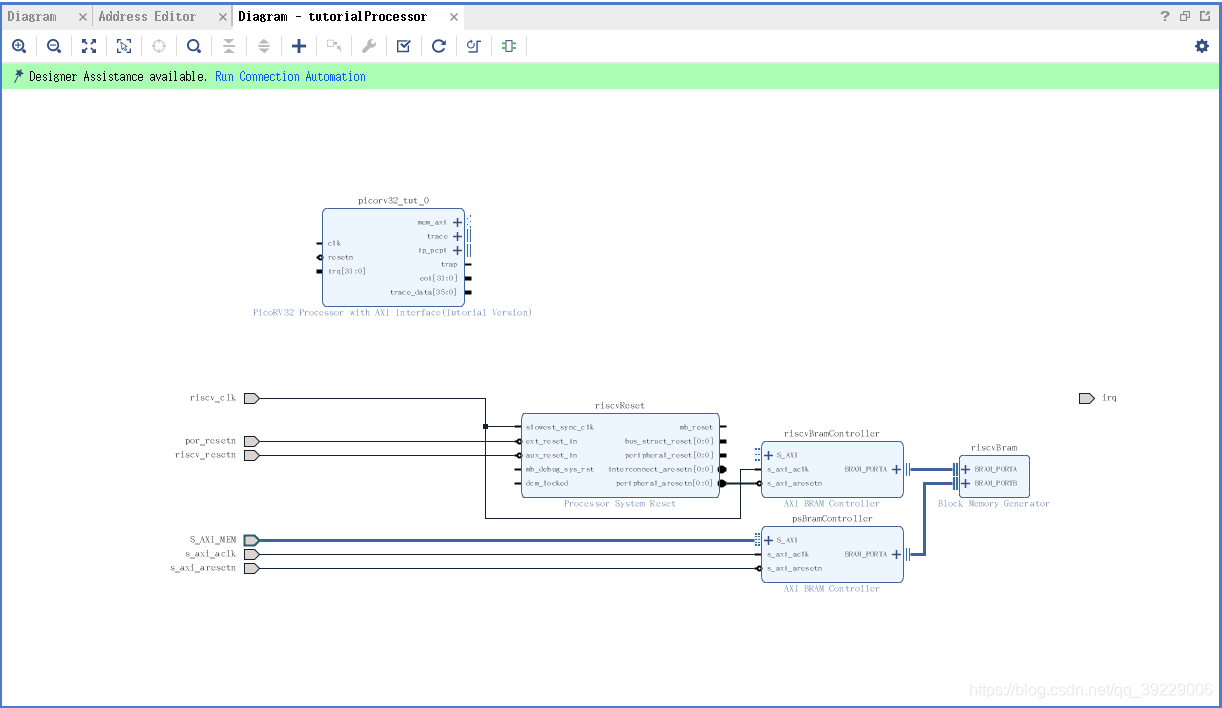
双击端口mem_axi,修改其频率为50000000。
并按照下图连线:
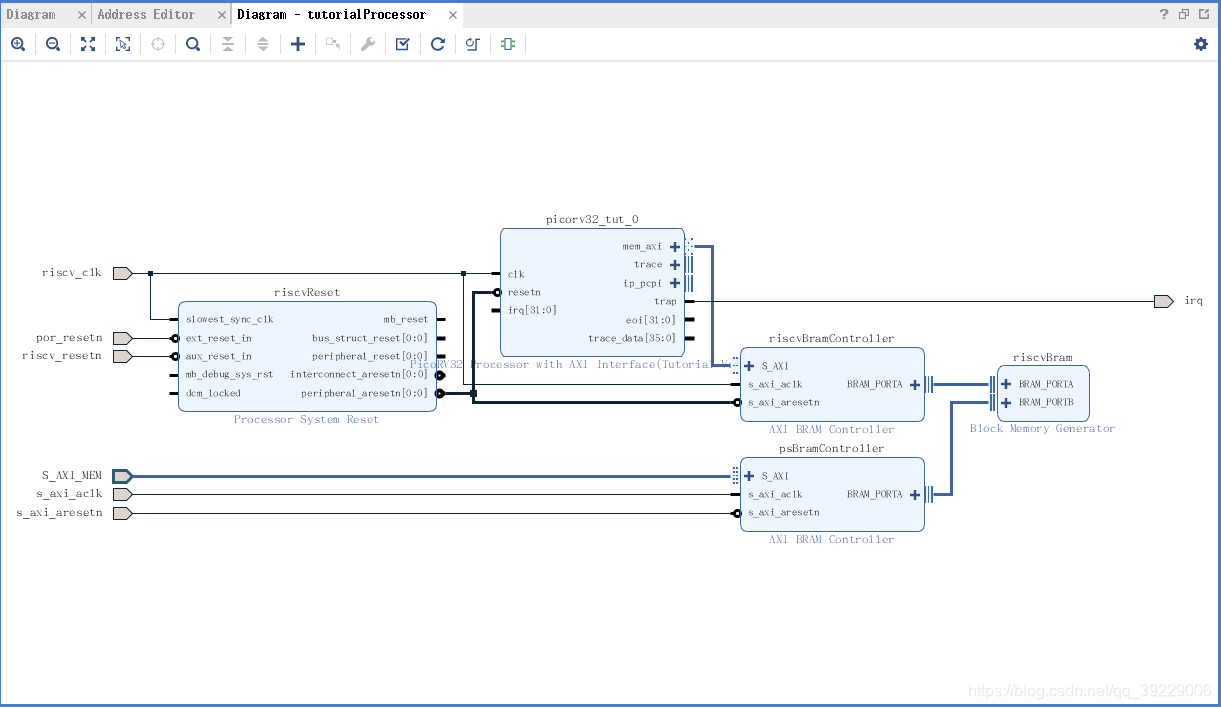
进入Address Editor窗口,分配地址映射:
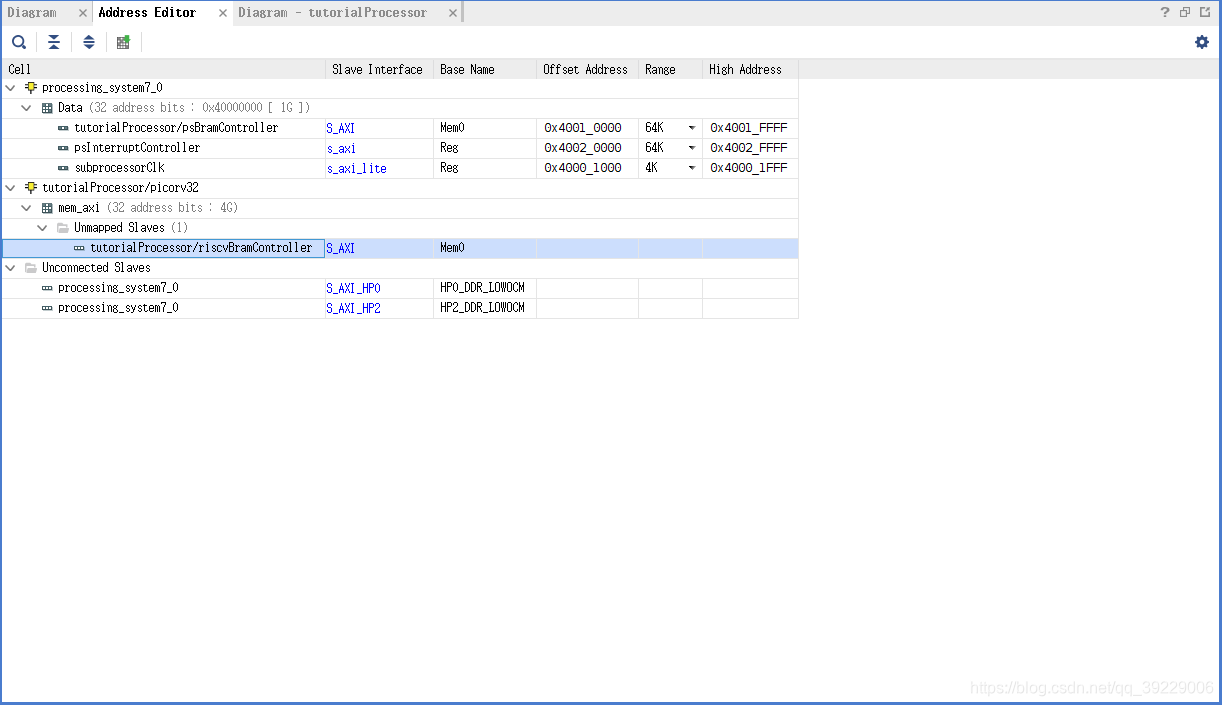
右击tutorialProcessor/riscvBramController->Assign Address
Offset Address: 0x0000_0000 High Address: 0x0000_FFFF
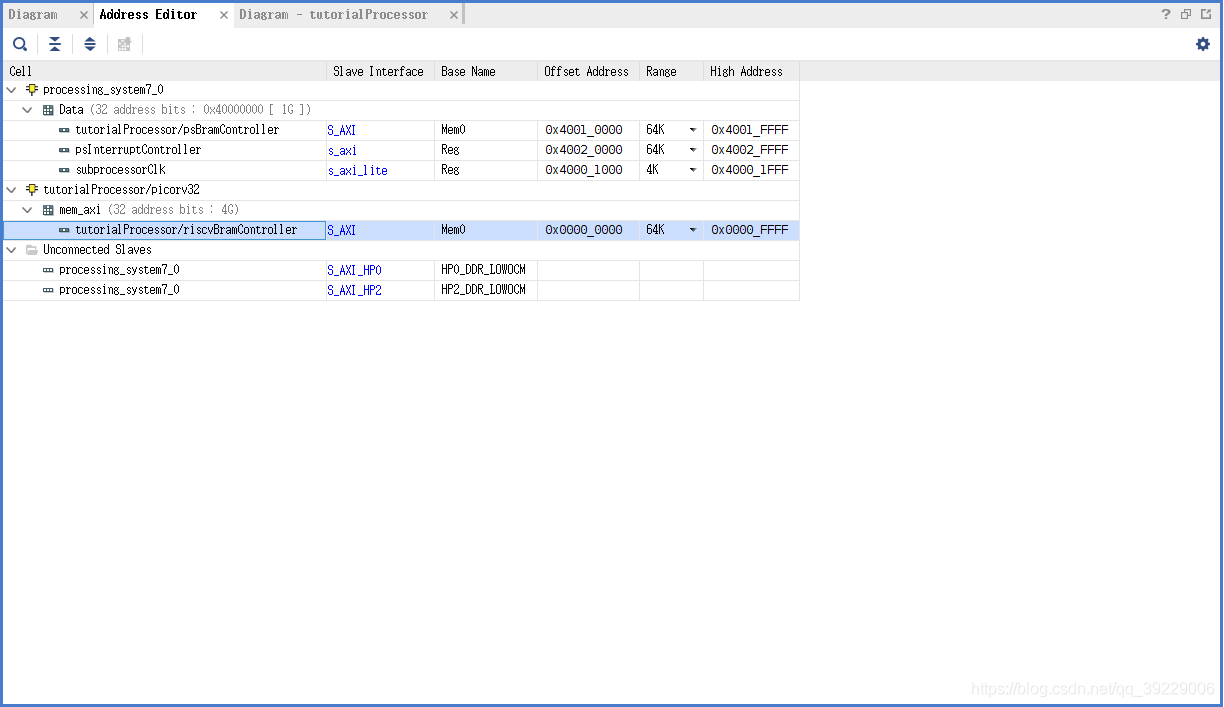
运行Tools-Validate Design,提示有warning直接跳过
点击Generate Bitstream生成比特流文件,文件位置为:,将tutorial_wrapper.bit文件转移到tut目录下,并改名为tutorial.bit
点击File->Exports…->Export Block Design,导出设计到tcl文件中并覆盖之前的文件,同时需确保Automatically create top design没有被勾选
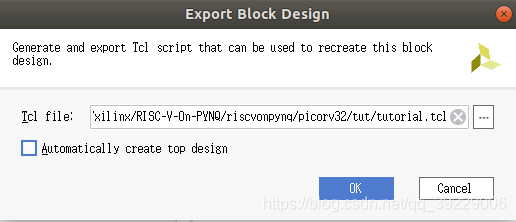
将操作完成的整个工程放到PYNQ-Z2的home/xilinx目录下
3.在PYNQ-Z2上编译RISC-V GCC工具链
- 工具链的下载:
在按照官方例程进行下载时,出现了很多的报错问题,反复尝试了很多次都未能解决,而且经常由于网络连接问题而重开。
最终在上面的参考博客中找到了整个工具链的自动安装脚本,即工程主目录下的Makefile文件。
在目标安装目录下执行命令👇
make download-tools
便开始了漫长的下载过程,期间在安装完一个子模块后可能会卡住然后报错,这种情况绝大多数是因为网络原因造成的,如果失败了可以再执行一次上述的命令,当一个子模块安装好,重新执行命令时会自动跳过安装好的模块,继续下一个模块的安装。
在安装完所有的模块后,执行如下命令👇,便可以构建一个纯RV32IM CPU的完整工具链了
make -j$(nproc) build-riscv32im-tools
回车后在命令行输入YES即可执行。
该步骤会等待的时间较长,去问了相关的博主,他们的编译时间大概在1h左右,猜测可能是由于我是通过PYNQ联网的原因,我的执行时间大概在四五个小时左右,过程中最好别碰,一断网那种心碎💔
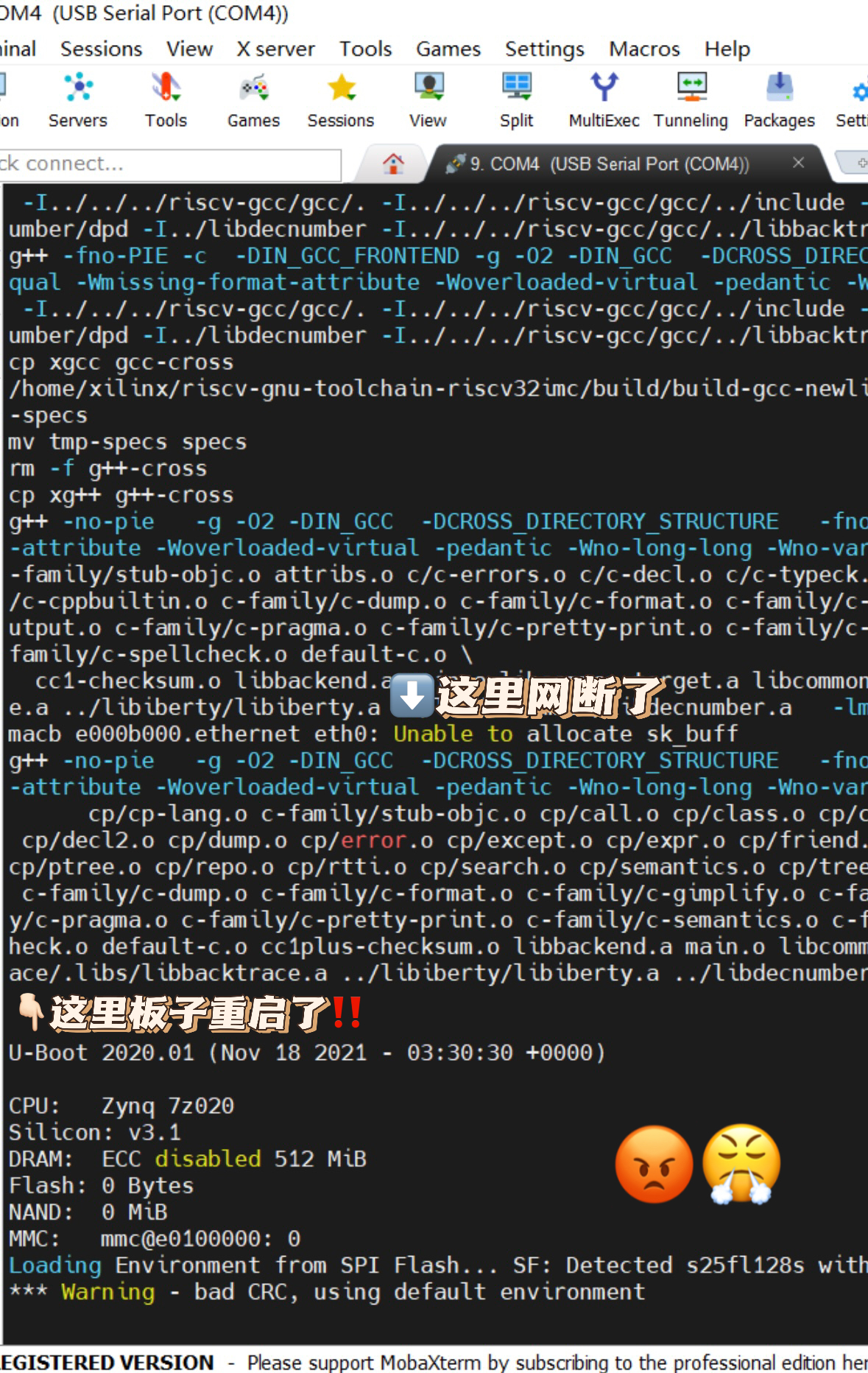
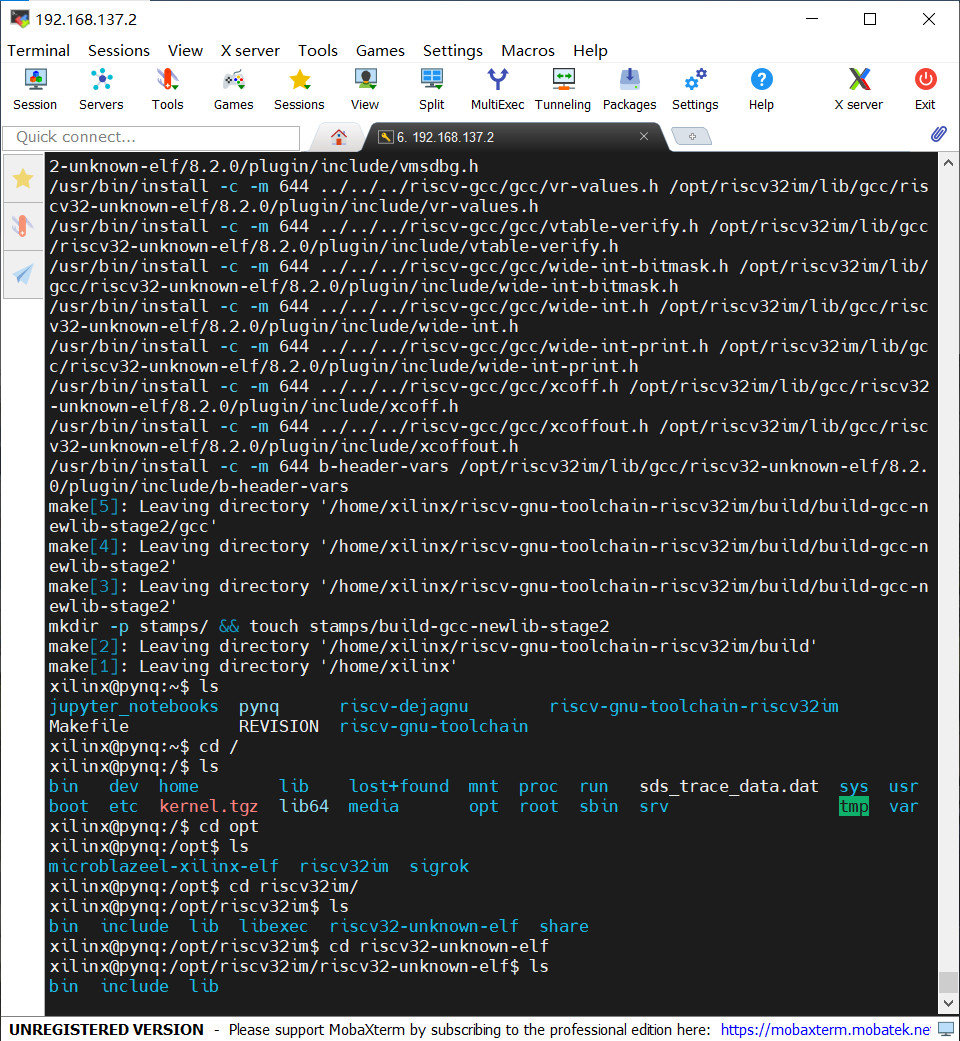
执行下面语句将编译生成的配置到环境变量中,在JupyterNotebook中执行如下代码👇
import os path = os.environ['PATH'].split() riscv_path = '/opt/riscv32im/bin' if(riscv_path not in path): print('Updating /etc/environment file... ',end="") !sed -i 's/PATH=\"\(.*\)\"/PATH=\"\/opt\/riscv32im\/bin:\1\"/' /etc/environment print('done') else: print("/etc/environment file already updated")
显示 Updating /etc/environment file… done即配置完成。
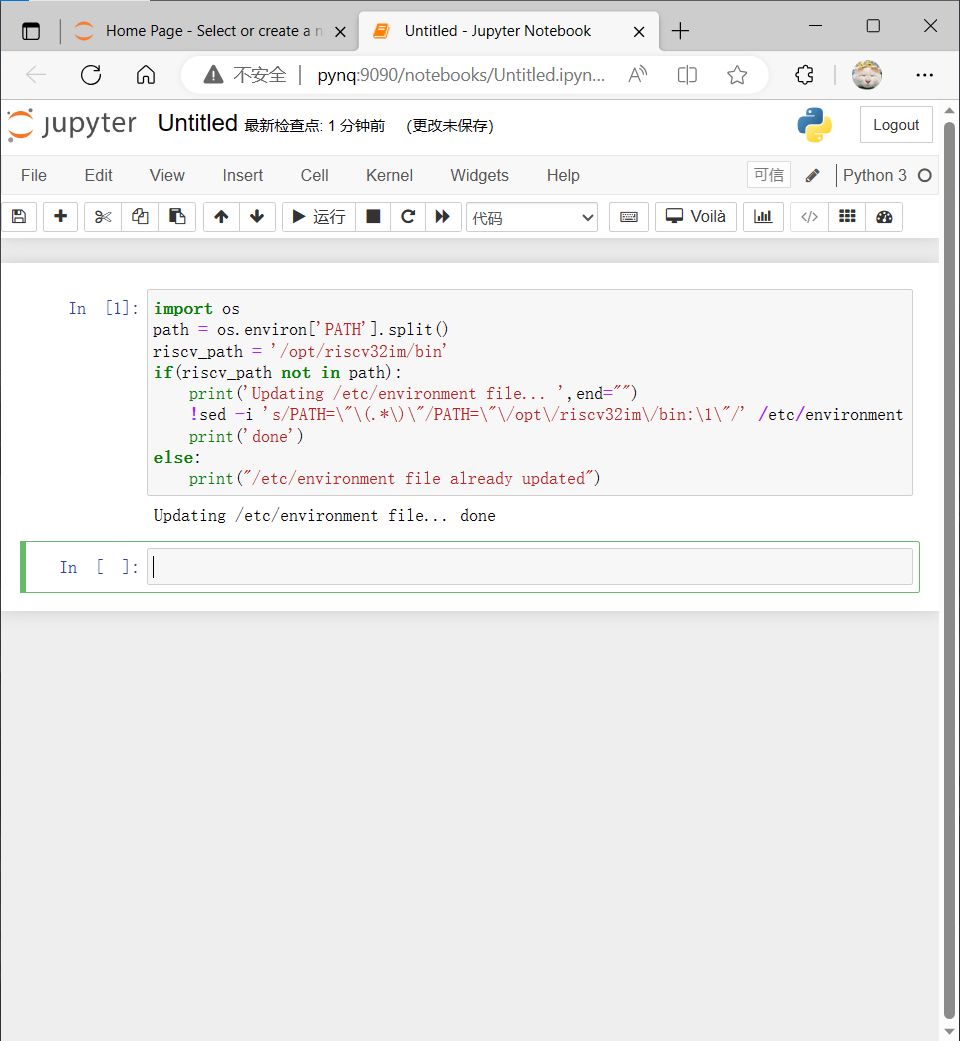
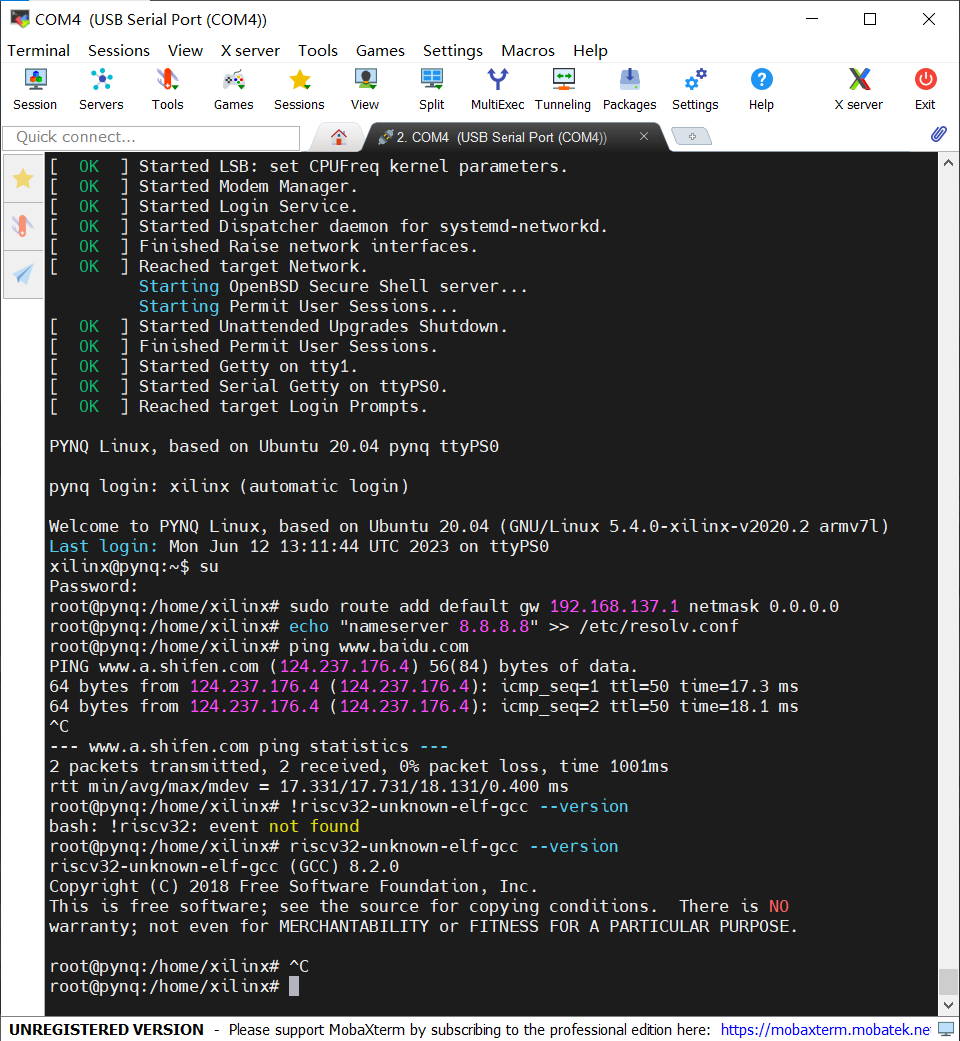
4.测试
在目录下创建tutorial.py文件,文件内容如下👇
from pynq import Overlay, GPIO, Register import os import inspect from riscvonpynq.Processor import BramProcessor #-------- class TutorialOverlay(Overlay): """Overlay driver for the PicoRV32 bram Overlay Note ---- This class definition must be co-located with the .tcl and .bit file for the overlay for the search path modifications in riscvonpynq.Overlay to work. __init__ in riscvonpynq.Overlay uses the path of this file to search for the .bit file using the inspect package. """ pass class TutorialProcessor(BramProcessor): """Hierarchy driver for the PicoRV32 BRAM Processor Note ---- In order to be recognized as a RISC-V Processor hierarchy, three conditions must be met: First, there must be a PS-Memory-Mapped Block RAM Controller where the name matches the variable _bram. Second, the hierarchy name (fullpath) must equal the variable _name. Finally, there must be a GPIO port with the name _reset_name. Subclasses of this module are responsible for setting _name (The name of the Hierarchy), _bits (Processor bit-width), _proc (Processor Type Name) This class must be placed in a known location relative to the build files for this processor. The relative path can be modified in __get_path. """ _name = 'tutorialProcessor' _proc = 'picorv32' _bits = 32 @classmethod def checkhierarchy(cls, description): return super().checkhierarchy(description) def __get_path(self): """Get the directory path of this file, or the directory path of the class that inherits from this class. """ # Get file path of the current class (i.e. /opt/python3.6/<...>/stream.py) file_path = os.path.abspath(inspect.getfile(inspect.getmodule(self))) # Get directory path of the current class (i.e. /opt/python3.6/<...>/stream/) return os.path.dirname(file_path) def __init__(self, description, *args): """Return a new Processor object. Parameters ---------- description : dict Dictionary describing this processor. """ build_path = os.path.join(self.__get_path(), "build") reset_value = 0 super().__init__(build_path, reset_value, description, *args)
在目录下创建__init__.py文件,文件内容如下👇
from . import tutorial from . import build
将../bram/build拷贝到../tut/build中
在JupyterNotebook中执行以下代码设置当前工作路径为
import os os.chdir("/home/xilinx/RISC-V-On-PYNQ/") print(os.getcwd())
执行下面代码导入Overlay👇
import sys sys.path.insert(0, '/home/xilinx/RISC-V-On-PYNQ/riscvonpynq/picorv32/') from tut.tutorial import TutorialOverlay overlay = TutorialOverlay("/home/xilinx/RISC-V-On-PYNQ/riscvonpynq/picorv32/tut/tutorial.bit")
若没有报错执行以下代码,进行移植的测试👇
%%riscvc test overlay.tutorialProcessor int main(int argc, char ** argv){ unsigned int * arr = (unsigned int *)argv[1]; return arr[2]; }
但在这里我一直遇到下图的报错
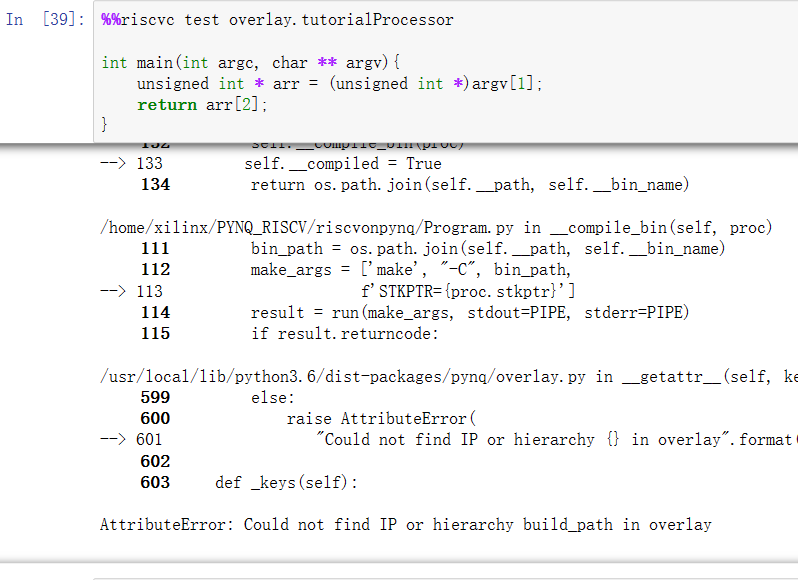
后来尝试将tut目录下的.hwh文件删除,则可以正确运行。结果如下👇つ﹏⊂猜测原因可能是由于原始工程是基于PYNQ-Z1设计,相应的.hwh文件并没有被正确地使用或者被修改导致与实际连接的硬件不一致。在这种情况下,Vivado可能会默认使用一个标准的接口配置,而不是自定义的接口。
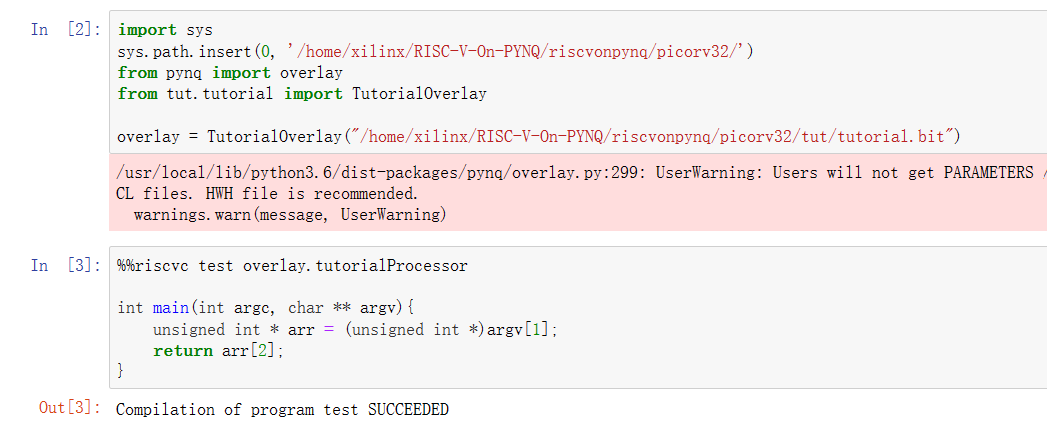
结果表示编译成功,被编译的是test.c文件,编译结果为.o文件。
接着运行编译出的文件,在JupyterNotebook中执行以下代码👇
import numpy as np arg1 = np.array([4,2,3], np.uint32) retval = overlay.tutorialProcessor.run(test, arg1) if(retval != arg1[2]): print("Test failed!") else: print("Test passed!")
执行结果如下图所示👇
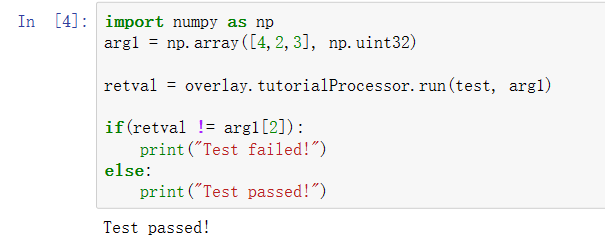
测试成功后,为了安装资源到板子上,需运行以下代码
!pip3 install --upgrade /home/xilinx/RISC-V-On-PYNQ/
安装成功后的结果如下图所示
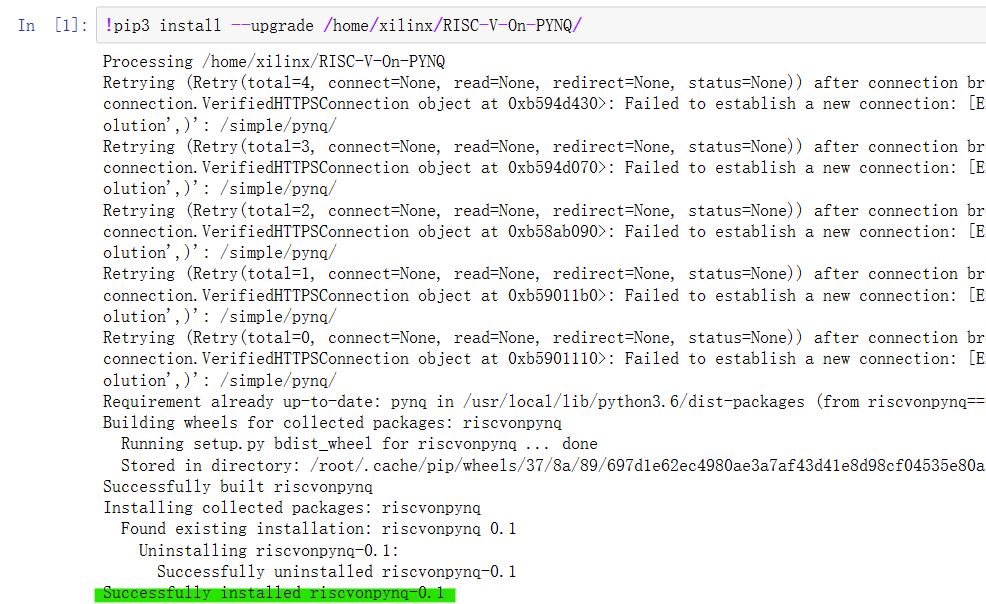
至此则完成了整个工程的移植,在后续的工作中可以直接在JupyterNotebook中进行编译运行。


 PicoRV32-on-PYNQ-Z2——RISC-V On PYNQ项目复现
PicoRV32-on-PYNQ-Z2——RISC-V On PYNQ项目复现


【推荐】国内首个AI IDE,深度理解中文开发场景,立即下载体验Trae
【推荐】编程新体验,更懂你的AI,立即体验豆包MarsCode编程助手
【推荐】抖音旗下AI助手豆包,你的智能百科全书,全免费不限次数
【推荐】轻量又高性能的 SSH 工具 IShell:AI 加持,快人一步
· TypeScript + Deepseek 打造卜卦网站:技术与玄学的结合
· Manus的开源复刻OpenManus初探
· AI 智能体引爆开源社区「GitHub 热点速览」
· 从HTTP原因短语缺失研究HTTP/2和HTTP/3的设计差异
· 三行代码完成国际化适配,妙~啊~