WPF 修改ListBoxItem失去焦点后的样式
修改以下这部分改变可以改变边框和背景色
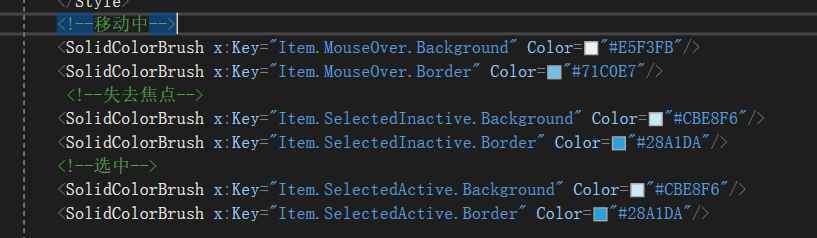
以下是样式模板代码
<Style x:Key="FocusVisual">
<Setter Property="Control.Template">
<Setter.Value>
<ControlTemplate>
<Rectangle Margin="0" SnapsToDevicePixels="true" Stroke="{DynamicResource {x:Static SystemColors.ControlTextBrushKey}}" StrokeThickness="0" StrokeDashArray="1 2"/>
</ControlTemplate>
</Setter.Value>
</Setter>
</Style>
<!--移动中-->
<SolidColorBrush x:Key="Item.MouseOver.Background" Color="#E5F3FB"/>
<SolidColorBrush x:Key="Item.MouseOver.Border" Color="#71C0E7"/>
<!--失去焦点-->
<SolidColorBrush x:Key="Item.SelectedInactive.Background" Color="#CBE8F6"/>
<SolidColorBrush x:Key="Item.SelectedInactive.Border" Color="#28A1DA"/>
<!--选中-->
<SolidColorBrush x:Key="Item.SelectedActive.Background" Color="#CBE8F6"/>
<SolidColorBrush x:Key="Item.SelectedActive.Border" Color="#28A1DA"/>
<Style TargetType="{x:Type ListBoxItem}">
<Setter Property="SnapsToDevicePixels" Value="True"/>
<Setter Property="Padding" Value="4,1"/>
<Setter Property="HorizontalContentAlignment" Value="{Binding HorizontalContentAlignment, RelativeSource={RelativeSource AncestorType={x:Type ItemsControl}}}"/>
<Setter Property="VerticalContentAlignment" Value="{Binding VerticalContentAlignment, RelativeSource={RelativeSource AncestorType={x:Type ItemsControl}}}"/>
<Setter Property="Background" Value="Transparent"/>
<Setter Property="BorderBrush" Value="Transparent"/>
<Setter Property="BorderThickness" Value="1"/>
<Setter Property="FocusVisualStyle" Value="{StaticResource FocusVisual}"/>
<Setter Property="Template">
<Setter.Value>
<ControlTemplate TargetType="{x:Type ListBoxItem}">
<Border x:Name="Bd" BorderBrush="{TemplateBinding BorderBrush}" BorderThickness="{TemplateBinding BorderThickness}" Background="{TemplateBinding Background}" Padding="{TemplateBinding Padding}" SnapsToDevicePixels="true">
<ContentPresenter HorizontalAlignment="{TemplateBinding HorizontalContentAlignment}" SnapsToDevicePixels="{TemplateBinding SnapsToDevicePixels}" VerticalAlignment="{TemplateBinding VerticalContentAlignment}"/>
</Border>
<ControlTemplate.Triggers>
<MultiTrigger>
<MultiTrigger.Conditions>
<Condition Property="IsMouseOver" Value="True"/>
</MultiTrigger.Conditions>
<Setter Property="Background" TargetName="Bd" Value="{StaticResource Item.MouseOver.Background}"/>
<Setter Property="BorderBrush" TargetName="Bd" Value="{StaticResource Item.MouseOver.Border}"/>
</MultiTrigger>
<MultiTrigger>
<MultiTrigger.Conditions>
<Condition Property="Selector.IsSelectionActive" Value="False"/>
<Condition Property="IsSelected" Value="True"/>
</MultiTrigger.Conditions>
<Setter Property="Background" TargetName="Bd" Value="{StaticResource Item.SelectedInactive.Background}"/>
<Setter Property="BorderBrush" TargetName="Bd" Value="{StaticResource Item.SelectedInactive.Border}"/>
</MultiTrigger>
<MultiTrigger>
<MultiTrigger.Conditions>
<Condition Property="Selector.IsSelectionActive" Value="True"/>
<Condition Property="IsSelected" Value="True"/>
</MultiTrigger.Conditions>
<Setter Property="Background" TargetName="Bd" Value="{StaticResource Item.SelectedActive.Background}"/>
<Setter Property="BorderBrush" TargetName="Bd" Value="{StaticResource Item.SelectedActive.Border}"/>
</MultiTrigger>
<Trigger Property="IsEnabled" Value="False">
<Setter Property="TextElement.Foreground" TargetName="Bd" Value="{DynamicResource {x:Static SystemColors.GrayTextBrushKey}}"/>
</Trigger>
</ControlTemplate.Triggers>
</ControlTemplate>
</Setter.Value>
</Setter>
</Style>




