css3的初步接触
1、边框的圆角
border-radius: 25px; 圆角弧度的大小
可以设置边框、背景色、背景图片的圆角效果及其圆角大小
background: #ccc; 设置背景色的圆角
border: 5px solid #ccc; 设置边框的圆角效果
background-image: url(../images/1.jpg); 设置背景图片的圆角效果
代码内容:

<body> <br> <br> <div class="a"> A </div> <br> <br> <br> <div class="b"> B </div> <br> <br> <br> <div class="c"> C </div> </body>

div{ margin: auto; /*所有div都居中*/ } .a{ border-radius: 25px; background: #ccc; width: 200px; height: 150px; } .b{ border-radius: 50px; border: 5px solid #ccc; width: 200px; height: 200px; } .c{ border-radius: 100px; background-image: url(../images/1.jpg); background-position: left bottom; /*图片向左,向下对齐*/ width: 200px; height:200px; }
显示效果:
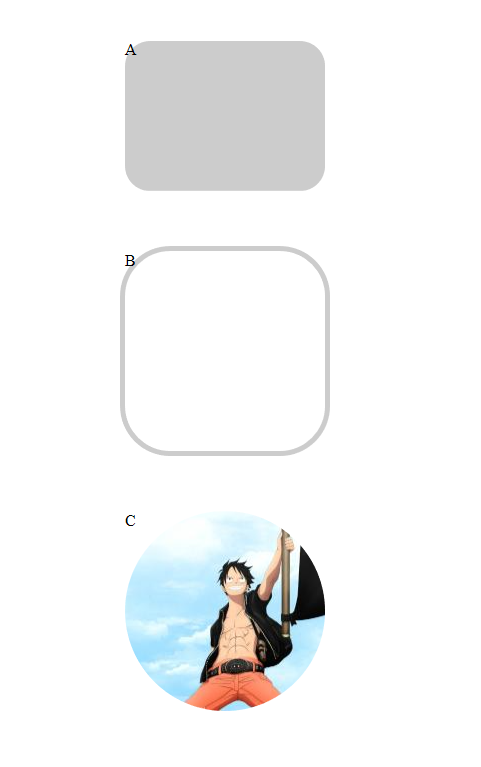
2、盒子阴影
box-shadow: 100px 10px 5px #888888;
(左右的偏移量) (上下的偏移量) (虚化程度) (阴影颜色)
代码示例:

div{ margin: auto; /*所有div都居中*/ } .a{ border-radius: 25px; background: #ccc; width: 200px; height: 150px; /*盒子阴影*/ box-shadow: 100px -100px 100px #ccc; } .b{ border-radius: 50px; border: 5px solid #ccc; width: 200px; height: 200px; /*盒子阴影*/ box-shadow: -100px 100px 10px red; } .c{ border-radius: 100px; background-image: url(../images/1.jpg); background-position: left bottom; /*图片向左,向下对齐*/ width: 200px; height:200px; /*盒子阴影*/ box-shadow: 100px 100px 1px black; }
效果图:
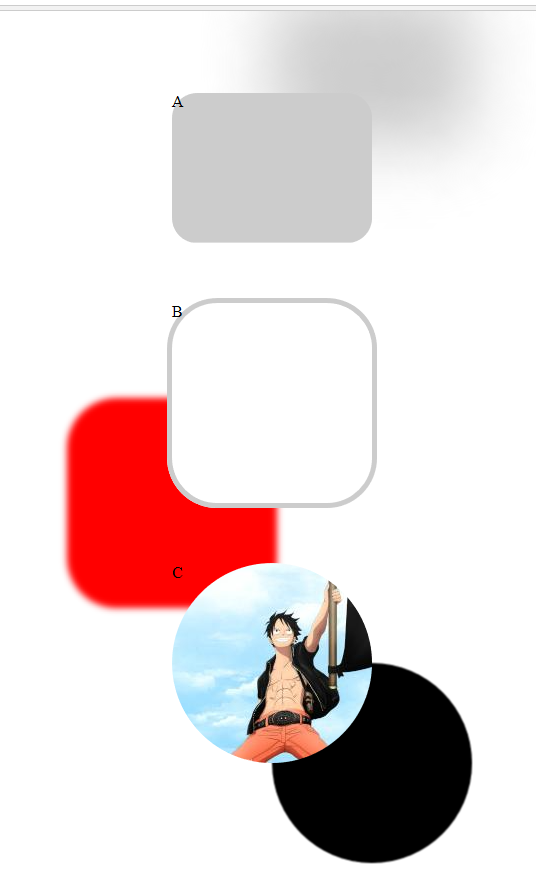
3、背景图片
background-size :背景图片的尺寸
background-image:可以设置多张图片,以逗号隔开。最左侧的为最上层图片
一张图片还可以同时设置多个属性值: background-image:url(../../) right bottom no-repeat;
background-origin :指定图片显示在内容中(centent-box)、内容和边框之间(padding-box)、边框位置(border-box)
效果示意图: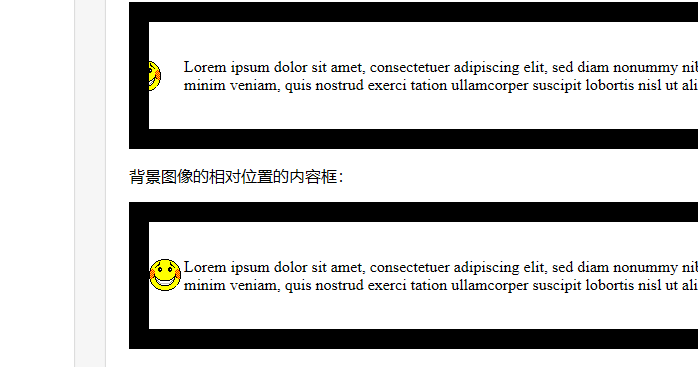
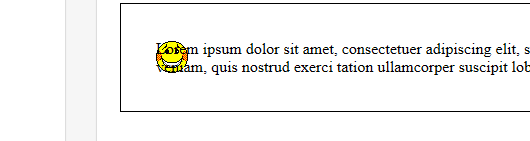
4、渐变
background:linear-gradient(red,blue); 默认从上到下渐变
代码演示:

<div> .s_x{ background:linear-gradient(red,blue); } /*从左往右*/ .z_y{ background: linear-gradient(to right, red , blue); } /*对角:左上角到右下角*/ .d_j{ background: linear-gradient(to bottom right, red , blue); } /*角度渐变*/ .jd{ background: linear-gradient(90deg, red, blue); } /*多颜色节点渐变*/ .caihong{ background: linear-gradient(to bottom, red, orange, yellow, green, blue, indigo, violet); } /*透明度渐变*/ .tmd{ background: linear-gradient(to right, rgba(255,0,0,0), rgba(255,0,0,1)); } /*重复线性渐变*/ .cf_jb{ background: repeating-linear-gradient(red, yellow 10%, green 50%); } /*径向渐变*/ .jx_jb{ background: radial-gradient(red, green, blue); } /*重复径向渐变*/ .cf_jx{ background: repeating-radial-gradient(red, yellow 10%, green 15%); } <div>
效果图:
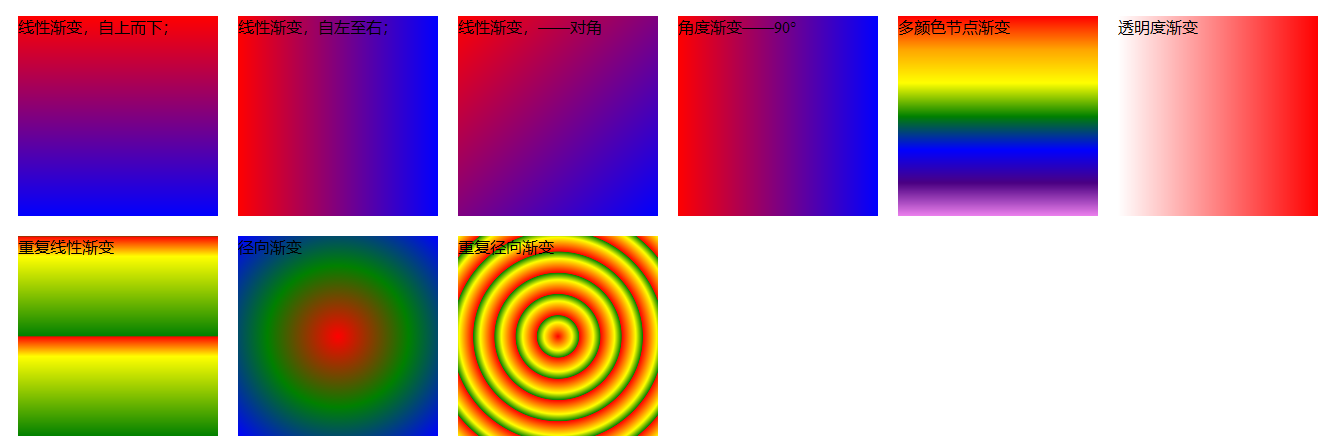 2D转换
2D转换
代码演示:

<body> <div class="zhuan2d"> 向下、向右偏移(原来的位置还在) </div> <div class="xuanzhuan"> 旋转 </div> <div class="suof"> 缩放 <img src="images/adl.png" alt=""> </div> </body>

.zhuan2d{ background-color: bisque; transform: translate(50px,50px); } .xuanzhuan{ transform: rotate(30deg); background-color: coral; } .suof{ transform: scale(0.5); /*图片显示为原来尺寸的一半大小*/ } .suof img:hover{ /*鼠标放上,图片变为之前的2倍大*/ transform: scale(2) }
效果图:
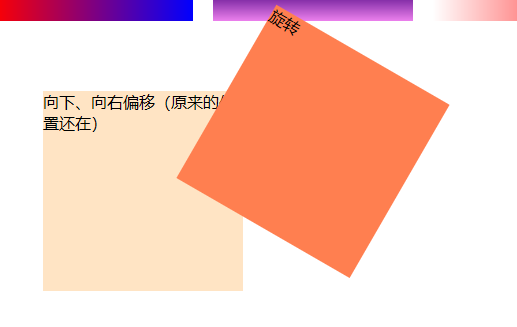


放上鼠标后就是上面的这张放大效果
5、过渡
transition : transform 1s; 此例是给动画加一个 1s 的过渡时间;(可以设置多个 过渡属性 和 时间 )
(过渡) : (要进行过渡的属性) (过渡所需要的时间)
animation:dh 5s;
}
@keyframes div{
0% {left:0px; transform: scale(0.5);}
25%{left:200px; transform: scale(1);}
50%{right:100px;transform: rotate(180deg);}
100%{right: 100px;transform: scale(0.5);}
}





