Asp.Net Core 生成二维码(NuGet使用QRCoder)
前言
功能:调用web api 接口
1.获取 jpeg 格式的二维码
2.获取中间带有logo 的二维码
3. 下载 jpeg,svg 格式的二维码
需要的NuGet 包:
> QRCoder(v1.3.6)
> System.Drawing.Common(v4.5.1)
正文
1. 准备项目
创建ASP.NET Core Web Api 应用程序,添加上边说的两个包,并创建Services 文件夹,Services 文件夹中的类如下:
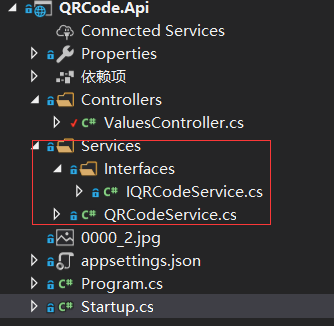
2. 功能:生成jpeg 格式 二维码,通过Api 来请求
在 IQRCodeService 中添加定义的方法,返回的类型为Bitmap,引用Stytem.Drawing
using System.Drawing;
namespace QRCode.Api.Services.Interfaces
{
public interface IQRCodeService
{
Bitmap GetQRCode(string url, int pixel);
}
}
在QRCodeService 中继承 IQRCodeService接口,实现 GetQRCode 方法。
using QRCode.Api.Services.Interfaces; using QRCoder; using System.Drawing; namespace QRCode.Api.Services { public class QRCodeService : IQRCodeService { #region QRCode public Bitmap GetQRCode(string plainText, int pixel) { var generator = new QRCodeGenerator(); var qrCodeData = generator.CreateQrCode(plainText, QRCodeGenerator.ECCLevel.Q); var qrCode = new QRCoder.QRCode(qrCodeData); var bitmap = qrCode.GetGraphic(pixel); return bitmap; } #endregion } }
上图: plainText 参数指的是 扫描二维码时显示的文本内容,pixel 参数指的是 像素
ECCLevel.Q 参数是 指:纠错程度,(The error correction level. Either L (7%), M (15%), Q (25%) or H (30%). Tells how much of the QR Code can get corrupted before the code isn't readable any longer.)
在Startup 中的ConfiguraServices 注入依赖
public void ConfigureServices(IServiceCollection services) { services.AddTransient<IQRCodeService, QRCodeService>(); services.AddMvc().SetCompatibilityVersion(CompatibilityVersion.Version_2_2); }
在Controller 类中注入QRCodeservice 依赖,使用get 的请求方式,请求参数为plainText, pixel
private readonly IQRCodeService _qrCode;
public ValuesController(IQRCodeService qrCode) { _qrCode = qrCode; } [HttpGet("qrCode")] public IActionResult Get(string plainText, int pixel) { if (string.IsNullOrEmpty(plainText)) { return BadRequest("parameter is null"); } if (pixel <= 0) { return BadRequest("pixel <= 0"); } var bitmap = _qrCode.GetQRCode(plainText, pixel); var ms = new MemoryStream(); bitmap.Save(ms, ImageFormat.Jpeg); return File(ms.GetBuffer(), "image/jpeg"); }
现在 运行代码 请求url:https://localhost:44313/api/values/qrcode?plainText=there%20is%20qrcode&pixel=10
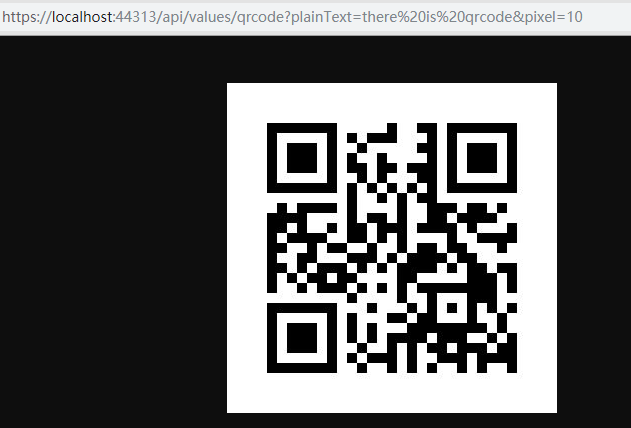
使用微信扫一扫的结果:显示的效果就是纯文字,如果plainText =https://www.········是一个网址,会自动打开这个网址
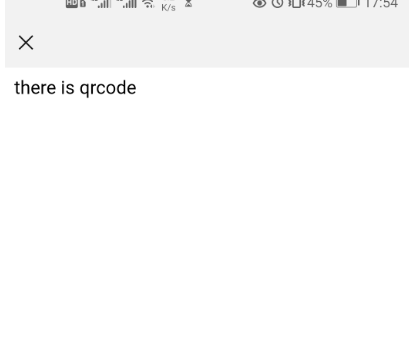
如下图,从元数据中可以看出CreateQrCode方法 有多个重载,而实现Payload参数有多个载体,比如说Bookmark,Url,PhoneNumber,SMS,WIFI 等等 还有更多载体
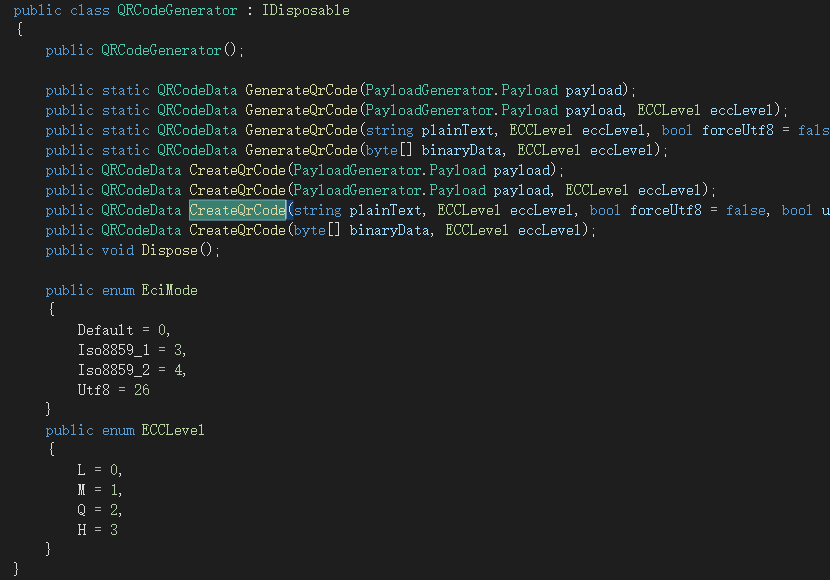
如下图:现在来使用WIFI 的载体应用一下,看一下效果

在Controller 类中添加GetWIFIQRCode() , 我们还是调用QRCodeService类中的GetQRCode方法,因为上图中WIFI类重写了toString方法,我们直接使用ToString() 转换成plainText 这个参数
[HttpGet("wifi")] public IActionResult GetWIFIQRCode(int pixel) { if (pixel <= 0) { return BadRequest("pixel <= 0"); } var payload = new WiFi("ssid","password",WiFi.Authentication.WPA); var bitmap = _qrCode.GetQRCode(payload.ToString(), pixel); // 还是调用QRCodeService 中的GetQRCode方法,把 Payload 载体换成string类型。 var ms = new MemoryStream(); bitmap.Save(ms, ImageFormat.Jpeg); return File(ms.GetBuffer(), "image/jpeg"); }
直接运行代码,二维码就不贴出来了,直接看扫描出来的截图:很明显,还真是tostring(), emmmm
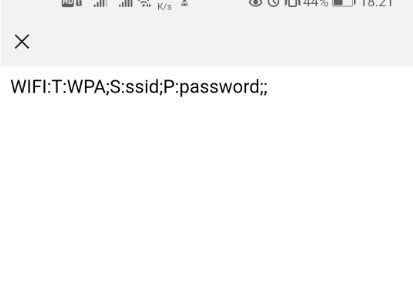
3 功能:在二维码中间加入头像(logo/image)
跟上边步骤差不多,我直接贴代码,,,
在IQRCodeService 接口类中添加GetQRCodeWithLogo方法定义,如下代码
Bitmap GetQRCodeWithLogo(string plainText, int pixel, string logoPath);
在QRCodeService类中实现这个方法,这里多了一个logoPath参数,指的是添加的这个头像的路径
public Bitmap GetQRCodeWithLogo(string plainText, int pixel, string logoPath) { var generator = new QRCodeGenerator(); var qrCodeData = generator.CreateQrCode(plainText, QRCodeGenerator.ECCLevel.Q); var qrCode = new QRCoder.QRCode(qrCodeData); var bitmap = qrCode.GetGraphic(pixel, Color.Black, Color.White, (Bitmap)Image.FromFile(logoPath), 15, 8); return bitmap; }
上图中GetGraphic方法中有许多的参数,
pixel 指的是像素,(Color.Black, Color.white 这两个参数看上边二维码图片就能知道 两个参数代表哪个区域的颜色),下一个参数就是logo 图片 格式是Bitmap类型,后边两个参数分别指的是logo占二维码的百分比,范围是1-99,默认15,最后一个参数是 logo 边框宽度,整数类型,默认为6
当然这个GetGraphic方法还有很多重载,可以F12看元定义,也可以在这里查看更多重载定义
接下来在Controller 类中添加get请求,内容跟之前大致一样,我使用的图片是直接读取的物理路径。
[HttpGet("logo")] public IActionResult GetQRCodeWithLogo(string plainText, int pixel) { if (string.IsNullOrEmpty(plainText)) { return BadRequest("parameter is null"); } if (pixel <= 0) { return BadRequest("pixel <= 0"); } var logoPath = @"E:\EFCore\QRCode.Api\QRCode.Api\0000_2.jpg"; var bitmap = _qrCode.GetQRCodeWithLogo(plainText, pixel, logoPath); var ms = new MemoryStream(); bitmap.Save(ms, ImageFormat.Jpeg); return File(ms.GetBuffer(), "image/jpeg"); }
运行代码,请求url:https://localhost:44313/api/values/logo?plainText=%20there%20is%20qrcode&pixel=20
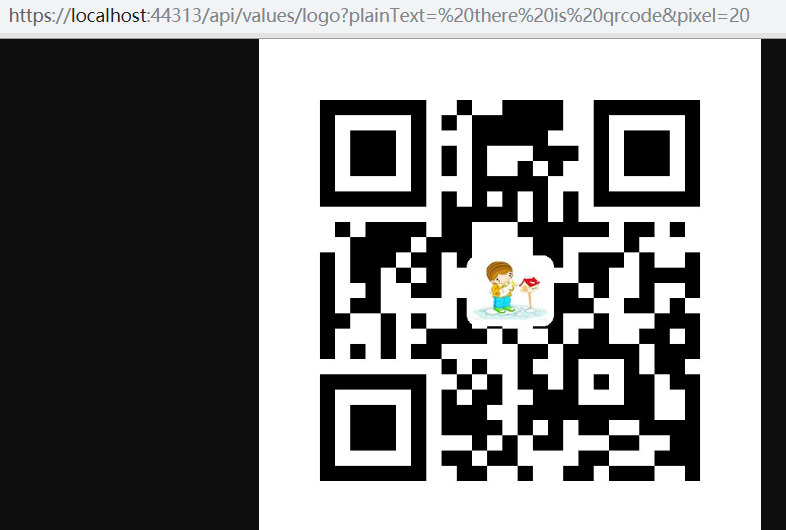
QRCoder 还提供了很多不同用途的接口,可以生成不同用途的二维码,比如说svg格式,为Postscript打印机使用,打印出pdf等等,了解更多用途
4 功能:生成svg格式的矢量二维码,并下载下来
代码跟上边步骤相同,在IQRCodeService接口类中定义方法,在QRCodeService中实现GetSvgQRCode方法,参数相同,不同的是用的SvgQRCode实例,返回的是string类型。
public string GetSvgQRCode(string plainText, int pixel) { var generator = new QRCodeGenerator(); var qrCodeData = generator.CreateQrCode(plainText, QRCodeGenerator.ECCLevel.Q); var qrCode = new SvgQRCode(qrCodeData); return qrCode.GetGraphic(pixel); }
在Controller 中添加get请求,相同的参数,保存svg到项目中,然后提供svg格式的下载
[HttpGet("svg")] public IActionResult GetSvgQRCode(string plainText, int pixel) { if (string.IsNullOrEmpty(plainText)) { return BadRequest("parameter is null"); } if (pixel <= 0) { return BadRequest("pixel <= 0"); } var svgQrCode = _qrCode.GetSvgQRCode(plainText, pixel); var rootPath = _hostingEnvironment.ContentRootPath; var svgName = "svgQRCode.svg"; System.IO.File.WriteAllText($@"{rootPath}\{svgName}", svgQrCode); var readByte = System.IO.File.ReadAllBytes($@"{rootPath}\{svgName}"); return File(readByte, "image/svg", svgName); }
运行代码,请求url, 可以看到浏览器已经下载下来, 通过浏览器是可以打开这个svg 格式二维码。

我这里就写了这两三个例子,看着也很简单,这个QRCoder包使用轻便,还有很多不同的用途的,不同格式的用法,更多还请查看他们的使用文档:https://github.com/codebude/QRCoder/wiki
我写的例子源码:https://github.com/728-2y/QRCode.Api
转载请标明出处!
本随笔链接:https://www.cnblogs.com/OneManStep/p/11365701.html




