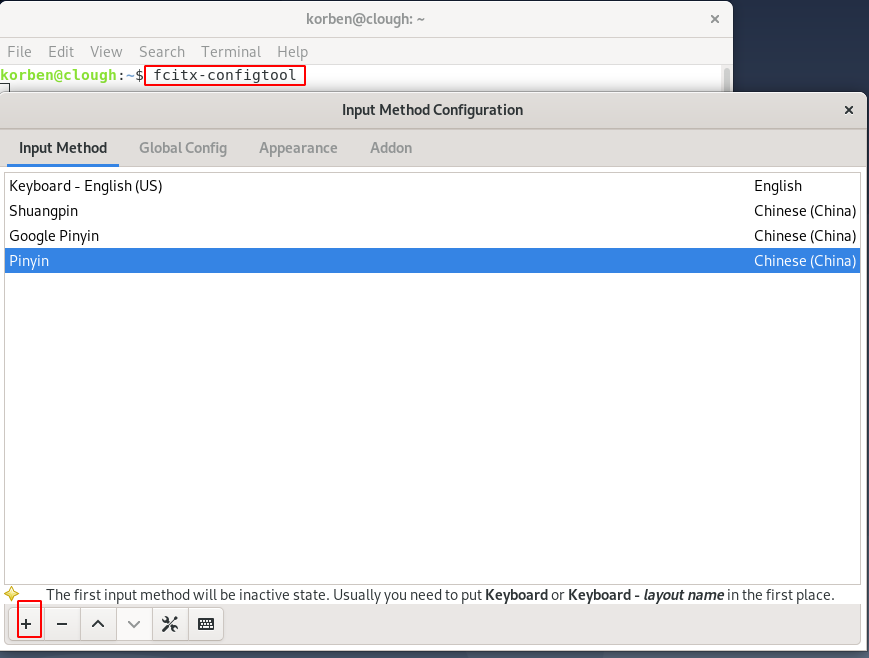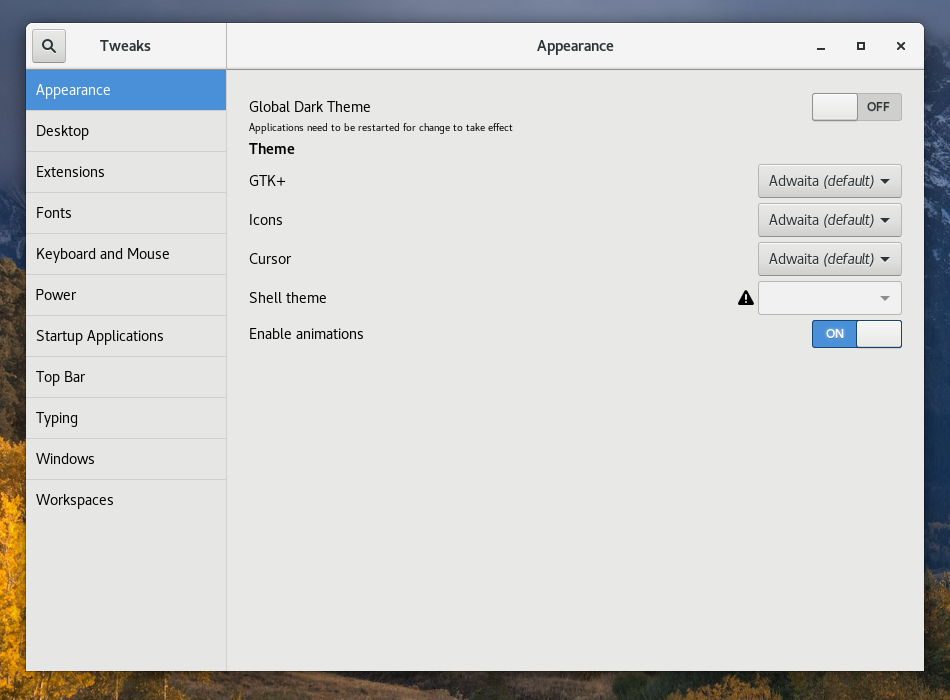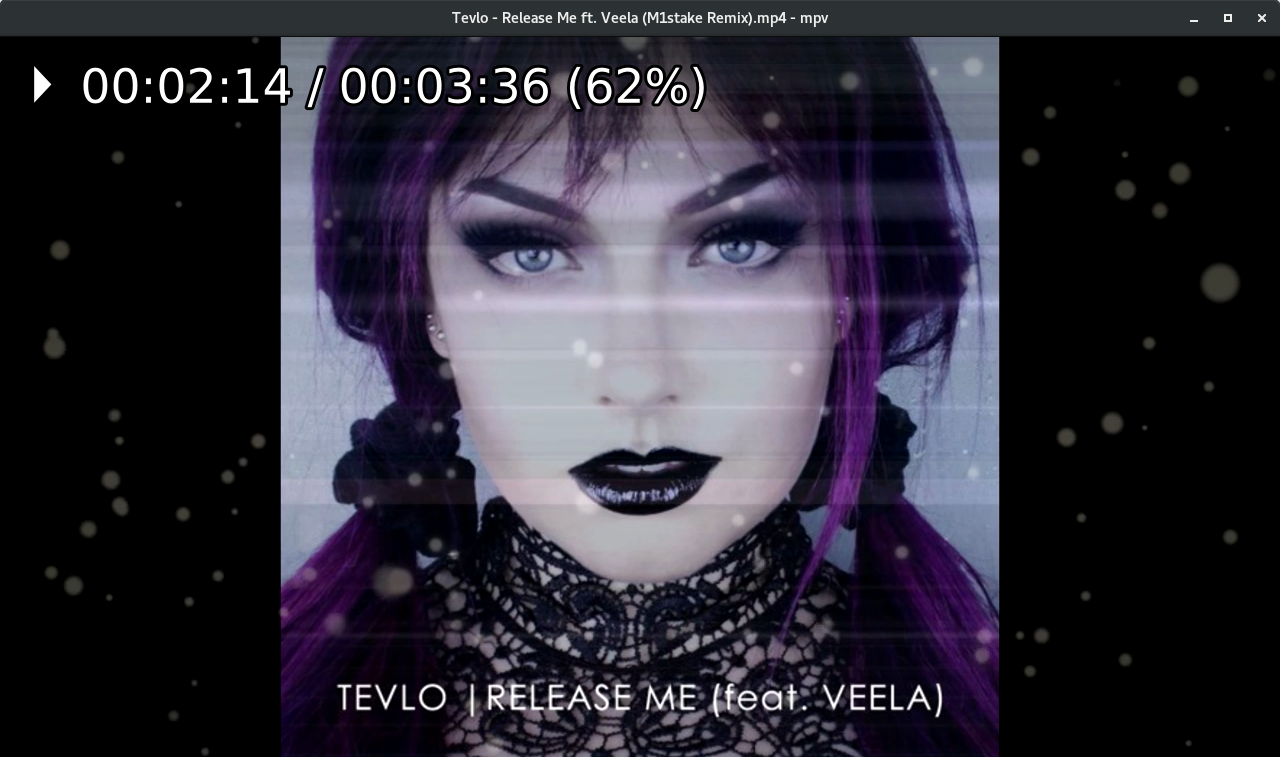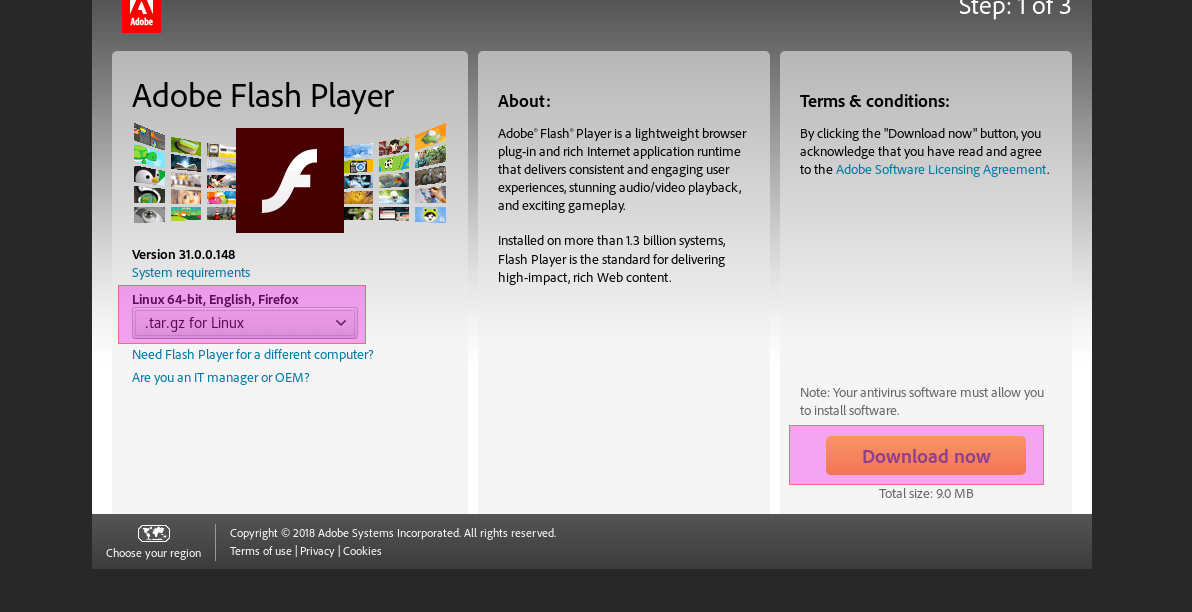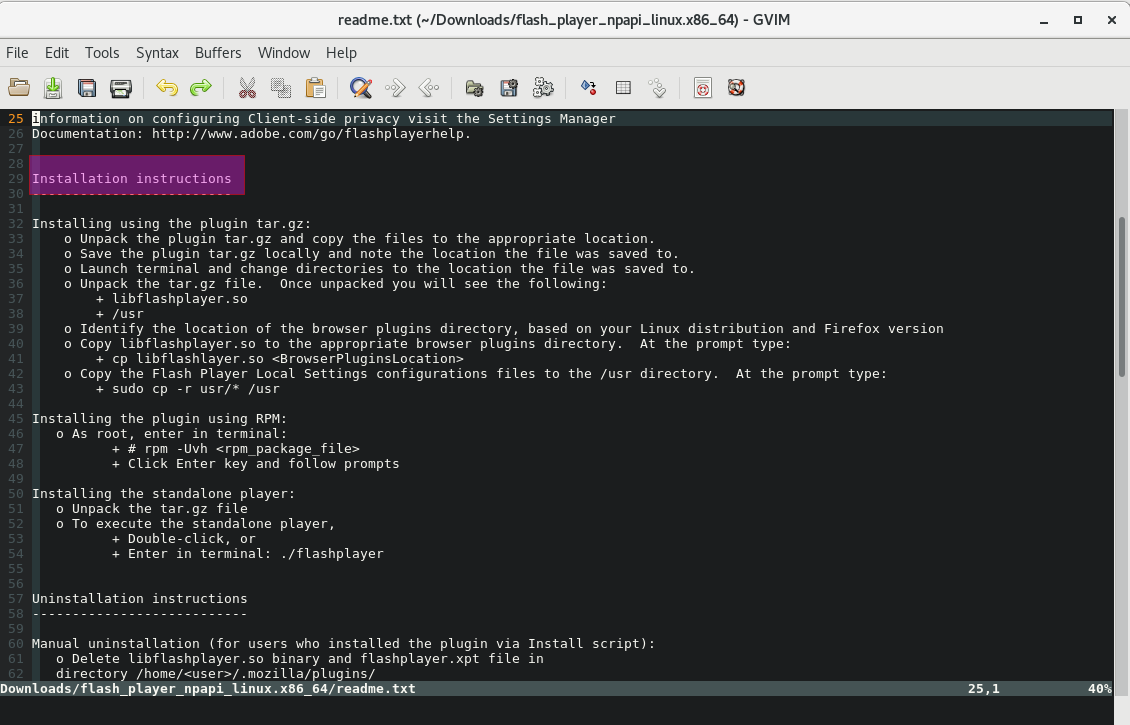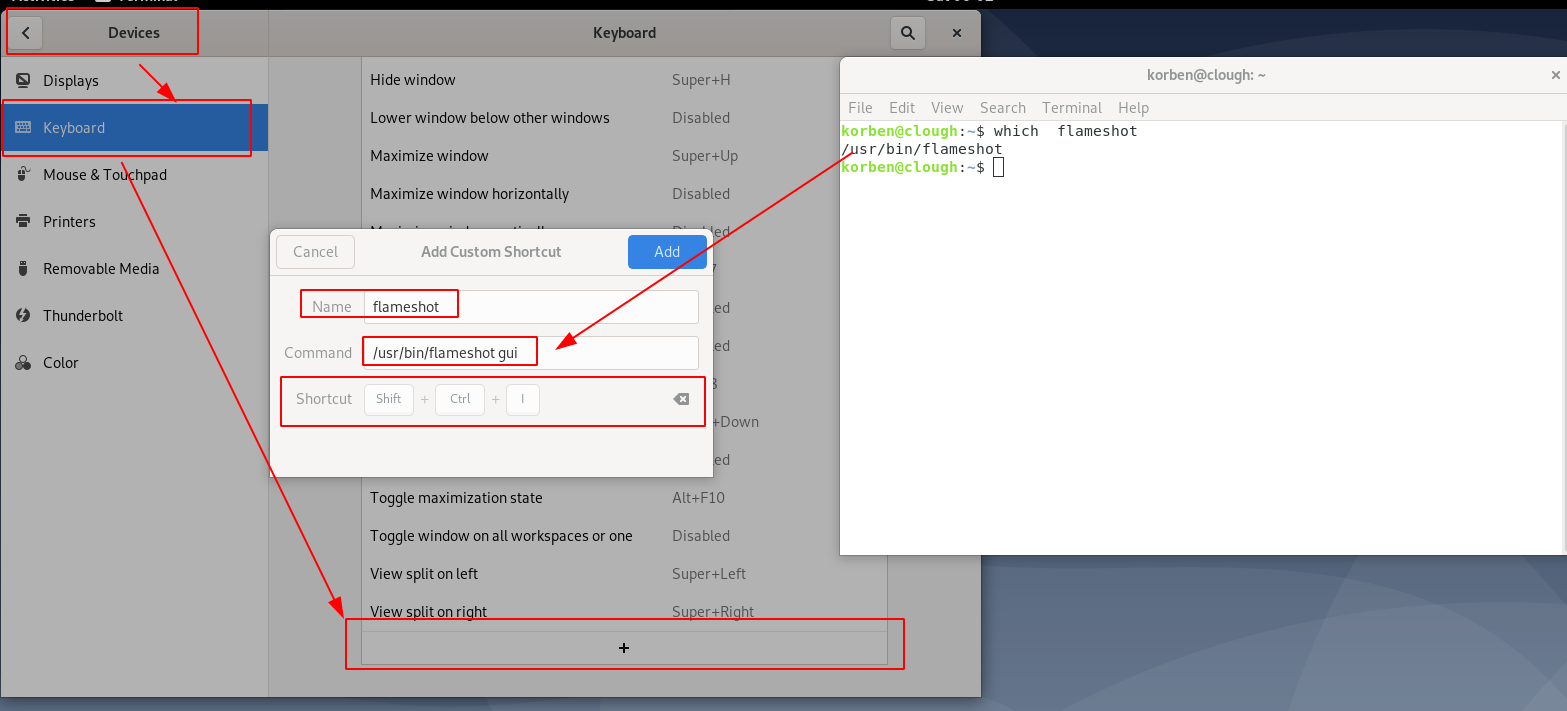debian U盘安装及安装后的几件事情
debian U盘安装及安装后的几件事情
下载镜像
写镜像到U盘
windows环境下制作启动盘
推荐使用UltraISO
linux环境下制作启动盘
# 注意修改image与sdz
dd if=your-image.iso of=/dev/sdz bs=4k status=progress
重启计算机,通过Fx选择boot方式,从U盘开始启动
开始你的debian安装系统
apt源更新
注意连上有线网络
刚安装好的debian系统中,/etc/apt/sources.list包含了本地软件仓库的源,可以预先下载好官方的所有DVD光盘数据,安装好后自己根据网络教程搭建本地仓库安装/更新软件。这里以使用网络源为实例,说明在能连接网络的情况下安装/更新软件包。
注释原来的源信息,添加debain的源。
编辑/etc/apt/sources.list,请参考清华-Debian 镜像使用帮助
或者参考阿里云镜像
更新软件
# apt update && apt install aptitude
# aptitude update && aptitude dist-upgrade
# apt install apt-transport-https ca-certificates -y # add support for https apt sources by installing a couple of packages
# apt install build-essential -y # 安装基本开发工具
# apt install linux-headers-$(uname -r) -y # 安装内核头文件
时间同步/时区更改/本地化
# apt install ntpdate -y # 安装时间同步软件
# ntpdate time.windows.com # 同步时间
# dpkg-reconfigure tzdata # 更改时区
# apt install locales -y
# dpkg-reconfigure locales # 本地化设置
参考 Debian时间同步
vim vim-gtk
# apt install vim vim-gtk -y
输入法fcitx
安装
# apt install fcitx fcitx-tools fcitx-config* fcitx-frontend* fcitx-module* fcitx-ui-* presage -y
# apt remove fcitx-module-kimpanel -y # 移除多余的组件
# apt install fcitx-pinyin -y # 拼音
# apt install fcitx-sunpinyin -y # sun拼音
# apt install fcitx-googlepinyin -y # google拼音
# apt install fcitx-table-wubi-large -y # 五笔
配置
创建文件:/etc/X11/Xsession.d/95im_init(文件名95im_init貌似可以随意)
export LANG=en_US.UTF-8
export LC_CTYPE=en_US.UTF-8
export XMODIFIERS=@im=fcitx
fcitx &
注意:这里的变量LANG与参考中的有些区别,主要是设置成中文翻译有些翻译看上去不是很好.
输入法选择配置fcitx-configtool
gnome-tweak-tool桌面管理工具
控制桌面窗口/鼠标等的特性,给你一个更美更人性化的桌面体验。
请参考Debian 桌面美化
# apt install gnome-tweak-tool -y
音乐软件
网易云音乐
视频播放器
# apt install mpv mplayer -y
firefox浏览器flashplayer安装(比较老的linux发行版,新版本flash已经被淘汰,浏览器可以直接打开视频播放)
根据解压的readme.tex安装软件
视频录制软件
kazam
apt install kazam -y
截图软件 flameshot
# apt install flameshot -y
快捷键设置
BT/迅雷下载工具
# apt install uget qbittorrent amule -y
笔记note与画板
# apt install bijiben -y
# apt install mypaint krita -y
latex
方便编辑文本文档,然后生成PDF
下载TexLive image
TeX Live 下载及安装说明
texlive2015-6安装
conky
用于显示磁盘监控信息,不错的美化工具。
安装
# apt install conky-all -y
配置
~/.conkyrc
conky.config = {
alignment = 'top_left',
background = true,
border_width = 1,
cpu_avg_samples = 2,
net_avg_samples = 2,
use_xft = true,
-- Xft font when Xft is enabled
font = 'Sans:size=9',
-- Text alpha when using Xft
xftalpha = 0.8,
default_color = 'black',
default_outline_color = 'white',
default_shade_color = 'white',
draw_borders = false,
draw_graph_borders = true,
draw_outline = false,
draw_shades = false,
gap_x = 5,
gap_y = 31,
minimum_height = 620,
minimum_width = 268,
no_buffers = true,
out_to_console = false,
out_to_stderr = false,
extra_newline = false,
double_buffer = true,
-- Create own window instead of using desktop (required in nautilus)
own_window = true,
own_window_class = 'Conky',
own_window_argb_visual = true,
own_window_transparent = true,
own_window_hints = 'undecorated,below,sticky,skip_taskbar,skip_pager',
own_window_type = 'desktop',
stippled_borders = 0,
update_interval = 1.0,
uppercase = false,
use_spacer = 'none',
show_graph_scale = false,
show_graph_range = false
}
conky.text = [[
${color white}SYSTEM ${hr 1}${color}
Hostname: $alignr$nodename
Kernel: $alignr$kernel
Uptime: $alignr$uptime
CPU: ${alignr}${freq dyn} MHz
Processes: ${alignr}$processes ($running_processes running)
Load: ${alignr}$loadavg
CPU ${alignr}${cpu cpu0}%
${cpubar 4 cpu0}
Ram ${alignr}$mem / $memmax ($memperc%)
${membar 4}
swap ${alignr}$swap / $swapmax ($swapperc%)
${swapbar 4}
Highest CPU $alignr CPU% MEM%
${top name 1}$alignr${top cpu 1} ${top mem 1}
${top name 2}$alignr${top cpu 2} ${top mem 2}
${top name 3}$alignr${top cpu 3} ${top mem 3}
Highest MEM $alignr CPU% MEM%
${top_mem name 1}$alignr${top_mem cpu 1} ${top_mem mem 1}
${top_mem name 2}$alignr${top_mem cpu 2} ${top_mem mem 2}
${top_mem name 3}$alignr${top_mem cpu 3} ${top_mem mem 3}
${color white}NETWORK ${hr 1}${color}
Down ${downspeed wlan0}/s ${alignr}Up ${upspeed wlan0}/s
${downspeedgraph wlan0 25,107} ${alignr}${upspeedgraph wlan0 25,107}
Total ${totaldown wlan0} ${alignr}Total ${totalup wlan0}
${color white}DISKIO ${hr 1}${color}
Read ${diskio_read}/s ${alignr}Write ${diskio_write}/s
${diskiograph_read /dev/sda 25,107} ${alignr}${diskiograph_read /dev/sda 25,107}
${color white}STORAGE ${hr 1}
${color yellow} / ${fs_used /}/${fs_size /} ${fs_bar 6 /}
${color blue} DownLoad $color${fs_used /mnt/DownLoad}/${fs_size /mnt/DownLoad} ${fs_bar 6 /mnt/DownLoad}
${color blue} ICdata $color${fs_used /mnt/ICdata}/${fs_size /mnt/ICdata} ${fs_bar 6 /mnt/ICdata}
${color blue} Software $color${fs_used /mnt/Software}/${fs_size /mnt/Software} ${fs_bar 6 /mnt/Software}
${color blue} Other $color${fs_used /mnt/Other}/${fs_size /mnt/Other} ${fs_bar 6 /mnt/Other}
]]
开机自启动
$ mkdir -p ~/.config/autostart
$ touch ~/.config/autostart/conky.desktop
填入如下内容
[Desktop Entry]
Type=Application
Name=Conky
Comment=Start conky script
Exec=conky -d
OnlyShowIn=GNOME
X-GNOME-Autostart-Phase=Application
Name[en_US]=conky.desktop
VirtualBox
虚拟windows操作系统,便于测试或者使用一些小工具。
ubuntu下virtualbox的安装、卸载
VirtualBox Download
Rdesktop & VNC Viewer
方便远程连接windows/Linux
# apt install rdesktop -y
FTP工具
apt search filezilla
apt install filezilla -y
samba
方便访问windows共享盘
安装
# apt install samba-client -y
配置:使用
share_space.sh脚本连接windows共享盘
#!/bin/bash
# file name: share_space.sh
mount -t cifs -o username=login_win_user,password=yourpasswd,vers=2.0 //192.168.1.22/Public /mnt/Exchange/
# //192.168.1.22/Public 为共享盘网络路径
# /mnt/Exchange/ 为挂载的位置
绘图工具 draw.io & dia(取代visio)
draw.io
dia
# apt install dia -y
固定IP地址
修改IP配置
查看网卡名字
# apt install libnet-ifconfig-wrapper-perl -y # 安装工具,若没有 ifconfig 命令
# ifconfig # 查看网卡信息
上图可以看出,网卡名为enp2s0
接下来,修改/etc/network/interfaces,添加如下内容(注意,不要添加中文注释,有可能影响启动)
auto enp2s0
iface enp2s0 inet static
address 192.168.100.38
netmask 255.255.255.0
gateway 192.168.100.1

修改DNS
apt install resolvconf -y
编辑 /etc/resolvconf/resolv.conf.d/base
nameserver 8.8.8.8
nameserver 8.8.4.4
重载
resolvconf -u
重启网卡
/etc/init.d/networking restart
RAR文件解压
OpenVPN
Zoom会议
wifi 配置
sudo apt update
sudo apt install firmware-iwlwifi -y
su -
modprobe -r iwlwifi
modprobe iwlwifi
git
apt install git -y
tmux
apt install tmux -y
wps office套件
百度网盘
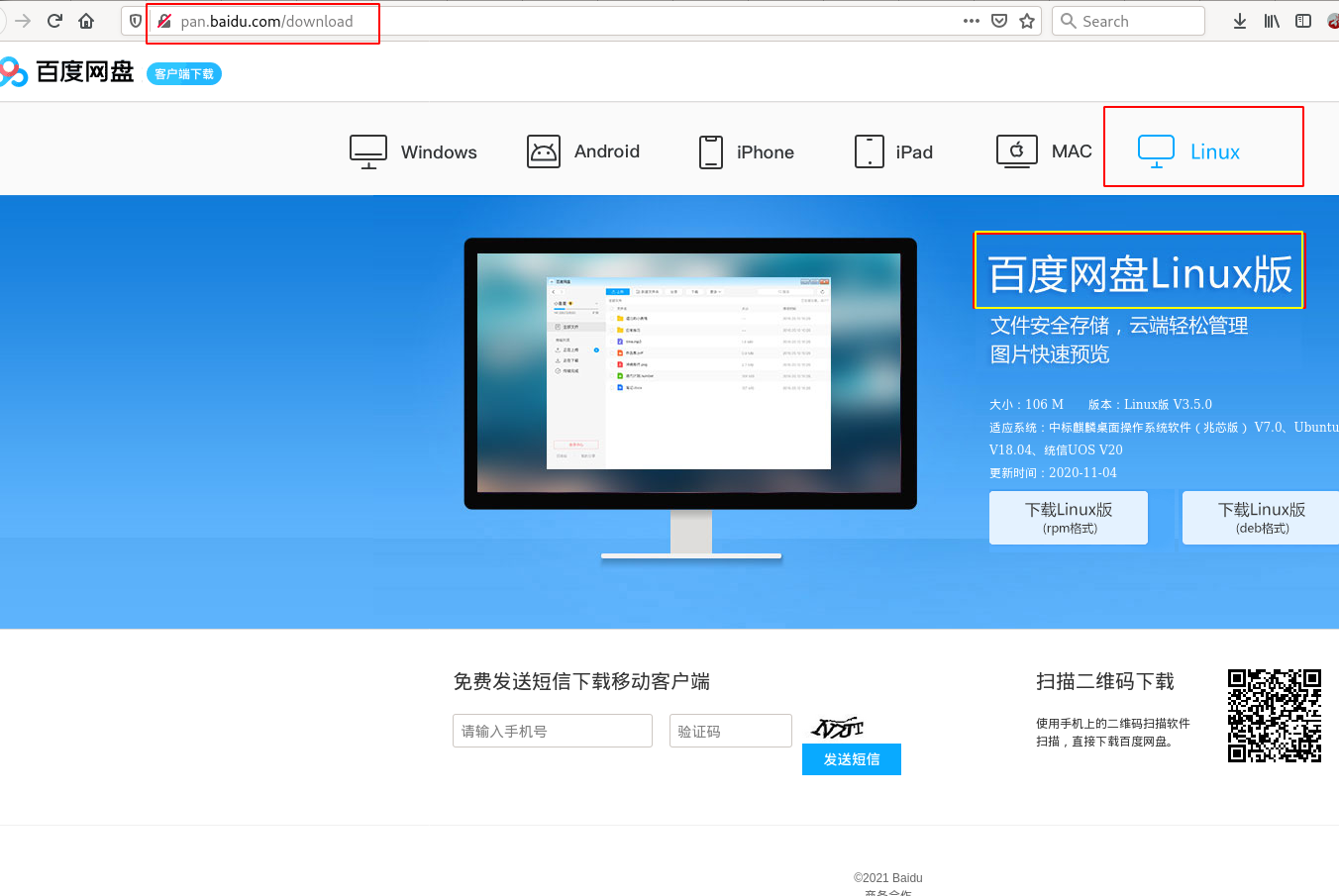
参考资料
[1].Ubuntu安装Fcitx以及Fcitx输入中文不显示候选词框的解决办法
[2].texlive2015-6安装
[3].ubuntu下virtualbox的安装、卸载
[4].Linux怎样访问Windows共享文件和文件夹
[5].Debian时间同步
[6].Debian中文输入法fcitx总结
[7].Debian 桌面美化
[8].Debian DNS resolv.conf 重启失效/复写
[9].Debian9 无线网卡驱动安装
[10].conky 1.10配置和开机启动