Angular20 nginx安装,angular项目部署
1 nginx安装(Windows版本)
1.1 下载安装包
到官网下载Windows版本的nginx安装包
技巧01:下载好的压缩包解压即可,无需安装

1.2 启动nginx
进入到解压目录,点击 nginx.exe 就可以启动nginx啦
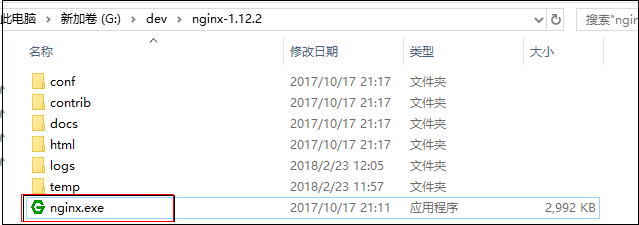
1.3 验证
打开浏览器,跳转到 http://127.0.0.1/ 后如果出现下面的页面就说明nginx安装成功啦
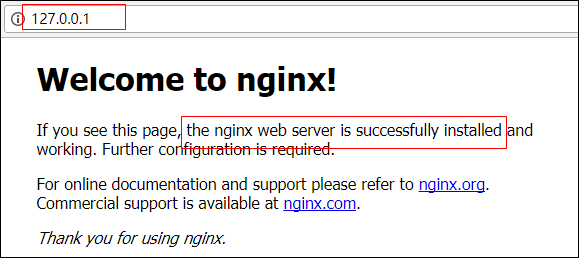
1.4 参考文档
2 angular项目部署
2.1 项目打包
对angular项目进行打包处理,打包好后在angular项目的根目录会出现一个dist文件夹,该文件夹存放的就是打包好的项目文件
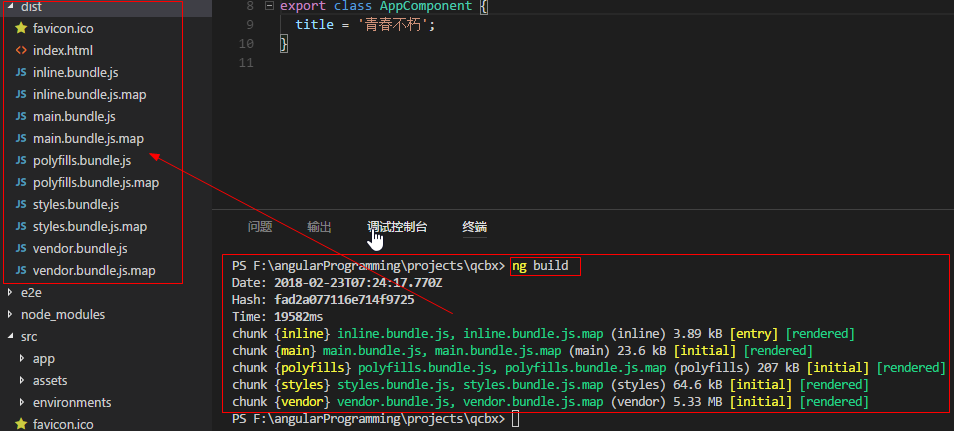
技巧01:需要到 package.json 中去修改 ng build 指令
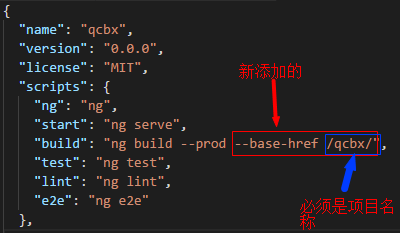

{ "name": "qcbx", "version": "0.0.0", "license": "MIT", "scripts": { "ng": "ng", "start": "ng serve", "build": "ng build --prod --base-href /qcbx/", "test": "ng test", "lint": "ng lint", "e2e": "ng e2e" }, "private": true, "dependencies": { "@angular/animations": "^5.2.5", "@angular/cdk": "^5.2.2", "@angular/common": "^5.2.0", "@angular/compiler": "^5.2.0", "@angular/core": "^5.2.0", "@angular/forms": "^5.2.0", "@angular/http": "^5.2.0", "@angular/material": "^5.2.2", "@angular/platform-browser": "^5.2.0", "@angular/platform-browser-dynamic": "^5.2.0", "@angular/router": "^5.2.0", "core-js": "^2.4.1", "hammerjs": "^2.0.8", "rxjs": "^5.5.6", "zone.js": "^0.8.19" }, "devDependencies": { "@angular/cli": "~1.7.0", "@angular/compiler-cli": "^5.2.0", "@angular/language-service": "^5.2.0", "@types/jasmine": "~2.8.3", "@types/jasminewd2": "~2.0.2", "@types/node": "~6.0.60", "codelyzer": "^4.0.1", "jasmine-core": "~2.8.0", "jasmine-spec-reporter": "~4.2.1", "karma": "~2.0.0", "karma-chrome-launcher": "~2.2.0", "karma-coverage-istanbul-reporter": "^1.2.1", "karma-jasmine": "~1.1.0", "karma-jasmine-html-reporter": "^0.2.2", "protractor": "~5.1.2", "ts-node": "~4.1.0", "tslint": "~5.9.1", "typescript": "~2.5.3" } }
2.2 打包项目移动
将打包好的项目移动到任意位置,例如:
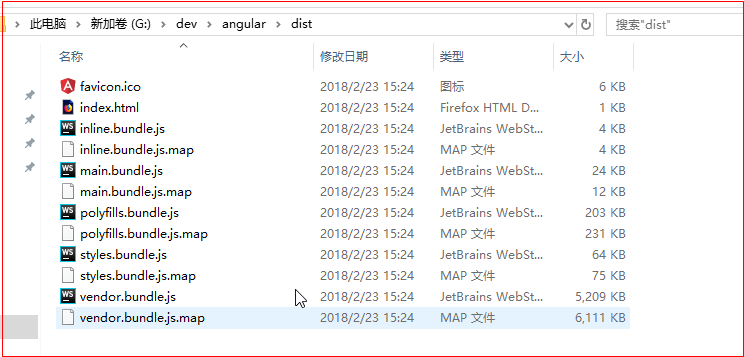
2.3 nginx配置
nginx需要配置的东西也就是在conf文件中,打开安装目录下的 conf/nginx.conf 在http节点下添加server节点

技巧01:天假server节点时一定要加上 try_files $uri $uri/ /index.html; 否则项目配置的子路由无法生效
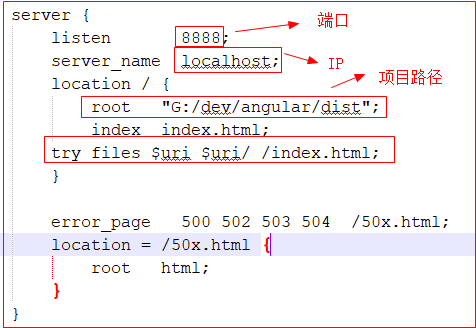

#user nobody; worker_processes 1; #error_log logs/error.log; #error_log logs/error.log notice; #error_log logs/error.log info; #pid logs/nginx.pid; events { worker_connections 1024; } http { include mime.types; default_type application/octet-stream; #log_format main '$remote_addr - $remote_user [$time_local] "$request" ' # '$status $body_bytes_sent "$http_referer" ' # '"$http_user_agent" "$http_x_forwarded_for"'; #access_log logs/access.log main; sendfile on; #tcp_nopush on; #keepalive_timeout 0; keepalive_timeout 65; #gzip on; server { listen 80; server_name localhost; #charset koi8-r; #access_log logs/host.access.log main; location / { root html; index index.html index.htm; } #error_page 404 /404.html; # redirect server error pages to the static page /50x.html # error_page 500 502 503 504 /50x.html; location = /50x.html { root html; } # proxy the PHP scripts to Apache listening on 127.0.0.1:80 # #location ~ \.php$ { # proxy_pass http://127.0.0.1; #} # pass the PHP scripts to FastCGI server listening on 127.0.0.1:9000 # #location ~ \.php$ { # root html; # fastcgi_pass 127.0.0.1:9000; # fastcgi_index index.php; # fastcgi_param SCRIPT_FILENAME /scripts$fastcgi_script_name; # include fastcgi_params; #} # deny access to .htaccess files, if Apache's document root # concurs with nginx's one # #location ~ /\.ht { # deny all; #} } server { listen 8888; server_name localhost; location / { root "G:/dev/angular/dist"; index index.html; try_files $uri $uri/ /index.html; } error_page 500 502 503 504 /50x.html; location = /50x.html { root html; } } # another virtual host using mix of IP-, name-, and port-based configuration # #server { # listen 8000; # listen somename:8080; # server_name somename alias another.alias; # location / { # root html; # index index.html index.htm; # } #} # HTTPS server # #server { # listen 443 ssl; # server_name localhost; # ssl_certificate cert.pem; # ssl_certificate_key cert.key; # ssl_session_cache shared:SSL:1m; # ssl_session_timeout 5m; # ssl_ciphers HIGH:!aNULL:!MD5; # ssl_prefer_server_ciphers on; # location / { # root html; # index index.html index.htm; # } #} }
2.4 重启nginx
技巧01:利用命令启动或者关闭nginx时必须进入到安装nginx的根目录,例如
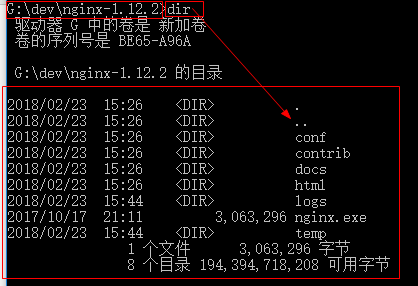
Windows下nginx命令操作:点击前往
nginx.exe
nginx.exe -s stop
nginx.exe -s quit
nginx.exe -s reload
坑01:重启nginx后还必须清楚浏览器数据,再访问时才可以看到最新的效果,否则会是重启nginx之前的效果
2.5 效果展示
利用浏览器访问 http://127.0.0.1:8888/ 就会弹出angular项目的页面
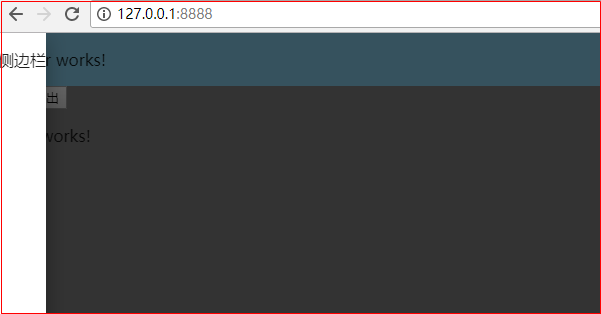
2.6 参考文档



