Windows10 Docker安装
- 开启Hyper-V:控制面板——>程序和功能——>启动或关闭Windows功能——>开启Hyper-V
- 安装Toolbox
- 下载地址:https://www.docker.com/get-started;进入下载地址,依次点击下图红框,下载得到Docker for Windows Installer.exe
- 双击安装包Docker for Windows Installer.exe,直接进行安装
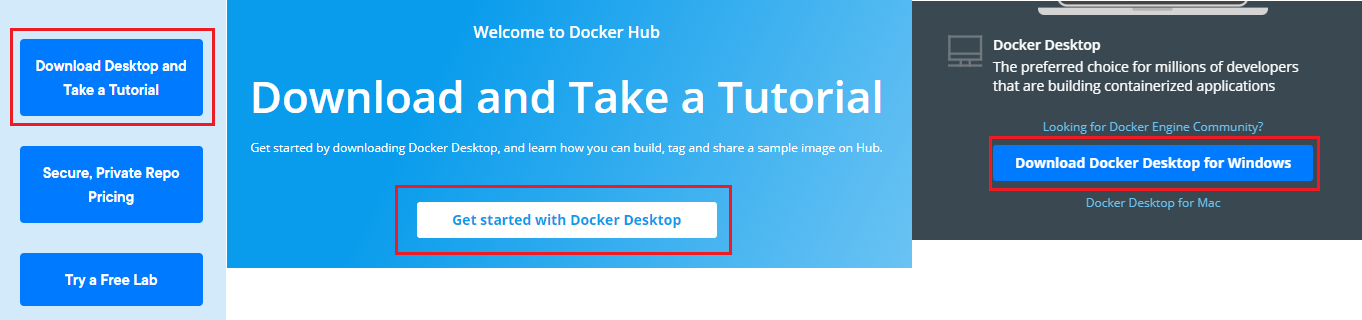
- 安装过程中报错
1 Installation failed:one pre-requisite is not full filled 2 Docker for Windows requires Windows 10 Pro or Enterpriser version 14393,or Windows server 2016 RTM to run 3 # Docker可以支持在 Mac、Windows、Linux上安装 4 # 但是在Windows10系统中Docker for Windows目前只能在64位的 Windows10 专业版、企业版、教育版下才能安装 5 # Win7/Win8/Win10 家庭版需要通过Docker Toolbox来安装
- 解决方法1:打开注册表,定位到HKEY_LOCAL_MACHINE\software\Microsoft\Windows NT\CurrentVersion,点击CurrentVersion,在右侧找到EditionId,右键点击EditionId选择“修改“,在弹出的对话框中将第二项”数值数据“的内容改为Professional,然后点击确定
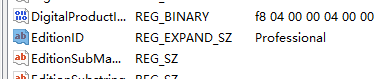
- 解决方法2:管理员权限使用cmd执行下面命令CoreCountrySpecific,修改前先备份注册表(家庭版的EditionId为home)重启后此项注册表值会自动还原,但不影响docker运行
1 REG ADD "HKEY_LOCAL_MACHINE\software\Microsoft\Windows NT\CurrentVersion" /v EditionId /T REG_EXPAND_SZ /d Professional /F
- 报错:Containers Windows Feature is not available
1 # 使用管理员权限执行以下cmd 2 pushd "%~dp0" 3 dir /b %SystemRoot%\servicing\Packages\*containers*.mum >containers.txt 4 for /f %%i in ('findstr /i . containers.txt 2^>nul') do dism /online /norestart /add-package:"%SystemRoot%\servicing\Packages\%%i" 5 del containers.txt 6 Dism /online /enable-feature /featurename:Containers -All /LimitAccess /ALL 7 pause




