Nacos集群部署
Nacos集群部署
准备环境
64 bit OS Linux/Unix/Mac,推荐使用Linux系统。 64 bit JDK 1.8+; JDK1.8下载以及安装配置。 Maven 3.2x+; 3个或3个以上Nacos节点才能构成集群 nacos-server-1.4.0.tar.gz下载
安装Mysql5.7数据库
请根据Mysql5.7.14安装教程进行安装。
Nacos数据库配置
1.上传tar包并解压
tar -zxvf nacos-server-1.4.0.tar.gz
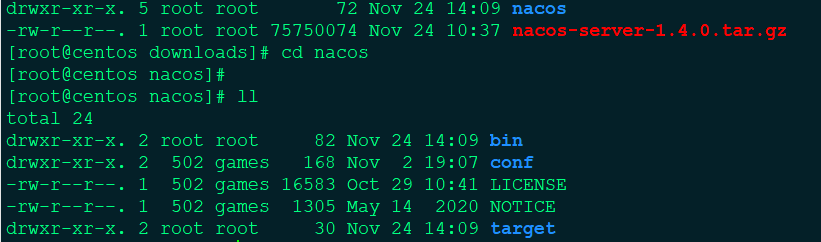
解压之后
nacos的目录结构
2.创建nacos数据库
查看nacos数据库sql脚本
cd /home/downloads/nacos/conf

创建nacos数据库
-- 创建数据库
create database nacos;
-- use nacos
use nacos;
-- 执行数据库脚本
source /home/downloads/nacos/conf/nacos-mysql.sql;
-- 查看数据库表
show tables;
3.修改nacos数据库信息
将Nacos内置型数据库切换为Mysql数据库
备份配置文件
cp application.properties application.properties.bak
修改 application.properties配置文件中mysql配置
### If use MySQL as datasource: spring.datasource.platform=mysqlCount of DB:
db.num=1
Connect URL of DB:
db.url.0=jdbc:mysql://127.0.0.1:3306/nacos?characterEncoding=utf8&connectTimeout=1000&socketTimeout=3000&autoReconnect=true&useUnicode=true&useSSL=false&serverTimezone=UTC
db.user=root
db.password=root
Nacos集群部署
在Linux服务器上配置的nacos的集群配置文件为
cluster.conf
1.复制配置文件
cp /home/downloads/nacos/conf/cluster.conf.example cluster.conf
2.修改集群配置文件
#查看本机网卡IP
[root@centos conf]# hostname -I
192.168.15.100 172.17.0.1
#配置集群节点ip和端口
[root@centos conf]# vim cluster.conf
#it is ip
#example
#192.168.16.101:8847
#192.168.16.102
#192.168.16.103
#添加本机ip+集群节点端口
192.168.15.100:8818
192.168.15.100:8828
192.168.15.100:8838
3.修改Nacos集群的启动脚本
首先备份下原始启动脚本
cp /home/downloads/nacos/bin/startup.sh /home/downloads/nacos/bin/startup.sh.bak
修改启动脚本
[root@centos bin]# vim startup.sh
# 142行
142 nohup $JAVA ${JAVA_OPT} nacos.nacos >> ${BASE_DIR}/logs/start.out 2>&1 &
#修改如下,添加-Dserver.port=${PORT}`
142 nohup $JAVA -Dserver.port=${PORT} ${JAVA_OPT} nacos.nacos >> ${BASE_DIR}/logs/start.out 2>&1 &
4.查看集群各节点是否启动
[root@centos bin]# ps -ef|grep nacos|grep -v grep|wc -l
Nginx负载均衡部署
1.下载Nginx
Nginx下载地址:https://nginx.org/download/nginx-1.18.0.tar.gz
2.安装nginx依赖库
安装 gcc环境
#nginx 编译时依赖gcc环境
[root@centos software]# yum -y install gcc gcc-c++
安装 pcre
# 让nginx支持重写功能
[root@centos software]# yum -y install pcre pcre-devel
安装 zlib
# zlib库提供了很多压缩和解压缩的方式,nginx使用zlib对http包内容进行gzip压缩
[root@centos software]# yum -y install zlib zlib-devel
安装 openssl
# 安全套接字层密码库,用于通信加密
[root@centos software]# yum -y install openssl openssl-devel
3.解压nginx压缩包
tar -zxvf nginx-1.18.0.tar.gz
4.检查编译环境
# 进入压缩目录
[root@centos software]# cd nginx-1.18.0
# --prefix=/usr/local/nginx 是 nginx 编译安装的目录(默认),安装完后会在此目录下生成相关文件
[root@centos nginx-1.18.0]# ./configure --prefix=/usr/local/nginx
5.源码编译安装
# 编译
[root@centos nginx-1.18.0]# make
# 安装
[root@centos nginx-1.18.0]# make install
6.nginx设置软连接
ln -s /usr/local/nginx/sbin/nginx /usr/bin/nginx
7.Nginx启动
启动nginx服务
[root@centos nginx-1.18.0]# nginx
Web访问nginx,默认端口是80

查看nginx进程
[root@centos nginx-1.18.0]# ps -ef |grep nginx
root 75855 1 0 16:04 ? 00:00:00 nginx: master process nginx
nobody 75856 75855 0 16:04 ? 00:00:00 nginx: worker process
root 75863 61143 0 16:06 pts/1 00:00:00 grep --color=auto nginx
重新加载nginx服务
[root@centos nginx-1.18.0]# ps -ef |grep nginx
root 75855 1 0 16:04 ? 00:00:00 nginx: master process nginx
nobody 75866 75855 0 16:06 ? 00:00:00 nginx: worker process
root 75868 61143 0 16:06 pts/1 00:00:00 grep --color=auto nginx
两次的进程号不一样,master进程没有变化
停止nginx服务
[root@centos nginx-1.18.0]# nginx -s stop
[root@centos nginx-1.18.0]# ps -ef |grep nginx
root 75871 61143 0 16:08 pts/1 00:00:00 grep --color=auto nginx
Nginx整合Nacos
1.备份nginx配置文件
cp /usr/local/nginx/conf/nginx.conf /usr/local/nginx/conf/nginx.conf.bak
2.配置nginx配置文件
[root@centos conf]# vim nginx.conf
#gzip on;
upstream cluster{
server 127.0.0.1:8818;
server 127.0.0.1:8828;
server 127.0.0.1:8838;
}
server {
listen 8888;
server_name localhost;
#charset koi8-r;
#access_log logs/host.access.log main;
location / {
# root html;
# index index.html index.htm;
proxy_pass http://cluster;
}
修改处:
增加 upstream cluster server的监听端口 80 --> 8888 location注释掉原有的,增加 proxy_pass http://cluster
3.启动Nacos集群
$ cd /opt/nacos/bin
$ ./startup.sh -p 8818
$ ./startup.sh -p 8828
$ ./startup.sh -p 8838
4.web访问测试
# 虚拟机IP:8888/nacos
# 账号: nacos
# 密码: nacos
完结补充说明:
本次Nacos集群并未搭建成功,原因是由于本次学习使用的是本地虚拟机,由于nacos集群模式启动,所需内存过大无法启动,即使改小也不行,因为当前目录内存太小。





