实现标题栏联动Fragment
效果图:
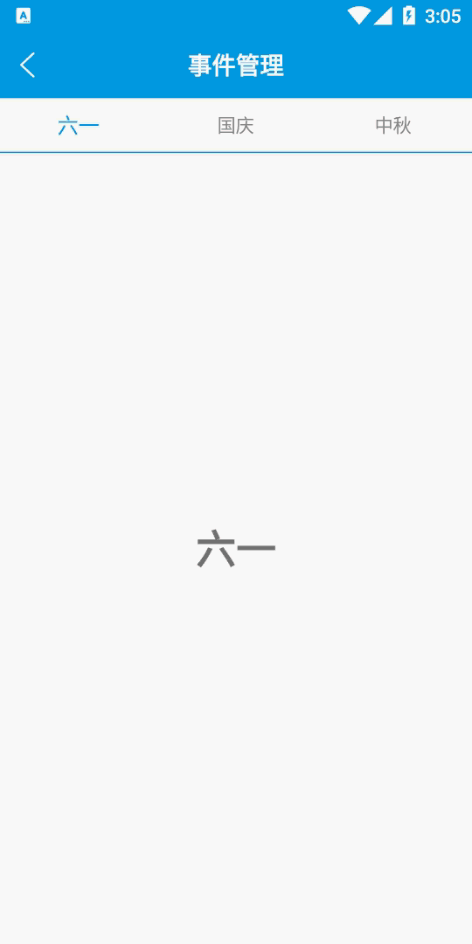
首先实现布局文件的代码,代码中的colorBlue颜色代码"#039BE5",其他的不多说了,直接上代码:
1 <?xml version="1.0" encoding="utf-8"?> 2 <LinearLayout xmlns:android="http://schemas.android.com/apk/res/android" 3 xmlns:app="http://schemas.android.com/apk/res-auto" 4 xmlns:tools="http://schemas.android.com/tools" 5 android:layout_width="match_parent" 6 android:layout_height="match_parent" 7 android:orientation="vertical" 8 tools:context=".MainActivity"> 9 10 <RelativeLayout 11 android:layout_width="match_parent" 12 android:layout_height="50dp" 13 android:background="@color/colorBlue"> 14 15 <ImageButton 16 android:id="@+id/btn_Img_Ret" 17 android:layout_width="wrap_content" 18 android:layout_height="wrap_content" 19 android:layout_centerVertical="true" 20 android:layout_marginLeft="10dp" 21 android:background="#0000" 22 android:scaleType="fitXY" 23 android:src="@mipmap/ret_left_white" /> 24 25 <TextView 26 android:layout_width="wrap_content" 27 android:layout_height="wrap_content" 28 android:layout_centerHorizontal="true" 29 android:layout_centerVertical="true" 30 android:text="事件管理" 31 android:textColor="#FFFFFF" 32 android:textSize="18sp" 33 android:textStyle="bold" /> 34 </RelativeLayout> 35 36 <LinearLayout 37 android:layout_width="match_parent" 38 android:layout_height="40dp" 39 android:gravity="center_vertical" 40 android:orientation="horizontal"> 41 42 <TextView 43 android:id="@+id/txt1" 44 android:layout_width="0dp" 45 android:layout_height="wrap_content" 46 android:layout_weight="1" 47 android:gravity="center" 48 android:text="六一" 49 android:textSize="14sp" /> 50 51 <TextView 52 android:id="@+id/txt2" 53 android:layout_width="0dp" 54 android:layout_height="wrap_content" 55 android:layout_weight="1" 56 android:gravity="center" 57 android:text="国庆" 58 android:textSize="14sp" /> 59 60 <TextView 61 android:id="@+id/txt3" 62 android:layout_width="0dp" 63 android:layout_height="wrap_content" 64 android:layout_weight="1" 65 android:gravity="center" 66 android:text="中秋" 67 android:textSize="14sp" /> 68 </LinearLayout> 69 70 <View 71 android:layout_width="match_parent" 72 android:layout_height="1dp" 73 android:background="@color/colorBlue" /> 74 75 <androidx.viewpager.widget.ViewPager 76 android:id="@+id/viewPage" 77 android:layout_width="match_parent" 78 android:layout_height="match_parent" /> 79 80 </LinearLayout>
然后新建fragment,我这里是3个,每个fragment的代码都是一样的,fragment和布局文件就贴一个就行了:
1 public class TestFragment1 extends Fragment { 2 3 private View view; 4 5 @Nullable 6 @Override 7 public View onCreateView(@NonNull LayoutInflater inflater, @Nullable ViewGroup container, @Nullable Bundle savedInstanceState) { 8 view = inflater.inflate(R.layout.fragment_test1,null); 9 10 return view; 11 } 12 }
布局文件:
1 <?xml version="1.0" encoding="utf-8"?> 2 <LinearLayout xmlns:android="http://schemas.android.com/apk/res/android" 3 android:orientation="vertical" 4 android:gravity="center" 5 android:layout_width="match_parent" 6 android:layout_height="match_parent"> 7 <TextView 8 android:text="六一" 9 android:textSize="30sp" 10 android:textStyle="bold" 11 android:layout_width="wrap_content" 12 android:layout_height="wrap_content" /> 13 14 </LinearLayout>
建立好3个fragment和布局文件后就开始我们的fragment的适配器:
1 public class FragmentAdapter extends FragmentPagerAdapter { 2 3 private List<Fragment> fragmentList; 4 5 public FragmentAdapter (FragmentManager fm,List<Fragment> list){ 6 super(fm); 7 this.fragmentList = list; 8 } 9 10 @NonNull 11 @Override 12 public Fragment getItem(int position) { 13 //显示第几个页面 14 return fragmentList.get(position); 15 } 16 17 @Override 18 public int getCount() { 19 return fragmentList.size(); 20 } 21 }
最后就是实现代码了,直接上代码:
1 public class MainActivity extends AppCompatActivity implements View.OnClickListener { 2 3 //第一次点击与第二次点击的间隔时间 4 private long exitTime; 5 6 private List<Fragment> fragmentList; 7 private ViewPager viewPager; 8 private FragmentAdapter adapter; 9 private ImageButton btnImg; 10 private TextView textView1,textView2,textView3; 11 private int num = 0; 12 13 @Override 14 protected void onCreate(Bundle savedInstanceState) { 15 super.onCreate(savedInstanceState); 16 setContentView(R.layout.activity_main); 17 initView(); 18 } 19 20 private void initView(){ 21 btnImg = (ImageButton)findViewById(R.id.btn_Img_Ret); 22 textView1 = (TextView)findViewById(R.id.txt1); 23 textView2 = (TextView)findViewById(R.id.txt2); 24 textView3 = (TextView)findViewById(R.id.txt3); 25 26 textView1.setOnClickListener(this); 27 textView2.setOnClickListener(this); 28 textView3.setOnClickListener(this); 29 btnImg.setOnClickListener(this); 30 31 viewPager = (ViewPager)findViewById(R.id.viewPage); 32 viewPager.setOnPageChangeListener(new MyPagerChangeListener()); 33 34 fragmentList = new ArrayList<>(); 35 fragmentList.add(new TestFragment1()); 36 fragmentList.add(new TestFragment2()); 37 fragmentList.add(new TestFragment3()); 38 39 adapter = new FragmentAdapter(getSupportFragmentManager(),fragmentList); 40 viewPager.setAdapter(adapter); 41 42 //初始化显示第一个页面,以及更改选中的标题样式 43 viewPager.setCurrentItem(0); //选中第一个页面 44 textView1.setTextSize(16); //设置选中的标题字体16sp 45 textView1.setTextColor(Color.parseColor("#039BE5")); //设置选中的标题字体颜色 46 } 47 48 49 @Override 50 public void onClick(View view) { 51 switch (view.getId()){ 52 case R.id.txt1: 53 viewPager.setCurrentItem(0); 54 break; 55 case R.id.txt2: 56 viewPager.setCurrentItem(1); 57 break; 58 case R.id.txt3: 59 viewPager.setCurrentItem(2); 60 break; 61 } 62 } 63 64 //设置一个ViewPager的监听事件,当左右滑动ViewPager时菜单栏被选中状态跟着改变 65 public class MyPagerChangeListener implements ViewPager.OnPageChangeListener{ 66 67 @Override 68 public void onPageScrolled(int position, float positionOffset, int positionOffsetPixels) { 69 70 } 71 72 @Override 73 public void onPageSelected(int position) { 74 switch (position){ 75 case 0: 76 textView1.setTextSize(16); 77 textView2.setTextSize(14); 78 textView3.setTextSize(14); 79 textView1.setTextColor(Color.parseColor("#039BE5")); 80 textView2.setTextColor(Color.GRAY); 81 textView3.setTextColor(Color.GRAY); 82 break; 83 case 1: 84 textView1.setTextSize(14); 85 textView2.setTextSize(16); 86 textView3.setTextSize(14); 87 textView1.setTextColor(Color.GRAY); 88 textView2.setTextColor(Color.parseColor("#039BE5")); 89 textView3.setTextColor(Color.GRAY); 90 break; 91 case 2: 92 textView1.setTextSize(14); 93 textView2.setTextSize(14); 94 textView3.setTextSize(16); 95 textView1.setTextColor(Color.GRAY); 96 textView2.setTextColor(Color.GRAY); 97 textView3.setTextColor(Color.parseColor("#039BE5")); 98 break; 99 } 100 } 101 102 @Override 103 public void onPageScrollStateChanged(int state) { 104 105 } 106 } 107 108 /** 109 * 实现点击两次系统返回键退出应用 110 * @param keyCode 111 * @param event 112 * @return 113 */ 114 @Override 115 public boolean onKeyDown(int keyCode, KeyEvent event) { 116 if(keyCode == KeyEvent.KEYCODE_BACK && event.getRepeatCount() == 0){ 117 exit(); 118 return true; 119 } 120 return super.onKeyDown(keyCode, event); 121 } 122 123 private void exit(){ 124 if((System.currentTimeMillis() - exitTime) > 2000){ 125 Toast.makeText(this, "再次点击退出应用", Toast.LENGTH_SHORT).show(); 126 exitTime = System.currentTimeMillis(); 127 }else{ 128 finish(); 129 System.exit(0); 130 } 131 } 132 }


