Cisco Wireless - Disabling Access Point USB Port to Minimize Power Draw
Introduction
In this article, we take a look at reducing the power used by some Cisco access point models, by disabling the built-in USB port, which is enabled by default on some latest models, like the C9120AXI. By powering off the access point, you can save a decent amount of PoE power-draw from your switches, resulting in being able to deploy more access points using the same switch.
Hardware and software used in this lab:
-
Accesspoint models AIR-AP2802i-E-K9 and C9120AXI-E
-
WLC 8540 running AireOS version 8.10.168.96
-
WLC 9800-CL running IOS-XE version 17.3.3
-
Cisco Prime Infrastructure running version 3.9
What is the USB port used for?
In short? Not much.
Cisco used to offer a Bluetooth Low-Energy (“BLE”) Beacon that could be powered by the USB port of the access point models 1800/2800/3800 models, but to my knowledge, it never really took off. However, the USB port is still in place on the newer access points model, like the C9120AXI we will be taking a look at today. I guess that taking away the USB Port is too much work in terms of changing production lines etc., or that Cisco still sees some potential use for the USB Port in the future.
General Information
Version 8.10.X of AireOS introduced the ability to turn off the USB port on access points. This feature is also available in the new WLCs running IOS-XE, but I am unsure which version introduced it.
From my limited testing, it seems AireOS will automatically disable the USB port for some access point models (like the AP-2802i model) when they join a WLC running version 8.10.X code.
Since the USB port is rarely used for most deployments, you can turn it off to effectively reduce the power required to power the access points, quite substantially in some cases, even if the USB port was never being used in the first place. The power used to simply keep the USB port alive varies between different access point models, and I have tried this configuration with the AP2802i and the C9120AXI access point models.
Access point mode AP-2802i went from 26.1 to 22.5 watts power draw (reduction of 3.6 watts)
Access point model C9120AXI went from 30 to 23.2 watts power draw (reduction of 6.8 watts)
The image below shows the difference in power draw on two C9120AXI access points using the Cisco switch command show power inline, which shows us one access point with the USB port enabled, and the other one with the USB port disabled.
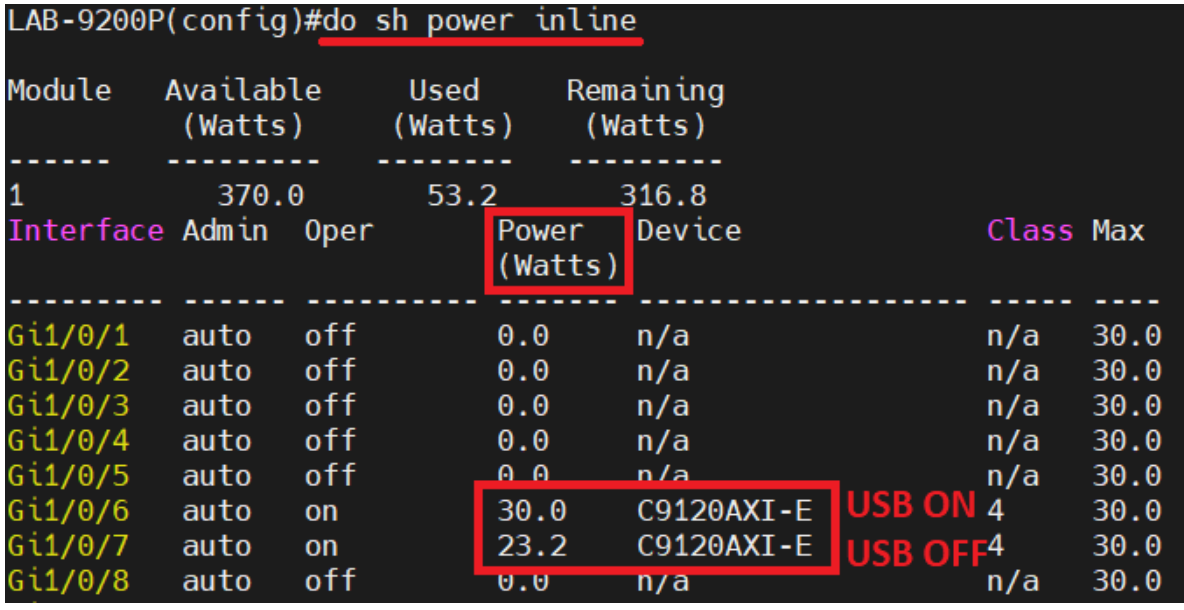
Now, let’s move on to different ways you can turn off the USB port on your access points.
Disable USB ports in AireOS
To disable the USB port of an access point connected to a WLC running AireOS version 8.10.X, follow the instructions below.
FOR A SINGLE ACCESS POINT USING THE GUI
Navigate to WIRELESS > select your access point > go to the Advanced tab and in USB settings, check the Override box and uncheck the USB Module Status box.
Click on Apply when you are done.
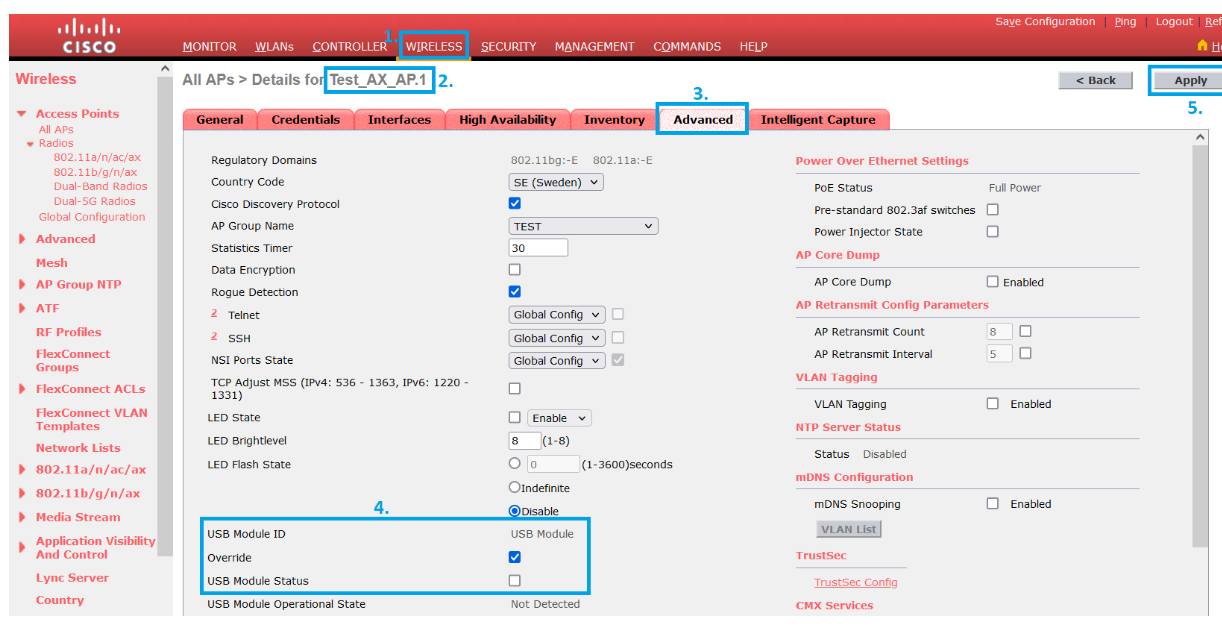
FOR A SINGLE ACCESS POINT USING THE CLI
If you prefer to use the CLI, use these commands to disable the USB port of a chosen access point.
(Cisco Controller) > config(Cisco Controller) config > ap usb-module over-ride enable <AP-name>(Cisco Controller) config > ap usb-module disable <AP-name>

To confirm your settings from the WLC side, use this command and scroll down to the very last section of the output command to see this:
(Cisco Controller) > show ap config general <AP-name>

Disable USB ports in IOS-XE 9800 WLCs
In IOS-XE WLCs, you can either change the USB port settings for a single access point using the GUI or CLI, or you can change the USB port setting for multiple access points attached to the same AP Join Profile. This is a CLI-only configuration, as I’ve yet to find anywhere to configure it in the GUI, and Cisco’s documentation does not mention there being a way in a GUI to configure this.
To disable the USB port of a single access point connected to a WLC running IOS-XE, follow the instructions below.
FOR A SINGLE ACCESS POINT USING THE GUI
Navigate to Configuration > Wireless > Access Points and click on the name of the access point in the list to open up the configuration windows.
Go to the Interfaces tab and in the USB Settings, set USB Override to Enabled
Click on Update & Apply to Device.
Click on the access point again and go back to the Interface tab again and set USB Module State to Disabled.
For some reason, I was unable to change both the USB Override and the USB Module State at the same time, which is why we have to change the USB Override first, apply the settings, change the USB Module State after that, and apply the settings again.
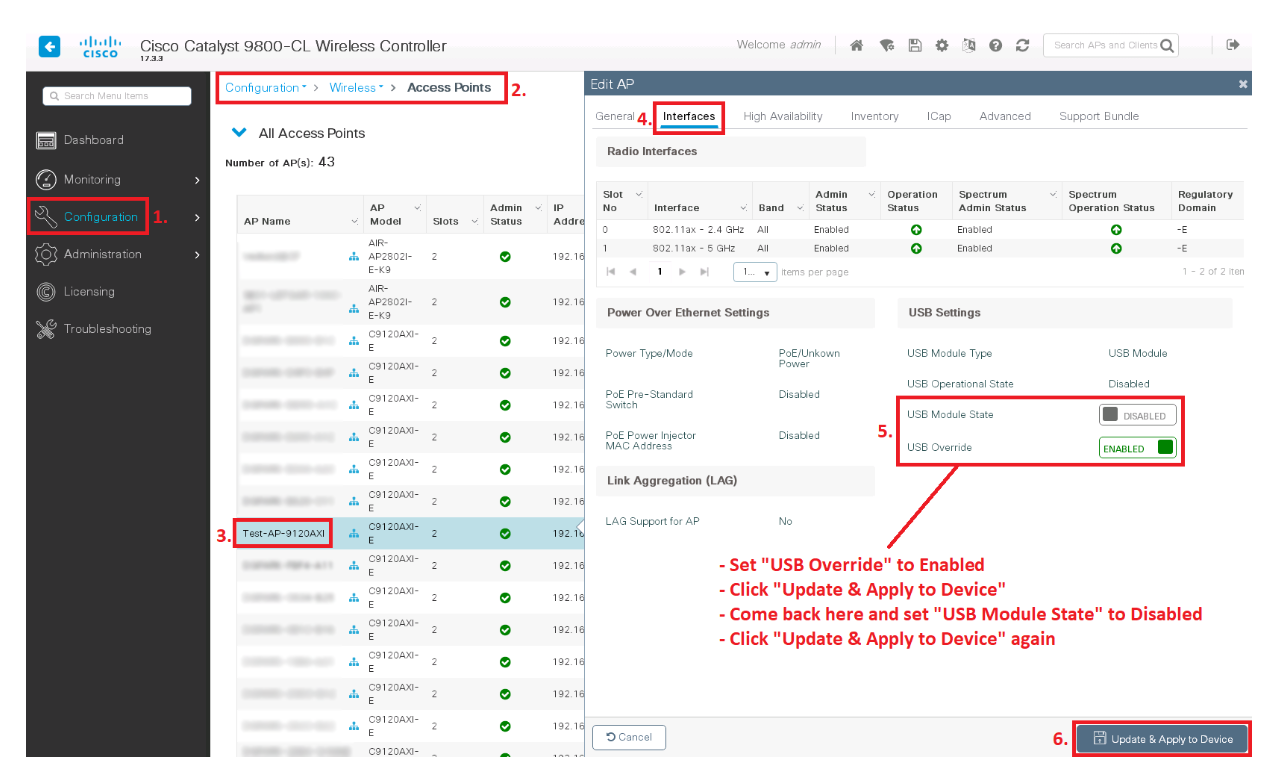
FOR A SINGLE ACCESS POINT USING THE CLI
If you prefer to use the CLI, use these commands to disable the USB port of a chosen access point.
WLC9800# ap name <AP-name> usb-module overrideWLC9800# ap name <AP-name> no usb-moduleTo confirm your settings from the WLC side, use this command and scroll down to the section with the USB Module settings:
WLC9800# show ap name <AP-name> config general
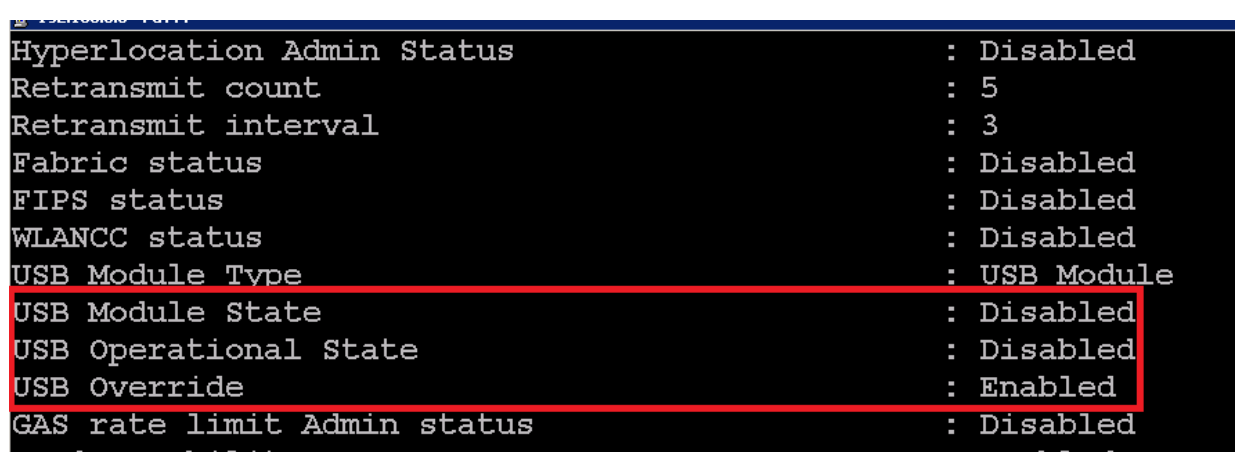
FOR MULTIPLE ACCESS POINTS VIA AP JOIN PROFILE USING THE CLI
If you want to turn of the USB port for multiple access points that are utilizing the same AP Join Profile, use these commands below.
WLC9800(config)# ap profile <AP-Join-Profile-Name>WLC9800(config-ap-profile)# no usb-enableWLC9800(config-ap-profile)# exit

Disable USB ports via Templates using Cisco Prime (for AireOS)
If you are using Cisco Prime Infrastructure (worked in version 3.9 for me, but might work for earlier versions too) and you are using WLCs running the AireOS code, you can use Templates to disable the USB ports on multiple access points at once.
Navigate to Configuration > Templates > Lightweight Access Points
Click on the +Create button to create a new configuration template.
Give the template a name in the Template Basic tab and then move on to the AP Parameters tab.
Go to USB Configuration section at the bottom, check the box for this sections and also:
-
Check the box for USB Override.
-
Uncheck the box for USB Module State.
-
Click on Save.
-
Deploy the Template on the your access points using the AP Source/AP Selections menu.
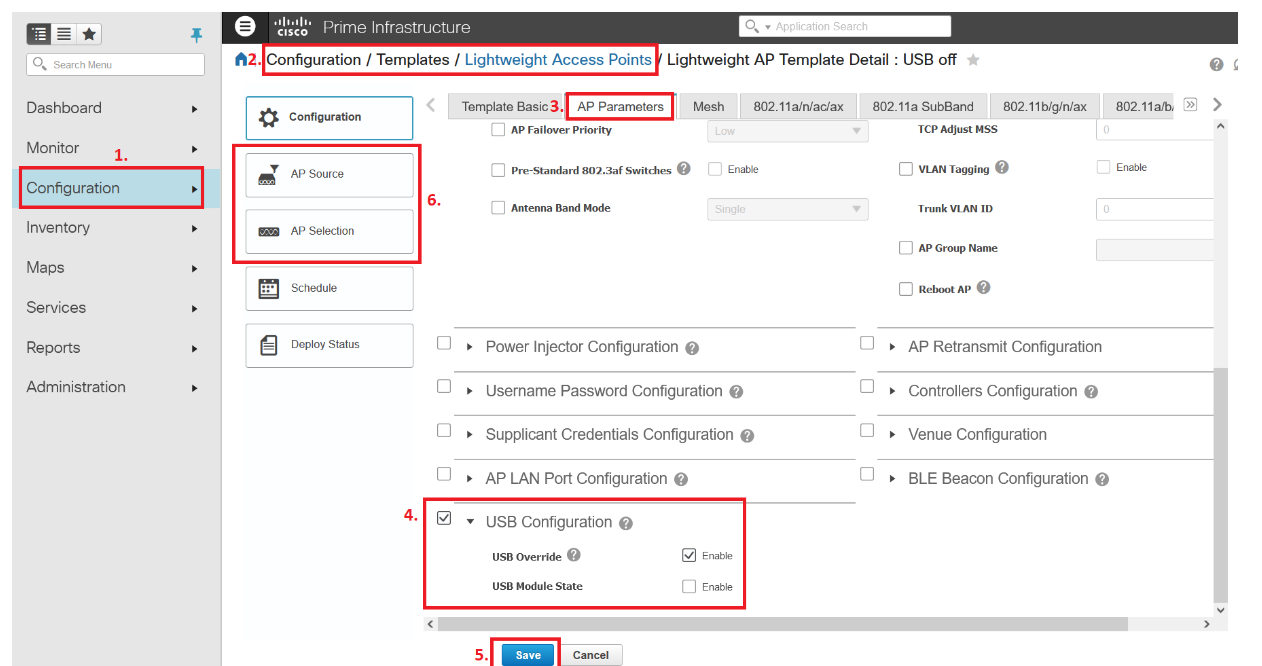
Please note that configuring the USB Configuration settings in the Template seems to be a little buggy (at least in Prime Infrastructure version 3.9) for some reason, because the Template reverts to checking both of the boxes if you exit this Template and then go back in again, so always double-check to make sure everything looks correct before you deploy the template.
Origin:https://www.wiresandwi.fi/blog/cisco-wireless-save-poe-power-by-disabling-usb-port-on-access-points


