IIS7下设置https主机名灰色无法修改
打开iis绑定域名时,点击绑定弹出绑定框,在选择类型为“https”的时候,主机名为灰色的无法填写
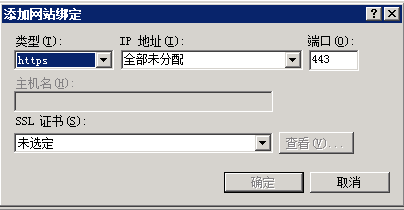
解决方法:
1. 选择https,在选择相应的SSL证书,点击确定
2. 打开C:\Windows\system32\inetsrv\config\applicationHost.config
3. 找到如下节点位置:
<site name="hs.hsglaser.com" id="8"> <application path="/"> <virtualDirectory path="/" physicalPath="D:\web\hongshi" /> </application> <bindings> <binding protocol="http" bindingInformation="*:80:hs.hsglaser.com" /> <binding protocol="http" bindingInformation="*:80:www.hsglaser.com" /> <binding protocol="https" bindingInformation="*:443:" /> </bindings> </site>
以“hsglaser.com”域名为例
将“<binding protocol="https" bindingInformation="*:443:" />” 改为
“<binding protocol="https" bindingInformation="*:443:hsglaser.com" />”
注意:因为这个是系统文件可也能直接修改不了,如果修改不了可以把这个文件复制到桌面修改后再替换回去
4. 修改完毕后,刷新一下网站,就可以看到域名出现了,访问https://hsglaser.com 试一下



