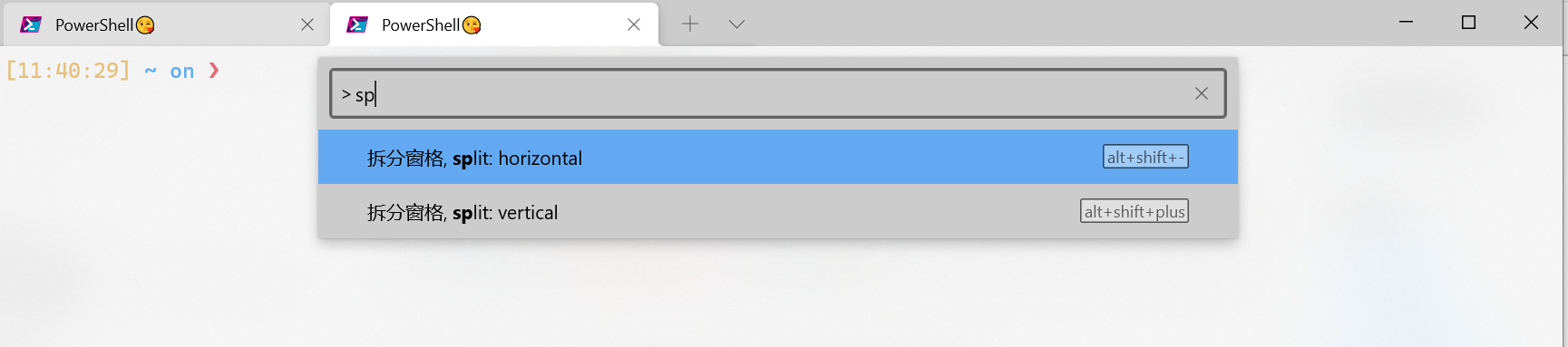Windows Terminal 美化
以下美化的方案及主题信息是通过官方文档获取,此处作以记录。
Step 1.安装字体
GitHub字体
从上面的地址中下载字体并安装,使用该字体是因为Oh-My-Posh中的主题依赖该字体的特殊符号
Step 2.安装PowerShell Module
Install-Module posh-git -Scope CurrentUser
Install-Module oh-my-posh -Scope CurrentUser
Install-Module -Name PSReadLine -Scope CurrentUser -Force -SkipPublisherCheck
Step 3.编辑当前PowerShell配置文件
notepad $PROFILE
写入如下内容:
Import-Module posh-git
Import-Module oh-my-posh
# 可以先使用 Get-PoshThemes 命令挑选喜欢的主题,然后执行下面命令
#Set-PoshPrompt 后面的参数为主题名称
Set-PoshPrompt ys
Step 4.替换配置文件Settings.json
该文件可通过按Ctrl + , 弹出设置页面,点击该页面左下方打开Json文件按钮获得。
替换下面信息时着重注意List中的终端列表,如不存在下面配置中的终端可不替换。
相对来说补充比替换更符合操作语义,在编辑时把配置文件中不存在的内容全部补充上去即可。
更多的参数设置可点击上方官方的链接进行查看。
// This file was initially generated by Windows Terminal 1.10.2383.0
// It should still be usable in newer versions, but newer versions might have additional
// settings, help text, or changes that you will not see unless you clear this file
// and let us generate a new one for you.
// To view the default settings, hold "alt" while clicking on the "Settings" button.
// For documentation on these settings, see: https://aka.ms/terminal-documentation
{
"$schema": "https://aka.ms/terminal-profiles-schema",
"defaultProfile": "{574e775e-4f2a-5b96-ac1e-a2962a402336}",
// You can add more global application settings here.
// To learn more about global settings, visit https://aka.ms/terminal-global-settings
// If enabled, selections are automatically copied to your clipboard.
"copyOnSelect": false,
// If enabled, formatted data is also copied to your clipboard
"copyFormatting": false,
// A profile specifies a command to execute paired with information about how it should look and feel.
// Each one of them will appear in the 'New Tab' dropdown,
// and can be invoked from the commandline with `wt.exe -p xxx`
// To learn more about profiles, visit https://aka.ms/terminal-profile-settings
"profiles": {
"defaults": {
// Put settings here that you want to apply to all profiles.
},
"list": [
{
// Make changes here to the powershell.exe profile.
"guid": "{61c54bbd-c2c6-5271-96e7-009a87ff44bf}",
"name": "Windows PowerShell",
"commandline": "powershell.exe",
"hidden": false
},
{
// Make changes here to the cmd.exe profile.
"guid": "{0caa0dad-35be-5f56-a8ff-afceeeaa6101}",
"name": "命令提示符",
"commandline": "cmd.exe",
"hidden": false
},
{
"guid": "{574e775e-4f2a-5b96-ac1e-a2962a402336}",
"name": "PowerShell😘",
"source": "Windows.Terminal.PowershellCore",
"fontFace": "Cascadia Code PL",
"colorScheme": "Frost",
"acrylicOpacity": 0.7,
"cursorColor": "#FF1493",
"cursorShape": "vintage",
"useAcrylic": true
},
{
"guid": "{b453ae62-4e3d-5e58-b989-0a998ec441b8}",
"name": "Azure Cloud Shell",
"source": "Windows.Terminal.Azure"
},
{
"guid": "{2c4de342-38b7-51cf-b940-2309a097f518}",
"name": "Ubuntu😁",
"source": "Windows.Terminal.Wsl",
"colorScheme": "Raspberry",
"cursorColor": "#FFFFFF",
"fontFace": "Cascadia Code PL",
"padding": "5, 5, 5, 5",
"suppressApplicationTitle": true
}
]
},
// Add custom color schemes to this array.
// To learn more about color schemes, visit https://aka.ms/terminal-color-schemes
"schemes": [
{
"name": "Retro",
"background": "#000000",
"black": "#00ff00",
"blue": "#00ff00",
"brightBlack": "#00ff00",
"brightBlue": "#00ff00",
"brightCyan": "#00ff00",
"brightGreen": "#00ff00",
"brightPurple": "#00ff00",
"brightRed": "#00ff00",
"brightWhite": "#00ff00",
"brightYellow": "#00ff00",
"cyan": "#00ff00",
"foreground": "#00ff00",
"green": "#00ff00",
"purple": "#00ff00",
"red": "#00ff00",
"white": "#00ff00",
"yellow": "#00ff00"
},
{
"name": "Frost",
"background": "#FFFFFF",
"black": "#3C5712",
"blue": "#17b2ff",
"brightBlack": "#749B36",
"brightBlue": "#27B2F6",
"brightCyan": "#13A8C0",
"brightGreen": "#89AF50",
"brightPurple": "#F2A20A",
"brightRed": "#F49B36",
"brightWhite": "#741274",
"brightYellow": "#991070",
"cyan": "#3C96A6",
"foreground": "#000000",
"green": "#6AAE08",
"purple": "#991070",
"red": "#8D0C0C",
"white": "#6E386E",
"yellow": "#991070"
},
{
"name": "Raspberry",
"background": "#3C0315",
"black": "#282A2E",
"blue": "#0170C5",
"brightBlack": "#676E7A",
"brightBlue": "#80c8ff",
"brightCyan": "#8ABEB7",
"brightGreen": "#B5D680",
"brightPurple": "#AC79BB",
"brightRed": "#BD6D85",
"brightWhite": "#FFFFFD",
"brightYellow": "#FFFD76",
"cyan": "#3F8D83",
"foreground": "#FFFFFD",
"green": "#76AB23",
"purple": "#7D498F",
"red": "#BD0940",
"white": "#FFFFFD",
"yellow": "#E0DE48"
}
],
// Add custom actions and keybindings to this array.
// To unbind a key combination from your defaults.json, set the command to "unbound".
// To learn more about actions and keybindings, visit https://aka.ms/terminal-keybindings
"actions": [
// Copy and paste are bound to Ctrl+Shift+C and Ctrl+Shift+V in your defaults.json.
// These two lines additionally bind them to Ctrl+C and Ctrl+V.
// To learn more about selection, visit https://aka.ms/terminal-selection
{
"command": {
"action": "copy",
"singleLine": false
},
"keys": "ctrl+c"
},
{
"command": "paste",
"keys": "ctrl+v"
},
// Press Ctrl+Shift+F to open the search box
{
"command": "find",
"keys": "ctrl+shift+f"
},
// Press Alt+Shift+D to open a new pane.
// - "split": "auto" makes this pane open in the direction that provides the most surface area.
// - "splitMode": "duplicate" makes the new pane use the focused pane's profile.
// To learn more about panes, visit https://aka.ms/terminal-panes
{
"command": {
"action": "splitPane",
"split": "auto",
"splitMode": "duplicate"
},
"keys": "alt+shift+d"
}
]
}
更多 - wt命令行
在实际使用中使用最多的可能是wt命令行的使用方法,例如打开新标签页、拆分标签页显示等。
下图是在执行wt -h后的帮助信息,可按照相关命令进行尝试。
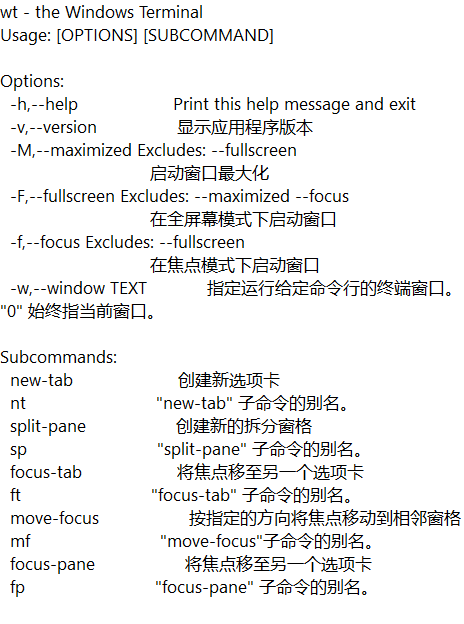
更直接的操作是使用Ctrl + Shift + p 调用命令窗口输入或选择命令: