微信小游戏flappy bird开发详解
一.设计
二.创建框架类
微信小游戏中game.js和game.json是必备的两个文件。
首先创建js文件夹中存放base、player、和runtime三个文件夹用来存放相关类,以及一个导演类。
1.base
base中存放为基本类,包括变量缓冲器(DataStore)变量缓存器,方便我们在不同的类中访问和修改变量。资源文件加载器(ResourceLoader),确保canvas在图片资源加载完成后才进行渲染。Resources类,以及精灵类(Sprite)精灵的基类,负责初始化精灵加载的资源和大小以及位置。
2.player
player中存放与玩家发生交互的类。包括小鸟类(Birds),计分器类(Score),开始按钮类(StartButton)。
3.runtime
runtime类存放与游戏进行有关的类,背景类(BackGround),陆地类(Land)不断移动的陆地,上半部分障碍物类(UpPencil)这里是铅笔和下半部分铅笔类(DownPencil)。
之外js中还包括一个导演类(Director),用来控制游戏的逻辑。
外层还有一个main.js,初始化整个游戏的精灵,作为游戏开始的入口。
此时目录列表如下:
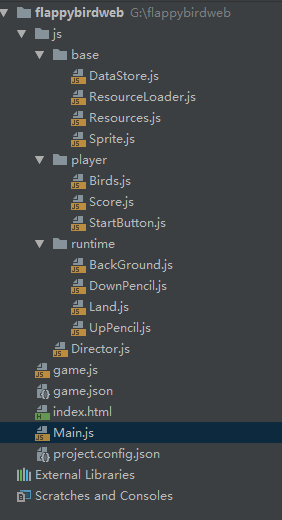
三. 导入图片文件
资源类resources:
1 /*创建一个数组 background对应的是相应的资源*/ 2 export const Resources = [ 3 ['background', 'res/background.png'], 4 ['land', 'res/land.png'], 5 ['pencilUp', 'res/pie_up.png'], 6 ['pencilDown', 'res/pie_down.png'], 7 ['birds', 'res/birds.png'], 8 ['startButton', 'res/start_button.png'] 9 ]
资源文件加载器 resourceloader:
1 //资源文件加载器,确保canvas在图片资源加载完成后才进行渲染 2 import {Resources} from "./Resources.js"; 3 4 export class ResourceLoader { 5 6 constructor() { 7 //直接this.map自动创建对象 8 /*Map是一个数据类型,实质上是一个键值对,前面是名后面是值, 9 可以通过set的方法来设置 m.set(o,'content') 10 也可以直接传入一个数组来设置,这里传入Resource数组*/ 11 this.map = new Map(Resources); 12 for (let [key, value] of this.map) { 13 //将map里的value替换,将相对路径替换为图片image本身 14 const image = new Image(); 15 image.src = value; 16 this.map.set(key, image); 17 } 18 } 19 20 /*确保所有图片加载完毕*/ 21 onLoaded(callback) { 22 let loadedCount = 0; 23 for (let value of this.map.values()) { 24 value.onload = () => { 25 //this指向外部的实力对象 26 loadedCount++; 27 if (loadedCount >= this.map.size) { 28 callback(this.map) 29 } 30 } 31 } 32 } 33 34 //静态工厂 35 static create(){ 36 return new ResourceLoader(); 37 } 38 }
四.主体开发
1、导演类单例开发
DircDirector类:
1 //导演类,控制游戏的逻辑 2 /*单例模式,是一种常用的软件设计模式。在它的核心结构中只包含一个被称为单例的特殊类。
通过单例模式可以保证系统中,应用该模式的类一个类只有一个实例。即一个类只有一个对象实例 3 */ 4 export class Director { 5 6 //验证单例成功 即只可以有一个实例 7 constructor(){ 8 console.log('构造器初始化') 9 } 10 11 /*使用getInstance方法为定义一个单例对象,如果实例创建了则返回创建类 12 若没有创建则创建instance*/ 13 static getInstance() { 14 if (!Director.instance) { 15 Director.instance = new Director(); 16 } 17 return Director.instance; 18 } 19 }
我们可以通过主体函数Main.js中验证是否导演类为单例。如下:
1 import {ResourceLoader} from "./js/base/ResourceLoader.js"; 2 import {Director} from "./js/Director.js"; 3 4 export class Main { 5 constructor() { 6 this.canvas = document.getElementById('game_canvas'); 7 this.ctx = this.canvas.getContext('2d'); 8 const loader = ResourceLoader.create(); 9 loader.onLoaded(map => this.onResourceFirstLoaded(map)) 10 11 Director.getInstance(); 12 Director.getInstance(); 13 Director.getInstance(); 14 15 } 16 17 onResourceFirstLoaded(map) { 18 console.log(map) 19 } 20 }
我们可以看到在主体函数中我们调用了三次导演类的构造函数,而浏览器中的显示为下,说明只是创建了一个类,而之后则是反复调用之前的实例。
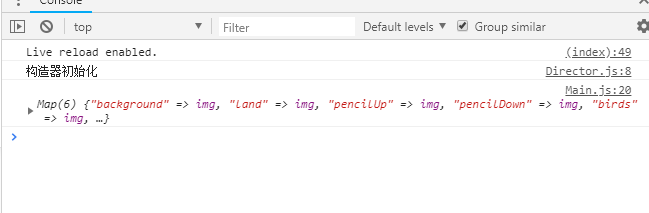
2.canvas添加图片示例
1 let image = new Image(); 2 image.src='../res/background.png'; 3 4 image.onload = () => { 5 /*第一个参数是image对象,要渲染的一张图 6 * 第二、三个参数是图片剪裁起始位置 x.y轴 7 * 第四、五个参数是被剪裁的图片的宽度,即剪多大 8 * 第六、七个参数是放置在画布上的位置,图形的左上角 9 * 第八九个参数是要使用的图片的大小*/ 10 this.ctx.drawImage( 11 image, 12 0, 13 0, 14 image.width, 15 image.height, 16 0, 17 0, 18 image.width, 19 image.height, 20 ); 21 }
具体事项见另一片填坑随笔里。
(这是一个示例图片加载的一个代码,并不是项目代码)
3.基础精灵类的封装和静态背景的实现
精灵类:
写一个构造函数,包括的绘制图片的相关参数,并把这些值附到这个类的原型链上。
再在精灵类中写一个draw函数用来绘制图像,在函数中通过this.ctx.drawImage具体方法来进行绘制,并传入相关参数。
1 //精灵的基类,负责初始化精灵加载的资源和大小以及位置 2 export class Sprite { 3 4 /* 5 * img 传入Image对象 6 * srcX 要剪裁的起始X坐标 7 * srcY 要剪裁的起始Y坐标 8 * srcW 剪裁的宽度 9 * srcH 剪裁的高度 10 * x 放置的x坐标 11 * y 放置的y坐标 12 * width 要使用的宽度 13 * height 要使用的高度 14 */ 15 constructor(ctx = null, 16 img = null, 17 srcX = 0, 18 srcY = 0, 19 srcW = 0, 20 srcH = 0, 21 x = 0, 22 y = 0, 23 width = 0, 24 height = 0 25 ) { 26 // 把这些值都附到这个类的原型链上 27 this.ctx = ctx; 28 this.img = img; 29 this.srcX = srcX; 30 this.srcY = srcY; 31 this.srcW = srcW; 32 this.srcH = srcH; 33 this.x = x; 34 this.y = y; 35 this.width = width; 36 this.height = height; 37 } 38 39 /*绘制函数,通过调用具体的drawImage方法来绘制image*/ 40 draw(){ 41 this.ctx.drawImage( 42 this.img, 43 this.srcX, 44 this.srcY, 45 this.srcW, 46 this.srcH, 47 this.x, 48 this.y, 49 this.width, 50 this.height, 51 ); 52 } 53 54 }
背景类:
背景类继承自精灵类,所以在构造函数时传入ctx,image两个值后在方法中要包括super的构造方法,并传入精灵类构造方法所需要的参数。
1 import {Sprite} from "../base/Sprite.js"; 2 3 export class BackGround extends Sprite{ 4 constructor(ctx,image){ 5 super(ctx,image, 6 0,0, 7 image.width,image.height, 8 0,0, 9 window.innerWidth,window.innerHeight); 10 } 11 12 }
主函数:
在第一次的加载方法中,传入的map类型数据(里面是键值对,相对存放着对应的图片文件)。
在这个方法中初始化背景图,并传入背景类所需要的两个参数(ctx,map),因为背景类是继承精灵类的,可以使用精灵类中刚刚写的draw方法,所以传入后构造之后,通过background的draw方法即可将背景绘制出来。
1 onResourceFirstLoaded(map) { 2 3 let background = new BackGround(this.ctx, map.get('background')); 4 background.draw(); 5 6 }
4.资源管理器的封装
实际上 应该把逻辑放在diractor里 初始化的创建放在main里 把所有的数据关联放在DataStore里。
所以要对上面的背景类进行重新的逻辑封装,将draw等放在导演类中。
首先将数据都放在DataStore类中,DataStore在整个程序中只有一次所以是个单例类,用之前的getinstance创建单例。之后创建一个存储变量的容器map,写出put、get、和delate等方法。
1 //全局只有一个 所以用单例 2 export class DataStore { 3 4 //单例 5 static getInstance() { 6 if (!DataStore.instance) { 7 DataStore.instance = new DataStore(); 8 } 9 return DataStore.instance; 10 } 11 12 // 创建一个存储变量的容器 13 constructor() { 14 this.map = new Map(); 15 } 16 17 //链式操作put 18 put(key, value) { 19 this.map.set(key, value); 20 return this; 21 } 22 23 get(key) { 24 return this.map.get(key); 25 } 26 27 //销毁资源 将资源制空 28 destroy() { 29 for (let value of this.map.value()) { 30 value = null; 31 } 32 } 33 }
然后在main类中先初始化DataStore,在第一次创建时,将不需要销毁的数据放在单例的类变量中,随游戏一局结束销毁的数据放在map中。
在main中,写一个开始的init方法,把值放在datastore中,用datastore中的put方法将background值放在类中,这时就不用开始用的let background方法了。
传入之后的绘制图像,调用导演类中的单例run方法。
1 onResourceFirstLoaded(map) { 2 3 //初始化Datastore附固定值 不需要每局销毁的元素放在ctx中 每局销毁的放在map中 4 this.datastore.ctx = this.ctx; 5 this.datastore.res = map; 6 this.init(); 7 8 } 9 init() 10 { 11 this.datastore 12 .put('background', 13 new BackGround(this.ctx, 14 this.datastore.res.get('background'))); 15 Director.getInstance().run(); 16 17 }
因为逻辑要放在导演类中,所以创建一个run方法,游戏运行方法。导演类先在构造函数中引入DataStore数据类(注意引入时要加完整的 .js)。
在run方法中,调用背景类的draw。
1 run() { 2 const backgroundSprite = this.datastore.get('background'); 3 backgroundSprite.draw(); 4 }
这样就可以实现背景类的绘制了,虽然效果和上面一样,但是这样的封装逻辑更加清晰也更加方便操控。
5.代码优化和代码封装
对精灵基类的优化:
将datastore直接传入精灵类,将draw方法传入值中传入相关值,无参数时可以进行默认值的传入,有具体参数时可以完成方法的重构。
在精灵内创建一个静态的取image的方法,方便背景函数取背景用。精灵基类如下:
1 constructor( 2 img = null, 3 srcX = 0, 4 srcY = 0, 5 srcW = 0, 6 srcH = 0, 7 x = 0, 8 y = 0, 9 width = 0, 10 height = 0 11 ) { 12 // 把这些值都附到这个类的原型链上 13 this.datastore = DataStore.getInstance(); 14 this.ctx = this.datastore.ctx; 15 this.img = img; 16 this.srcX = srcX; 17 this.srcY = srcY; 18 this.srcW = srcW; 19 this.srcH = srcH; 20 this.x = x; 21 this.y = y; 22 this.width = width; 23 this.height = height; 24 } 25 26 //取image static类型的方法在调用时,可以不用访问类的实例,直接可以访问类的方法。 27 static getImage(key) { 28 return DataStore.getInstance().res.get(key); 29 } 30 31 /*绘制函数,通过调用具体的drawImage方法来绘制image*/ 32 draw( 33 img = this.img, 34 srcX = this.srcX, 35 srcY = this.srcY, 36 srcW = this.srcW, 37 srcH = this.srcH, 38 x = this.x, 39 y = this.y, 40 width = this.width, 41 height = this.height 42 ) { 43 this.ctx.drawImage( 44 img, 45 srcX, 46 srcY, 47 srcW, 48 srcH, 49 x, 50 y, 51 width, 52 height, 53 );
在背景类中,因为在构造方法super之前无法访问类的属性,所以用静态方法去调用sprite中的getImage方法得到背景图。
1 export class BackGround extends Sprite { 2 3 constructor() { 4 5 const image = Sprite.getImage('background'); 6 super(image, 7 0, 0, 8 image.width, image.height, 9 0, 0, 10 window.innerWidth, window.innerHeight); 11 } 12 13 }
6.canvas运动渲染地板移动
因为地板是匀速运动的精灵类,首先完善land类。land类继承自sprite类,注意引入时的js问题。
在构造函数中先调出land资源,应用父类sprite时传入相关参数,这里图片放置的高度需要注意,因为要放在底部,所以高度的设置为窗口高度减去图片高度,为起始的高度,这样就贴合在了底部。(window.innerHeight - image.height,)。此外,还要初始化两个参数,landX表示地板水平变化的坐标和landSpeed表示变化的速度。
之后再在land类中写一个绘制的方法,首先因为要避免穿帮,要在图像移动完之前将图像重新置位,造成一种地板可以无限延伸的错觉,所以要先做一个判断,如果坐标要出界,则重置坐标。之后在super的draw方法中,因为地板是从右往左移动,所以变化的坐标landX也应该是 -landX。代码如下:
1 export class Land extends Sprite { 2 3 constructor() { 4 const image = Sprite.getImage('land'); 5 super(image, 0, 0, 6 image.width, image.height, 7 0, window.innerHeight - image.height, 8 image.width, image.height); 9 10 //地板的水平变化坐标 11 this.landX = 0; 12 //地板的水平移动速度 13 this.landSpeed = 2; 14 } 15 16 draw() { 17 this.landX = this.landX + this.landSpeed; 18 //避免穿帮 ,要达到边界时,将左边开头置回 19 if (this.landX > (this.img.width - window.innerWidth)) { 20 this.landX = 0; 21 } 22 super.draw(this.img, 23 this.srcX, 24 this.srcY, 25 this.srcW, 26 this.srcH, 27 -this.landX, 28 this.y, 29 this.width, 30 this.height) 31 } 32 }
之后再对导演类的逻辑进行相关的处理,首先将地板展现在画面上,之后通过内置方法使其运动。如下:
1 run() { 2 this.datastore.get('background').draw(); 3 this.datastore.get('land').draw(); 4 let timer = requestAnimationFrame(() => this.run()); 5 this.datastore.put('timer',timer); 6 // cancelAnimationFrame(this.datastore.get('timer')); 7 }
此时界面如下:

7.上下铅笔阻碍
首先先创建一个铅笔的父类Pencil,继承自精灵类Sprite。
构造函数传入image和top两个参数,这里先说一下top函数的意义。top为铅笔高度标准点, 上铅笔top为上铅笔的最下点 下铅笔top为最高点加上空开的间隔距离。
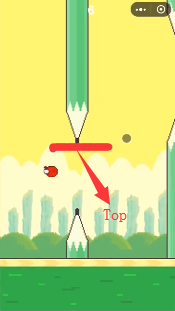
然后在构造函数中引入父类构造,传入相关参数,这里要注意一点是,放置元素的x位置时放在屏幕的最右点,也就是刚刚好放出屏幕看不到的位置。同时写出top。
在铅笔类中再写一个draw方法,因为铅笔和地板都以相同的速度向后退,所以可以在导演类中的构造中设置一个固定的值moveSpeed=2,铅笔类中的x为x-speed,这里也注意改一下land中也是这个速度值。然后调用父类方法的draw传入相关参数。铅笔类代码如下:
1 export class Pencil extends Sprite { 2 3 //top为铅笔高度 上铅笔为top为上铅笔的最下点 下铅笔top为最高点加上空开距离 4 constructor(image, top) { 5 super(image, 6 0, 0, 7 image.width, image.height, 8 //放置位置刚好在canvas的右侧,屏幕右侧刚好看不到的位置 9 window.innerWidth, 0, 10 image.width, image.height); 11 this.top = top; 12 } 13 14 draw() { 15 this.x = this.x - Director.getInstance().moveSpeed; 16 super.draw(this.img, 17 0, 0, 18 this.width, this.height, 19 this.x, this.y, 20 this.width, this.height) 21 } 22 }
这时有了父类,在写具体的上铅笔 和 下铅笔类。上下铅笔类继承自铅笔类,在构造函数传入top值,取用相关的image图像,然后用铅笔类的构造函数,传入image和top两个相关参数。
再在上下铅笔类中写一个绘制方法draw。方法中确认放置高度this.y,上铅笔为top-height,下铅笔为top+gap(间隙),代码如下:
1 export class UpPencil extends Pencil { 2 constructor(top) { 3 const image = Sprite.getImage('pencilUp') 4 super(image, top); 5 } 6 7 // 铅笔的左上角高度 为top-图像高度 是一个负值 8 draw() { 9 this.y = this.top-this.height; 10 super.draw(); 11 } 12 13 /*下铅笔为: 14 draw() { 15 //空开的间隙距离为gap 16 let gap = window.innerHeight / 5; 17 this.y = this.top + gap; 18 super.draw(); 19 }*/ 20 21 }
以上便是绘制铅笔的过程,下面为铅笔的逻辑相关部分。
在绘制铅笔之前,需要创建一组一组(一组两梗)的铅笔。而且每组的高度随机。所以在导演类中创建一个新的方法 createPencil用来创建铅笔。在此方法中实现控制高度和随机高度。
屏幕的1/8 1/2分别为最高高度和最低高度。真实高度随机就可以算出为 Mintop+math.rand()*(maxtop-mintop)。
高度确定后,需要一个数组值来存储每组铅笔。在main的put链里先输入铅笔到数组里。然后在运行逻辑之前创建第一组铅笔。
在createPencil方法中还需要把上下铅笔插在铅笔数组里。所以createPencil方法如下:
1 //创建铅笔类。有个高度限制,这里取屏幕的2和8分之一,以一个数组的类型存储。 2 createPencil() { 3 const minTop = window.innerHeight / 8; 4 const maxTop = window.innerHeight / 2; 5 const top = minTop + Math.random() * (maxTop - minTop); 6 this.datastore.get('pencils').push(new UpPencil(top)); 7 this.datastore.get('pencils').push(new DownPencil(top)); 8 }
然后在run中绘制每一个pancil,pencil在铅笔数组中,所以需要一个循环。
1 this.datastore.get('pencils').forEach(function (value,) { 2 value.draw(); 3 });
此时我们做出来的画面有一个问题,那就是铅笔会盖在地板上面,而且只会出现一组铅笔。这是和canvas的图层覆盖有关系,以及需要判断屏幕中铅笔量来重复产生铅笔。
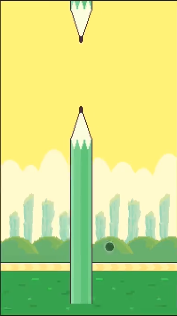
因为canvas是按顺序绘制图层的,所以要把铅笔放在地板后面,只需要在run中将铅笔的绘制放在地板绘制的前面。
其次是铅笔的重复问题,这里要在run的循环方法中写两个判断,先通过const取出铅笔数组,数组的第一二个元素就是第一组铅笔,第三四个元素就是第二组。第一个判断用来销毁已经走出屏幕的铅笔,先判断如果第一个铅笔的左坐标加上铅笔宽度(就是右坐标)在屏幕之外,而且铅笔数组长度为4时,推出前两个元素(第一组铅笔)。推出时用shift方法,shift方法为将数组的第一个元素推出数组并将数组长度减一。
而第二个判断是创建新的一组铅笔,当铅笔走到中间位置时,而且屏幕上只有两个铅笔(数组长度为2)时,调用createPencil方法创建一组新的铅笔。因为run方法不停循环,所以铅笔也是不断循环判断。如下:
1 run() { 2 //绘制背景 3 this.datastore.get('background').draw(); 4 5 //数组的第一二个元素就是第一组铅笔,第三四个元素就是第二组 6 //先判断如果第一个铅笔的左坐标加上铅笔宽度(就是右坐标)在屏幕之外, 7 //而且铅笔数组长度为4时,推出前两个元素(第一组铅笔) 8 //shift方法为将数组的第一个元素推出数组并将数组长度减一 9 const pencils = this.datastore.get('pencils'); 10 if (pencils[0].x + pencils[0].width <= 0 && pencils.length === 4) { 11 pencils.shift(); 12 pencils.shift(); 13 } 14 //当铅笔在中间位置时,而且屏幕上只有两个铅笔,创建新的一组铅笔 15 if (pencils[0].x <= (window.innerWidth - pencils[0].width) / 2 16 && pencils.length === 2) { 17 this.createPencil(); 18 } 19 20 //绘制铅笔组中的铅笔 21 this.datastore.get('pencils').forEach(function (value,) { 22 value.draw(); 23 }); 24 25 //绘制地板 26 this.datastore.get('land').draw(); 27 28 //不断调用同一方法达到动画效果,刷新速率和浏览器有关,参数为回调函数。 29 let timer = requestAnimationFrame(() => this.run()); 30 this.datastore.put('timer', timer); 31 // cancelAnimationFrame(this.datastore.get('timer')); 32 }

8.游戏控制逻辑整合
小游戏需要一个整体的开始结束状态,在main中的初始化中构造一个导演类中的isGameOver属性,先设置其为false,判断游戏是否结束的状态。
然后在导演类中的run方法就使用这个属性来进行判断,如果isGameOver是false,就执行run方法下面的具体步骤,如果是ture的话,就停止canvas的刷新,销毁相关数据,游戏结束。
9小鸟类创建和逻辑分析
首先在Main类中将小鸟志愿put进datastore里,在导演类中绘制小鸟类,因为小鸟是最高层,所以在地板层后写小鸟层。
在小鸟类中,小鸟类继承自精灵类,构造时先使用原始方法,这是没有进行图片剪裁,三种小鸟一起出现在图像上。所以需要一定的裁剪。

在裁剪时,首先要给小鸟类添加一些属性,小鸟的三种状态需要一个数组来存储,然后在数组中0,1,2不断的调用三种状态,从而使小鸟有飞翔的状态。所以在构造函数中添加以下属性:新建起始剪切点的x,y坐标,元素的剪切宽高度,图像起始时的横纵坐标,以及要使用的图像的宽高度。以及记录状态和小标的count和index,坠落时间time。
1 constructor() { 2 const image = Sprite.getImage('birds'); 3 super(image, 0, 0, 4 image.width, image.height, 5 0, 0,); 6 7 // 小鸟的三种状态需要一个数组去存储 8 // 小鸟的宽是34 高是24,上下边距是10,小鸟左右边距是9 9 //clippingX开始剪裁的x坐标,clippingWidth是剪切的宽度 10 this.clippingX = [ 11 9, 12 9 + 34 + 18, 13 9 + 34 + 18 + 34 + 18]; 14 this.clippingY = [10, 10, 10]; 15 this.clippingWidth = [34, 34, 34]; 16 this.clippingHeight = [24, 24, 24]; 17 //起始时小鸟的横坐标位置,纵坐标位置 18 this.birdX = window.innerWidth / 4; 19 this.birdsX = [this.birdX, this.birdX, this.birdX]; 20 this.birdY = window.innerHeight / 2; 21 this.birdsY = [this.birdY, this.birdY, this.birdY]; 22 //小鸟的宽高 23 this.birdHeight = 24; 24 this.birdWidth = 34; 25 this.birdsWidth = [this.birdWidth, this.birdWidth, this.birdWidth]; 26 this.birdsHeight = [this.birdHeight, this.birdHeight, this.birdHeight]; 27 //小鸟在飞动的过程只有y坐标在有变化,y为变化y坐标 28 this.y = [this.birdY, this.birdY, this.birdY]; 29 //count计小鸟状态 index为角标,time小鸟下落时间 30 this.index = 0; 31 this.count = 0; 32 this.time = 0; 33 }
同时小鸟类需要重新写绘制方法,因为在绘制是要不停的在小鸟数组中循环,以达到飞行的效果,首先初始化一个speed为1,然后 this.count = this.count + speed,这样每次刷新绘制时,count都会加上速度,count为小鸟不同的状态,这时还需要做一个判断,如果角标大于等于2了,说明已经到了最后一个状态,令count置0,回到最初的状态。令角标index等于count,这时小鸟就会随着刷新的频率来循环数组。
这时看效果会发现小鸟刷新的速度过快,所以需要降低speed的值,但是因为小鸟是数组存储,如果角标是小数那么小鸟就不会绘制出来,会出现闪动的情况,所以在给角标赋值的时候采用Math.floor去掉小数向下取整。然后传入相关参数进行绘制。
1 draw() { 2 //切换三只小鸟的速度 3 const speed = 0.15; 4 this.count = this.count + speed; 5 //0,1,2 6 if(this.index>=2){ 7 this.count=0; 8 } 9 //减速器的作用,向下取整 10 this.index=Math.floor(this.count); 11 12 super.draw( 13 this.img, 14 this.clippingX[this.index], 15 this.clippingY[this.index], 16 this.clippingWidth[this.index], 17 this.clippingHeight[this.index], 18 this.birdsX[this.index], 19 this.birdsY[this.index], 20 this.birdsWidth[this.index], 21 this.birdsHeight[this.index] 22 );
这时小鸟开始飞行了,但是是直线飞行,而且没有碰撞,没有下坠。
先做出小鸟下坠的重力加速度。下坠位移为s=1/2gt^2;初始化重力加速度g(之后发现下降太快,除2.4),小鸟的位移为 const offsetY = (g * this.time * this.time) / 2; 做一个循环使绘制的y坐标为本来y坐标加变化的y坐标。时间自增。
设置一个初始向上的速度offsetUp,位移公式为s=vt+1/2g*t^2。这时小鸟会有个上飞的动作再下落。
1 //模拟重力加速度 。重力位移 1/2*g*t^2 2 const g = 0.98 / 2.4; 3 //设置一个向上的加速度 4 const offsetUp = 7; 5 //小鸟的位移 6 //const offsetY = (g * this.time * (this.time-offsetUp)) / 2; 7 //位移公式为s=vt+1/2g*t^2 8 const offsetY=(g*this.time*this.time)/2-offsetUp*this.time; 9 10 for (let i = 0; i <= 2; i++) { 11 this.birdsY[i] = this.y[i] + offsetY; 12 } 13 this.time++;
这里设置一个向上的初速度,是为了小鸟飞行更加自然,每当有触摸屏幕事件时,设置剪切小鸟图像放置的y坐标为此时的y坐标,而反应在屏幕上,则是点击屏幕一下,小鸟向上飞一个速度再下坠。
这里开始设计触摸事件,首先在main中创建registerEvent方法,在main的init方法中使用该方法。在这个方法中添加一个点击事件,点击后先消除js事件冒泡,然后进行判断,如果游戏状态为结束,则重新调用init初始化新游戏,否则游戏没有结束,则掉用导演类中的birdsEvent方法。
1 //注册事件 2 registerEvent(){ 3 //用箭头函数指针指向main,可以取到main中的导演类等 4 this.canvas.addEventListener('touchstart',e=>{ 5 //屏蔽掉js事件冒泡 6 e.preventDefault(); 7 //判断游戏是否结束 如果结束重新开始 8 if(this.director.isGameOver){ 9 console.log('游戏重新开始'); 10 this.init(); 11 } 12 //游戏没有结束 13 else{ 14 this.director.birdsEvent(); 15 } 16 }) 17 }
在导演类中的小鸟事件birdsEvent,不断刷新三只小鸟,当点击事件发生,即调用这个方法时,为他们的起始y坐标赋值现在的y坐标,并将下坠的事件重置为0。
1 //小鸟事件,为每只小鸟绑定相应事件 2 birdsEvent() { 3 for (let i = 0; i <= 2; i++) { 4 this.datastore.get('birds').y[i] = 5 this.datastore.get('birds').birdsY[i]; 6 } 7 this.datastore.get('birds').time = 0; 8 }
10 小鸟与地板和铅笔的碰撞
在导演类中创建一个check方法,用来检测是否有碰撞。方法先取用到的元素小鸟和地板以及铅笔。
然后在run方法开始时调用check方法,这样就可以一直检测是否有碰撞了。
回到check方法,先做小鸟与地板碰撞的逻辑,判断如果小鸟的左上角y坐标加上小鸟的高度超过了地板的左上角,即与地板发生了碰撞,则设置isGameOver状态为true,并return停止游戏。
而判断小鸟与铅笔是否有撞击有些复杂,首先需要建立小鸟和铅笔的边框模型,即他们的上下左右边框。上下分别是元素的y坐标和加上高度的值,左右分别是x坐标和加上宽度的值。
在建立铅笔模型时需要注意一点,因为一个屏幕内有最多四个铅笔。所以需要做一个循环,遍历到屏幕中所有的铅笔。每一次循环,首先先建立铅笔边框模型,同上。然后进行判断小鸟与铅笔是否撞击,用方法isStrike,如果判断为true,则改变游戏状态isGameOver为true,并return结束游戏。
1 //判断小鸟是否有撞击 2 check() { 3 const birds = this.datastore.get('birds'); 4 const land = this.datastore.get('land'); 5 const pencils = this.datastore.get('pencils'); 6 7 //地板撞击判断 8 if (birds.birdsY[0] + birds.birdsHeight[0] >= land.y) { 9 console.log('撞击地板'); 10 this.isGameover = true; 11 return; 12 } 13 14 //小鸟的边框模型 15 const birdsBroder = { 16 top: birds.y[0], 17 bottom: birds.y[0] + birds.birdsHeight[0], 18 left: birds.birdsX[0], 19 right: birds.birdsX[0] + birds.birdsWidth[0] 20 }; 21 22 const length = pencils.length; 23 for (let i = 0; i < length; i++) { 24 const pencil = pencils[i]; 25 const pencilBorder = { 26 top: pencil.y, 27 bottom: pencil.y + pencil.height, 28 left: pencil.x, 29 right: pencil.x + pencil.width 30 }; 31 32 if (Director.isStrike(birdsBroder, pencilBorder)) { 33 console.log('撞到铅笔'); 34 this.isGameover = true; 35 return; 36 } 37 } 38 }
这里用到了一个isStrike的方法用来判断小鸟与铅笔是否有撞击,判断方法为小鸟的左右上下与铅笔的右左下上是否有碰撞,并返回一个布尔值,方法如下:
1 //小鸟是否与铅笔有碰撞 2 static isStrike(bird, pencil) { 3 let s = false; 4 if (bird.top > pencil.bottom || 5 bird.bottom < pencil.top || 6 bird.right < pencil.left || 7 bird.left > pencil.right) { 8 s = true; 9 } 10 return !s; 11 }
注意这里的返回逻辑,这里初始化 s = false,如果不做检测直接 return !s,返回的就是 true 代表撞到铅笔了。
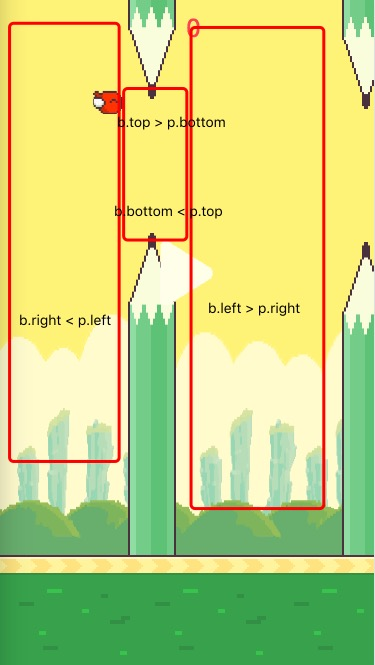
中间检测的代码是图中的区域,意思是当小鸟在这些区域的时候表示没有碰撞 赋值 s = true,return !s。返回的就是 false 了。
其实这是个反向逻辑,假设是碰撞的,然后看哪些情况是没有碰撞,如果符合条件就把 s = true,return 的就是 false,剩下的情况就是碰撞了,直接 return true;
11.重新开始图标绘制
在main函数中想datastore中put相关的资源,再startbutton中引入图片资源,如下:
1 export class StartButton extends Sprite{ 2 constructor(){ 3 const image=Sprite.getImage('startButton'); 4 super(image, 5 0,0, 6 image.width,image.height, 7 (window.innerWidth-image.height)/2, 8 (window.innerHeight-image.height)/2.5, 9 image.width,image.height); 10 } 11 }
在run中的游戏停止的部分加上绘制这张图片的语句:
1 else { 2 //停止不断canvas的刷新 3 this.datastore.get('startButton').draw(); 4 cancelAnimationFrame(this.datastore.get('timer')); 5 this.datastore.destroy(); 6 }
12积分器的构建
先在main里put相关的资源,在分数类中,构造方法时取用ctx实例,初始化分数scoreNumber为0,因为canvas的刷新频率很快,所以需要一个分数开关,只有当其为true时才可以增加分数。然后在屏幕上绘制出分数。如下:
1 export class Score { 2 constructor() { 3 this.ctx = DataStore.getInstance().ctx; 4 this.scoreNumber = 0; 5 6 //因为canvas的刷新频率很快 需要一个加分开关来控制不让一次加太多分 7 this.isScore = true; 8 } 9 10 draw() { 11 this.ctx.font = '25px Arial'; 12 this.ctx.fillStyle = '#76b8ff'; 13 this.ctx.fillText( 14 this.scoreNumber, 15 window.innerWidth / 2, 16 window.innerHeight / 18, 17 1000 18 ); 19 } 20 }
然后在导演类中做分数增加逻辑,在每次碰撞遍历过整租铅笔后,如果小鸟的左坐标飞过了铅笔的右坐标并且加分开关为开,说明小鸟飞过了一组铅笔,应该加分。分数自增。加分之后将加分开关关闭。
1 //加分逻辑 2 if (birds.birdsX[0] > pencils[0].x + pencils[0].width 3 &&score.isScore) { 4 score.isScore=false; 5 score.scoreNumber++; 6 }
而加分逻辑应该在每当销毁一组铅笔之后重新打开。
1 if (pencils[0].x + pencils[0].width <= 0 && pencils.length === 4) { 2 pencils.shift(); 3 pencils.shift(); 4 //重新开启计分器 5 this.datastore.get('score').isScore=true; 6 }
到这里flappy bird的所有逻辑就已经实现了。下面要进行的是在微信开发者工具上的迁移。
持续更新




