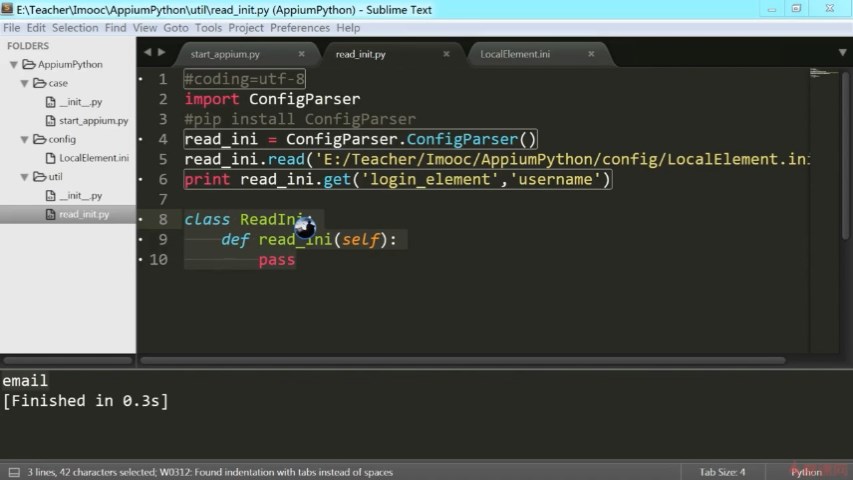Appium数据驱动,读取配置文件基础代码讲解
configparser模块
https://www.cnblogs.com/plf-Jack/p/11170284.html
https://blog.csdn.net/miner_k/article/details/77857292
在Python2下,需要大写:import ConfigParser
在PYthon3下,需要小写:import configparser
config = configparser.ConfigParser()
config.read(cls.user_dir, encoding='utf-8') # encoding解决写入李四读出不是李四的问题
当前项目文件的目录结构
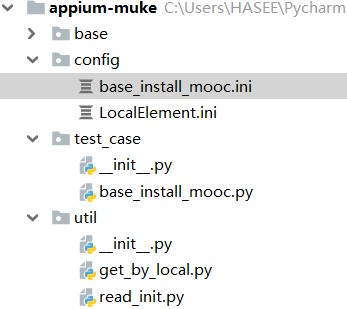
base_install_mooc.ini
[install_mooc] swipe_left_times=4 [install_element] test_right_now=className>android.widget.ImageView update_now=uiautomator>new UiSelector().text("现在升级") ok_button=id>com.android.packageinstaller:id/ok_button
2-2 读取配置文件代码封装实战
util.read_init
#coding=utf-8 #读取.ini格式文件的工具类 import configparser class ReadIni: def __init__(self,file_path=None): #判断是否用默认参数变量 if file_path == None: self.file_path = '../config/base_install_mooc.ini' else: self.file_path = file_path self.data = self.read_ini() def read_ini(self): read_ini = configparser.ConfigParser() read_ini.read(self.file_path,encoding='utf-8') return read_ini #通过key获取对应的value def get_value(self,section,key): if section == None: section = 'login_element' else: section == section #捕获处理异常处理 try: value = self.data.get(section,key) except: value = None return value if __name__ == '__main__': read_ini = ReadIni() #python获得一个class的实例化对象,类名后面必须要有() print(read_ini.get_value("login_element","username")) print(read_ini.get_value("install_mooc","swipe_left_times"))
base_install_mooc.py
# coding=utf-8 # 模拟手机首次安装app后,进入后的手指滑动操作 import time from appium import webdriver import sys sys.path.append('C:/Users/HASEE/PycharmProjects/appium-muke/util') from util import read_init from util.get_by_local import GetByLocal def get_driver(): capabilities = { "platformName": "Android", "platformVersion": "6.0.1", "deviceName": "127.0.0.1:7555", "app": "D:\\Android\\open_mooc_701_.apk", # "appPackage":新版Appium1.19.1无需手动配置 # "appActivity":新版Appium1.19.1无需手动配置 # "appPackage":"cn.com.open.mooc", #"appWaitActivity": "com.imooc.component.imoocmain.splash.GuideActivity" } driver = webdriver.Remote("http://127.0.0.1:4723/wd/hub", capabilities) return driver # driver.swipe(x,y,x1,y1) # driver.swipe(500,400,50,400) #水平从右向左滑动 # 如何获取屏幕像素的宽和高 # size = driver.get_window_size() # width = size['width'] # height = size['height'] # 获取屏幕像素宽和高,用方法封装起来 def get_size(): # driver = get_driver() size = driver.get_window_size() width = size['width'] height = size['height'] return width, height # 手指向左滑动,方法封装 def swipe_left(): x = get_size()[0] / 10 * 9 y1 = get_size()[1] / 2 x1 = get_size()[0] / 10 # driver = get_driver() driver.swipe(x, y1, x1, y1) # 手指向右滑动,方法封装 def swipe_right(): x = get_size()[0] / 10 y1 = get_size()[1] / 2 x1 = get_size()[0] / 10 * 9 # driver = get_driver() driver.swipe(x, y1, x1, y1) # 手指向上滑动,方法封装 def swipe_up(): x = get_size()[0] / 2 y = get_size()[1] / 10 * 9 y1 = get_size()[1] / 10 x1 = get_size()[0] / 2 # driver = get_driver() driver.swipe(x, y, x1, y1) # 手指向下滑动,方法封装 def swipe_down(): x = get_size()[0] / 2 y = get_size()[1] / 10 y1 = get_size()[1] / 10 * 9 x1 = get_size()[0] / 2 # driver = get_driver() driver.swipe(x, y, x1, y1) # 进一步封装,滑动的方法 def swipe_on(direction): if direction == 'up': swipe_up() elif direction == 'down': swipe_down() elif direction == 'left': swipe_left() else: swipe_right() # 进一步封装,向左滑动的方法 def swipe_left_test(): swipe_on('left') time.sleep(2) return print("模拟手指向左滑") def get_driver_update(): capabilities = { "platformName": "Android", "platformVersion": "6.0.1", "deviceName": "127.0.0.1:7555", #"app": "D:\\Android\\open_mooc_701_.apk", "noReset": 'true', "appPackage":"com.android.packageinstaller", "appActivity":"com.android.packageinstaller.PackageInstallerActivity", #"appWaitActivity": "com.imooc.component.imoocmain.splash.GuideActivity" } driver = webdriver.Remote("http://127.0.0.1:4723/wd/hub", capabilities) return driver if __name__ == '__main__': # 获取一个全局变量driver driver = get_driver() # 读取ini文件 read_ini = read_init.ReadIni() swipe_left_times = read_ini.get_value("install_mooc", "swipe_left_times") # str显式转换成int数据类型 swipe_left_times = int(swipe_left_times) # 限定首次全新安装app左滑的次数 # 用for循环次数限定 for i in range(swipe_left_times): swipe_left_test() #点击图片进入“立即体验” #driver.find_element_by_class_name('android.widget.ImageView').click() GetByLocal(driver).get_element('install_element','test_right_now').click() #调用升级按钮 time.sleep(6) # driver.find_element_by_android_uiautomator('new UiSelector().text("现在升级")').click() GetByLocal(driver).get_element('install_element','update_now').click() #点击未知源的安装按钮 #需要切换视图否则Message: An element could not be located on the page using the given search parameters. #mCurrentFocus = {"com.android.packageinstaller" , "com.android.packageinstaller.PackageInstallerActivity"} time.sleep(2) driver_update = get_driver_update() # driver_update.find_element_by_id('com.android.packageinstaller:id/ok_button').click() GetByLocal(driver_update).get_element('install_element','ok_button')
util/get_by_local.py
#coding=utf-8 #把定位方法封装到ini文件里 from util.read_init import ReadIni class GetByLocal: def __init__(self,driver): self.driver = driver def get_element(self,section,key): read_ini = ReadIni() # "id > cn.com.open.mooc: id / login_lable" local = read_ini.get_value(section,key) if local != None: by = local.split('>')[0] local_by = local.split('>')[1] try: if by == 'id': return self.driver.find_element_by_id(local_by) elif by == 'className': return self.driver.find_element_by_class_name(local_by) elif by == 'uiautomator': return self.driver.find_element_by_android_uiautomator(local_by) else: return self.driver.find_element_by_xpath(local_by) except: #self.driver.save_screenshot("../jpg/test02.png") return None else: return None
部分内容来自于学习编程期间收集于网络的免费分享资源和工作后购买的付费内容。
如需获取教程配套的资源文件和一对一专属答疑支持,请加vx:kangmf24联系作者。