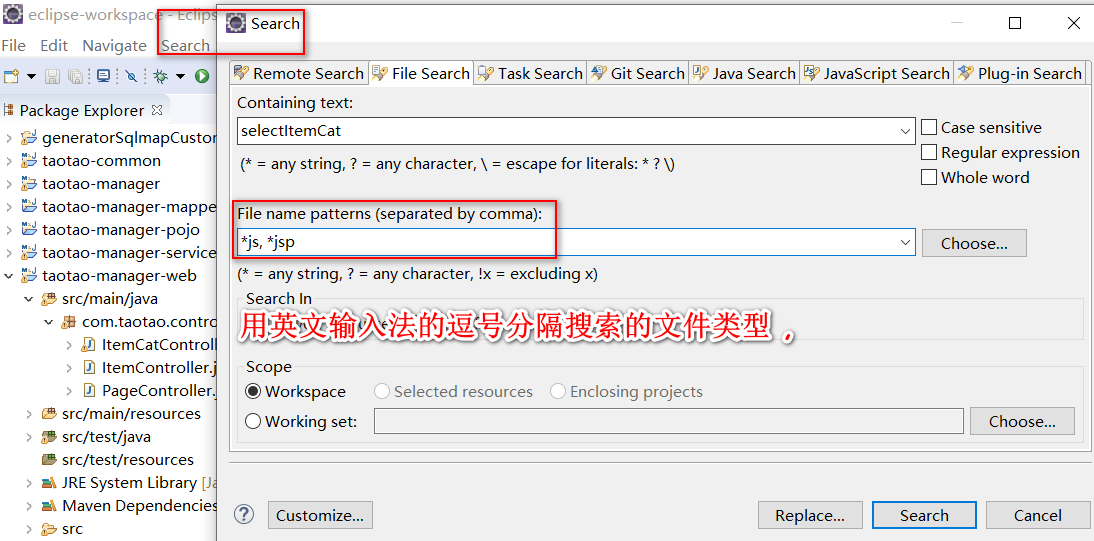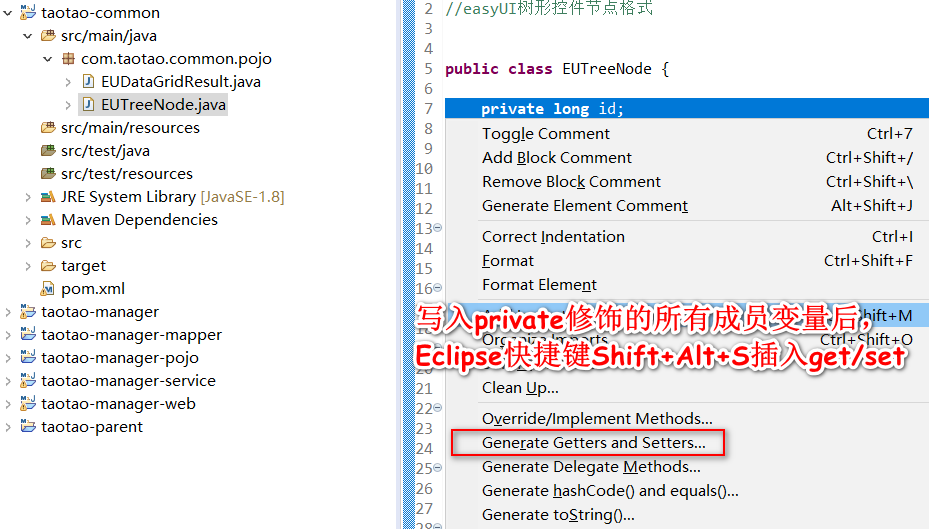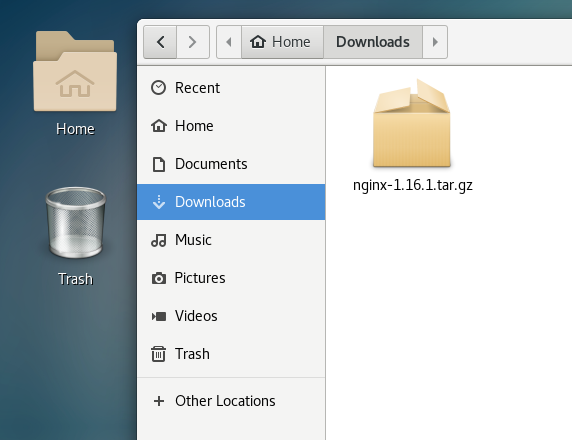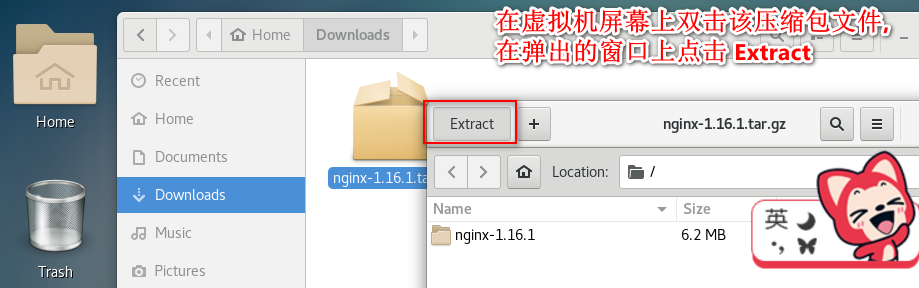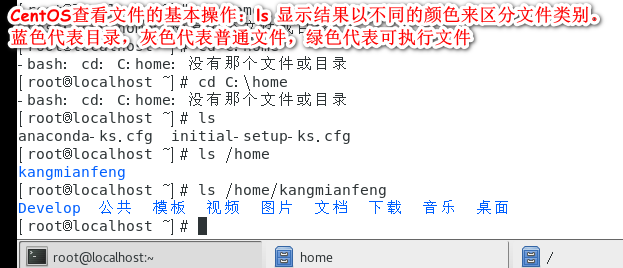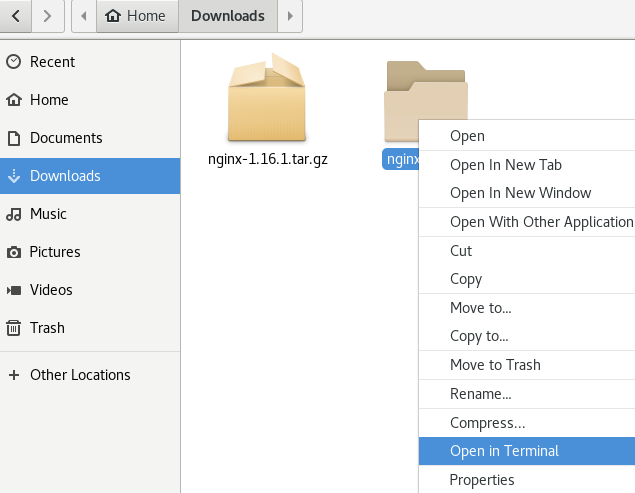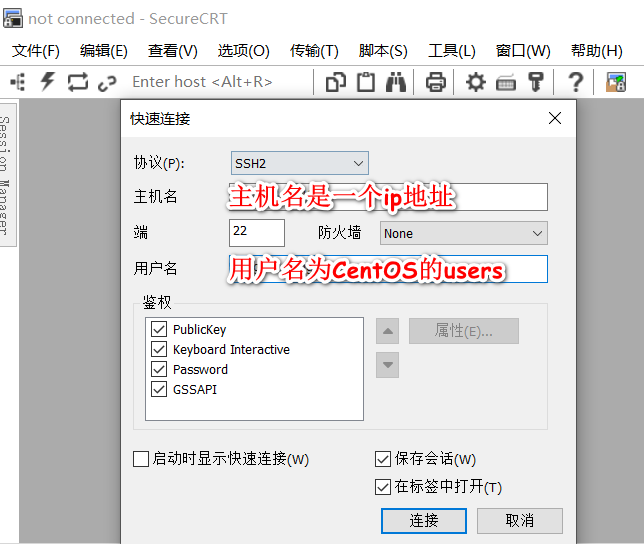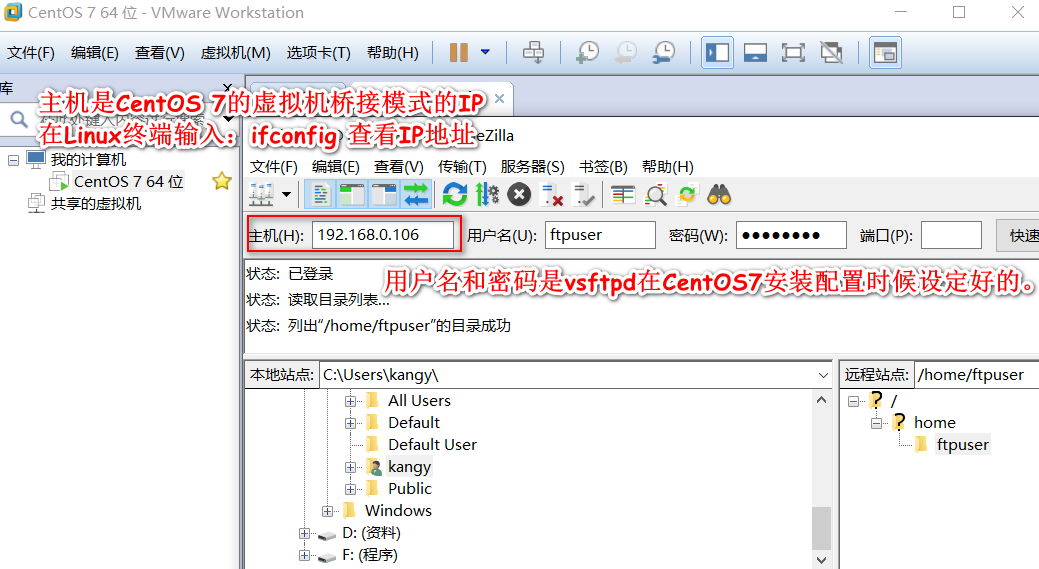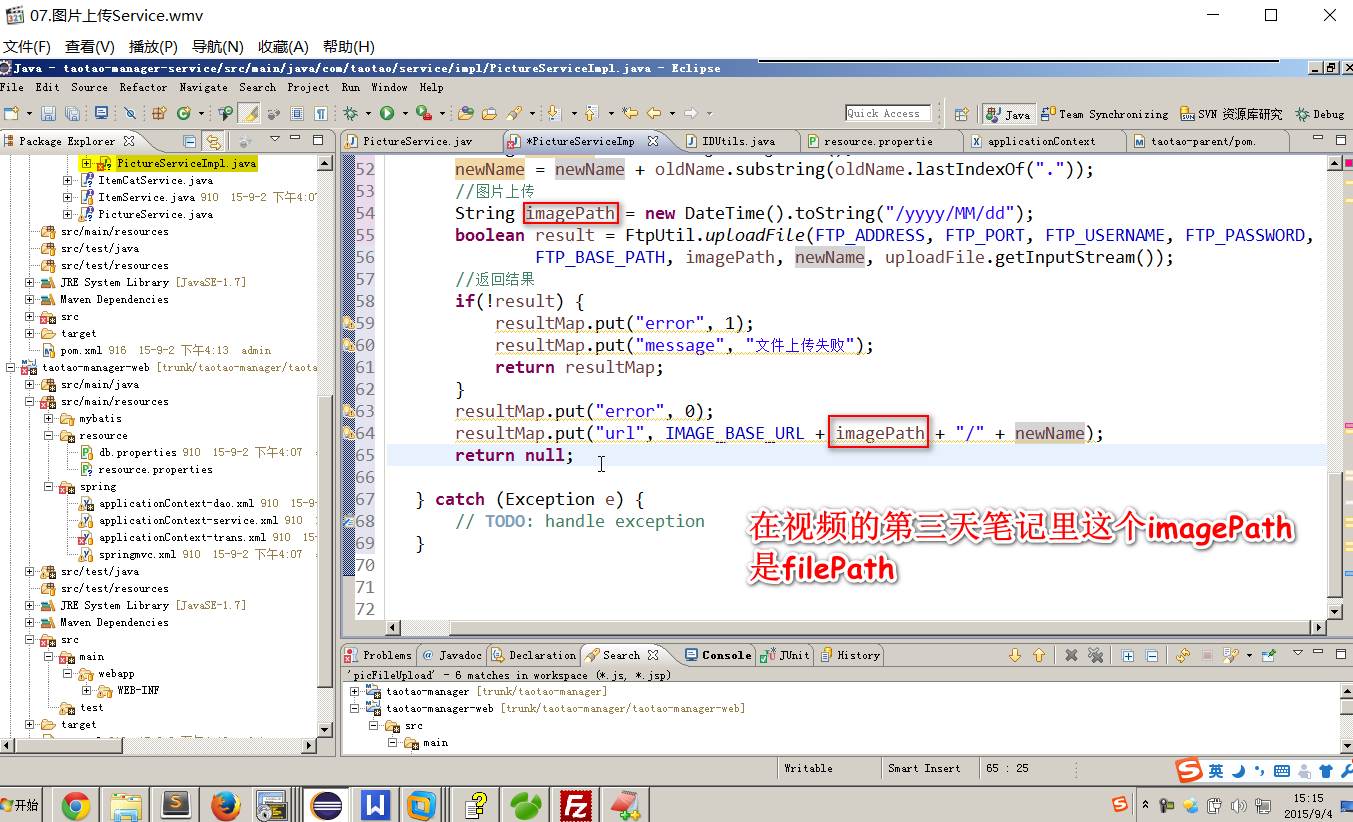第04项目:淘淘商城(SpringMvc+Spring+Mybatis) 的学习实践总结【第三天】
淘淘商城(SpringMVC+Spring+Mybatis) 是传智播客在2015年9月份录制的,几年过去了。由于视频里课上老师敲的代码和项目笔记有些细节上存在出入,只有根据日志报错信息作出适当的调整变更才能跑通项目。为了方便广大自学Java同仁的共同进步,我将持续更新这个网络实战项目练习的内容,着重指出符合当下开发环境下的内容勘误修订。
https://pan.baidu.com/s/1bptYGAb#list/path=%2F&parentPath=%2Fsharelink389619878-229862621083040
第04项目:淘淘商城(SpringMVC+Spring+Mybatis) 的学习实践总结【第二天】
第04项目:淘淘商城(SpringMVC+Spring+Mybatis) 的学习实践总结【第三天】
03.第三天(实现商品添加)

//商品分类管理 @Service public class ItemCatServiceImpl implements ItemCatService { @Autowired private TbItemCatMapper itemCatMapper; @Override public List<EUTreeNode> getItemCatList(long parentId) { //使用mybatis的逆向工程生成的mapper接口和XML文件 //因为单表查询并且非主键字段,所以用example查询 //1.创建查询条件 TbItemCatExample example = new TbItemCatExample(); Criteria criteria = example.createCriteria(); criteria.andParentIdEqualTo(parentId); //2.根据条件查询 List<TbItemCat> list = itemCatMapper.selectByExample(example); List<EUTreeNode> resultList = new ArrayList<>(); //把列表转换成treeNodeist for (TbItemCat tbItemCat : list) { EUTreeNode node = new EUTreeNode(); node.setId(tbItemCat.getId()); node.setText(tbItemCat.getName()); node.setState(tbItemCat.getIsParent()?"closed":"open"); resultList.add(node); } //返回最终结果 return resultList; } }
/** * 商品分类管理controller * */ @Controller @RequestMapping("/item/cat") public class ItemCatController { @Autowired private ItemCatService itemCatService; @RequestMapping("/list") @ResponseBody //此行底下的private和public都可以,不影响功能实现 public List<EUTreeNode> getItemCatList(@RequestParam(value="id",defaultValue = "0")Long parentId){ List<EUTreeNode> list = itemCatService.getItemCatList(parentId); return list; } }
一、使用Eclipse的Search功能检索
二、使用Eclipse的快捷键插入get/set方法
三、教学视频和淘淘商城-day03教案中代码的方法名称不一致性
四、图片上传服务器的搭建
Windows10操作系统下安装并使用VMware-workstation-full-15.5.0加载安装CentOS7后检查是否已安装GCC、PCRE、Zlib等实现nginx的运行环境
yum install gcc-c++安装gcc编译器
大部分Linux发行版的默认账户是普通用户,而更改系统文件或者执行某些命令,需要root身份才能进行,这就需要从当前用户切换到root用户,Linux中切换用户的命令是su -
nginx的http模块使用pcre来解析正则表达式
yum install -y pcre pcre-devel
zlib库提供了很多种压缩和解压缩的方式,nginx使用zlib对http包的内容进行gzip
yum install -y zlib zlib-devel
nginx不仅支持http协议,还支持https(即在ssl协议上传输http),所以需要在linux安装openssl库。
yum install -y openssl openssl-devel
五、Linux系统下的基本操作与Nginx的安装配置
文件夹的新建可以用GUI实现,nginx-1.16.1.tar的解压可以命令行也可以用图形化界面操作完成。
tar -zxvf nginx-1.16.1.tar.gz cd nginx-1.16.1把nginx-1.16.1.tar.gz复制到Downloads目录下,解压该压缩文件到默认的当前目录,点击Extract执行。
注意:下边将临时文件目录指定为/var/temp/nginx,需要在/var下创建temp及nginx目录
cd /var mkdir temp cd /var/temp mkdir nginx
参考技术博客: Linux系统下文件夹的新建与删除操作
选中nginx-1.16.1文件夹,右键单击在弹出菜单上选择open in Terminal
su -
cd /home/kangmianfeng/Downloads/nginx-1.16.1
在命令行里复制下面的nginx安装默认配置信息如下:
./configure \ --prefix=/usr/local/nginx \ --pid-path=/var/run/nginx/nginx.pid \ --lock-path=/var/lock/nginx.lock \ --error-log-path=/var/log/nginx/error.log \ --http-log-path=/var/log/nginx/access.log \ --with-http_gzip_static_module \ --http-client-body-temp-path=/var/temp/nginx/client \ --http-proxy-temp-path=/var/temp/nginx/proxy \ --http-fastcgi-temp-path=/var/temp/nginx/fastcgi \ --http-uwsgi-temp-path=/var/temp/nginx/uwsgi \ --http-scgi-temp-path=/var/temp/nginx/scgi编译安装
make make install安装成功查看安装目录 :
cd /usr/local/nginx
ls
SecureCRT用来在Windows环境下远程登录Linux服务器的SSH连接配置
nginx安装成功,启动nginx,即可访问虚拟机上的nginx:
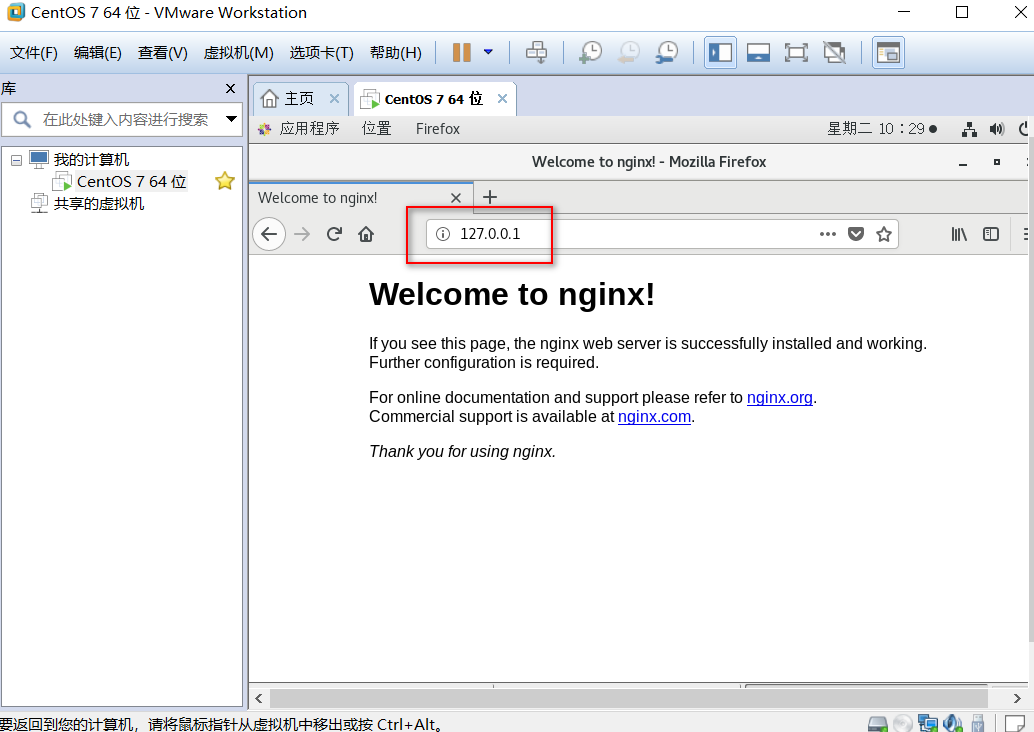
本教程中的nginx安装位置
cd /usr/local/nginx/sbin/
./nginx
VMware运行CentOS重启虚拟机后,启动Nginx报错"/var/run/nginx/nginx.pid" failed (2: No such file or directory)解决方法
注意:执行./nginx启动nginx,这里可以-c指定加载的nginx配置文件,如下:
./nginx -c /usr/local/nginx/conf/nginx.conf
#复制一份默认的配置文件重新命名为:taotao-nginx.conf
cp /usr/local/nginx/conf/nginx.conf /usr/local/nginx/conf/taotao-nginx.conf#在taotao-nginx.conf定义图片HTTP服务器的反向代理路由规则,修改文件需要root权限
#chmod 777使得所有用户可以读写和执行该文件
chmod777 /usr/local/nginx/conf/taotao-nginx.conf
location / { root /home/ftpuser/www; index index.html index.htm; }用命令进入你的站点根目录
cd /home/ftpuser/www
然后输入指令
chmod a+w .四种解决Nginx出现403 forbidden 报错的方法
在访问的根目录下要有index.html否则会报403错误
六、 vsftpd服务在CentOS 7中的安装、配置、使用
在VMware14虚拟机的CentOS 7系统中,安装与配置vsftpd【Linux安装ftp组件】
FileZilla Client 成功的连接到Linux主机的vsftpd服务如图所示:
七 、SELinux 全称是Security Enhanced Linux,关掉SELinux,并重启系统让其生效。
修改/etc/selinux/config配置文件,设置SELINUX=disabled
vim /etc/selinux/config
查看SELINUX状态的命令:
sestatus
八、 关闭CentOS 7的默认防火墙或者切换到iptables防火墙
先进行Linux防火墙设置
CentOS7默认使用的是firewall作为防火墙,这里改为iptables防火墙
1、关闭firewall:
systemctl stop firewalld.service #停止firewall
systemctl disable firewalld.service #禁止firewall开机启动
2、安装iptables防火墙
yum install iptables-services #安装
3、修改文件配置允许80端口
vi /etc/sysconfig/iptables #编辑防火墙配置文件
按i进入文本编辑 在原文档中找到
-A INPUT -m state –state NEW -m tcp -p tcp –dport 22 -j ACCEPT
在该行下面添加
-A INPUT -m state –state NEW -m tcp -p tcp –dport 80 -j ACCEPT
:wq! #保存退出
systemctl restart iptables.service #最后重启防火墙使配置生效
systemctl enable iptables.service #设置防火墙开机启动
systemctl restart network
systemctl stop NetworkManager
systemctl disable NetworkManager
systemctl start network.service
九 、FTPclient上传组件的使用
<dependency> <groupId>commons-net</groupId> <artifactId>commons-net</artifactId> </dependency>
@Test public void testFtpClient() throws Exception { //创建一个FtpClient对象 FTPClient ftpClient = new FTPClient(); //1.创建FTP连接。 ftpClient.connect("192.168.179.128", 21); //2.登录FTP服务器,使用用户名和密码 ftpClient.login("ftpuser", "taotaoftp"); //读取本地文件 File file = new File("F:\\aky.png"); FileInputStream inputStream = new FileInputStream(file); //3.设置上传的路径 ftpClient.changeWorkingDirectory("/home/ftpuser/www/images"); //4.修改上传文件的格式、方法的形参是枚举enum ftpClient.setFileType(FTP.BINARY_FILE_TYPE); //5.执行上传文件 //第一个参数:服务器端文件名 //第二个参数:上传文件的inputStream ftpClient.storeFile("hello.png", inputStream); //关闭连接 ftpClient.logout(); }
//测试FtpUtil工具类的使用 @Test public void testFtpUtil() throws Exception { // 读取本地文件 FileInputStream inputStream = new FileInputStream(new File("F:\\aky.png")); // 实用工具类 FtpUtil.uploadFile("192.168.179.128", 21, "ftpuser", "taotaoftp", "/home/ftpuser/www/images", "/2019", "hello2.png", inputStream); }
十、PictureServiceImpl 的视频和笔记代码变量名不一致的小细节
 public static PictureResultpackage com.taotao.common.pojo; /** * 上传图片的返回结果 */ public class PictureResult { private int error; private String url; private String message; private PictureResult(int error, String url, String message) { this.error = error; this.url = url; this.message = message; } //成功时调用的方法 public static PictureResult ok(String url) { return new PictureResult(0, url, null); } //失败时调用的方法 public static PictureResult error(String message) { return new PictureResult(1, null, message); } public int getError() { return error; } public void setError(int error) { this.error = error; } public String getUrl() { return url; } public void setUrl(String url) { this.url = url; } public String getMessage() { return message; } public void setMessage(String message) { this.message = message; } }
public static PictureResultpackage com.taotao.common.pojo; /** * 上传图片的返回结果 */ public class PictureResult { private int error; private String url; private String message; private PictureResult(int error, String url, String message) { this.error = error; this.url = url; this.message = message; } //成功时调用的方法 public static PictureResult ok(String url) { return new PictureResult(0, url, null); } //失败时调用的方法 public static PictureResult error(String message) { return new PictureResult(1, null, message); } public int getError() { return error; } public void setError(int error) { this.error = error; } public String getUrl() { return url; } public void setUrl(String url) { this.url = url; } public String getMessage() { return message; } public void setMessage(String message) { this.message = message; } }
import com.taotao.common.pojo.PictureResult; import com.taotao.common.utils.FtpUtil; import com.taotao.common.utils.IDUtils; import com.taotao.service.PictureService; @Service public class PictureServiceImpl implements PictureService { //用@Value注解取出.properties配置文件中的值 @Value("${FTP_ADDRESS}") private String FTP_ADDRESS; @Value("${FTP_PORT}") private Integer FTP_PORT; @Value("${FTP_USER_NAME}") private String FTP_USER_NAME; @Value("${FTP_PASSWORD}") private String FTP_PASSWORD; @Value("${FTP_BASE_PATH}") private String FTP_BASE_PATH; @Value("${IMAGE_BASE_URL}") private String IMAGE_BASE_URL; @Override public PictureResult uploadPicture(MultipartFile uploadFile) { //判断上传图片是否为空 if (null == uploadFile || uploadFile.isEmpty()) { return PictureResult.error("上传图片为空"); } //取文件扩展名 String originalFilename = uploadFile.getOriginalFilename(); String ext = originalFilename.substring(originalFilename.lastIndexOf(".")); //生成新文件名可以是时间+随机数生成 // 取原始文件名 String oldName = uploadFile.getOriginalFilename(); // 生成新文件名 String newName = IDUtils.genImageName(); newName = newName + oldName.substring(oldName.lastIndexOf(".")); // 图片上传到FTP服务器 //文件在服务器的存放路径,应该使用日期分隔的目录结构 DateTime dateTime = new DateTime(); String imagePath = dateTime.toString("/yyyy/MM/dd"); try { FtpUtil.uploadFile(FTP_ADDRESS, FTP_PORT, FTP_USER_NAME, FTP_PASSWORD, FTP_BASE_PATH, imagePath,newName, uploadFile.getInputStream()); } catch (Exception e) { e.printStackTrace(); return PictureResult.error("上传图片失败"); } //返回结果,生成一个可以访问到图片的url返回 return PictureResult.ok (IMAGE_BASE_URL+ imagePath +"/"+ newName); } }
<!-- 文件上传组件 --> <dependency> <groupId>commons-fileupload</groupId> <artifactId>commons-fileupload</artifactId> </dependency>
还需要在springmvc.xml配置多部件解析器:
 sprinmvc.xml<?xml version="1.0" encoding="UTF-8"?> <beans xmlns="http://www.springframework.org/schema/beans" xmlns:xsi="http://www.w3.org/2001/XMLSchema-instance" xmlns:p="http://www.springframework.org/schema/p" xmlns:context="http://www.springframework.org/schema/context" xmlns:mvc="http://www.springframework.org/schema/mvc" xsi:schemaLocation="http://www.springframework.org/schema/beans http://www.springframework.org/schema/beans/spring-beans.xsd http://www.springframework.org/schema/mvc http://www.springframework.org/schema/mvc/spring-mvc-4.0.xsd http://www.springframework.org/schema/context http://www.springframework.org/schema/context/spring-context.xsd"> <!-- 扫描controller的注解,别的不扫描 --> <context:component-scan base-package="com.taotao.controller" /> <!--开启对SpringMVC注解的支持:处理器映射器,处理器适配器 --> <mvc:annotation-driven /> <!-- 配置视图解析器 --> <bean id="viewResolver" class="org.springframework.web.servlet.view.InternalResourceViewResolver"> <property name="prefix" value="/WEB-INF/jsp/" /> <property name="suffix" value=".jsp" /> </bean> <!-- 不拦截释放静态资源的映射 --> <mvc:resources location="/WEB-INF/js/" mapping="/js/**" /> <mvc:resources location="/WEB-INF/css/" mapping="/css/**" /> <mvc:resources location="/WEB-INF/img/" mapping="/img/**" /> <mvc:resources location="/WEB-INF/plugins/" mapping="/plugins/**" /> <!-- 定义文件上传解析器 --> <bean id="multipartResolver" class="org.springframework.web.multipart.commons.CommonsMultipartResolver"> <!-- 设定默认编码 --> <property name="defaultEncoding" value="UTF-8"></property> <!-- 设定文件上传的最大值5MB,5*1024*1024 --> <property name="maxUploadSize" value="5242880"></property> </bean> </beans>
sprinmvc.xml<?xml version="1.0" encoding="UTF-8"?> <beans xmlns="http://www.springframework.org/schema/beans" xmlns:xsi="http://www.w3.org/2001/XMLSchema-instance" xmlns:p="http://www.springframework.org/schema/p" xmlns:context="http://www.springframework.org/schema/context" xmlns:mvc="http://www.springframework.org/schema/mvc" xsi:schemaLocation="http://www.springframework.org/schema/beans http://www.springframework.org/schema/beans/spring-beans.xsd http://www.springframework.org/schema/mvc http://www.springframework.org/schema/mvc/spring-mvc-4.0.xsd http://www.springframework.org/schema/context http://www.springframework.org/schema/context/spring-context.xsd"> <!-- 扫描controller的注解,别的不扫描 --> <context:component-scan base-package="com.taotao.controller" /> <!--开启对SpringMVC注解的支持:处理器映射器,处理器适配器 --> <mvc:annotation-driven /> <!-- 配置视图解析器 --> <bean id="viewResolver" class="org.springframework.web.servlet.view.InternalResourceViewResolver"> <property name="prefix" value="/WEB-INF/jsp/" /> <property name="suffix" value=".jsp" /> </bean> <!-- 不拦截释放静态资源的映射 --> <mvc:resources location="/WEB-INF/js/" mapping="/js/**" /> <mvc:resources location="/WEB-INF/css/" mapping="/css/**" /> <mvc:resources location="/WEB-INF/img/" mapping="/img/**" /> <mvc:resources location="/WEB-INF/plugins/" mapping="/plugins/**" /> <!-- 定义文件上传解析器 --> <bean id="multipartResolver" class="org.springframework.web.multipart.commons.CommonsMultipartResolver"> <!-- 设定默认编码 --> <property name="defaultEncoding" value="UTF-8"></property> <!-- 设定文件上传的最大值5MB,5*1024*1024 --> <property name="maxUploadSize" value="5242880"></property> </bean> </beans>
end
================================================
参考资料:
CentOS7 Failed to start LSB: Bring up/down解决方法
end