部署堡垒机2——安装MySQL8.0.32或8.0.28+
MySQL的三大版本
a)MySQL Enterprise Edition:企业版本(付费)
b)MySQL Cluster CGE:高级集群版(收费)
c)MySQL Community Server:社区版(开源)
登录MySQL官网
https://www.mysql.com/downloads/
点击“DOCUMENTATION”——“MySQL Server”——“Installing and Upgrading MySQL”——“Installing MySQL on Linux”
点击:Installing MySQL on Linux Using the MySQL Yum Repository
点击:https://dev.mysql.com/downloads/repo/yum/
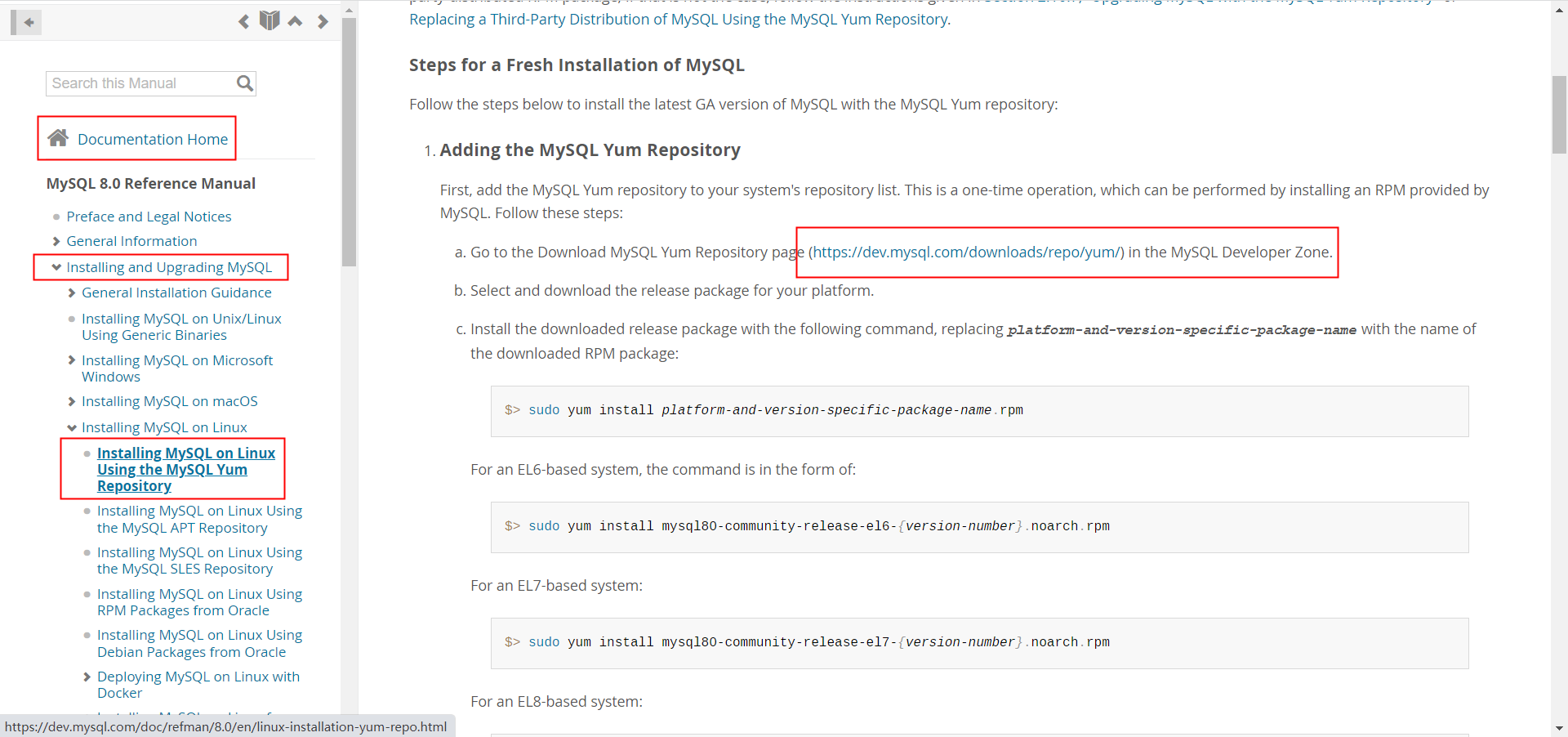
点击linux 7——download

右键复制链接地址
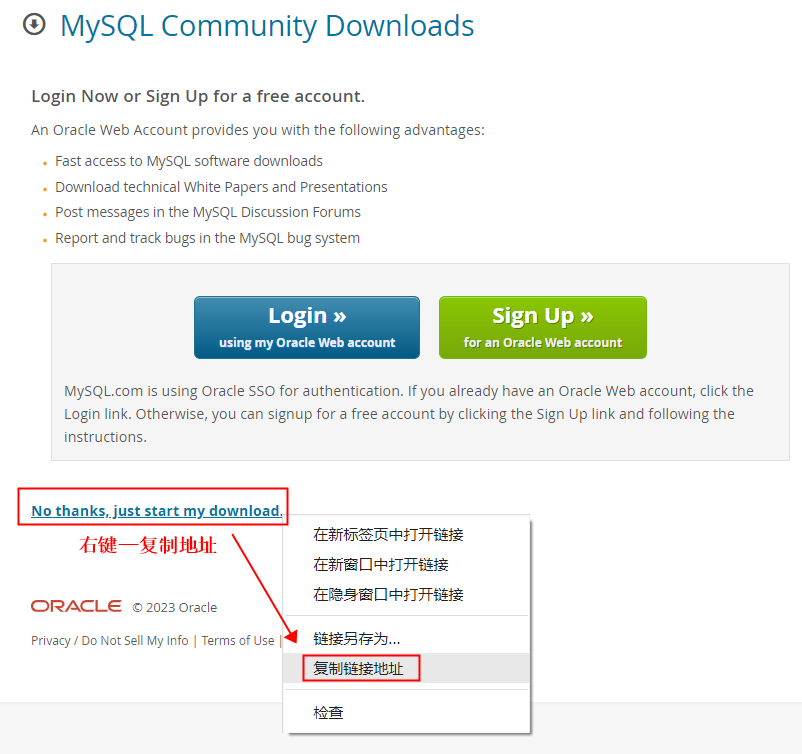
wget https://dev.mysql.com/get/mysql80-community-release-el7-7.noarch.rpm操作步骤如下:
cd /opt/
wget https://dev.mysql.com/get/mysql80-community-release-el7-7.noarch.rpm
yum install mysql80-community-release-el7-7.noarch.rpm
gcc -v
yum update -y
yum list | grep mysql
yum install -y mysql-community-server
root@jumpserver-app-t01:/opt#mysql -V
mysql Ver 8.0.32 for Linux on x86_64 (MySQL Community Server - GPL)启动mysqld服务
root@jumpserver-app-t01:/opt/mysql#systemctl start mysqld
root@jumpserver-app-t01:/opt/mysql#systemctl status mysqld
root@jumpserver-app-t01:/opt/mysql#systemctl enable mysqld
root@jumpserver-app-t01:/opt/mysql#找到mysql的默认密码在这里:root@localhost: si<%<s%x7.On
root@jumpserver-app-t01:/var/log#cat /var/log/mysqld.log
2023-02-21T11:06:14.287837Z 0 [System] [MY-013169] [Server] /usr/sbin/mysqld (mysqld 8.0.32) initializing of server in progress as process 90720
2023-02-21T11:06:14.296083Z 1 [System] [MY-013576] [InnoDB] InnoDB initialization has started.
2023-02-21T11:06:14.658319Z 1 [System] [MY-013577] [InnoDB] InnoDB initialization has ended.
2023-02-21T11:06:15.848026Z 6 [Note] [MY-010454] [Server] A temporary password is generated for root@localhost: si<%<s%x7.On
2023-02-21T11:06:18.815307Z 0 [System] [MY-010116] [Server] /usr/sbin/mysqld (mysqld 8.0.32) starting as process 90787
2023-02-21T11:06:18.821989Z 1 [System] [MY-013576] [InnoDB] InnoDB initialization has started.
2023-02-21T11:06:18.911013Z 1 [System] [MY-013577] [InnoDB] InnoDB initialization has ended.
2023-02-21T11:06:19.119711Z 0 [Warning] [MY-010068] [Server] CA certificate ca.pem is self signed.
2023-02-21T11:06:19.119756Z 0 [System] [MY-013602] [Server] Channel mysql_main configured to support TLS. Encrypted connections are now supported for this channel.
2023-02-21T11:06:19.136298Z 0 [System] [MY-011323] [Server] X Plugin ready for connections. Bind-address: '::' port: 33060, socket: /var/run/mysqld/mysqlx.sock
2023-02-21T11:06:19.136335Z 0 [System] [MY-010931] [Server] /usr/sbin/mysqld: ready for connections. Version: '8.0.32' socket: '/var/lib/mysql/mysql.sock' port: 3306 MySQL Community Server - GPL.
root@jumpserver-app-t01:/var/log#此时需要到mysql中使用临时密码登录,并修改临时密码,因为临时密码是不可用的
mysql -uroot -p
si<%<s%x7.On
mysql> alter user root@'localhost' identified by'*******@666';
Query OK, 0 rows affected (0.00 sec)
mysql> flush privileges; #刷新数据表信息后exit退出
Query OK, 0 rows affected (0.00 sec)
mysql>exit
Bye
分割线
PS:简单的MySQL安装方法,去阿里源中找到mysql-community-server-8.0.28-1.el7.x86_64.rpm,下载到本地后,然后yum localinstall ./*
这样既能安装该组件,还能安装所需依赖
cd /opt
mkdir mysql
cd mysql
wget https://mirrors.aliyun.com/mysql/MySQL-8.0/mysql-community-server-8.0.28-1.el7.x86_64.rpm?spm=a2c6h.25603864.0.0.5e8670b2c1XZn4
yum localinstall ./*
后面一路选Y安装即可
systemctl start mysqld
systemctl status mysqld
systemctl enable mysqld
分割线
1、创建JumpServer数据库,并存储为中文支持格式
root@jumpserver-app-t01.novalocal:/jumpserver/mysql_rpm#mysql -uroot -p
Enter password:
mysql> create database jumpserver default charset 'utf8' collate 'utf8_bin';
Query OK, 1 row affected, 2 warnings (0.00 sec)
mysql>2、创建用户 @是占位符、%是允许该账号在任何位置都可以登录
mysql> create user 'jumpserver'@'%' IDENTIFIED BY '******66666';
Query OK, 0 rows affected (0.00 sec)
mysql> flush privileges;
Query OK, 0 rows affected (0.00 sec)
###mysql登录报错时用这个命令
alter user jumpserver@'%' identified with mysql_native_password by '******66666';
###登录报错内容如下:
root@jumpserver-app-p01:/root#mysql -h 10.15.32.10 -P 3306 -u jumpserver -p
Enter password:
ERROR 2059 (HY000): Authentication plugin 'caching_sha2_password' cannot be loaded: /usr/lib64/mysql/plugin/caching_sha2_password.so: cannot open shared object file: No such file or directory3、给JumpServer用户授予访问JumpServer数据库的权限。
#grant授权'jumpserver'@'%'用户在使用identified by 'chaoge888'密码时,允许访问jumpserver.*所有的表,的all privileges所有权限“添删改查”
mysql> grant all privileges on jumpserver.* to 'jumpserver'@'%' ;
Query OK, 0 rows affected (0.01 sec)
mysql> flush privileges;
Query OK, 0 rows affected (0.00 sec)
mysql>exit
Bye
MySQL数据库基础常用命令8.0版本适用
#查询数据库账户
select user, host from mysql.user;
#删除账户 'zabbix'
drop user 'zabbix'@'%';
#查询数据库
show databases;
#删除数据库zabbix;
drop database zabbix;
#修改账户密码
alter user 'zabbix'@'%' identified by 'Qqqq1234.com';
ubuntu安装的mysql,默认配置文件保存在/etc/mysql/mysql.conf.d/mysqld.cnf
root@JumpServer-DB-P01:/opt# cat /etc/mysql/mysql.conf.d/mysqld.cnf
#
# The MySQL database server configuration file.
#
# One can use all long options that the program supports.
# Run program with --help to get a list of available options and with
# --print-defaults to see which it would actually understand and use.
#
# For explanations see
# http://dev.mysql.com/doc/mysql/en/server-system-variables.html
# Here is entries for some specific programs
# The following values assume you have at least 32M ram
[mysqld]
#
# * Basic Settings
#
user = mysql
# pid-file = /var/run/mysqld/mysqld.pid
# socket = /var/run/mysqld/mysqld.sock
# port = 3306
# datadir = /var/lib/mysql
# If MySQL is running as a replication slave, this should be
# changed. Ref https://dev.mysql.com/doc/refman/8.0/en/server-system-variables.html#sysvar_tmpdir
# tmpdir = /tmp
#
# Instead of skip-networking the default is now to listen only on
# localhost which is more compatible and is not less secure.
bind-address = 0.0.0.0
mysqlx-bind-address = 0.0.0.0
#
# * Fine Tuning




【推荐】国内首个AI IDE,深度理解中文开发场景,立即下载体验Trae
【推荐】编程新体验,更懂你的AI,立即体验豆包MarsCode编程助手
【推荐】抖音旗下AI助手豆包,你的智能百科全书,全免费不限次数
【推荐】轻量又高性能的 SSH 工具 IShell:AI 加持,快人一步
· DeepSeek 开源周回顾「GitHub 热点速览」
· 物流快递公司核心技术能力-地址解析分单基础技术分享
· .NET 10首个预览版发布:重大改进与新特性概览!
· AI与.NET技术实操系列(二):开始使用ML.NET
· .NET10 - 预览版1新功能体验(一)
2022-02-21 intel 虚拟化 VT-d VT-x VT-c 的区别