博客园样式美化(背景图片、公告栏头像、看板娘、鼠标特效、网易云音乐)
一、博客园样式美化
1、功能:
背景图片
公告栏头像
看板娘
鼠标特效
音乐插件
二、博客园设置步骤
1、准备工作
(1)、进博客园管理-设置页面使用如下皮肤。
(2)、申请公告栏JS权限,博客侧边栏公告(支持HTML代码)处点击申请,
理由可以写,制作个人风格博客等。审批很快的。
(3)、打开公告栏,进博客园管理-选项页面勾选公告。本人就放入了一个头像。
还可以写些文字放入支付宝或者微信赞助码等,可以自己百度研究。
2、背景图片设置步骤
(1)、选择一张自己的图片,进入博客园管理-相册,上传到博客园的相册,然后查看原图,复制查看原图的网址。
(2)、进博客园管理-设置页面,在页面定制 CSS 代码放入代码不禁用CCS模板,
background: url处改成刚才复制的查看原图网页地址,喜欢本人的图片可以不该地址。
1 2 3 4 5 6 7 8 9 10 11 12 13 14 15 16 17 18 19 20 21 22 23 24 25 26 27 28 29 30 31 32 33 34 35 36 37 38 39 40 41 42 43 44 45 46 47 48 49 50 51 52 53 54 55 56 57 58 59 60 61 62 63 64 65 66 67 68 69 70 71 72 73 74 75 76 77 78 79 80 81 82 83 84 85 86 87 88 89 90 91 92 93 94 95 96 97 98 99 100 101 102 103 104 105 106 107 108 109 110 111 112 113 114 115 116 117 118 119 120 121 122 123 124 125 126 127 128 129 130 131 132 133 134 135 136 137 138 139 140 141 142 143 144 145 146 147 148 149 150 151 152 153 154 155 156 157 158 159 160 161 162 163 | #google_ad_c1, #google_ad_c2 {display:none;}.syntaxhighlighter a, .syntaxhighlighter div, .syntaxhighlighter code, .syntaxhighlighter table, .syntaxhighlighter table td, .syntaxhighlighter table tr, .syntaxhighlighter table tbody, .syntaxhighlighter table thead, .syntaxhighlighter table caption, .syntaxhighlighter textarea {font-size: 14px!important;}#home {opacity: 0.80;margin: 0 auto;width: 85%;min-width: 950px;background-color: #fff;padding: 30px;margin-top: 30px;margin-bottom: 50px;box-shadow: 0 2px 6px rgba(100, 100, 100, 0.3);}#blogTitle h1 {font-size: 30px;font-weight: bold;font-family: "Comic Sans MS";line-height: 1.5em;margin-top: 20px;color: #515151;}#navList a:hover {color: #4C9ED9;text-decoration: none;}#navList a {display: block;width: 5em;height: 22px;float: left;text-align: center;padding-top: 18px;}#navigator {font-size: 15px;border-bottom: 1px solid #ededed;border-top: 1px solid #ededed;height: 50px;clear: both;margin-top: 25px;}.catListTitle {margin-top: 21px;margin-bottom: 10.5px;text-align: left;border-left: 10px solid rgba(82, 168, 236, 0.8);padding: 10px 0 14px 10px;background-color: #f5f5f5;}#ad_under_post_holder #google_ad_c1,#google_ad_c2{ display: none !important;}body {color: #000;background: url(https://images.cnblogs.com/cnblogs_com/Lxxv5/1907760/o_201228063819%E8%A5%BF%E5%B7%B4%E4%B8%B9%E5%B2%9B.jpeg?id=1527765712574744) fixed;background-size: 100%;background-repeat: no-repeat;font-family: "Helvetica Neue",Helvetica,Verdana,Arial,sans-serif;font-size: 12px;min-height: 101%;}#topics .postTitle {border: 0px;font-size: 200%;font-weight: bold;float: left;line-height: 1.5;width: 100%;padding-left: 5px;}div.commentform p{margin-bottom:10px;}.comment_btn {padding: 5px 10px;height: 35px;width: 90px;border: 0 none;border-radius: 5px;background: #ddd;color: #999;cursor:pointer;font-family: "Lato", Helvetica Neue, Helvetica, Microsoft Yahei, 宋体, Arial, sans-serif;text-shadow: 0 0 1px #fff;display: inline !important;}.comment_btn:hover{padding: 5px 10px;height: 35px;width: 90px;border: 0 none;border-radius: 5px;background: #258fb8;color: white;cursor:pointer;font-family: "Lato", Helvetica Neue, Helvetica, Microsoft Yahei, 宋体, Arial, sans-serif;text-shadow: 0 0 1px #fff;display: inline !important;}#commentform_title {background-image:none;background-repeat:no-repeat;margin-bottom:10px;padding:0;font-size:24px;}#commentbox_opt,#commentbox_opt + p {text-align:center;}.commentbox_title {width: 100%;}#tbCommentBody {font-family:'Microsoft Yahei', Microsoft Yahei, 宋体, sans-serif;margin-top:10px;max-width:100%;min-width:100%;background:white;color:#333;border:2px solid #fff;box-shadow:inset 0 0 8px #aaa;// padding:10px;height:250px;font-size:14px;min-height:120px;}.feedbackItem {font-size:14px;line-height:24px;margin:10px 0;padding:20px;background:#F2F2F2;box-shadow:0 0 5px #aaa;}.feedbackListSubtitle {font-weight:normal;}#blog-comments-placeholder, #comment_form {padding: 20px;background: #fff;-webkit-box-shadow: 1px 2px 3px #ddd;box-shadow: 1px 2px 3px #ddd;margin-bottom: 50px;}.feedback_area_title {margin-bottom: 15px;font-size: 1.8em;}.feedbackItem {border-bottom: 1px solid #CCC;margin-bottom: 10px;padding: 5px;background: rgb(248, 248, 248);}.color_shine {background: rgb(226, 242, 255);}.feedbackItem:hover {-webkit-animation-name: color_shine;-webkit-animation-duration: 2s;-webkit-animation-iteration-count: infinite;}#comment_form .title {font-weight: normal;margin-bottom: 15px;} |
2、公告栏头像
(1)、进入博客园管理-设置-头像设置处上传头像,上传后按F12检查头像地址,复制地址
(2)、进入博客园管理-设置页面的博客侧边栏公告放入如下代码:
src改成我们刚才检查的图片的地址
1 2 | <!-- 公告头像 --><img src="https://pic.cnblogs.com/avatar/1757199/20201225173456.png"> |
2、看板娘
(1)、进入博客园管理-设置页面的博客侧边栏公告放入如下代码:
1 2 3 4 5 6 7 8 9 10 11 12 13 14 15 16 17 18 19 20 | <!-- 看板娘 --><link rel="stylesheet" type="text/css" href="https://blog-static.cnblogs.com/files/clwydjgs/waifu.css"/> <link rel="stylesheet" type="text/css" href="https://blog-static.cnblogs.com/files/clwydjgs/waifu.css"/> <link rel="stylesheet" type="text/css" href="https://files.cnblogs.com/files/yjlblog/flat-ui.min.css"/> <div class="waifu" id="waifu" > <div class="waifu-tips" style="opacity: 1;"></div> <canvas id="live2d" width="280" height="250" class="live2d"></canvas> <div class="waifu-tool"> <span class="fui-home"></span> <span class="fui-chat"></span> <span class="fui-eye"></span> <span class="fui-user"></span> <span class="fui-photo"></span> <span class="fui-info-circle"></span> <span class="fui-cross"></span> </div> </div> <script src="https://blog-static.cnblogs.com/files/clwydjgs/live2d.js"></script> <script src="https://blog-static.cnblogs.com/files/clwydjgs/waifu-tips.js"></script> <script type="text/javascript">initModel()</script> |
3、鼠标特效
(1)、进入博客园管理-设置页面的博客侧边栏公告放入如下代码:
内容可以自定义
1 2 3 4 5 6 7 8 9 10 11 12 13 14 15 16 17 18 19 20 21 22 23 24 25 26 27 28 29 30 | <!-- 爱心特效 --><script type="text/javascript"> var a_idx = 0; jQuery(document).ready(function($) { $("body").click(function(e) { var a = new Array("❤喜欢就关注一下吧❤","❤不是点这里哦❤","❤快去点赞❤","❤在文章最下面哦❤","❤快去推荐一下吧❤","❤感谢观看❤","❤"); var $i = $("<span></span>").text(a[a_idx]); a_idx = (a_idx + 1) % a.length; var x = e.pageX, y = e.pageY; $i.css({ "z-index": 999999999999999999999999999999999999999999999999999999999999999999999, "top": y - 20, "left": x, "position": "absolute", "font-weight": "bold", "color": "rgb("+~~(255*Math.random())+","+~~(255*Math.random())+","+~~(255*Math.random())+")" }); $("body").append($i); $i.animate({ "top": y - 180, "opacity": 0 }, 1500, function() { $i.remove(); }); });});</script> |
4、网易云播放器
(1)、进入博客园管理-设置页面的页脚 HTML 代码放入如下代码:
1 2 3 4 5 6 | <!-- 音乐播放器 --><link rel="stylesheet" href="https://cdn.jsdelivr.net/npm/aplayer@1.10.0/dist/APlayer.min.css"><script src="https://cdn.jsdelivr.net/npm/aplayer@1.10.0/dist/APlayer.min.js"></script><div id="aplayer" class="aplayer" data-id="396543737" data-lrctype="0" data-server="netease" data-type="playlist" data-fixed="true" data-listfolded="true"></div><script src="https://unpkg.com/meting@1.2/dist/Meting.min.js"></script><script type="text/javascript"></script> |
(2)、上面是我的网易云歌单,你可以在你的网易云歌单点击分享然后复制链接
链接是这样的:https://music.163.com/playlist?id=396543737&userid=287461793
id:396543737就是我们歌单地址,音乐播放器data—id换成你的id可以了。
样式美化就介绍到这里,后期还会更新,谢谢,请点赞加关注。
__EOF__
本文作者:李潇潇的Blog
本文链接:https://www.cnblogs.com/Lxxv5/p/14202188.html
关于博主:李潇潇的Blog
版权声明:本博客所有文章除特别声明外,均采用 BY-NC-SA 许可协议。转载请注明出处!
声援博主:如果您觉得文章对您有帮助,可以点击文章右下角【推荐】一下。您的鼓励是博主的最大动力!
本文链接:https://www.cnblogs.com/Lxxv5/p/14202188.html
关于博主:李潇潇的Blog
版权声明:本博客所有文章除特别声明外,均采用 BY-NC-SA 许可协议。转载请注明出处!
声援博主:如果您觉得文章对您有帮助,可以点击文章右下角【推荐】一下。您的鼓励是博主的最大动力!

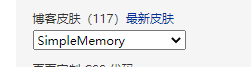

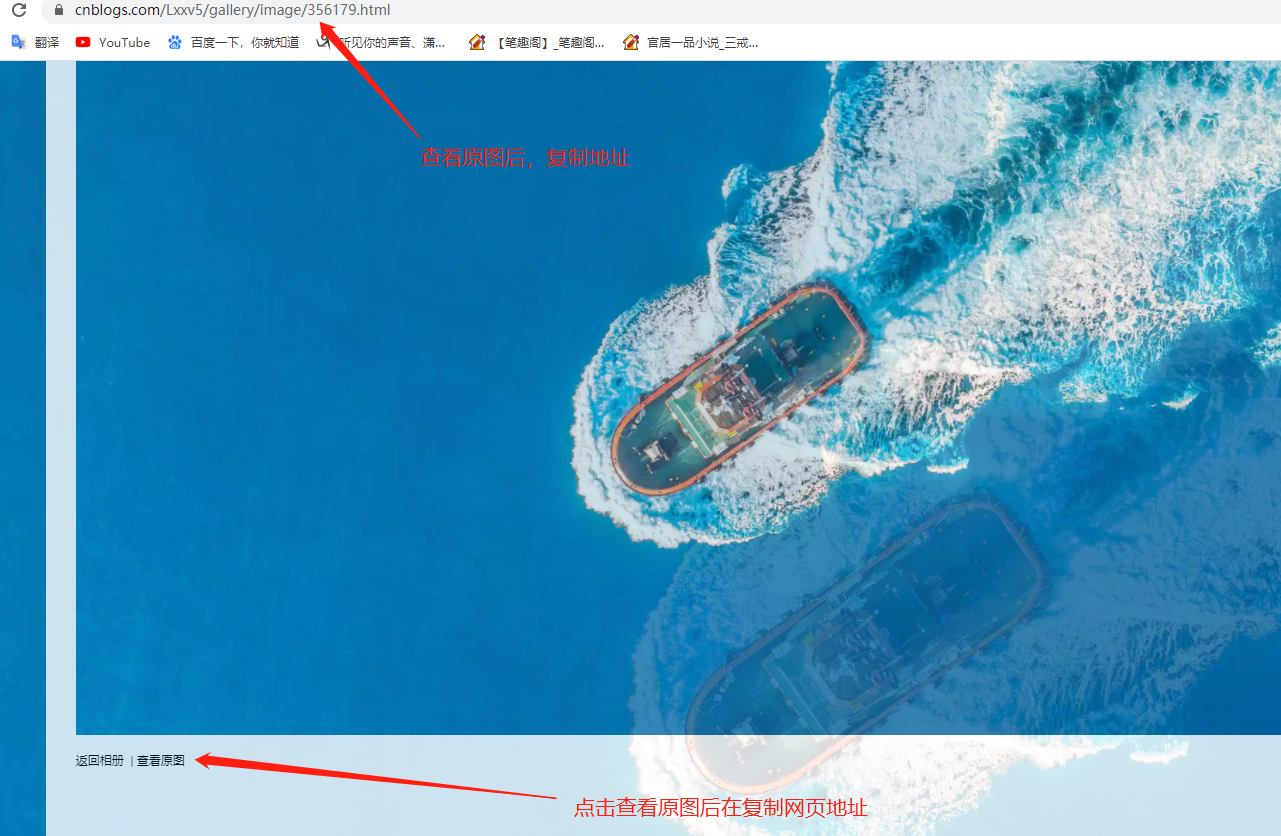
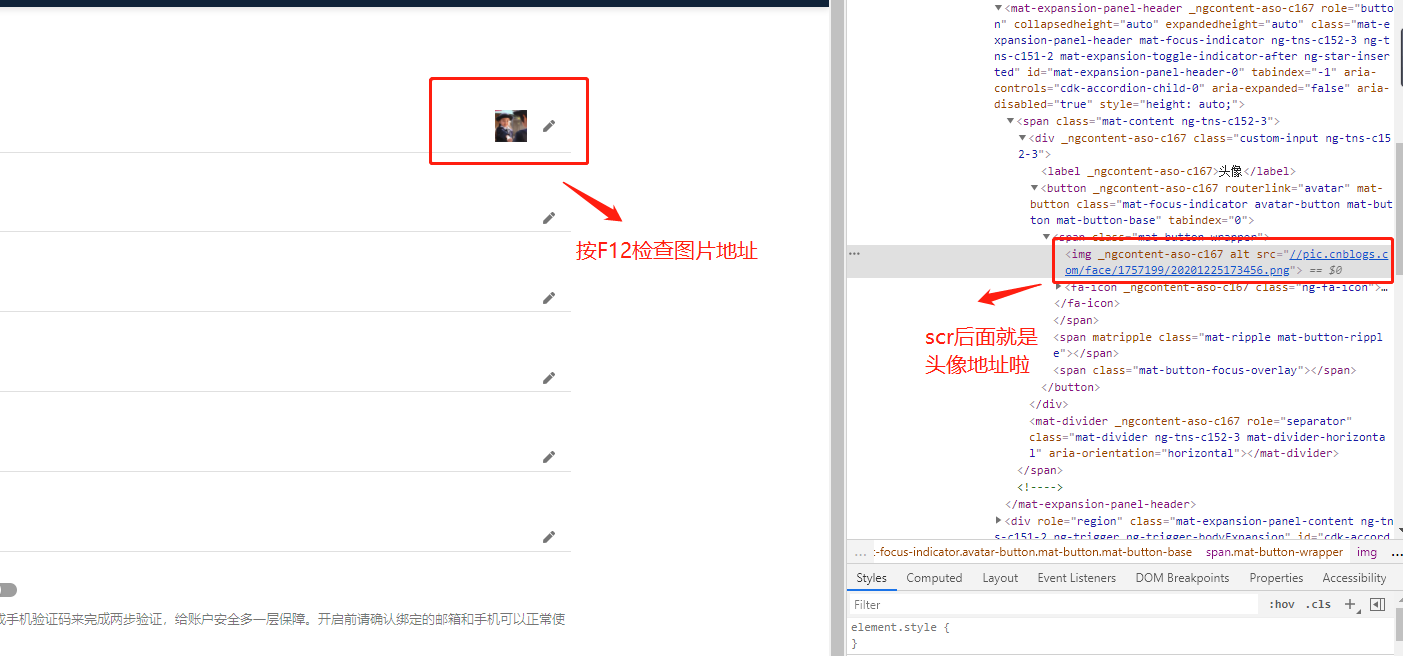


【推荐】国内首个AI IDE,深度理解中文开发场景,立即下载体验Trae
【推荐】编程新体验,更懂你的AI,立即体验豆包MarsCode编程助手
【推荐】抖音旗下AI助手豆包,你的智能百科全书,全免费不限次数
【推荐】轻量又高性能的 SSH 工具 IShell:AI 加持,快人一步
· AI与.NET技术实操系列:基于图像分类模型对图像进行分类
· go语言实现终端里的倒计时
· 如何编写易于单元测试的代码
· 10年+ .NET Coder 心语,封装的思维:从隐藏、稳定开始理解其本质意义
· .NET Core 中如何实现缓存的预热?
· 分享一个免费、快速、无限量使用的满血 DeepSeek R1 模型,支持深度思考和联网搜索!
· 基于 Docker 搭建 FRP 内网穿透开源项目(很简单哒)
· 25岁的心里话
· ollama系列01:轻松3步本地部署deepseek,普通电脑可用
· 按钮权限的设计及实现