2023最新!MySQL8于win10环境下的安装配置保姆级教程
MySQL官网:https://www.mysql.com/downloads/
导航
目录
- 2023最新!MySQL8于win10环境下的安装配置保姆级教程
- 导航
- 一、MySQL下载
- 二、安装MySQL
- choosing a Setup Type
- select products
- download
- select features to install
- Installation
- product configuration
- Type and networking
- authentication method
- accounts and roles
- window service
- service file permissions
- apply configuration
- product configuration
- MySQL router configuration
- product configuration
- connect to server
- apply configuration
- product configuration
- installation complete
- 三、MySQL环境配置
一、MySQL下载
MySQL官网:https://www.mysql.com/downloads/
下载页面:https://dev.mysql.com/downloads/installer/
下载版本:MySQL Installer for Window(8.0.35)
二、安装MySQL
-
choosing a Setup Type
- 双击MySQL安装程序,选择
custom,点击next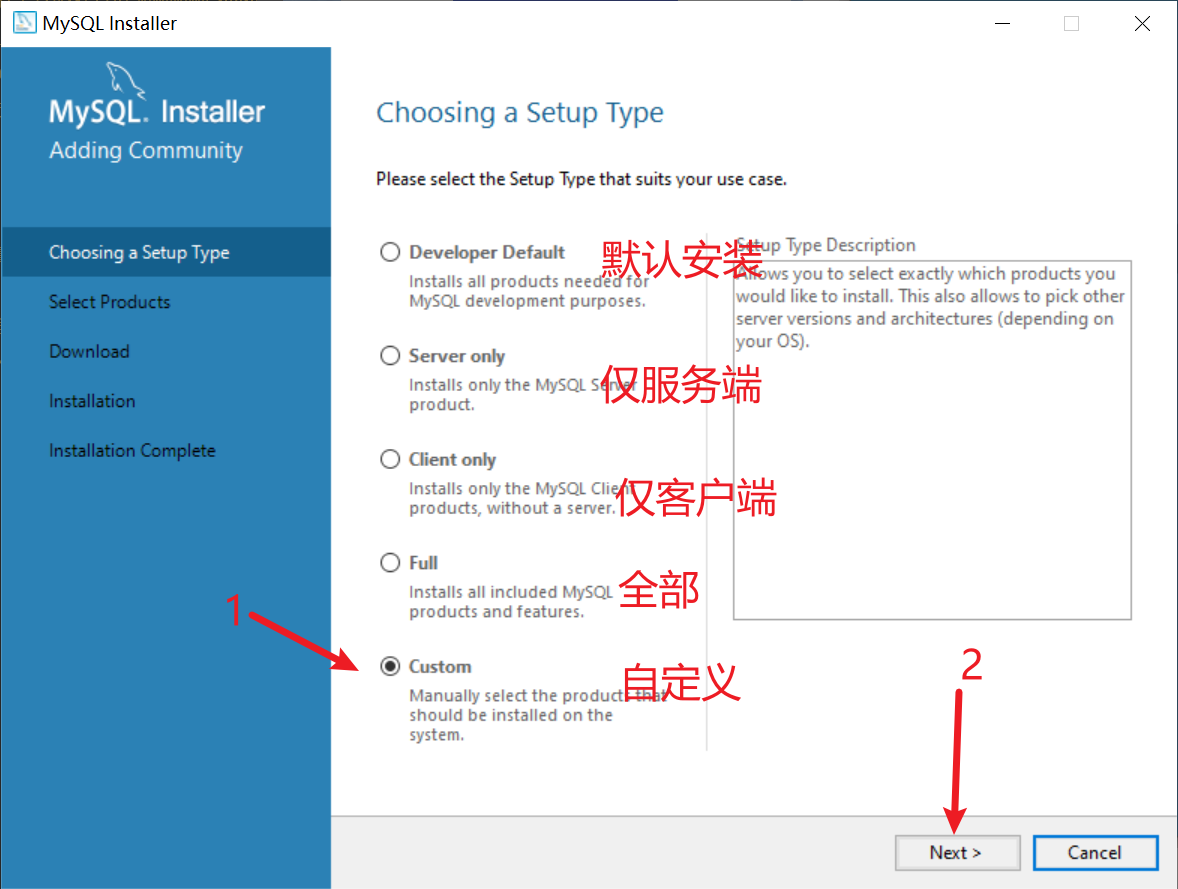
- 双击MySQL安装程序,选择
-
select products
-
从左侧的
Available products选出要安装的东西(一共八个),Enable the Select Features..."勾选上,它会检查安装环境,如果提示缺少库,请先安装VC库-

-
名称:VC_redist.x64 链接:https://pan.baidu.com/s/1xerRsJsQAp8DDoteQk1Krg?pwd=j6wv 提取码:j6wv
-
-
-
download
- 点击
execute下载,请耐心等待,下载完后点击next就行了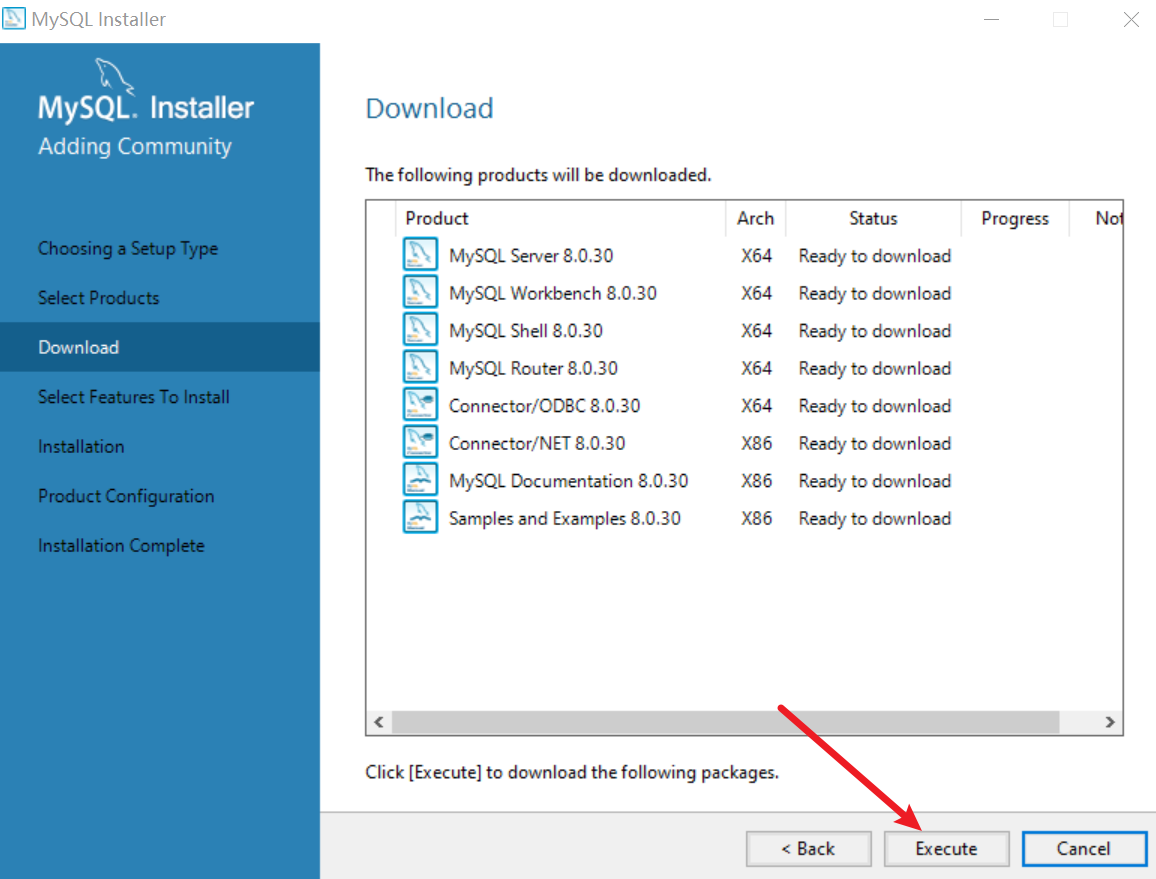
- 点击
-
select features to install
- 点击next
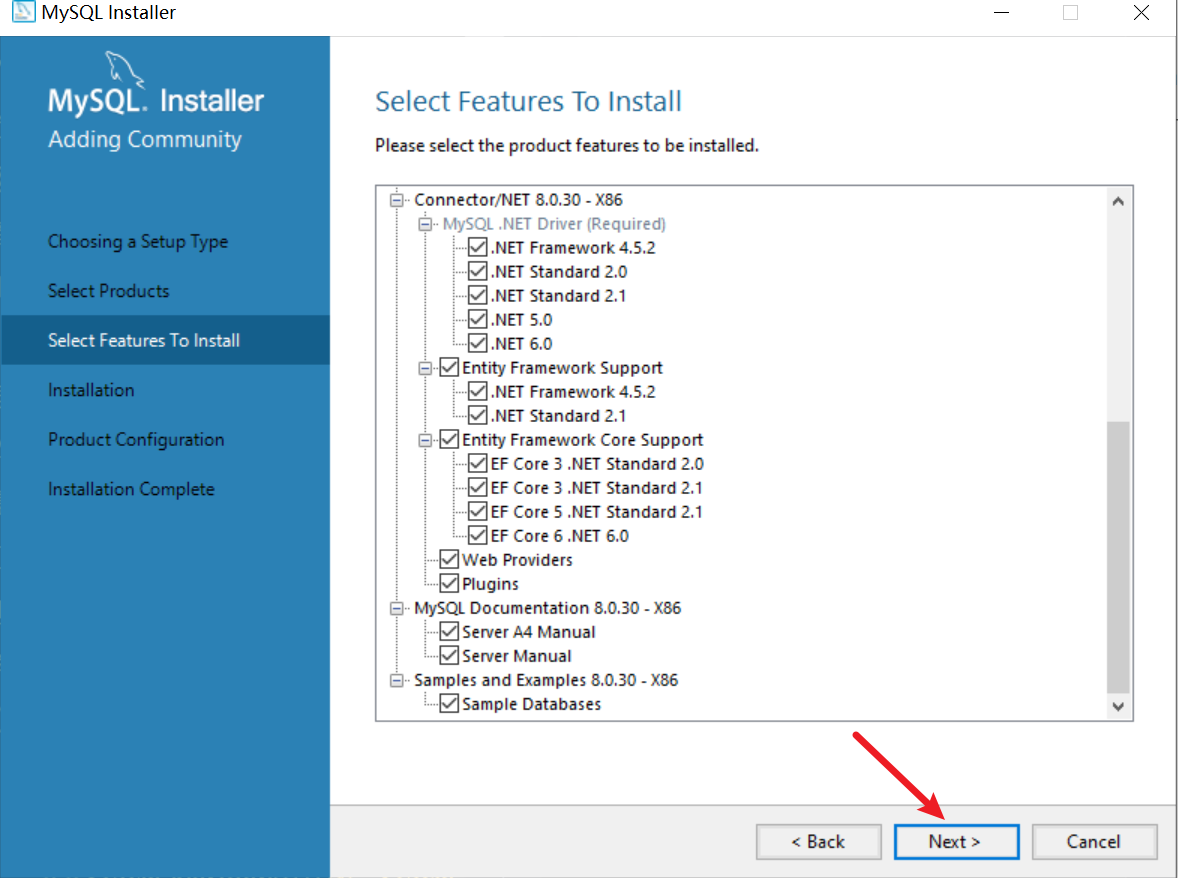
- 点击next
-
Installation
- 点击
execute执行安装操作,完成后点击next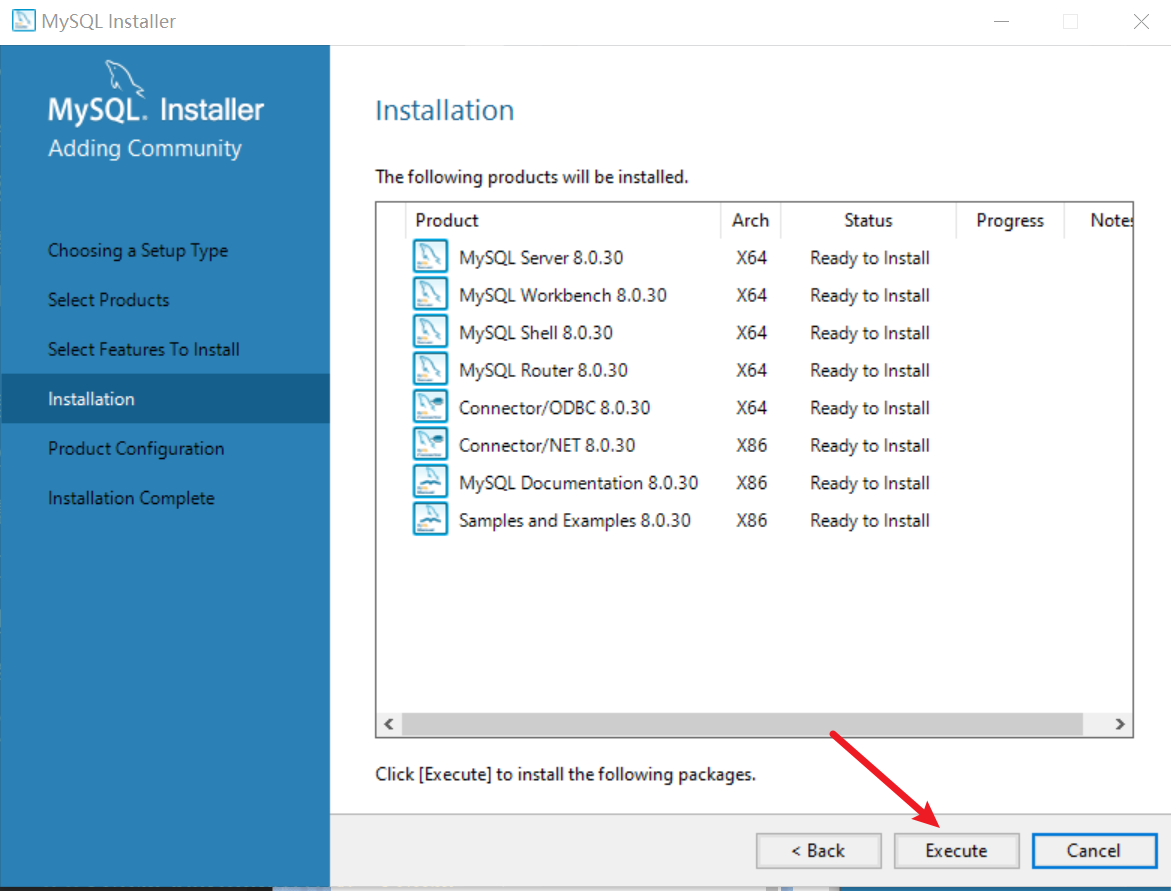
- 点击
-
product configuration
- 点击next

- 点击next
-
Type and networking
- 采用默认的端口即可,点击next
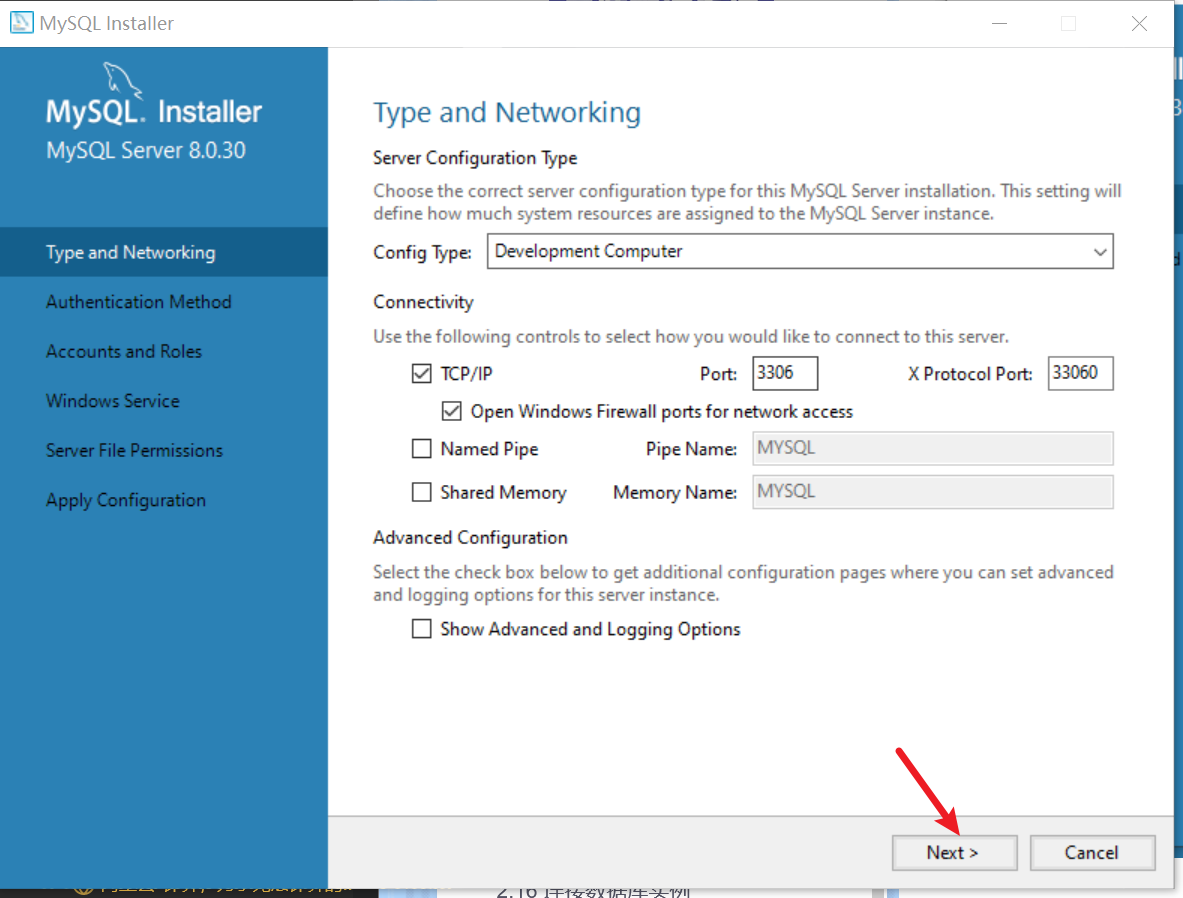
- 采用默认的端口即可,点击next
-
authentication method
- 第一个是强密码校验,mysql推荐使用最新的数据库和相关客户端,MySQL8换了加密插件,所以如果选第一种方式,很可能你的navicat等客户端连不上mysql8。
- 这里选择第二个,点击next
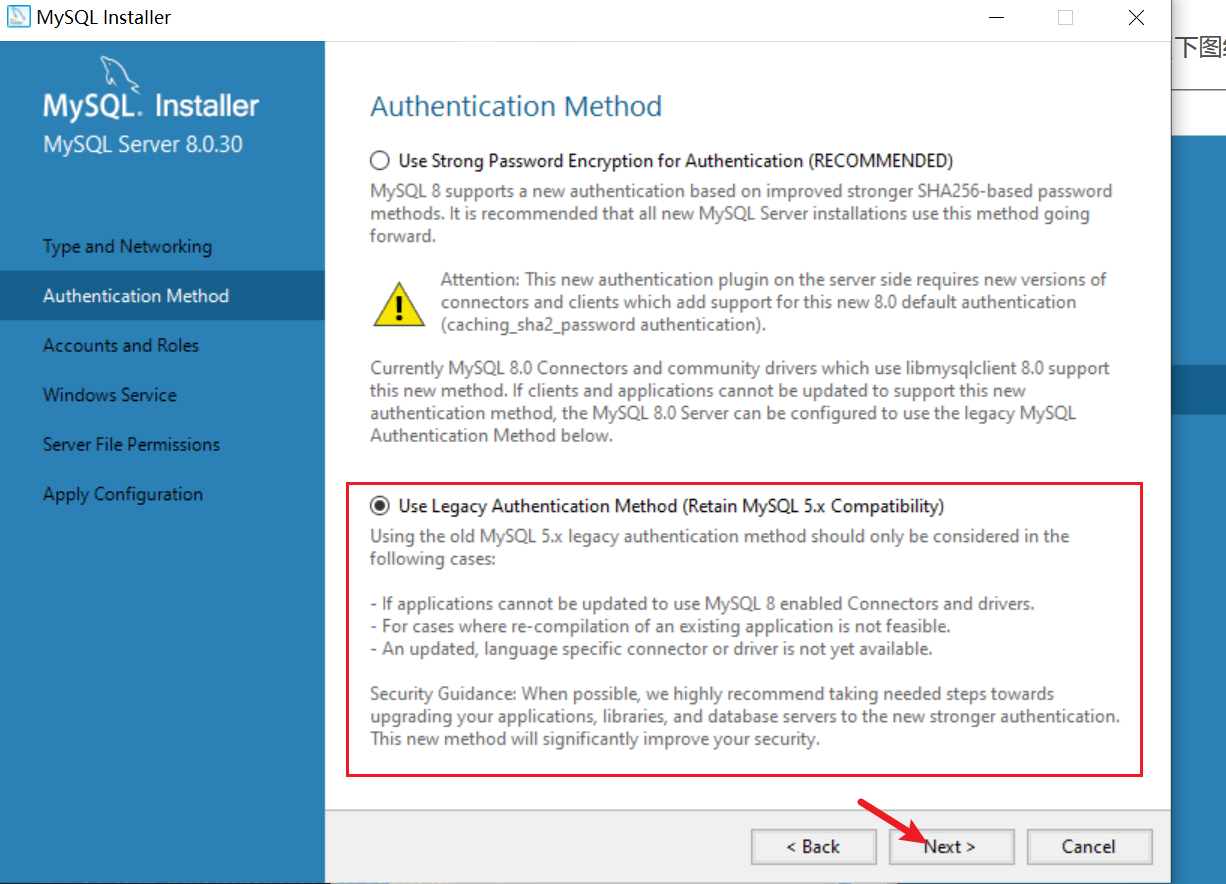
-
accounts and roles
- 设置账户密码,需要牢记,后面要用这个密码连接数据库。输入完,点击next继续。我输入的密码是1234
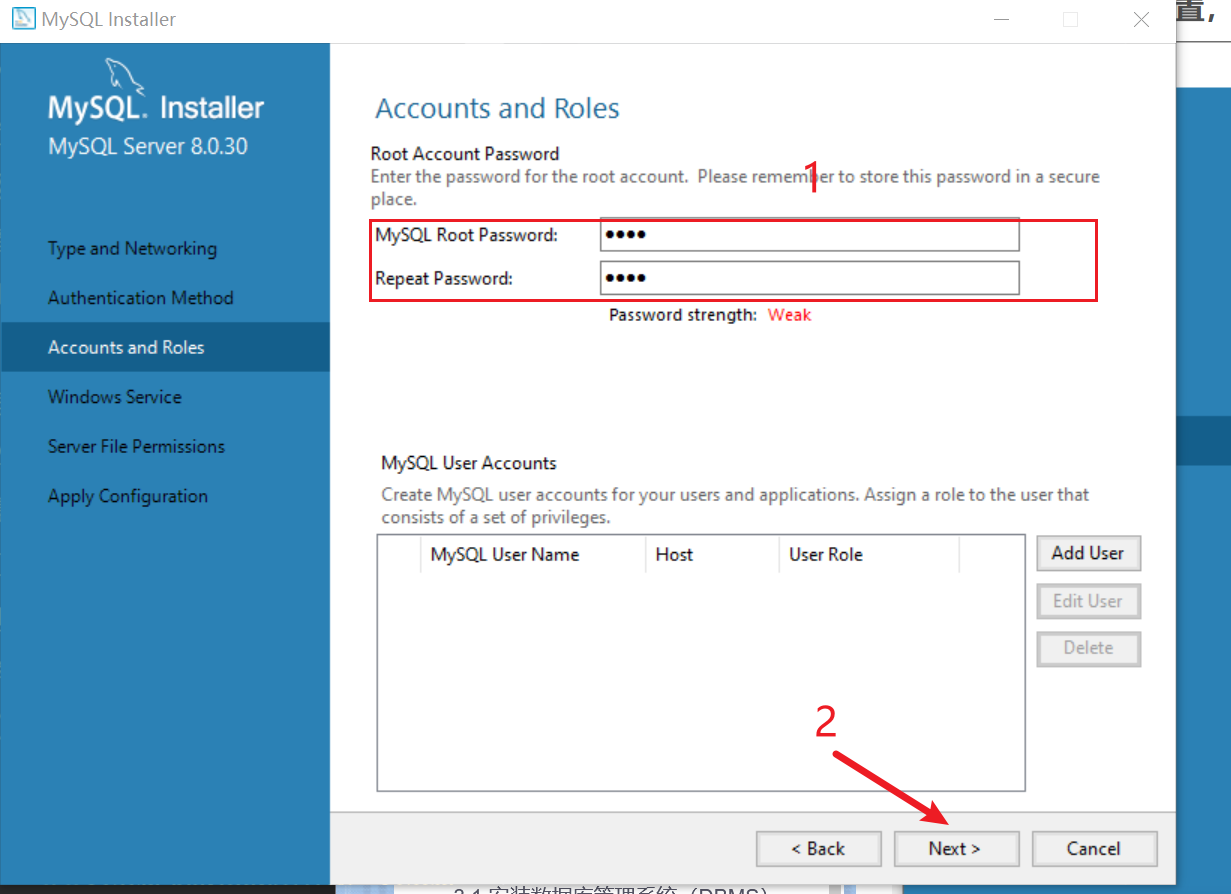
- 设置账户密码,需要牢记,后面要用这个密码连接数据库。输入完,点击next继续。我输入的密码是1234
-
window service
- 采用默认设置,点击next
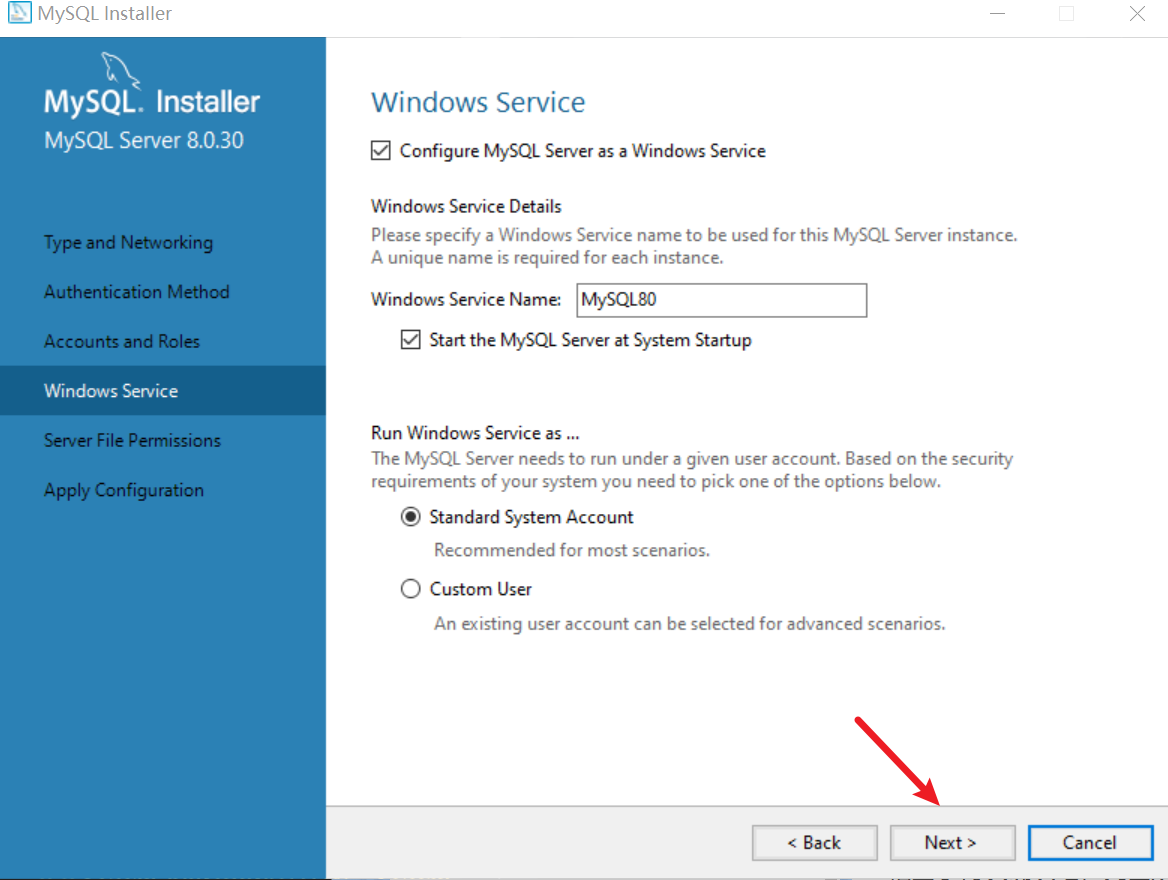
- 采用默认设置,点击next
-
service file permissions
-
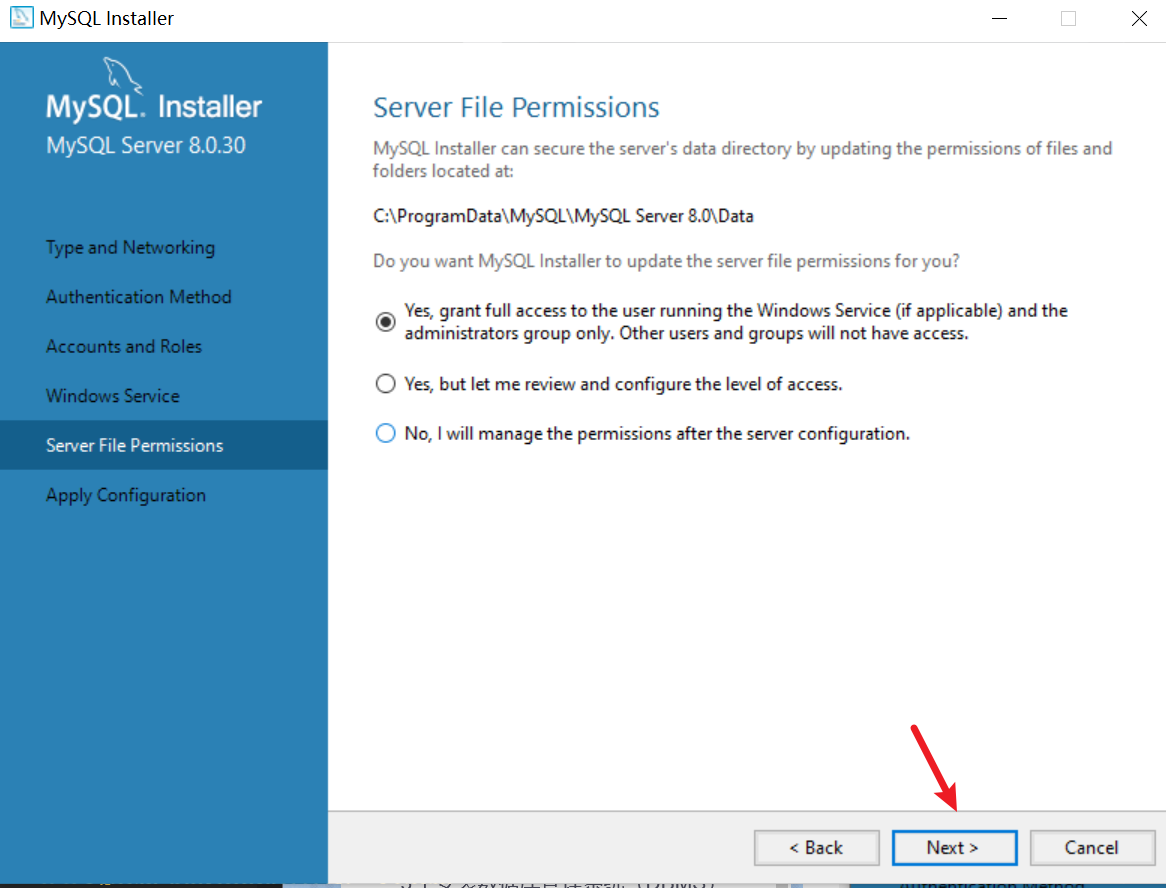
-
这段英文的译文是
服务器文件权限 MySQL安装程序可以通过更新位于的文件和文件夹的权限来保护服务器的数据目录。: C:\ProgramData\MySQL\MySQL Server 8.0\Data 是否希望MySQL安装程序为您更新服务器文件权限? 是,仅向运行Windows服务的用户(如果适用)和管理员组授予完全访问权限。其他用户和组将没有访问权限。 是的,但让我检查并配置访问级别。 否,我将在服务器配置后管理权限。 -
我没太懂这里作用是个啥,采用默认的就行了吧?点击next
-
-
apply configuration
- 要你在确认一下的意思,没有错漏的话,直接点击
execute,执行完点击next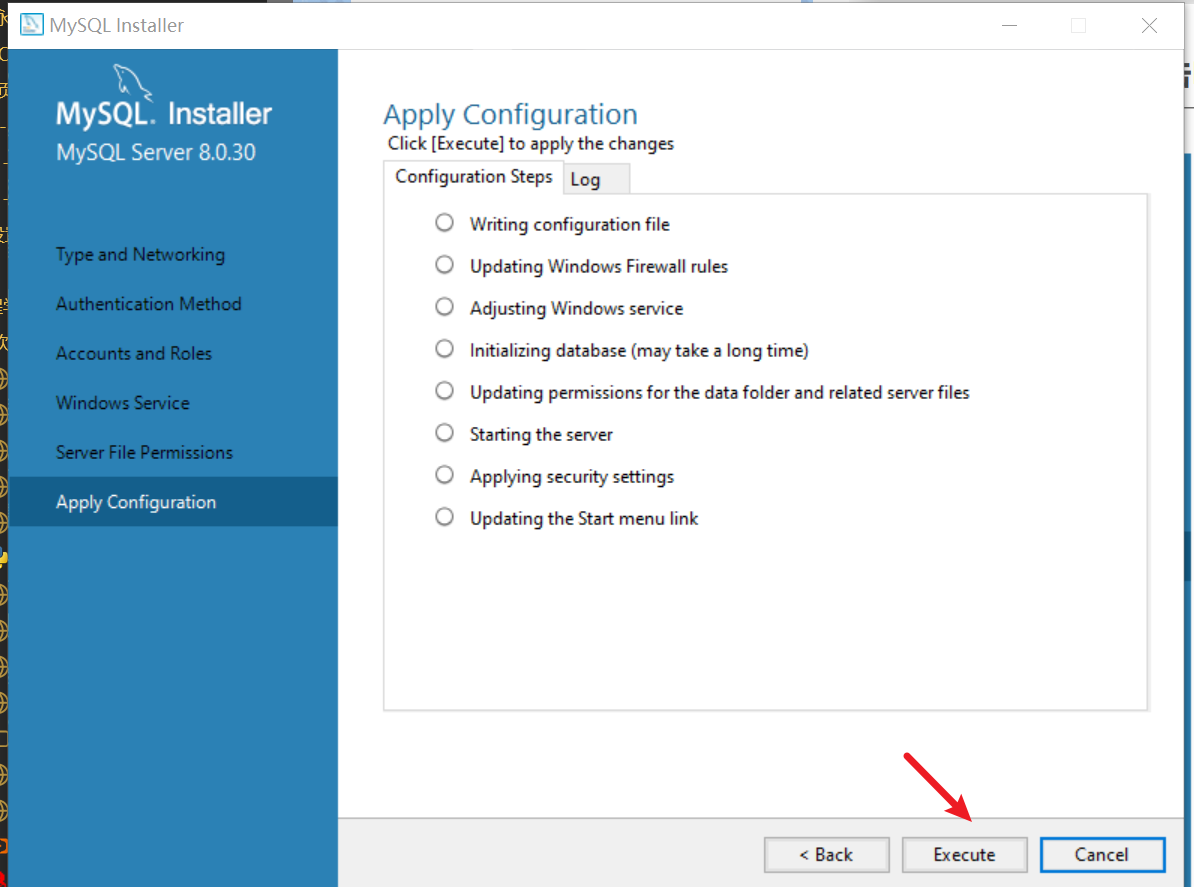
- 要你在确认一下的意思,没有错漏的话,直接点击
-
product configuration
- 至此,MySQLserver8.0.30配置完成,点击next
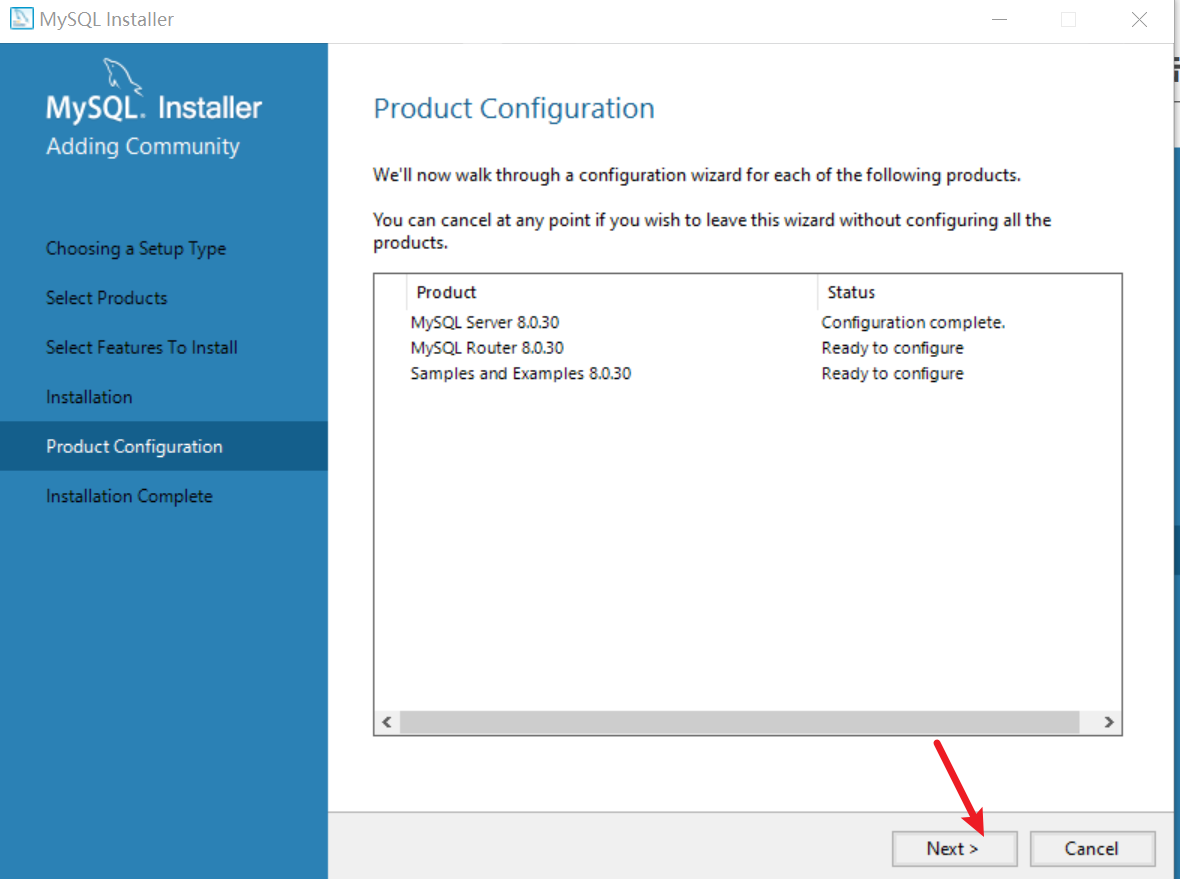
- 至此,MySQLserver8.0.30配置完成,点击next
-
MySQL router configuration
- 点击finish
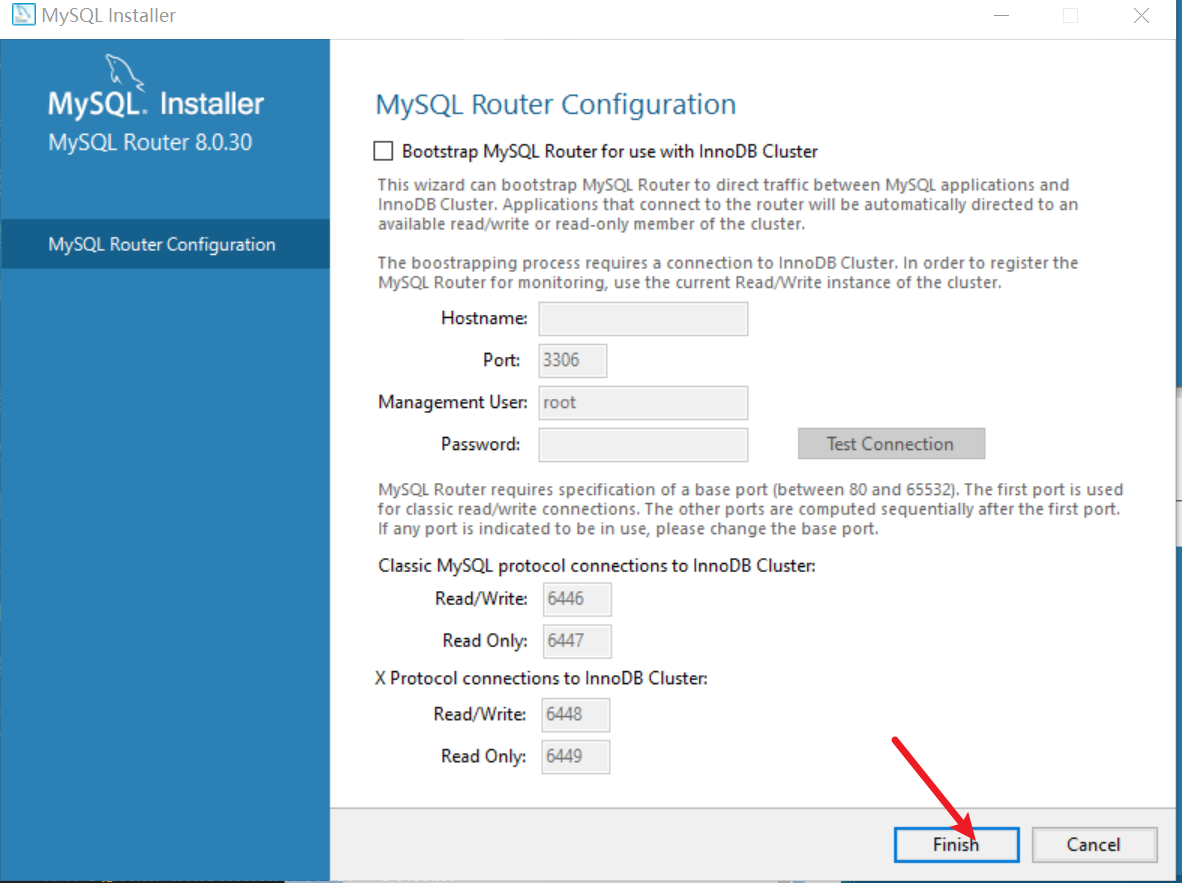
- 点击finish
-
product configuration
- 至此MySQL router8.0.30配置完成,点击next
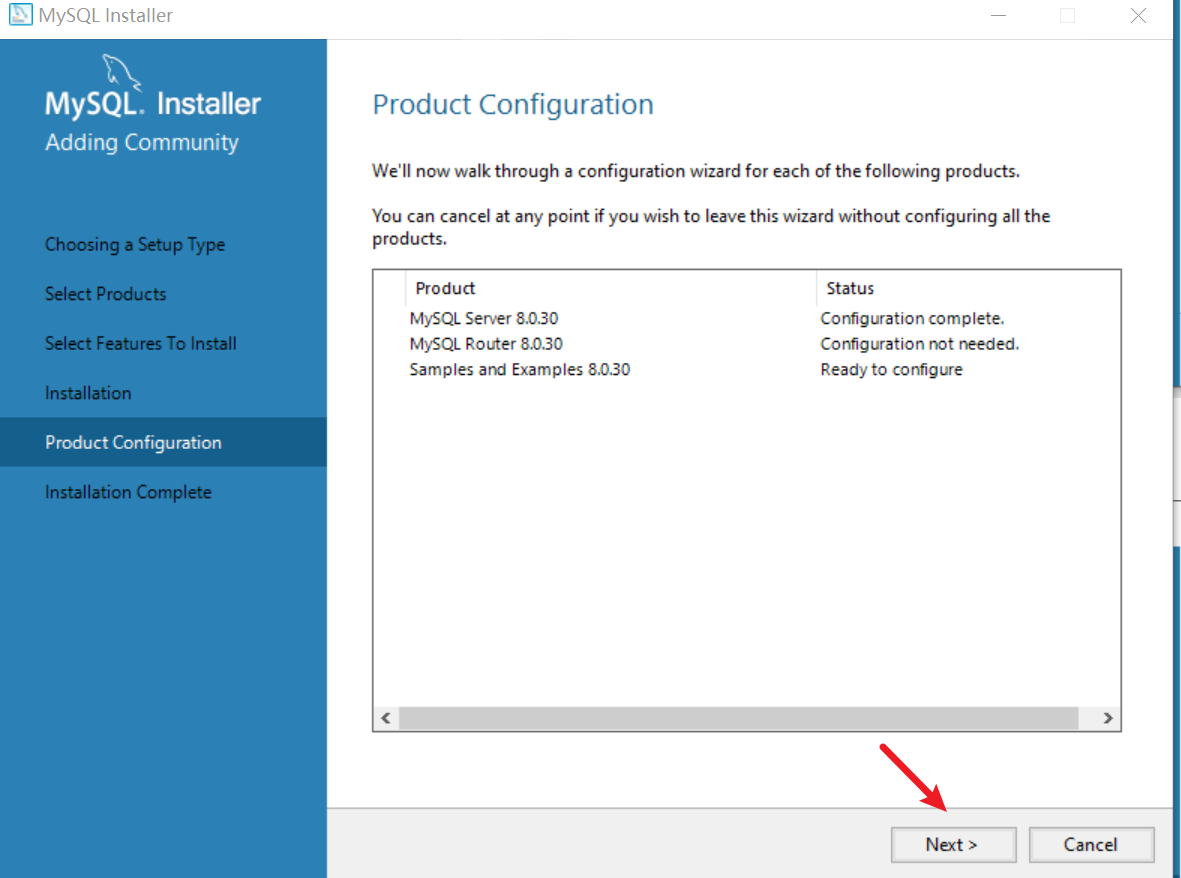
- 至此MySQL router8.0.30配置完成,点击next
-
connect to server
- 检验刚刚的密码,我的是
1234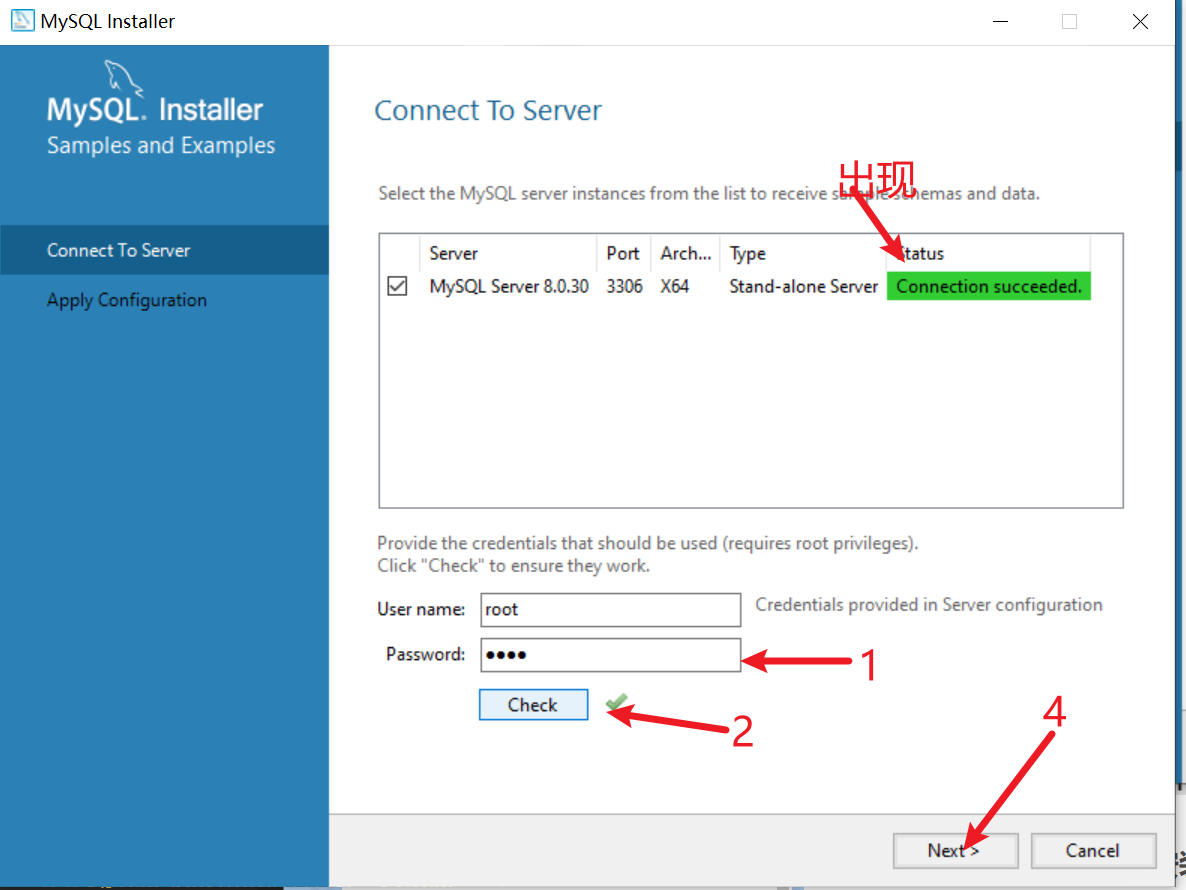
- 检验刚刚的密码,我的是
-
apply configuration
- 点击execute执行,完成后点击finish即可
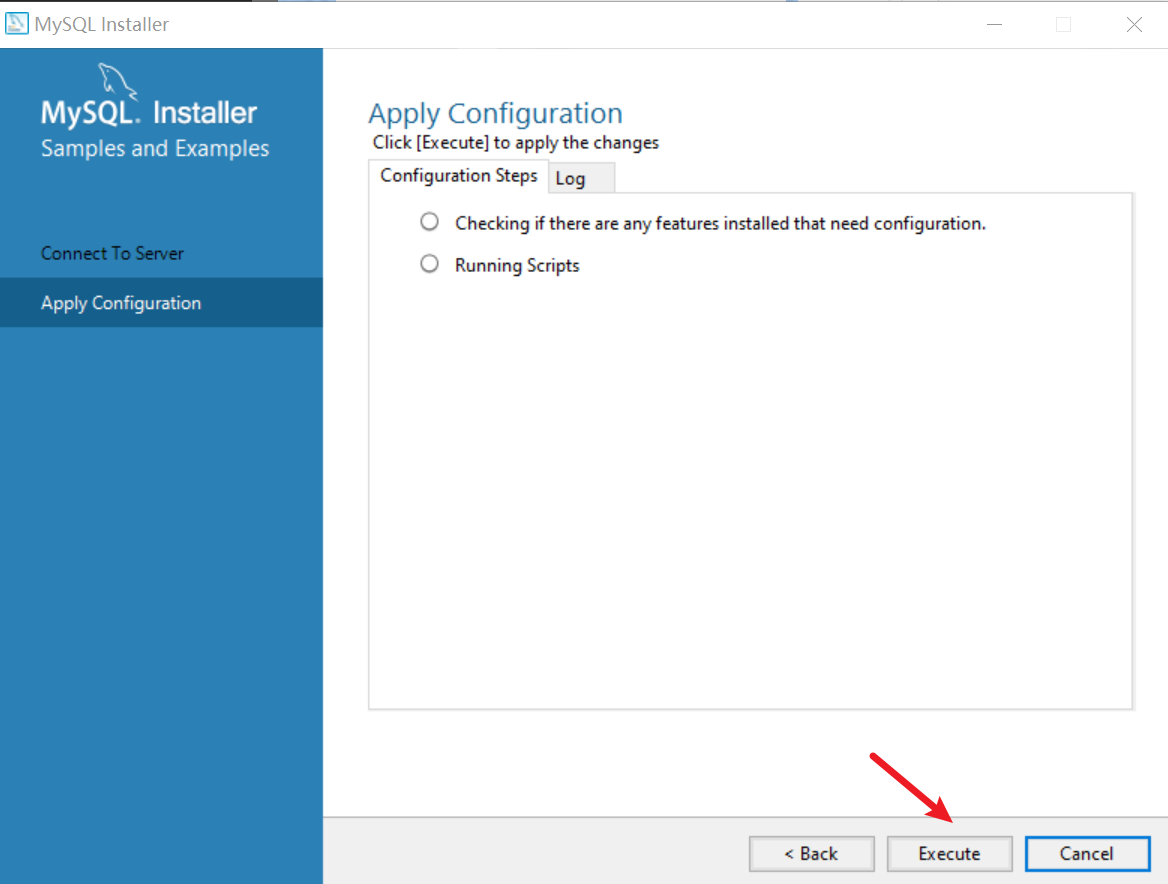
- 点击execute执行,完成后点击finish即可
-
product configuration
- 至此Samples and examples 8.0.30配置完成,点击next
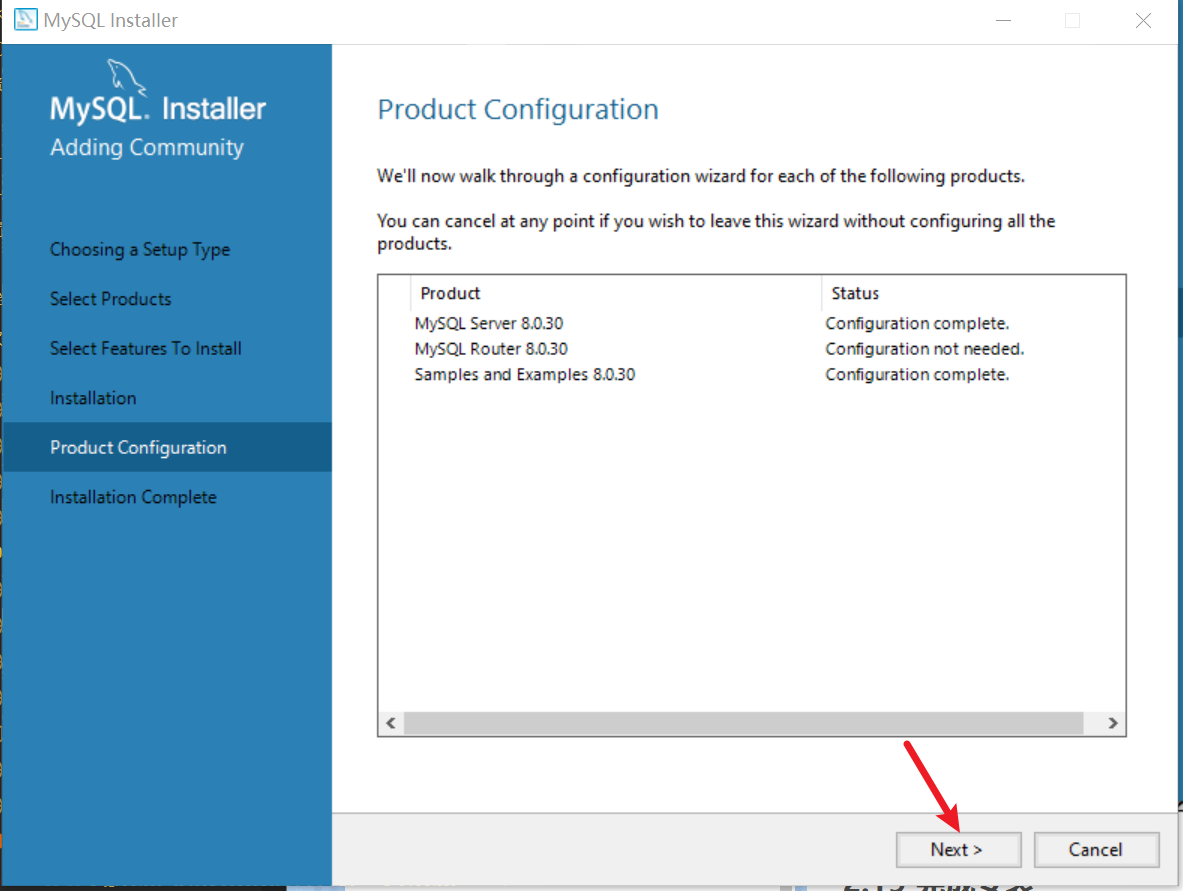
- 至此Samples and examples 8.0.30配置完成,点击next
-
installation complete
- 点击finish
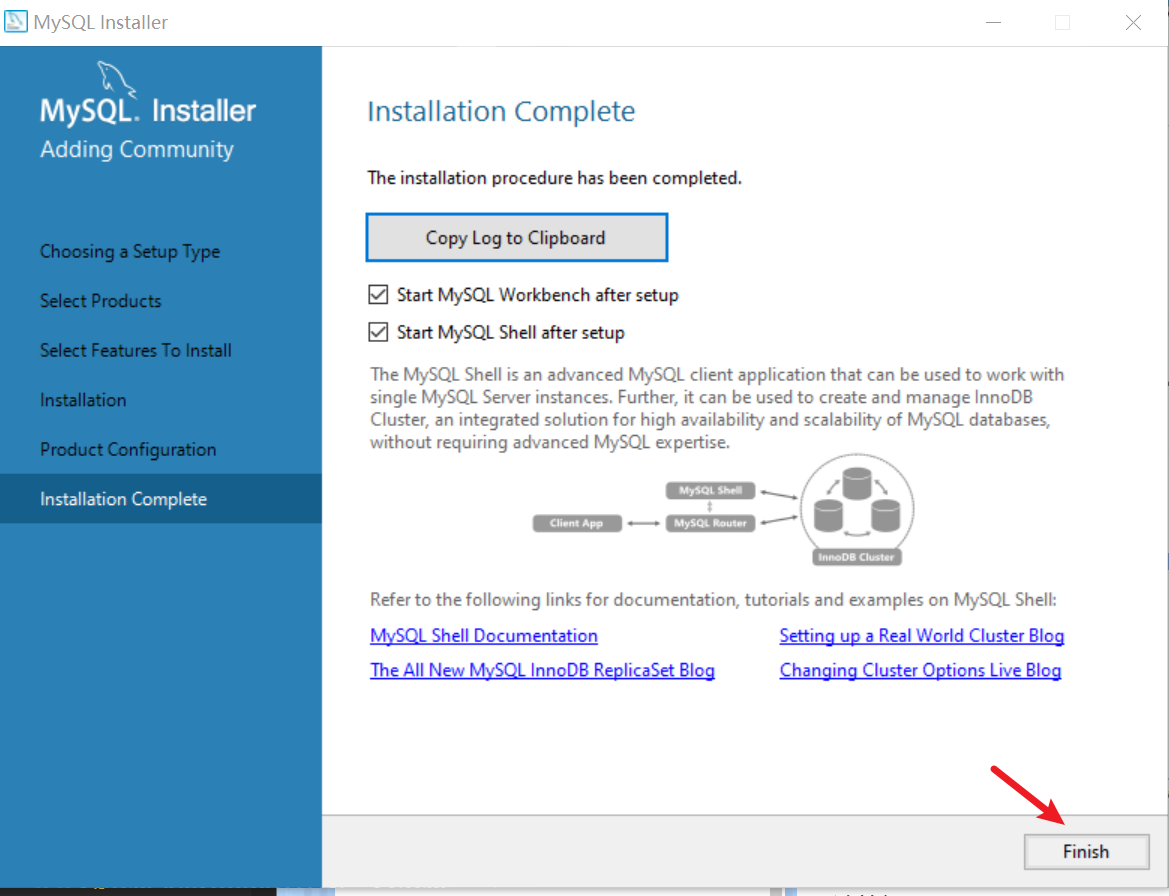
- 自己蹦出来的
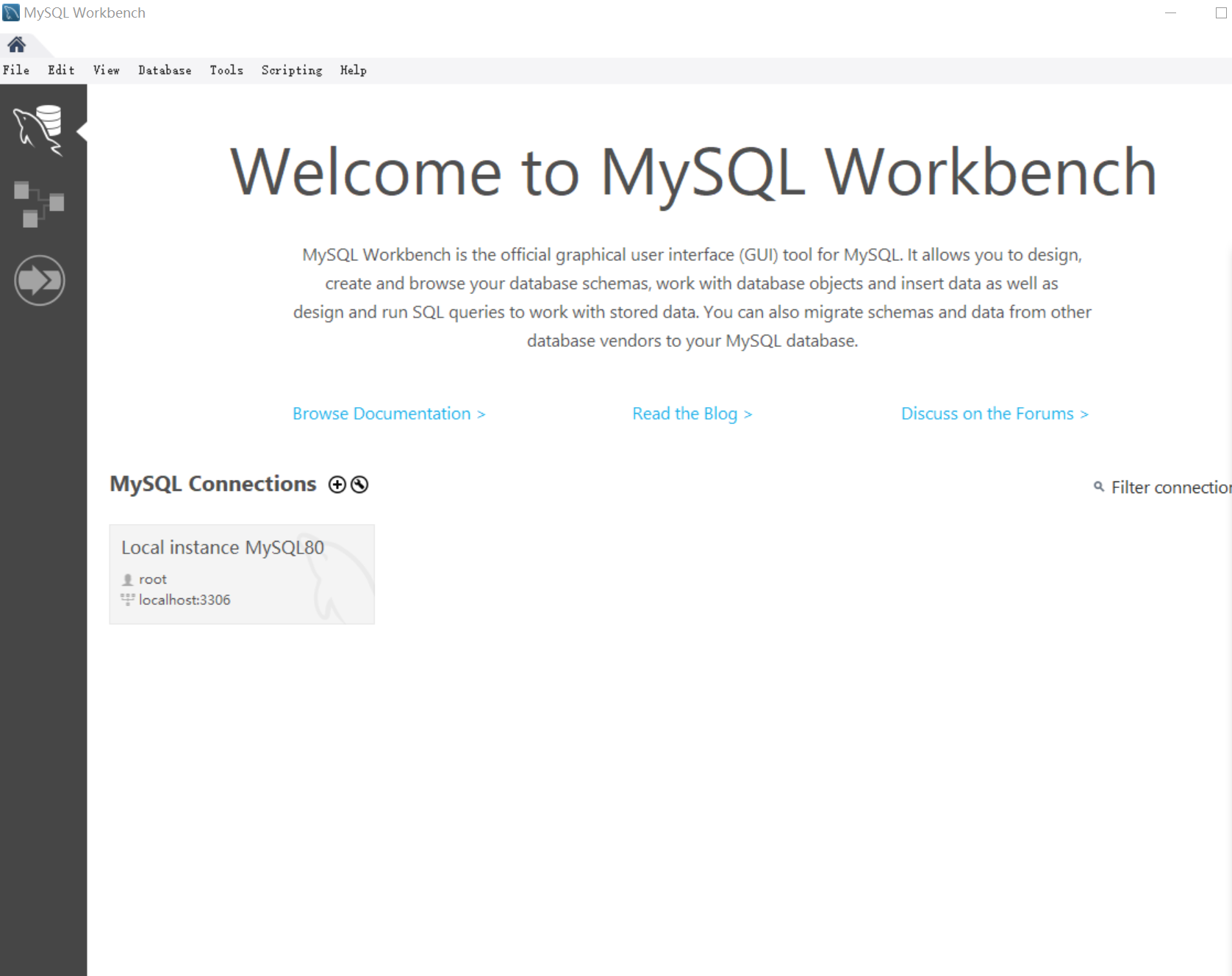
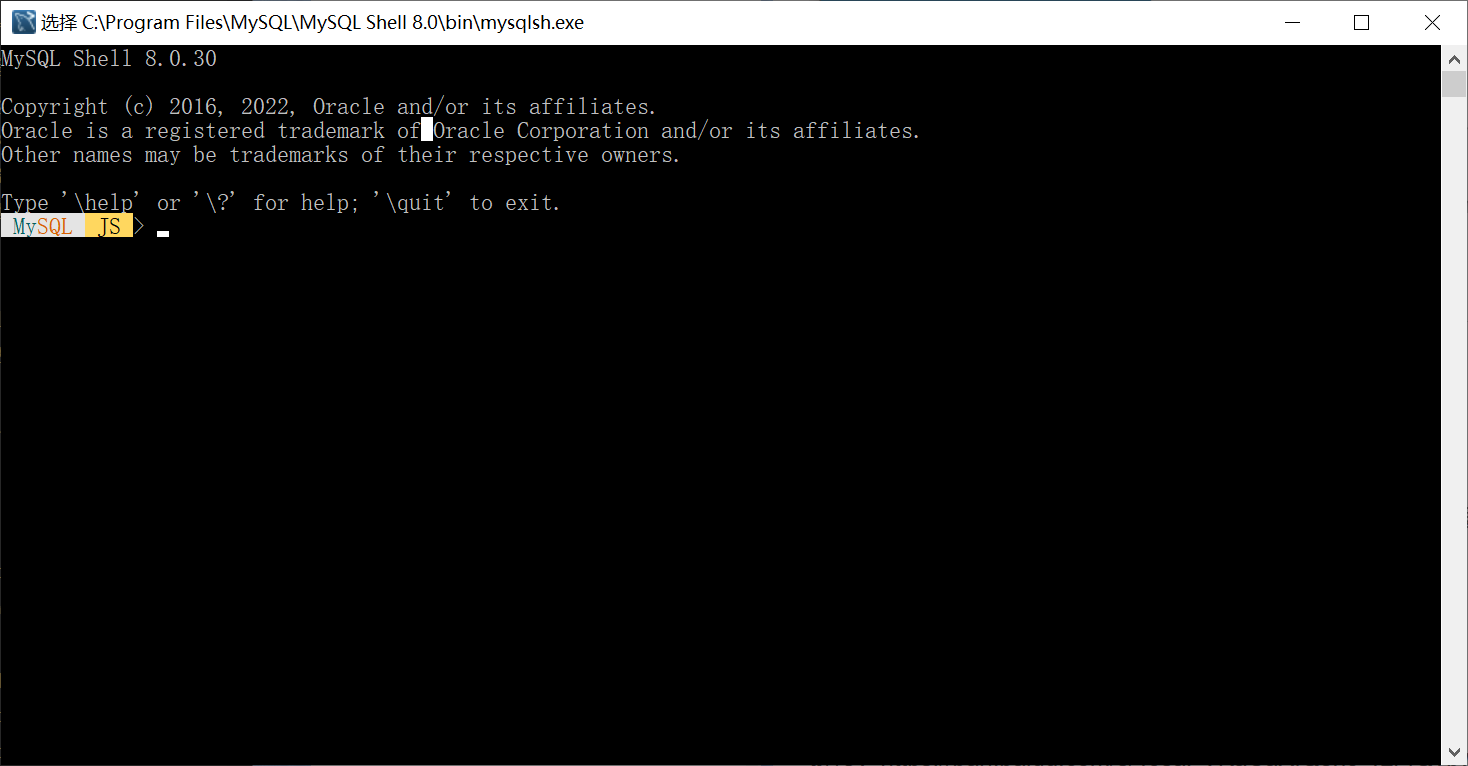
- 这就说明你安装成功
- 点击finish
三、MySQL环境配置
右击此电脑->属性->高级系统设置->高级->环境变量->选中Path并点击右边的编辑->新建,输入 C:\Program Files\MySQL\MySQL Server 8.0\bin,保存退出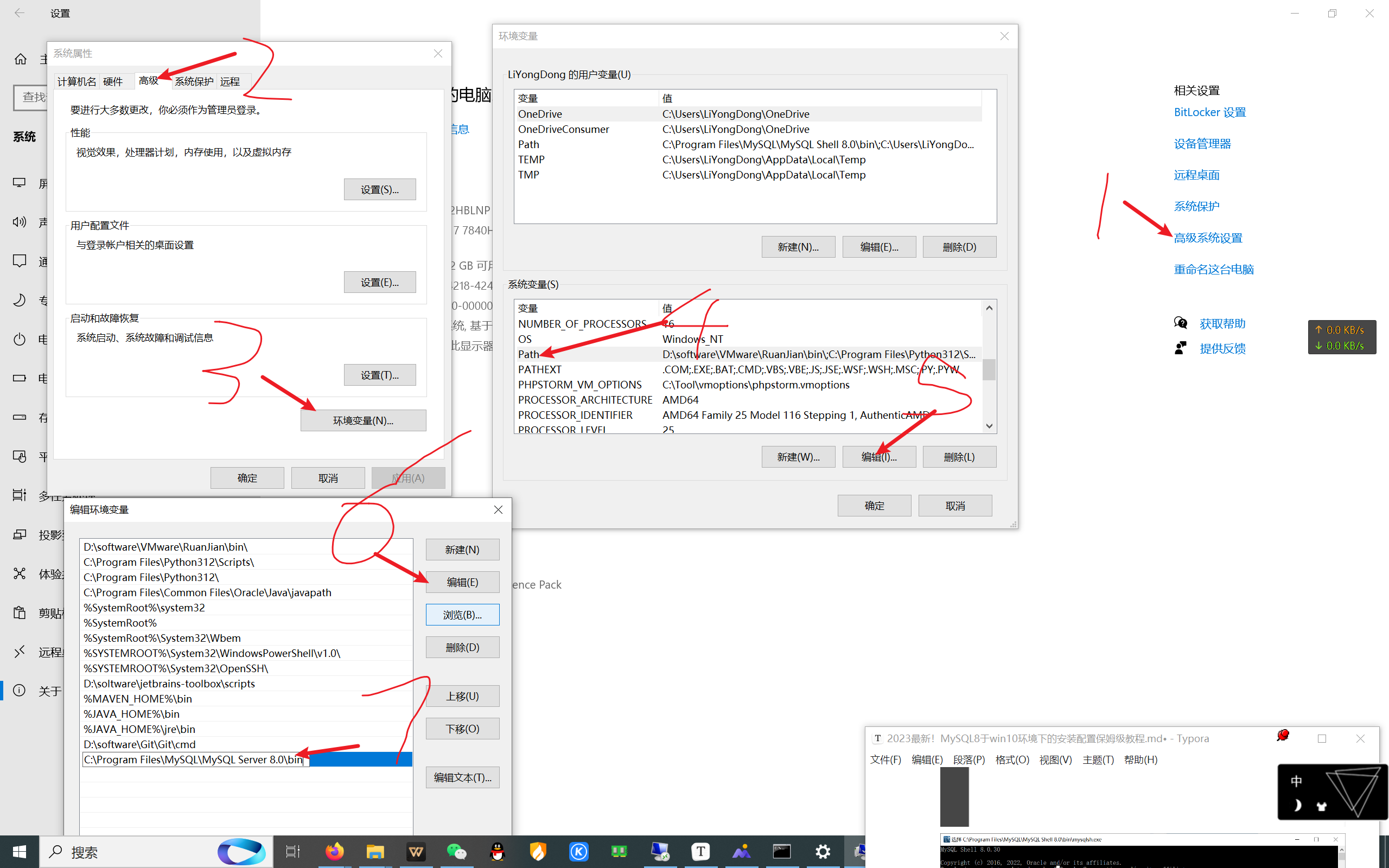
此时,按下 win+r,并输入 mysql -uroot -p1234出现相关信息就说明你安装成功了



【推荐】国内首个AI IDE,深度理解中文开发场景,立即下载体验Trae
【推荐】编程新体验,更懂你的AI,立即体验豆包MarsCode编程助手
【推荐】抖音旗下AI助手豆包,你的智能百科全书,全免费不限次数
【推荐】轻量又高性能的 SSH 工具 IShell:AI 加持,快人一步
· 25岁的心里话
· 闲置电脑爆改个人服务器(超详细) #公网映射 #Vmware虚拟网络编辑器
· 零经验选手,Compose 一天开发一款小游戏!
· 因为Apifox不支持离线,我果断选择了Apipost!
· 通过 API 将Deepseek响应流式内容输出到前端