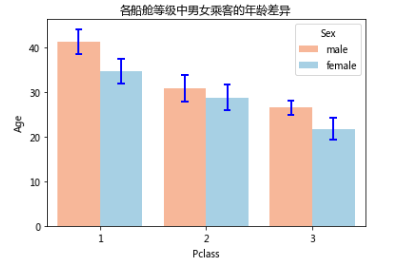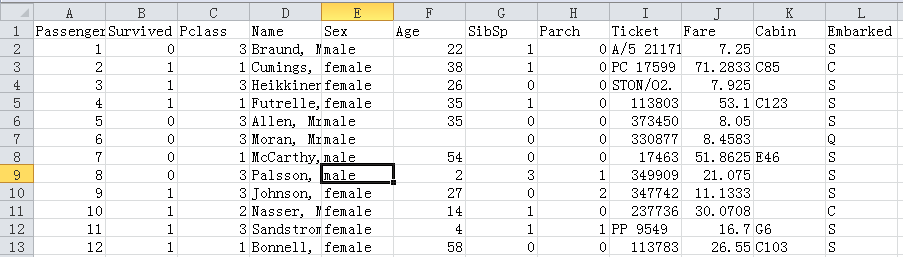python 中条形图绘制
一、条形图绘制参数详解
1、bar(left, height, width=0.8, bottom=None, color=None, edgecolor=None, linewidth=None, tick_label=None, xerr=None, yerr=None, label = None, ecolor=None, align, log=False, **kwargs)
- x:传递数值序列,指定条形图中x轴上的刻度值
- height:传递数值序列,指定条形图y轴上的高度
- width:指定条形图的宽度,默认为0.8
- bottom:用于绘制堆叠条形图
- color:指定条形图的填充色
- edgecolor:指定条形图的边框色
- linewidth:指定条形图边框的宽度,如果指定为0,表示不绘制边框
- tick_label:指定条形图的刻度标签
- xerr:如果参数不为None,表示在条形图的基础上添加误差棒
- yerr:参数含义同xerr
- label:指定条形图的标签,一般用以添加图例
- ecolor:指定条形图误差棒的颜色align:指定x轴刻度标签的对齐方式,默认为center,表示刻度标签居中对齐,如果设置为edge,则表示在每个条形的左下角呈现刻度标签
- log:bool类型参数,是否对坐标轴进行log变换,默认为False
- **kwargs:关键字参数,用于对条形图进行其他设置,如透明度等
1 # 条形图的绘制--垂直条形图 2 # 读入数据 3 GDP = pd.read_excel('Province GDP 2017.xlsx') 4 ''' 5 Province GDP 6 北京 2.8 7 上海 3.01 8 广东 8.99 9 江苏 8.59 10 重庆 1.95 11 天津 1.86 12 ''' 13 # 设置绘图风格(不妨使用R语言中的ggplot2风格) 14 plt.style.use('ggplot') 15 # 绘制条形图 16 plt.bar(x = range(GDP.shape[0]), # 指定条形图x轴的刻度值 17 height = GDP.GDP, # 指定条形图y轴的数值 18 tick_label = GDP.Province, # 指定条形图x轴的刻度标签 19 color = 'steelblue', # 指定条形图的填充色 20 width = 0.8 21 ) 22 # 添加y轴的标签 23 plt.ylabel('GDP(万亿)') 24 # 添加条形图的标题 25 plt.title('2017年度6个省份GDP分布') 26 # 为每个条形图添加数值标签 27 for x,y in enumerate(GDP.GDP): 28 plt.text(x,y+0.1,'%s' %round(y,1),ha='center') 29 # 显示图形 30 plt.show()
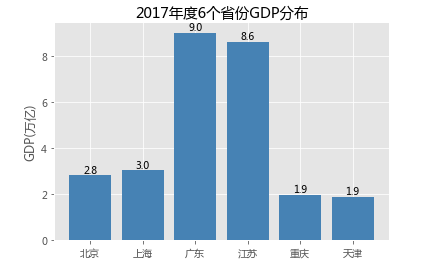
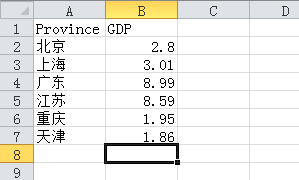
②https://matplotlib.org/api/_as_gen/matplotlib.pyplot.barh.html
1 # 条形图的绘制--水平条形图 2 # 对读入的数据作升序排序 3 GDP.sort_values(by = 'GDP', inplace = True) 4 # 绘制条形图 5 plt.barh(y = range(GDP.shape[0]), # 指定条形图y轴的刻度值 6 width = GDP.GDP, # 指定条形图x轴的数值 7 tick_label = GDP.Province, # 指定条形图y轴的刻度标签 8 color = 'steelblue', # 指定条形图的填充色 9 ) 10 # 添加x轴的标签 11 plt.xlabel('GDP(万亿)') 12 # 添加条形图的标题 13 plt.title('2017年度6个省份GDP分布') 14 # 为每个条形图添加数值标签 15 for y,x in enumerate(GDP.GDP): 16 plt.text(x+0.1,y,'%s' %round(x,1),va='center') 17 # 显示图形 18 plt.show()
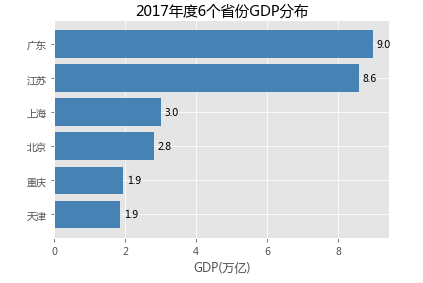
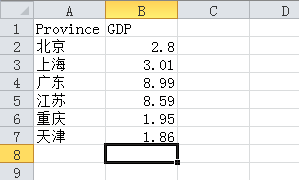
③绘制堆叠条形图
1 import pandas as pd 2 import matplotlib.pyplot as plt 3 # 条形图的绘制--堆叠条形图 4 # 读入数据 5 Industry_GDP = pd.read_excel('Industry_GDP.xlsx') 6 # 取出四个不同的季度标签,用作堆叠条形图x轴的刻度标签 7 Quarters = Industry_GDP.Quarter.unique() 8 # 取出第一产业的四季度值 9 Industry1 = Industry_GDP.GPD[Industry_GDP.Industry_Type == '第一产业'] 10 # 重新设置行索引 11 Industry1.index = range(len(Quarters)) 12 # 取出第二产业的四季度值 13 Industry2 = Industry_GDP.GPD[Industry_GDP.Industry_Type == '第二产业'] 14 # 重新设置行索引 15 Industry2.index = range(len(Quarters)) 16 # 取出第三产业的四季度值 17 Industry3 = Industry_GDP.GPD[Industry_GDP.Industry_Type == '第三产业'] 18 19 # 绘制堆叠条形图 20 # 中文乱码和坐标轴负号的处理 21 plt.rcParams['font.sans-serif'] = ['Microsoft YaHei'] 22 plt.rcParams['axes.unicode_minus'] = False 23 # 各季度下第一产业的条形图 24 plt.bar(x = range(len(Quarters)), height=Industry1, color = 'steelblue', label = '第一产业', tick_label = Quarters) 25 # 各季度下第二产业的条形图 26 plt.bar(x = range(len(Quarters)), height=Industry2, bottom = Industry1, color = 'green', label = '第二产业') 27 # 各季度下第三产业的条形图 28 plt.bar(x = range(len(Quarters)), height=Industry3, bottom = Industry1 + Industry2, color = 'red', label = '第三产业') 29 # 添加y轴标签 30 plt.ylabel('生成总值(亿)') 31 # 添加图形标题 32 plt.title('2017年各季度三产业总值') 33 # 显示各产业的图例 34 plt.legend(loc =2,fontsize = 'small') 35 # 显示图形 36 plt.show()
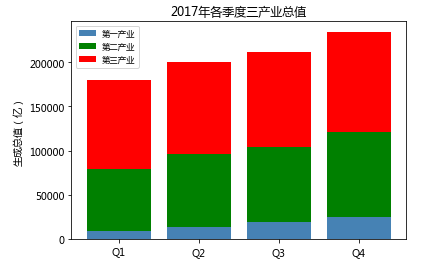
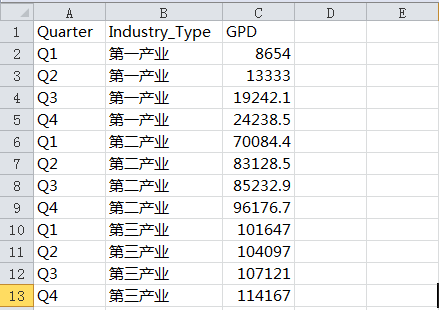
④水平交错条形图
1 # 条形图的绘制--水平交错条形图 2 # 导入第三方模块 3 import matplotlib.pyplot as plt 4 import numpy as np 5 import pandas as pd 6 # 读入数据 7 HuRun = pd.read_excel('HuRun.xlsx') 8 # 取出城市名称 9 Cities = HuRun.City.unique() 10 # 取出2016年各城市亿万资产家庭数 11 Counts2016 = HuRun.Counts[HuRun.Year == 2016] 12 # 取出2017年各城市亿万资产家庭数 13 Counts2017 = HuRun.Counts[HuRun.Year == 2017] 14 15 # 绘制水平交错条形图 16 bar_width = 0.4 17 plt.bar(x = np.arange(len(Cities)), height = Counts2016, label = '2016', color = 'steelblue', width = bar_width) 18 plt.bar(x = np.arange(len(Cities))+bar_width, height = Counts2017, label = '2017', color = 'indianred', width = bar_width) 19 # 添加刻度标签(向右偏移0.225) 20 plt.xticks(np.arange(5)+0.2, Cities) 21 # 添加y轴标签 22 plt.ylabel('亿万资产家庭数') 23 # 添加图形标题 24 plt.title('近两年5个城市亿万资产家庭数比较') 25 # 添加图例 26 plt.legend() 27 # 显示图形 28 plt.show()

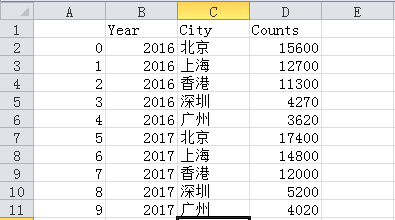
二、
①
1 # Pandas模块之垂直或水平条形图 2 # 读入数据 3 GDP = pd.read_excel('Province GDP 2017.xlsx') 4 # 绘图(此时的数据集在前文已经按各省GDP做过升序处理) 5 GDP.GDP.plot(kind = 'bar', width = 0.8, rot = 0, color = 'steelblue', title = '2017年度6个省份GDP分布') 6 # 添加y轴标签 7 plt.ylabel('GDP(万亿)') 8 # 添加x轴刻度标签 9 plt.xticks(range(len(GDP.Province)), #指定刻度标签的位置 10 GDP.Province # 指出具体的刻度标签值 11 ) 12 # 为每个条形图添加数值标签 13 for x,y in enumerate(GDP.GDP): 14 plt.text(x-0.1,y+0.2,'%s' %round(y,1),va='center') 15 # 显示图形 16 plt.show()
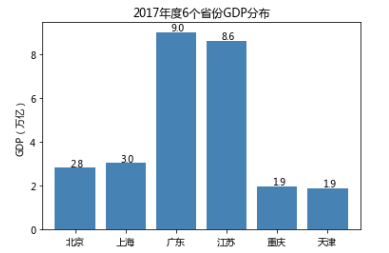
②
1 # Pandas模块之水平交错条形图 2 HuRun = pd.read_excel('HuRun.xlsx') 3 HuRun_reshape = HuRun.pivot_table(index = 'City', columns='Year', values='Counts').reset_index() 4 # 对数据集降序排序 5 HuRun_reshape.sort_values(by = 2016, ascending = False, inplace = True) 6 HuRun_reshape.plot(x = 'City', y = [2016,2017], kind = 'bar', color = ['steelblue', 'indianred'], 7 rot = 0, # 用于旋转x轴刻度标签的角度,0表示水平显示刻度标签 8 width = 0.8, title = '近两年5个城市亿万资产家庭数比较') 9 # 添加y轴标签 10 plt.ylabel('亿万资产家庭数') 11 plt.xlabel('') 12 plt.show()
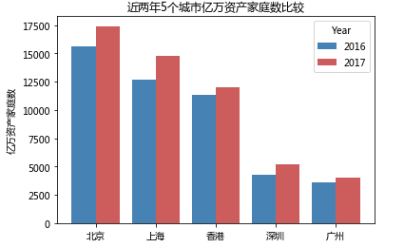
③
1 # seaborn模块之垂直或水平条形图 2 # 导入第三方模块 3 import seaborn as sns 4 5 # 读入数据 6 GDP = pd.read_excel('Province GDP 2017.xlsx') 7 sns.barplot(y = 'Province', # 指定条形图x轴的数据 8 x = 'GDP', # 指定条形图y轴的数据 9 data = GDP, # 指定需要绘图的数据集 10 color = 'steelblue', # 指定条形图的填充色 11 orient = 'horizontal' # 将条形图水平显示 12 ) 13 # 重新设置x轴和y轴的标签 14 plt.xlabel('GDP(万亿)') 15 plt.ylabel('') 16 # 添加图形的标题 17 plt.title('2017年度6个省份GDP分布') 18 # 为每个条形图添加数值标签 19 for y,x in enumerate(GDP.GDP): 20 plt.text(x,y,'%s' %round(x,1),va='center') 21 # 显示图形 22 plt.show()
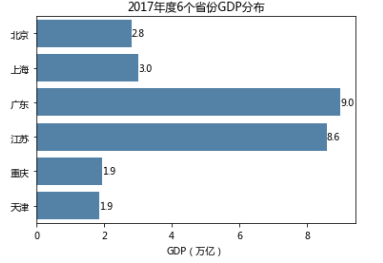
④
1 # 读入数据 2 Titanic = pd.read_csv('titanic_train.csv') 3 # 绘制水平交错条形图 4 sns.barplot(x = 'Pclass', # 指定x轴数据 5 y = 'Age', # 指定y轴数据 6 hue = 'Sex', # 指定分组数据 7 data = Titanic, # 指定绘图数据集 8 palette = 'RdBu', # 指定男女性别的不同颜色 9 errcolor = 'blue', # 指定误差棒的颜色 10 errwidth=2, # 指定误差棒的线宽 11 saturation = 1, # 指定颜色的透明度,这里设置为无透明度 12 capsize = 0.05 # 指定误差棒两端线条的宽度 13 ) 14 # 添加图形标题 15 plt.title('各船舱等级中男女乘客的年龄差异') 16 # 显示图形 17 plt.show()