生产环境Linux常用命令【随时更新】
1. 查询文件中的关键字并高亮显示【查询当前目录关键字为elasticsearch的日志文件】
find ./ -name "my-elasticsearch.log" | xargs grep --color=auto "elasticsearch"
2. 查看日志文件后100行
tail -100f log_file.log
3. 另外一种查询关键字log的方法
grep -rn "二狗子" /logs/web.log --color
4. 查询并打印;匹配行之前和之后各2行
# 前2行 grep -rn '87419' web.log --color -A 2 # 后两行 grep -rn '87419' web.log --color -B 2 # 前后各两行 grep -rn '87419' web.log --color -C 2
5. 搜索压缩包里面的日志文件
zcat /logs/log.2019-11-26.log.gz | grep '430245187' --color
或者
zgrep --color '430245187' /logs/log.2019-11-26.log.gz
满足多个条件查询
# 同时满足多条件 zcat /logs/log.2019-11-26.log.gz | grep 'A' | grep 'B' --color zgrep 'A' /logs/log.2019-11-26.log.gz | grep 'B' --color
满足任一条件
# 满足任一条件 zcat /logs/log.2019-11-26.log.gz | grep -E 'A|B|C' --color zgrep --color -E 'A|B|C' /logs/log.2019-11-26.log.gz
6. 对接外部路由,用telnet查看地址通不通
# 目标地址是ip $ telnet -b [本机地址] [目标地址] 8080 # 目标地址是url,不要带http:// $ telnet -b [本机地址] xxx.api.com 8888 Trying xxx.xx.xx.xxx... Connected to xxx.api.com. Escape character is '^]'.
7. 统计特定字符出现次数
grep 'key' app.log | wc -l 65
8. grep和zgrep定义
================grep================ Usage: grep [OPTION]... PATTERN [FILE]... Search for PATTERN in each FILE or standard input. PATTERN is, by default, a basic regular expression (BRE). Example: grep -i 'hello world' menu.h main.c Regexp selection and interpretation: -E, --extended-regexp PATTERN is an extended regular expression (ERE) -F, --fixed-strings PATTERN is a set of newline-separated fixed strings -G, --basic-regexp PATTERN is a basic regular expression (BRE) -P, --perl-regexp PATTERN is a Perl regular expression -e, --regexp=PATTERN use PATTERN for matching -f, --file=FILE obtain PATTERN from FILE -i, --ignore-case ignore case distinctions -w, --word-regexp force PATTERN to match only whole words -x, --line-regexp force PATTERN to match only whole lines -z, --null-data a data line ends in 0 byte, not newline Miscellaneous: -s, --no-messages suppress error messages -v, --invert-match select non-matching lines -V, --version print version information and exit --help display this help and exit --mmap ignored for backwards compatibility Output control: -m, --max-count=NUM stop after NUM matches -b, --byte-offset print the byte offset with output lines -n, --line-number print line number with output lines --line-buffered flush output on every line -H, --with-filename print the filename for each match -h, --no-filename suppress the prefixing filename on output --label=LABEL print LABEL as filename for standard input -o, --only-matching show only the part of a line matching PATTERN -q, --quiet, --silent suppress all normal output --binary-files=TYPE assume that binary files are TYPE; TYPE is `binary', `text', or `without-match' -a, --text equivalent to --binary-files=text -I equivalent to --binary-files=without-match -d, --directories=ACTION how to handle directories; ACTION is `read', `recurse', or `skip' -D, --devices=ACTION how to handle devices, FIFOs and sockets; ACTION is `read' or `skip' -R, -r, --recursive equivalent to --directories=recurse --include=FILE_PATTERN search only files that match FILE_PATTERN --exclude=FILE_PATTERN skip files and directories matching FILE_PATTERN --exclude-from=FILE skip files matching any file pattern from FILE --exclude-dir=PATTERN directories that match PATTERN will be skipped. -L, --files-without-match print only names of FILEs containing no match -l, --files-with-matches print only names of FILEs containing matches -c, --count print only a count of matching lines per FILE -T, --initial-tab make tabs line up (if needed) -Z, --null print 0 byte after FILE name Context control: -B, --before-context=NUM print NUM lines of leading context -A, --after-context=NUM print NUM lines of trailing context -C, --context=NUM print NUM lines of output context -NUM same as --context=NUM --color[=WHEN], --colour[=WHEN] use markers to highlight the matching strings; WHEN is `always', `never', or `auto' -U, --binary do not strip CR characters at EOL (MSDOS) -u, --unix-byte-offsets report offsets as if CRs were not there (MSDOS) `egrep' means `grep -E'. `fgrep' means `grep -F'. Direct invocation as either `egrep' or `fgrep' is deprecated. With no FILE, or when FILE is -, read standard input. If less than two FILEs are given, assume -h. Exit status is 0 if any line was selected, 1 otherwise; if any error occurs and -q was not given, the exit status is 2.
================zgrep================ Usage: /usr/bin/zgrep [OPTION]... [-e] PATTERN [FILE]... Look for instances of PATTERN in the input FILEs, using their uncompressed contents if they are compressed. OPTIONs are the same as for 'grep'.
9. 查看Java进程
ps -axl | grep java
0 1002 23094 1 20 0 7772196 57692 futex_ Sl ? 113:11 java -jar ljjjs.jar
每一列都代表什么
ps -axl
F UID PID PPID PRI NI VSZ RSS WCHAN STAT TTY TIME COMMAND
4 0 1 0 20 0 194128 4148 ep_pol Ss ? 102:47 /usr/lib/systemd/systemd --switched-root --system --deserialize 22
1 0 2 0 20 0 0 0 kthrea S ? 0:14 [kthreadd]
1 0 3 2 20 0 0 0 smpboo S ? 1:45 [ksoftirqd/0]
1 0 5 2 0 -20 0 0 worker S< ? 0:00 [kworker/0:0H]
解释:【来自网友】
- F 代表这个程序的旗标 (flag), 4 代表使用者为 superuser;
- S 代表这个程序的状态 (STAT);
- UID 代表执行者身份
- PID 进程的ID号!
- PPID 父进程的ID;
- C CPU使用的资源百分比
- PRI指进程的执行优先权(Priority的简写),其值越小越早被执行;
- NI 这个进程的nice值,其表示进程可被执行的优先级的修正数值。
- ADDR 这个是内核函数,指出该程序在内存的那个部分。如果是个执行 的程序,一般就是『 - 』
- SZ 使用掉的内存大小;
- WCHAN 目前这个程序是否正在运作当中,若为 - 表示正在运作;
- TTY 登入者的终端机位置;
- TIME 使用掉的 CPU 时间。
- CMD 所下达的指令名称
还有另外一种
ps -ef | grep java
oeeea 23094 1 0 May19 ? 01:53:13 java -jar ljjjs.jar
每一列
ps -ef
UID PID PPID C STIME TTY TIME CMD
root 1 0 0 Feb20 ? 01:42:49 /usr/lib/systemd/systemd --switched-root --system --deserialize 22
root 2 0 0 Feb20 ? 00:00:14 [kthreadd]
root 3 2 0 Feb20 ? 00:01:45 [ksoftirqd/0]
root 5 2 0 Feb20 ? 00:00:00 [kworker/0:0H]
10. 查看内存
$ free -h
total used free shared buff/cache available
Mem: 15G 14G 182M 213M 606M 158M
Swap: 15G 14G 1.9G
11. 查看端口
# 查看8019端口有没有占有
$ netstat -tunlp | grep 8019
(Not all processes could be identified, non-owned process info
will not be shown, you would have to be root to see it all.)
tcp6 0 0 :::8019 :::* LISTEN -
# 查看所有端口
$ netstat -tunlp
或者
$ ps aux | head -1;ps aux | grep 6379 USER PID %CPU %MEM VSZ RSS TTY STAT START TIME COMMAND admin-+ 19791 0.0 0.0 112712 960 pts/13 S+ 17:59 0:00 grep --color=auto 6379 root 27312 0.1 0.0 159652 1192 ? Sl Jun15 128:44 redis-server 10.20.26.49:6379
12. 给文件夹赋以最高权限
$ chmod -R 777 [/your_folder]
13. 查看CPU占用最高的进程/内存最高的进程
写法一:
# CPU排序 ps aux | head -1;ps aux | sort -k3,3rn | head # 内存排序 ps aux | head -1;ps aux | sort -k4,4rn | head
写法二:
# CPU排序 ps aux | head -1;ps aux | sort -rn -k +3 | head # 内存排序 ps aux | head -1;ps aux | sort -rn -k +4 | head
解释:
1. 为了显示列标题:ps aux | head -1
2. $ ps -aux
USER PID %CPU %MEM VSZ RSS TTY STAT START TIME COMMAND注意:CPU在第三,MEM在第四
3. sort参数:
-n 依照数值的大小排序。
-r 以相反的顺序来排序。
-k 指定域。总结:-rn是倒序,-k是指定排序的列,后面的数字是第几列
实例:
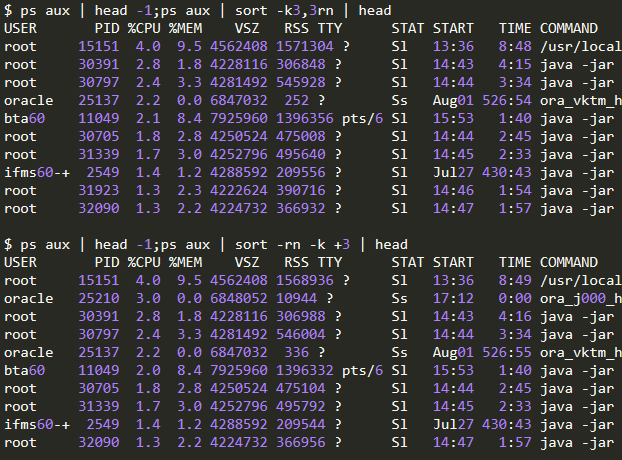
7. 查看进程所在位置
有时候我们想知道某个应用在哪个目录,或者监听了某个端口的进程在哪个目录
ps aux | head -1;ps aux | grep redis
netstat -tunlp | grep 6379
得到PID 9468
然后执行:ll /proc/9468
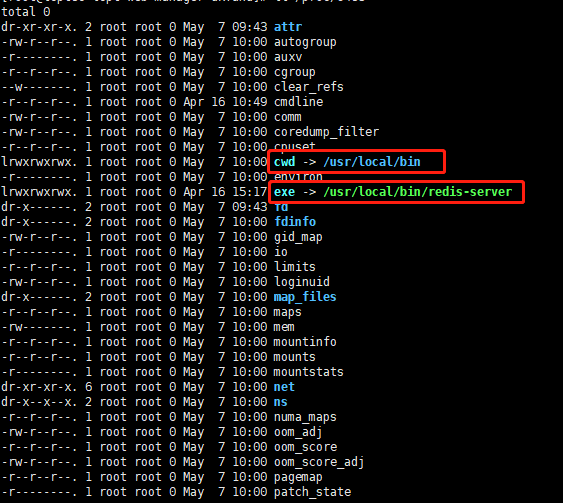
第一个是所在目录,第二个是可执行程序的绝对路径
8. 磁盘清理
# 查看磁盘使用 $df -h # 查看大文件,指定目录 $du -s /home/admin/* | sort -nr
小LUA
面对敌人的严刑逼供,我一个字也没说,而是一五一十写了下来。



