实验十三 图形界面事件处理技术
理论知识。
事件监听器(event listener):事件监听器对象接收事件源发送的通告(事件对象),并对发生的事件作出响应。一个监听器对象就是一个实现了专门监听器接口的类实例,该类必须实现接口中的方法,这些方法当事件发生时,被自动执行。
GUI设计中,程序员需要对组件的某种事件进行响应和处理时,必须完成两个步骤: 1) 定义实现某事件监听器接口的事件监听器类,并具体化接口中声明的事件处理抽象方法。 2) 为组件注册实现了规定接口的事件监听器对象;
动作事件(ActionEvent):当特定组件动作(点击按钮)发生时,该组件生成此动作事件。 该 事件被传递给组件注册的每一个ActionListener 对象,并调用监听器对象的 actionPerformed方法以接收这类事件对象。
能够触发动作事件的动作,主要包括: (1) 点击按钮 (2) 双击一个列表中的选项;(3) 选择菜单项;(4) 在文本框中输入回车。
监听器类必须实现与事件源相对应的接口,即必须提供接口中方法的实现。
创建按钮对象 JButton类常用的一组构造方法: (1) JButton(String text):创建一个带文本的按钮。 (2) JButton(Icon icon) :创建一个带图标的按钮。 (3)JButton(String text, Icon icon) :创建一个带文本和图标的按钮。
按钮对象的常用方法:①getLabel( ):返回按钮的标签字符串;②setLabel(String s):设置按钮的标签为字符串s。
Swing程序默认使用Metal观感,采用两种方式改变观感。第一种:在Java安装的子目录jre/lib下的文件 swing.properties中,将属性swing.defaultlaf设置为所希望的观感类名。 swing.defaultlaf = com.sun.java.swing.plaf.motif.MotifLookAndFeel – 第二种:调用静态的UIManager.setLookAndFeel方法,动态地改变观感,提供所想要的观感类名,再调用静态方法SwingUtilities.updateComponentTreeUI来刷新全部的组件集。
当程序用户试图关闭一个框架窗口时,Jframe 对象就是WindowEvent的事件源。捕获窗口事件的监听器: WindowListener listener=…..; frame.addWindowListener(listener); 窗口监听器必须是实现WindowListener接口的类的一个对象,WindowListener接口中有七个方法,它们的名字是自解释的。
Swing包提供了非常实用的机制来封装命令,并将它们连接到多个事件源,这就是Action接口。动作对象是一个封装下列内容的对象:命令的说明:一个文本字符串和一个可选图标; 执行命令所需要的参数。
Action是一个接口,而不是一个类,实现这个接口的类必须要实现它的7个方法。AbstractAction 类实现了Action 接口中除 actionPerformed方法之外的所有方法,这个类存 储了所有名/值对,并管理着属性变更监听器。在动作事件处理应用中,可以直接扩展 AbstractAction 类,并在扩展类中实现actionPerformed方法。
用户点击鼠标按钮时,会调用三个监听器方法:鼠标第一次被按下时调用mousePressed方法;鼠标被释放时调用mouseReleased方法;两个动作完成之后,调用mouseClicked方法。鼠标在组件上移动时,会调用mouseMoved方法。如果鼠标在移动的时候还按下了鼠标,则会调用 mouseDragged方法
鼠标事件返回值:鼠标事件的类型是MouseEvent,当发生鼠标事件时: MouseEvent类自动创建一个事件对象,以及事件发生位置的x和y坐标,作为事件返回值。
图形编辑器应用程序,其允许用户在画布上放置、移动和擦除方块 1. 当鼠标点击在所有小方块的像素之外时,会绘制一个新的小方块; 2. 当双击一个小方块内部时,会擦除该小方块; 3. 当鼠标在窗体上移动时,如果鼠标经过一个小方块的内部,光标会变成一个十字形; 4. 实现用鼠标拖动小方块。
监听鼠标点击事件,实现MouseListener接口:实现mousePressed方法:判断鼠标点击的地方是否在小方块内;如果不在小方块内,在点击的地方画一个小方块。实现mouseClicked方法 :判断鼠标点击的地方是否在小方块内;如果在小方块内,判断点击了几次,如果大于两次将该方块移除。
所有的事件都是由java.util包中的EventObject 类扩展而来。AWTEevent 是所有 AWT 事件类的父类 ,也是 EventObject的直接子类。有些Swing组件生成其他类型的事件对象,一般直接扩展于EventObject, 而不是 AWTEvent, 位于javax.swing.event.*。事件对象封装了事件源与监听器彼此通信的事件信息。在必要的时候,可以对传递给监听器对象的事件对象进行分析。
AWT将事件分为低级(low-level)事件和语义 (semantic)事件。语义事件:表达用户动作的事件。 例:点击按钮(ActionEvent)。低级事件:形成语义事件的事件AWT事件中常用的5个低级事件类:KeyEvent(一个键被按下或释放);MouseEvent(鼠标被按下、释放、移动或拖动);MouseWheelEvent(鼠标滚轮被转动);FocusEvent(某个组件获得或失去焦点); WindowEvent(窗口状态改变)。
1、实验目的与要求
(1) 掌握事件处理的基本原理,理解其用途;
(2) 掌握AWT事件模型的工作机制;
(3) 掌握事件处理的基本编程模型;
(4) 了解GUI界面组件观感设置方法;
(5) 掌握WindowAdapter类、AbstractAction类的用法;
(6) 掌握GUI程序中鼠标事件处理技术。
2、实验内容和步骤
实验1: 导入第11章示例程序,测试程序并进行代码注释。
测试程序1:
l 在elipse IDE中调试运行教材443页-444页程序11-1,结合程序运行结果理解程序;
l 在事件处理相关代码处添加注释;
l 用lambda表达式简化程序;
l 掌握JButton组件的基本API;
l 掌握Java中事件处理的基本编程模型。
package button; import java.awt.*; import javax.swing.*; /** * @version 1.34 2015-06-12 * @author Cay Horstmann */ public class ButtonTest { public static void main(String[] args) { EventQueue.invokeLater(() -> {//调用EventQueue类的方法 JFrame frame = new ButtonFrame();//生成JFrame类的对象 frame.setTitle("ButtonTest");//将此窗体的标题设置为指定的字符串。 frame.setDefaultCloseOperation(JFrame.EXIT_ON_CLOSE); frame.setVisible(true);//设置界面的可视化 }); } }
package button; import java.awt.*; import java.awt.event.*; import javax.swing.*; /** * A frame with a button panel */ public class ButtonFrame extends JFrame//类的继承 { private JPanel buttonPanel; private static final int DEFAULT_WIDTH = 300; private static final int DEFAULT_HEIGHT = 200;//定义两个静态常量 public ButtonFrame() { setSize(DEFAULT_WIDTH, DEFAULT_HEIGHT);//设置框架对象的大小 // 创建按钮 JButton yellowButton = new JButton("Yellow"); JButton blueButton = new JButton("Blue"); JButton redButton = new JButton("Red"); buttonPanel = new JPanel(); //将三个组件添加到buttonPanel中 buttonPanel.add(yellowButton); buttonPanel.add(blueButton); buttonPanel.add(redButton); // 将指定组件追加到此容器的尾部 add(buttonPanel); // 生成三个监听器类对象 ColorAction yellowAction = new ColorAction(Color.YELLOW); ColorAction blueAction = new ColorAction(Color.BLUE); ColorAction redAction = new ColorAction(Color.RED); yellowButton.addActionListener(yellowAction); blueButton.addActionListener(blueAction); redButton.addActionListener(redAction); } /** * An action listener that sets the panel's background color. */ private class ColorAction implements ActionListener//接口 { private Color backgroundColor;//定义一个私有属性的常量 public ColorAction(Color c) { backgroundColor = c; } public void actionPerformed(ActionEvent event) { buttonPanel.setBackground(backgroundColor);//设置此组件的背景色 } } }
实验结果
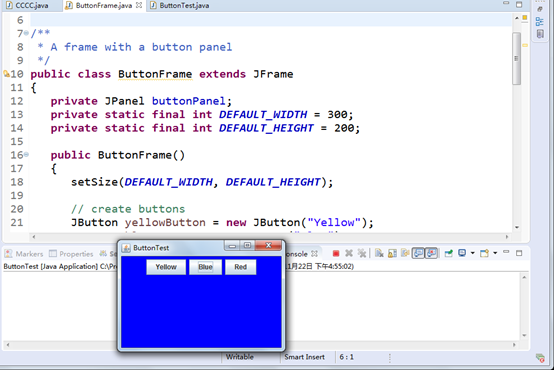
测试程序2:
l 在elipse IDE中调试运行教材449页程序11-2,结合程序运行结果理解程序;
l 在组件观感设置代码处添加注释;
l 了解GUI程序中观感的设置方法。
package plaf; import java.awt.*; import javax.swing.*; /** * @version 1.32 2015-06-12 * @author Cay Horstmann */ public class PlafTest { public static void main(String[] args) { EventQueue.invokeLater(() -> {//lambda表达式 JFrame frame = new PlafFrame();//生成类对象 frame.setTitle("PlafTest");//设置组件的名称 frame.setDefaultCloseOperation(JFrame.EXIT_ON_CLOSE); frame.setVisible(true); }); } }
package plaf; import javax.swing.JButton; import javax.swing.JFrame; import javax.swing.JPanel; import javax.swing.SwingUtilities; import javax.swing.UIManager; /** * A frame with a button panel for changing look-and-feel */ public class PlafFrame extends JFrame//类的继承机制 { private JPanel buttonPanel; public PlafFrame() { buttonPanel = new JPanel(); UIManager.LookAndFeelInfo[] infos = UIManager.getInstalledLookAndFeels(); for (UIManager.LookAndFeelInfo info : infos) makeButton(info.getName(), info.getClassName()); add(buttonPanel); pack(); } /** * Makes a button to change the pluggable look-and-feel. * @param name the button name * @param className the name of the look-and-feel class */ private void makeButton(String name, String className) { // 在组件中设置按钮 JButton button = new JButton(name); buttonPanel.add(button); // 设置功能按钮 button.addActionListener(event -> { // 点击按钮,转换组件的感观效果 try//异常处理机制 { UIManager.setLookAndFeel(className); SwingUtilities.updateComponentTreeUI(this); pack(); } catch (Exception e) { e.printStackTrace(); } }); } }
实验结果:
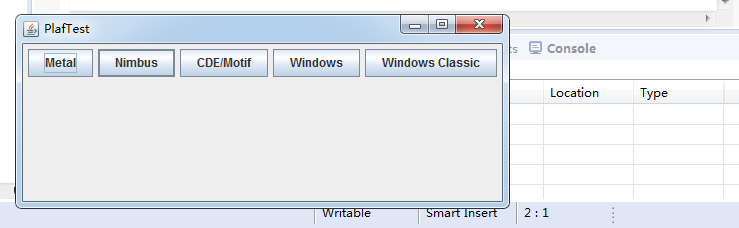
测试程序3:
l 在elipse IDE中调试运行教材457页-458页程序11-3,结合程序运行结果理解程序;
l 掌握AbstractAction类及其动作对象;
l 掌握GUI程序中按钮、键盘动作映射到动作对象的方法。
package action; import java.awt.*; import java.awt.event.*; import javax.swing.*; /** * A frame with a panel that demonstrates color change actions. */ public class ActionFrame extends JFrame//类的继承 { private JPanel buttonPanel; private static final int DEFAULT_WIDTH = 300; private static final int DEFAULT_HEIGHT = 200;//定义静态常量 public ActionFrame() { setSize(DEFAULT_WIDTH, DEFAULT_HEIGHT);//调整组件的大小,使其宽度为 width,高度为 height。 buttonPanel = new JPanel(); Action yellowAction = new ColorAction("Yellow", new ImageIcon("yellow-ball.gif"), Color.YELLOW); Action blueAction = new ColorAction("Blue", new ImageIcon("blue-ball.gif"), Color.BLUE); Action redAction = new ColorAction("Red", new ImageIcon("red-ball.gif"), Color.RED); // 为所有的Action设置按钮 buttonPanel.add(new JButton(yellowAction)); buttonPanel.add(new JButton(blueAction)); buttonPanel.add(new JButton(redAction)); // 在按钮上再设置方框 add(buttonPanel); // 将字母与颜色名字对应 InputMap imap = buttonPanel.getInputMap(JComponent.WHEN_ANCESTOR_OF_FOCUSED_COMPONENT); imap.put(KeyStroke.getKeyStroke("ctrl Y"), "panel.yellow"); imap.put(KeyStroke.getKeyStroke("ctrl B"), "panel.blue"); imap.put(KeyStroke.getKeyStroke("ctrl R"), "panel.red"); ActionMap amap = buttonPanel.getActionMap(); amap.put("panel.yellow", yellowAction); amap.put("panel.blue", blueAction); amap.put("panel.red", redAction);//添加一个 key 到 action 的绑定 } public class ColorAction extends AbstractAction//继承 { /** * Constructs a color action. * @param name the name to show on the button * @param icon the icon to display on the button * @param c the background color */ public ColorAction(String name, Icon icon, Color c) { putValue(Action.NAME, name);//设置与指定键关联的 Value。 putValue(Action.SMALL_ICON, icon); putValue(Action.SHORT_DESCRIPTION, "Set panel color to " + name.toLowerCase()); putValue("color", c); } public void actionPerformed(ActionEvent event)//发生操作时调用 { Color c = (Color) getValue("color"); buttonPanel.setBackground(c);//设置此组件的背景色 } } }
package action; import java.awt.*; import javax.swing.*; /** * @version 1.34 2015-06-12 * @author Cay Horstmann */ public class ActionTest { public static void main(String[] args) { EventQueue.invokeLater(() -> {//lambda表达式 JFrame frame = new ActionFrame();//生成类对象 frame.setTitle("ActionTest");//将此窗体的标题设置为指定的字符串。 frame.setDefaultCloseOperation(JFrame.EXIT_ON_CLOSE); frame.setVisible(true); }); } }
测试程序4:
l 在elipse IDE中调试运行教材462页程序11-4、11-5,结合程序运行结果理解程序;
l 掌握GUI程序中鼠标事件处理技术。
package mouse; import java.awt.*; import java.awt.event.*; import java.awt.geom.*; import java.util.*; import javax.swing.*; /** * A component with mouse operations for adding and removing squares. */ public class MouseComponent extends JComponent//类的继承 { private static final int DEFAULT_WIDTH = 300; private static final int DEFAULT_HEIGHT = 200;//定义静态常量 private static final int SIDELENGTH = 10; private ArrayList<Rectangle2D> squares; private Rectangle2D current; // the square containing the mouse cursor public MouseComponent() { squares = new ArrayList<>();//构造一个空列表 current = null; addMouseListener(new MouseHandler());//添加指定的鼠标侦听器,以接收发自此组件的鼠标事件 addMouseMotionListener(new MouseMotionHandler()); } public Dimension getPreferredSize() { return new Dimension(DEFAULT_WIDTH, DEFAULT_HEIGHT);//构造一个 Dimension,并将其初始化为指定宽度和高度 } public void paintComponent(Graphics g) { Graphics2D g2 = (Graphics2D) g; //绘制正方形 for (Rectangle2D r : squares) g2.draw(r); } /** * Finds the first square containing a point. * @param p a point * @return the first square that contains p */ public Rectangle2D find(Point2D p)//Point2D类定义表示 (x,y) 坐标空间中位置的点 { for (Rectangle2D r : squares) { if (r.contains(p))//测试指定的 Point2D 是否在 Shape 的边界内 return r; } return null; } /** * Adds a square to the collection. * @param p the center of the square */ public void add(Point2D p) { double x = p.getX();//以 double 精度返回此 Point2D 的 X 坐标 double y = p.getY();//以 double 精度返回此 Point2D 的 Y 坐标。 current = new Rectangle2D.Double(x - SIDELENGTH / 2, y - SIDELENGTH / 2, SIDELENGTH, SIDELENGTH); squares.add(current); repaint();//重绘此组件。 } /** * Removes a square from the collection. * @param s the square to remove */ public void remove(Rectangle2D s) { if (s == null) return; if (s == current) current = null; squares.remove(s);//移除此列表中首次出现的指定元素 repaint();//重绘此组件 } private class MouseHandler extends MouseAdapter//类的继承 { public void mousePressed(MouseEvent event)//鼠标按键在组件上按下时调用。 { // 如果鼠标不在方框内则重新绘制图形 current = find(event.getPoint()); if (current == null) add(event.getPoint()); } public void mouseClicked(MouseEvent event)//鼠标按键在组件上单击(按下并释放)时调用。 { // 如果鼠标单击两次则去除当前的方框 current = find(event.getPoint()); if (current != null && event.getClickCount() >= 2)//判断条件是否成立 remove(current); } } private class MouseMotionHandler implements MouseMotionListener//接口的实现 { public void mouseMoved(MouseEvent event) { // 设置正方形移动时只在方框内可见 if (find(event.getPoint()) == null) setCursor(Cursor.getDefaultCursor()); else setCursor(Cursor.getPredefinedCursor(Cursor.CROSSHAIR_CURSOR)); } public void mouseDragged(MouseEvent event)//鼠标按键在组件上按下并拖动时调用 { if (current != null) { int x = event.getX();//返回事件相对于源组件的水平 x 坐标。 int y = event.getY();//返回事件相对于源组件的水平 y 坐标。 // 以x,y为中心坐标绘制当前的正方形 current.setFrame(x - SIDELENGTH / 2, y - SIDELENGTH / 2, SIDELENGTH, SIDELENGTH); repaint();//重绘此组件 } } } }
package mouse; import javax.swing.*; /** * A frame containing a panel for testing mouse operations */ public class MouseFrame extends JFrame//类的继承 { public MouseFrame() { add(new MouseComponent());//将指定组件追加到此容器的尾部 pack();//调整此窗口的大小,以适合其子组件的首选大小和布局。 } }
package mouse; import java.awt.*; import javax.swing.*; /** * @version 1.34 2015-06-12 * @author Cay Horstmann */ public class MouseTest { public static void main(String[] args) { EventQueue.invokeLater(() -> {//lambda表达式的使用 JFrame frame = new MouseFrame(); frame.setTitle("MouseTest");//将此窗体的标题设置为指定的字符串 frame.setDefaultCloseOperation(JFrame.EXIT_ON_CLOSE); frame.setVisible(true);//根据参数 的值显示或隐藏此 Window }); } }
实验2:结对编程练习
利用班级名单文件、文本框和按钮组件,设计一个有如下界面(图1)的点名器,要求用户点击开始按钮后在文本输入框随机显示2017级网络与信息安全班同学姓名,如图2所示,点击停止按钮后,文本输入框不再变换同学姓名,此同学则是被点到的同学姓名。
图1 点名器启动界

图2 点名器点名界面
实验代码
import java.util.*; import java.awt.*; import javax.swing.*; import java.awt.event.*; import java.awt.Frame; import java.io.File; import java.io.FileNotFoundException; public class 点名器1 extends JFrame implements ActionListener{ private JButton but ; private JButton show; private static boolean flag = true; public static void main(String arguments []) { new 点名器1(); } public 点名器1(){ but = new JButton("开始"); but.setBounds(100,150,100,40); show = new JButton("随机点名"); show.setBounds(80,80,180,30); show.setFont(new Font("楷体",Font.BOLD,30)); add(but); add(show); setLayout(null);//布局管理器必须先初始化为空才能赋值 setVisible(true); setResizable(false); setBounds(100,100,300,300); //setBackground(Color.red);不起作用 this.getContentPane().setBackground(Color.cyan); setTitle("点名"); setDefaultCloseOperation(JFrame.EXIT_ON_CLOSE); but.addActionListener(this); } public void actionPerformed(ActionEvent e){ int i=0; String names[]=new String[50]; try { Scanner in=new Scanner(new File("D:\\studentnamelist.txt")); while(in.hasNextLine()) { names[i]=in.nextLine(); i++; } } catch (FileNotFoundException e1) { e1.printStackTrace(); } if(but.getText()=="开始"){ show.setBackground(Color.BLUE); flag=true; new Thread(){ public void run(){ while(点名器1.flag){ Random r = new Random(); int i= r.nextInt(47); show.setText(names[i]); } } }.start(); but.setText("停止");//更改文本内容 but.setBackground(Color.YELLOW); } else if(but.getText()=="停止"){ flag = false; but.setText("开始"); but.setBackground(Color.WHITE); show.setBackground(Color.red); } } }
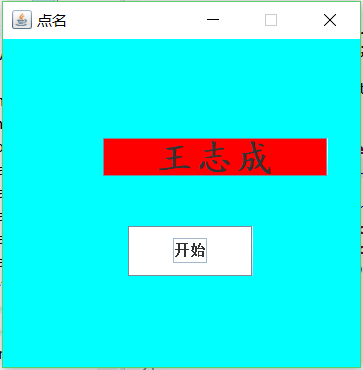
实验总结
事件监听器(event listener):事件监听器对象接收事件源发送的通告(事件对象),并对发生的事件作出响应。一个监听器对象就是一个实现了专门监听器接口的类实例,该类必须实现接口中的方法,这些方法当事件发生时,被自动执行。
GUI设计中,程序员需要对组件的某种事件进行响应和处理时,必须完成两个步骤: 1) 定义实现某事件监听器接口的事件监听器类,并具体化接口中声明的事件处理抽象方法。 2) 为组件注册实现了规定接口的事件监听器对象;
动作事件(ActionEvent):当特定组件动作(点击按钮)发生时,该组件生成此动作事件。 该 事件被传递给组件注册的每一个ActionListener 对象,并调用监听器对象的 actionPerformed方法以接收这类事件对象。
能够触发动作事件的动作,主要包括: (1) 点击按钮 (2) 双击一个列表中的选项;(3) 选择菜单项;(4) 在文本框中输入回车。
监听器类必须实现与事件源相对应的接口,即必须提供接口中方法的实现。
创建按钮对象 JButton类常用的一组构造方法: (1) JButton(String text):创建一个带文本的按钮。 (2) JButton(Icon icon) :创建一个带图标的按钮。 (3)JButton(String text, Icon icon) :创建一个带文本和图标的按钮。
感受:通过这次试验,我了解了事件处理的基本原理,用lambda表达式简化程序,GUI程序中鼠标事件处理技术。通过结对编程,对学习Java有很大的帮助。





