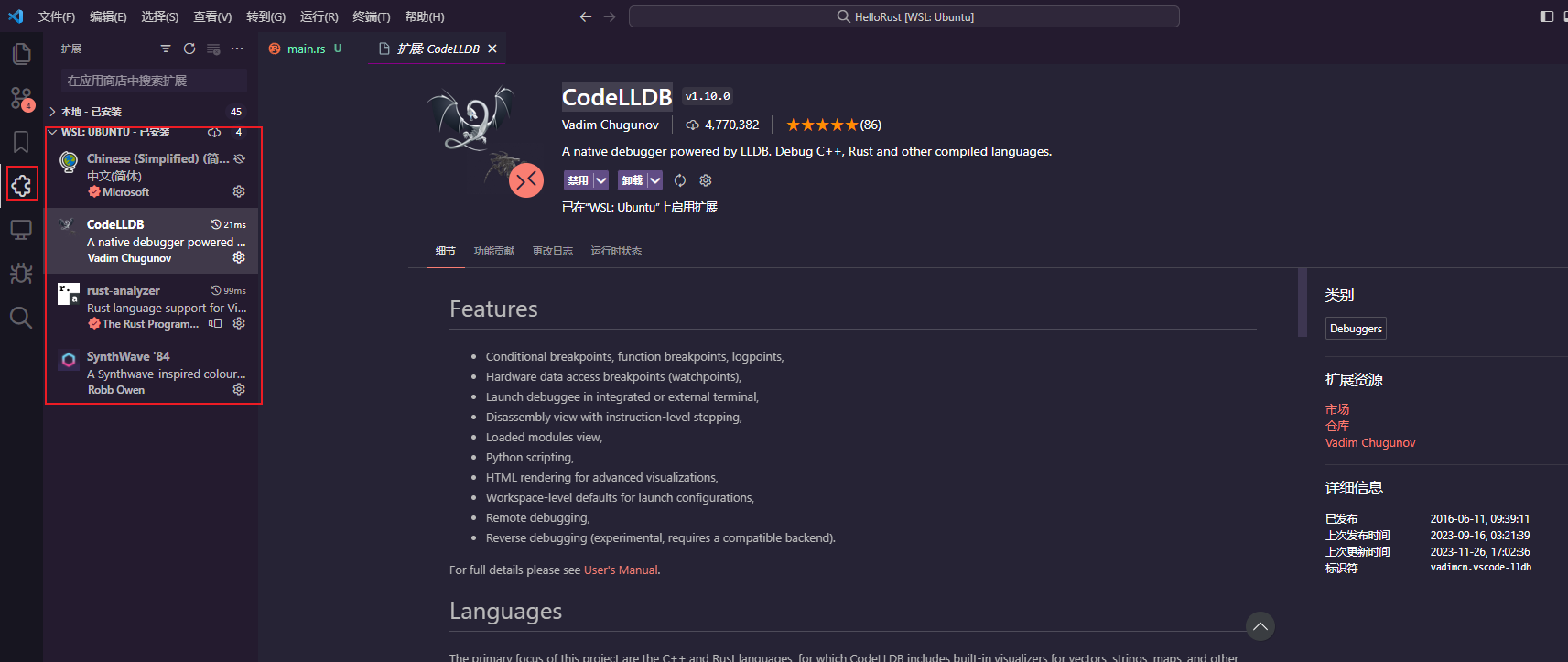Windows 11 + WSL + VS Code + Rust 环境配置
最近,秋招基本结束,毕设中期也完事了,算是有一些时间了,打算开始学点新东西。
前言
可以在 Win 或者 Linux 上搭建 rust 环境,在网上搜索后,我发现在 Linux 上搭建 Rust 环境要比在 Win 上快捷很多,但是我日常又使用 Win 系统。
所以最终选择在 Win11 的 WSL2 中搭建 Rust 环境,在用 Vs Code 连接 WSL。
总体步骤
- Win11 安装 WSL
- Win11 WSL 换源
- Win11 WSL 安装 gcc
- Win11 WSL 安装 rust
- Win11 vscode 安装 Remote-WSL
- Win11 vscode 安装 rust-analyzer
- 简单验证
- 运行与调试
Win11 安装 WSL
前提条件:

以管理员模式打开 PowerShell 或 Windows 命令提示符,输入 wsl --install 命令,就开始安装 WSL 了,这了默认会安装最新的稳定版本的 Ubuntu。可以手动选择别的版本,具体操作见 微软教程.
安装完成后,需要重启电脑,配置才能生效。
ps:可能是因为我一直开着梯子的原因,安装 WSL 的时候,一直提示 wsl: 检测到 localhost 代理配置,但未镜像到 WSL。NAT 模式下的 WSL 不支持 localhost 代理。
不知道会不会对 WSL 的网络产生影响,保险起见我 按照 教程做了一些配置。
WSL 中有一个配置文件用于配置高级设置选项,那就是 .wslconfig.这个文件默认是没有的,如果要配置,我们要手动创建。
这个文件在 C:\Users\<UserName>\.wslconfig 中。
创建文件后,填入以下内容并保存。
[experimental]
autoMemoryReclaim=gradual # gradual | dropcache | disabled
networkingMode=mirrored
dnsTunneling=true
firewall=true
autoProxy=true
再打开 power shell,输入 wsl --shutdown,重新打开 WSL,就没有之前的提示了。
Win11 WSL 换源
WSL 和正常的 Ubunut 系统一样,原始使用国外源,但是我们使用不方便,所以可以改为国内源,更改方法和 ubunut 系统中一模一样。
ps:要先确定下 WSL 中安装的系统版本,我这里默认安装的 Ubuntu 22.04.3 LTS.
国内源
清华源:
# 默认注释了源码镜像以提高 apt update 速度,如有需要可自行取消注释
deb https://mirrors.tuna.tsinghua.edu.cn/ubuntu/ jammy main restricted universe multiverse
# deb-src https://mirrors.tuna.tsinghua.edu.cn/ubuntu/ jammy main restricted universe multiverse
deb https://mirrors.tuna.tsinghua.edu.cn/ubuntu/ jammy-updates main restricted universe multiverse
# deb-src https://mirrors.tuna.tsinghua.edu.cn/ubuntu/ jammy-updates main restricted universe multiverse
deb https://mirrors.tuna.tsinghua.edu.cn/ubuntu/ jammy-backports main restricted universe multiverse
# deb-src https://mirrors.tuna.tsinghua.edu.cn/ubuntu/ jammy-backports main restricted universe multiverse
deb https://mirrors.tuna.tsinghua.edu.cn/ubuntu/ jammy-security main restricted universe multiverse
# deb-src https://mirrors.tuna.tsinghua.edu.cn/ubuntu/ jammy-security main restricted universe multiverse
# 预发布软件源,不建议启用
# deb https://mirrors.tuna.tsinghua.edu.cn/ubuntu/ jammy-proposed main restricted universe multiverse
# deb-src https://mirrors.tuna.tsinghua.edu.cn/ubuntu/ jammy-proposed main restricted universe multiverse
阿里源:
deb http://mirrors.aliyun.com/ubuntu/ jammy main restricted universe multiverse
deb-src http://mirrors.aliyun.com/ubuntu/ jammy main restricted universe multiverse
deb http://mirrors.aliyun.com/ubuntu/ jammy-security main restricted universe multiverse
deb-src http://mirrors.aliyun.com/ubuntu/ jammy-security main restricted universe multiverse
deb http://mirrors.aliyun.com/ubuntu/ jammy-updates main restricted universe multiverse
deb-src http://mirrors.aliyun.com/ubuntu/ jammy-updates main restricted universe multiverse
deb http://mirrors.aliyun.com/ubuntu/ jammy-proposed main restricted universe multiverse
deb-src http://mirrors.aliyun.com/ubuntu/ jammy-proposed main restricted universe multiverse
deb http://mirrors.aliyun.com/ubuntu/ jammy-backports main restricted universe multiverse
deb-src http://mirrors.aliyun.com/ubuntu/ jammy-backports main restricted universe multiverse
中科大源:
deb https://mirrors.ustc.edu.cn/ubuntu/ jammy main restricted universe multiverse
deb-src https://mirrors.ustc.edu.cn/ubuntu/ jammy main restricted universe multiverse
deb https://mirrors.ustc.edu.cn/ubuntu/ jammy-updates main restricted universe multiverse
deb-src https://mirrors.ustc.edu.cn/ubuntu/ jammy-updates main restricted universe multiverse
deb https://mirrors.ustc.edu.cn/ubuntu/ jammy-backports main restricted universe multiverse
deb-src https://mirrors.ustc.edu.cn/ubuntu/ jammy-backports main restricted universe multiverse
deb https://mirrors.ustc.edu.cn/ubuntu/ jammy-security main restricted universe multiverse
deb-src https://mirrors.ustc.edu.cn/ubuntu/ jammy-security main restricted universe multiverse
deb https://mirrors.ustc.edu.cn/ubuntu/ jammy-proposed main restricted universe multiverse
deb-src https://mirrors.ustc.edu.cn/ubuntu/ jammy-proposed main restricted universe multiverse
网易源:
deb http://mirrors.163.com/ubuntu/ jammy main restricted universe multiverse
deb http://mirrors.163.com/ubuntu/ jammy-security main restricted universe multiverse
deb http://mirrors.163.com/ubuntu/ jammy-updates main restricted universe multiverse
deb http://mirrors.163.com/ubuntu/ jammy-proposed main restricted universe multiverse
deb http://mirrors.163.com/ubuntu/ jammy-backports main restricted universe multiverse
deb-src http://mirrors.163.com/ubuntu/ jammy main restricted universe multiverse
deb-src http://mirrors.163.com/ubuntu/ jammy-security main restricted universe multiverse
deb-src http://mirrors.163.com/ubuntu/ jammy-updates main restricted universe multiverse
deb-src http://mirrors.163.com/ubuntu/ jammy-proposed main restricted universe multiverse
deb-src http://mirrors.163.com/ubuntu/ jammy-backports main restricted universe multiverse
选择一个国内源后,执行
sudo apt-get update
sudo apt-get upgrade
Win11 WSL 安装 gcc
打开WSL,执行下面的命令
apt-get update # 确保apt-get是最新,可能install gcc时报错
sudo apt install gcc
Win11 WSL 安装 rust
两行命令即可:
sudo apt install rustc
sudo apt install cargo
等安装完成后在终端运行 cargo version
若出现以下内容则证明 rust 安装成功。
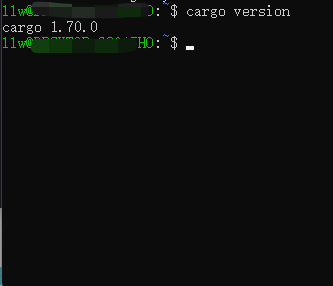
Win11 vscode 安装 Remote-WSL
目前,vscode 已经提供插件可使用 windows 的 vscode 连接到 wsl2 中,这个插件就是 WSL
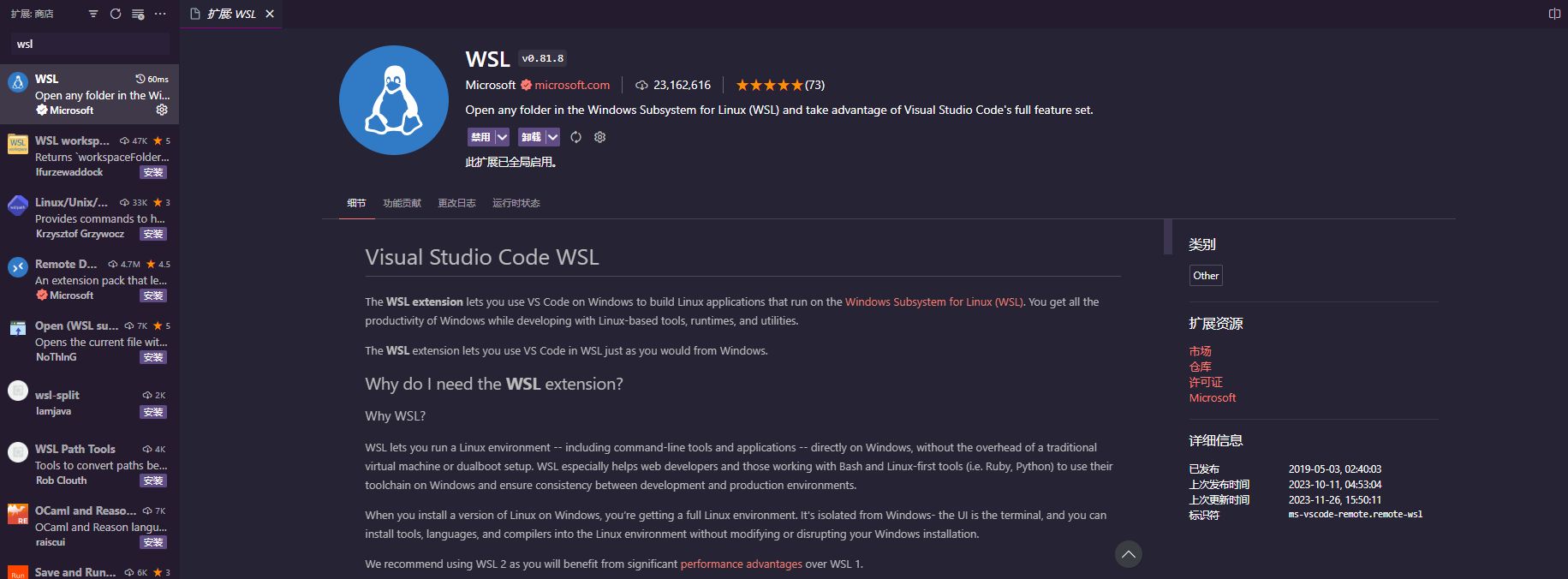
所以,只要 windows 上的 vscode 安装该插件就可以连接到 wsl2 中。
第一次的时候需要等待一些时间,因为需要做一些初始化的工作
当初始化完成后点击 Open Folder 将会选择 wsl2 里的某个文件夹。
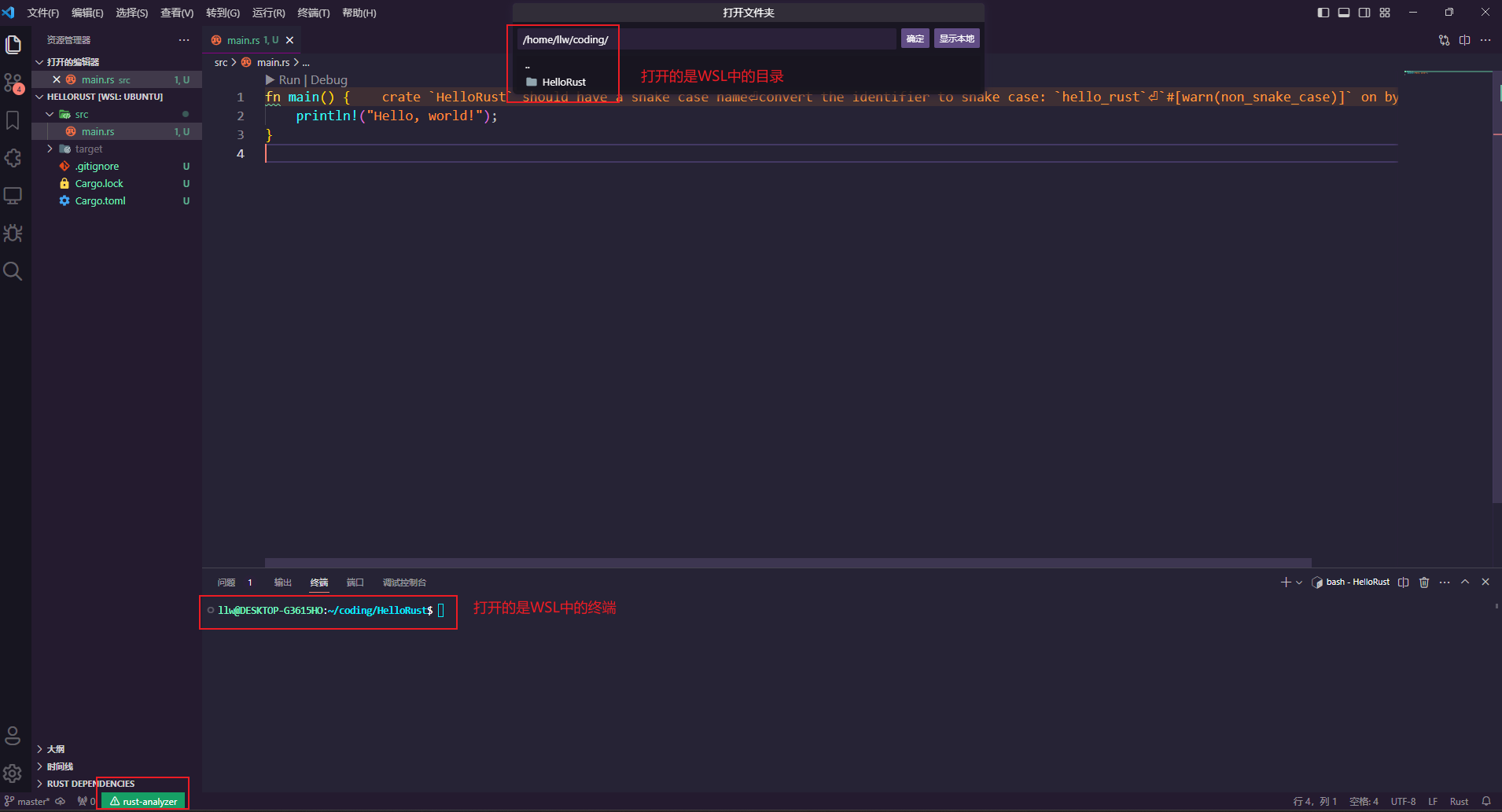
Win11 vscode 安装 rust-analyzer
当用vscode连接WSL后,安装的插件就有两个“版本”。一个是win上使用的,一个是安装在WSL中的。
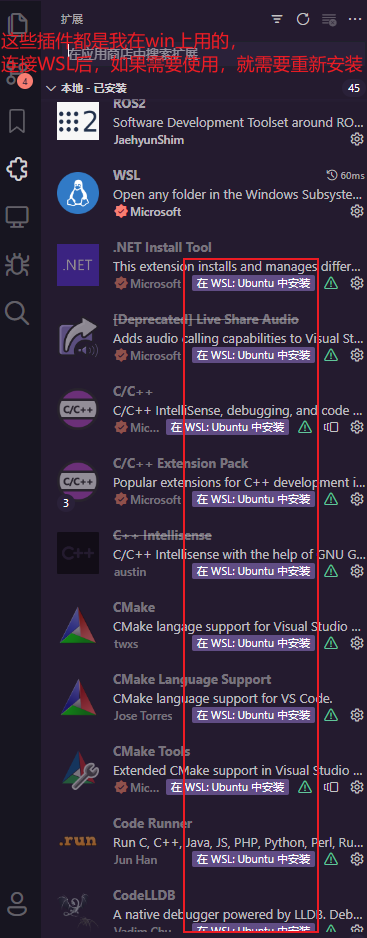
而这里,我们暂时只需要一个,那就是rust-analyzer
在连接WSL的Vs Code窗口中,搜索rust-analyzer,安装插件就可以。
简单验证
在WSL中,随便找一个目录,输入 cargo init hello-world
再输出 code .,就可以使用Vs Code打开Rust项目了。
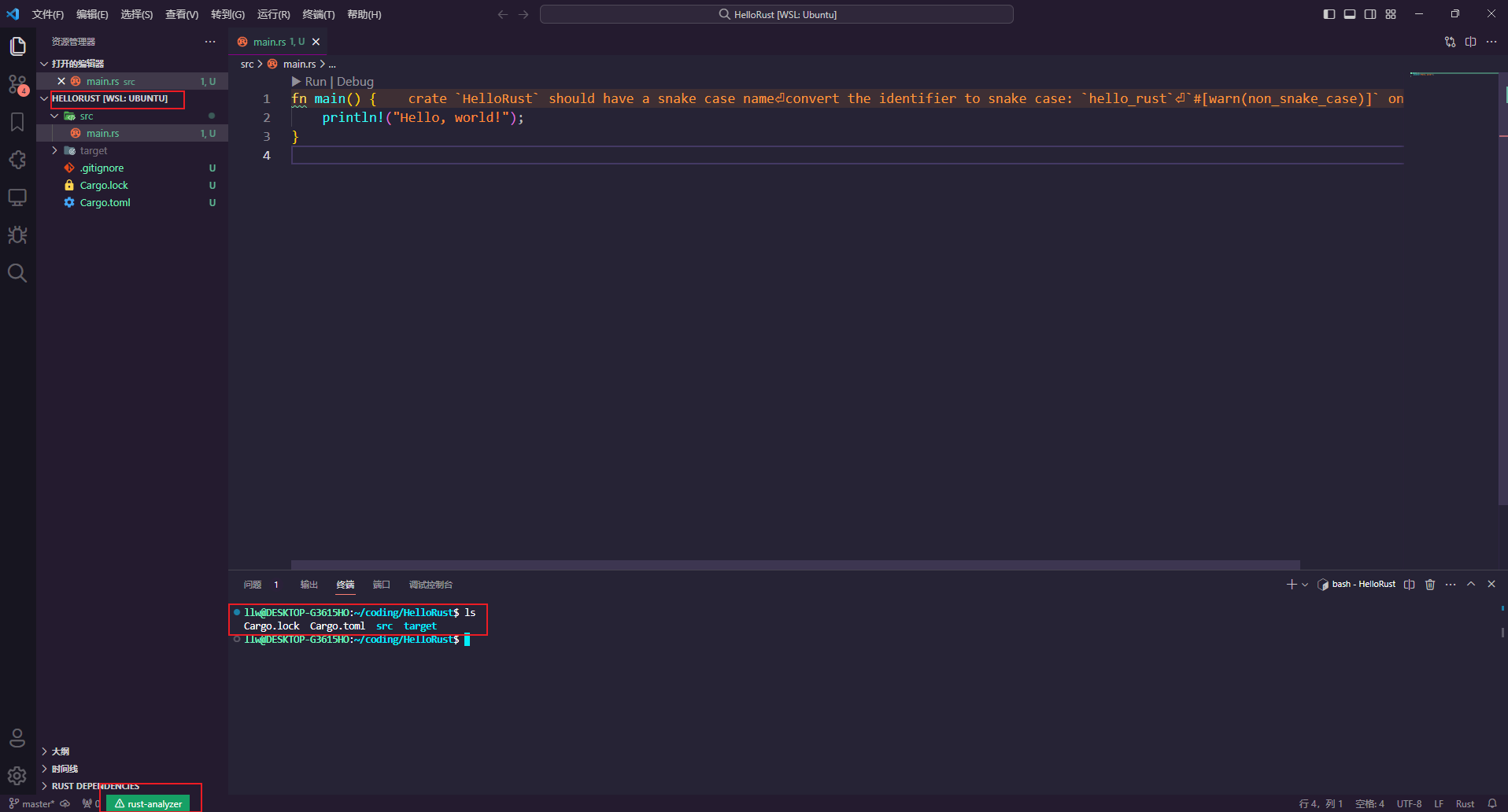
在Vs Code的终端中运行 cargo run,验证环境是否配置成功。如果成果,效果如下图所示。
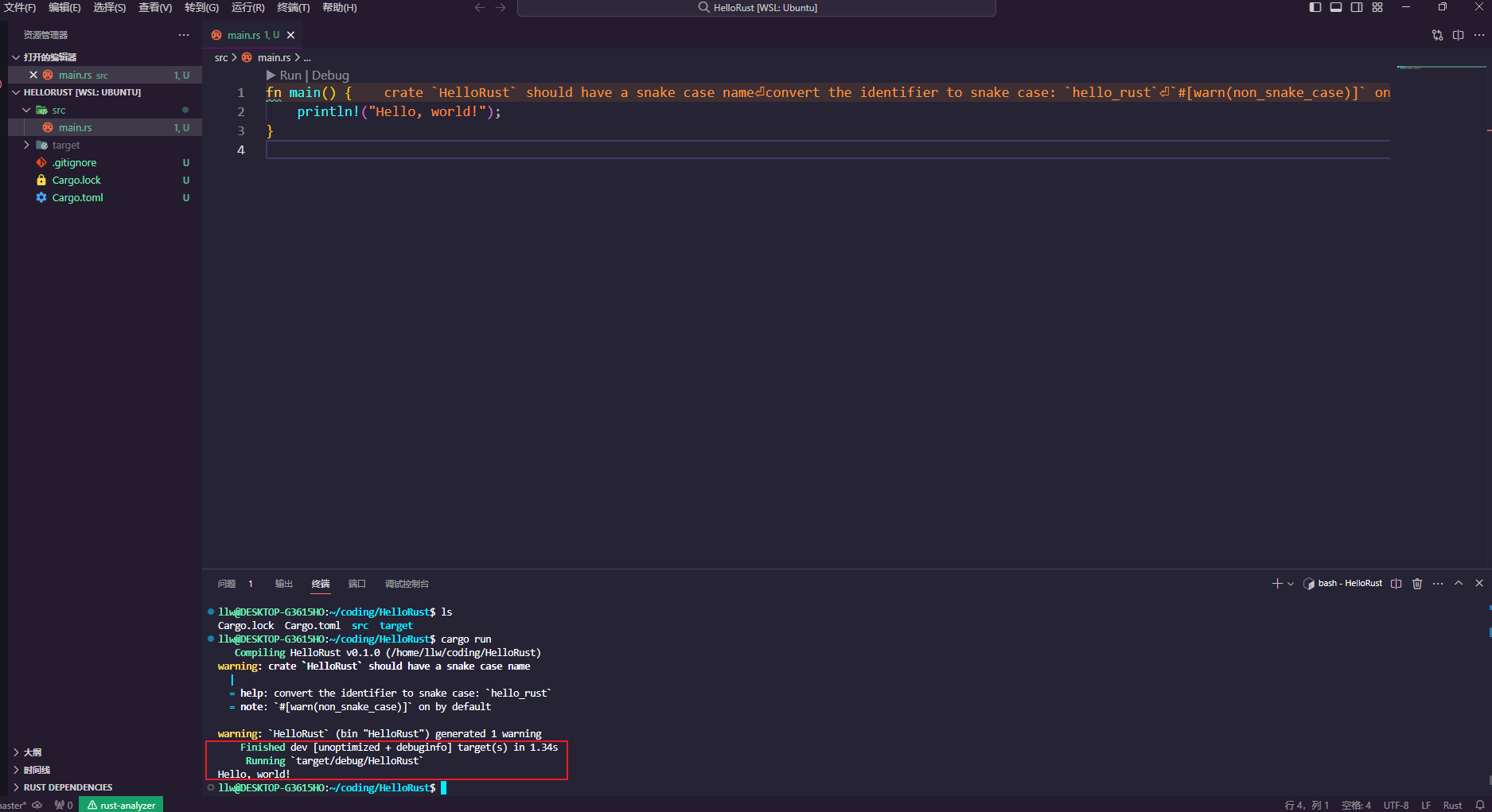
到这里,Rust的基本环境就配置成功了。
运行与调试
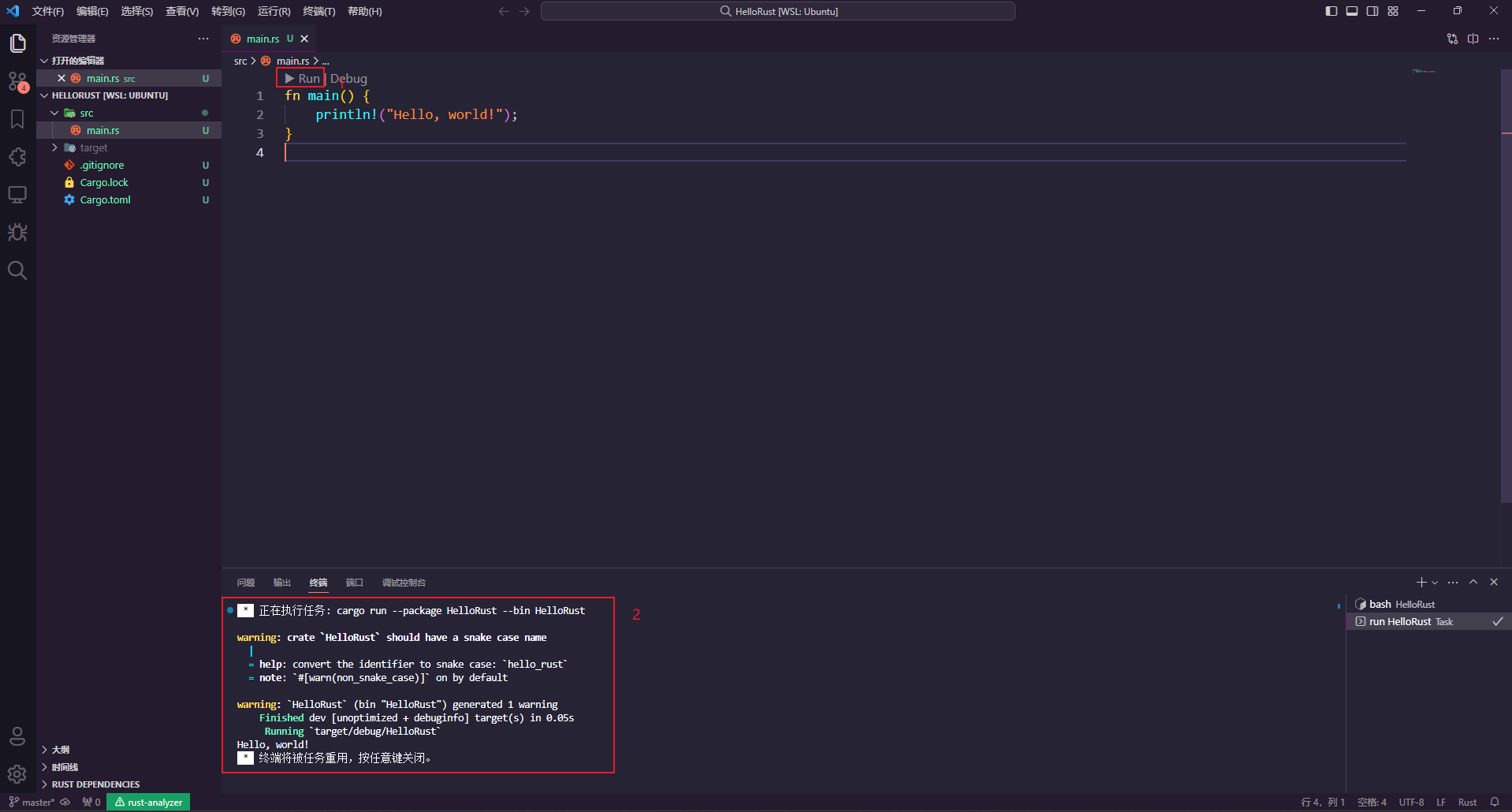
在WSL中输入code .打开VS Code后,点击代码左上角的“Run”就可以执行程序。
若向debug,需要安装插件 CodeLLDB。
安装插件后,就可以使用调试。
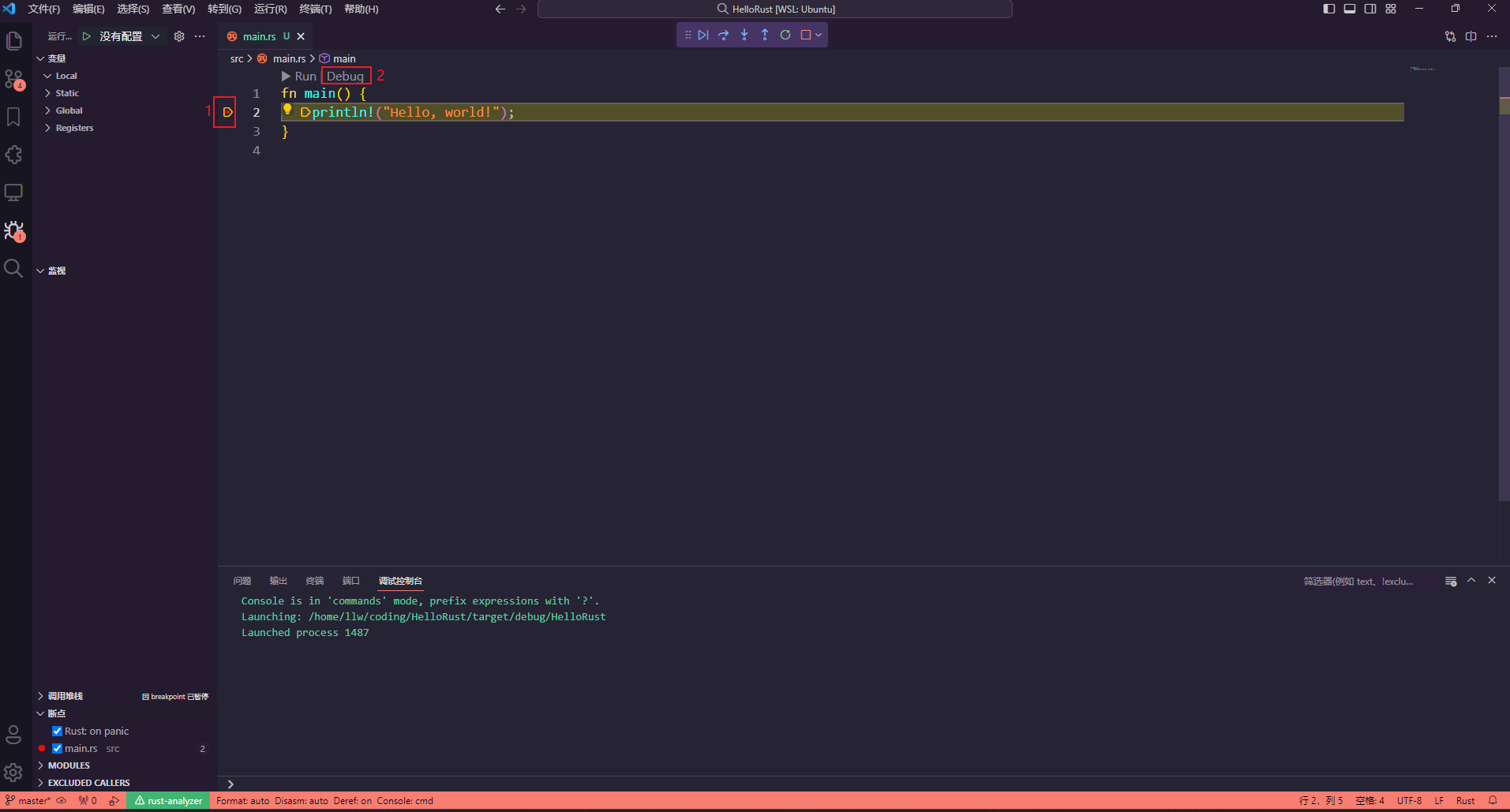
目前在WSL上安装的插件如下图。