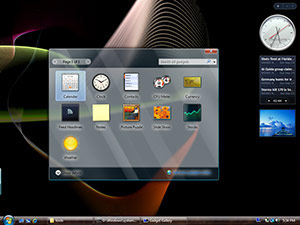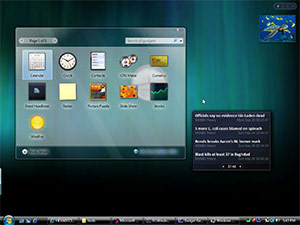Lazy man’s Desktop Aurora
Lazy man’s Desktop Aurora
Published October 4th, 2006 by Long ZhengThe wonderful Dave Vronay from Microsoft’s UX team has submitted this great tip to me after constantly nagging him about Desktop Aurora. With a bit of persistence, it has finally paid off. With this practical yet simple method, you can emulate the look of Desktop Aurora without any system modifications or heavy impact on performance. However, it must also be said that this approach is very flawed, as it has several downsides that makes it impractical to use for extended periods of time. But who cares, you can only get so much of eye-candy anyway.
The concept is extremely simple. Run a screensaver on the desktop. But with the added power of DWM, you can get all the cool Glass effects on top of the screensaver, so it’s just like a real wallpaper. Screensavers has always supported the ability to be called to render on any surface to assist in development. But we can also utilize this method to create an interesting desktop background effect.
As you can see, the results can look stunning on a Glass-abundant application such as the “Gadgets Gallery” with some modifications to the original Vista screensavers.
How to do it
Automatic method
Blog reader Nate, has coded an application which automates the entire process. His application gives you an extremely easy way of selecting the screensaver desire, and makes it even possible to start the screensaver rendering on startup. You can download Nate’s application here.
Screencast
You can watch a screencast showing you the steps you need to take to achieve the same result.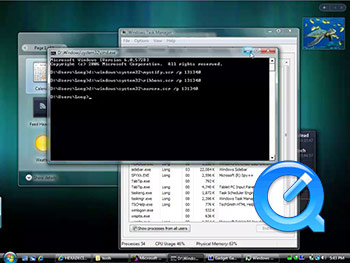
Click to image to view video (H.264, 2:48min)
Manual method
Otherwise, if you feel confident, you can follow these steps below.
- Boot into Windows Vista, obviously
- Open the Spy++ tool, which is used to assist in software debugging. If you don’t have a copy, download it here.
- Use the “Window Search” icon, which is the binoculars icon in the toolbar.
- Drag the “Finder Tool” on to the desktop. The area surrounding the desktop should be bordered. Release mouse. Click “OK”.
- An item called “Folder View” should now be highlighted in the main window. Go up 2 parent items, and find “Program Manager”.
- There should be a bunch of characters on the left like “0002010C”, record this set of characters.
- Open the Hex to Decimal converter (http://www.easycalculation.com/hex-converter.php)
- Insert your set of characters into the “HEX value” box. Copy the resulting “Decimal” value. This is your “Handle ID”.
- Open command prompt. Type in “[Vista Drive]:\Windows\System32\mystify.scr /p [Your Handle ID]”, you might end up with “D:\Windows\System32\mystify.scr /p 131340″. Click Enter.
- Enjoy
To stop the desktop screensaver, simply launch Task Manager and find the screensaver process, then end the process.
You can also replace “mystify.scr” with any screensaver you desire. The Ribbons (ribbons.scr) works too. Aurora (aurora.scr) can be pretty bland. The Windows Energy (SSBranded.scr) can be quite intensive, but looks pretty cool. Bubbles (bubbles.scr) won’t work well.
Whilst the result is fancy for a few minutes, it becomes impractical because the desktop icons are overlapped by the screensaver rendering. But since DWM renders on top of the screensaver, you get all the fancy translucent effects with the screensaver.
I suspect the ‘real’ Desktop Aurora will use a better implementation of rendering, as well have a ‘quieter’ animation than screensavers to ensure it does not distract the user from more productive work, like Solitaire.