调试Windows Service
使用一般的调试方法调试不了Windows Servers,所以参考了一些调试方法
我服务源码中使用了Timer,注意不能使用工具箱内的Timer,用System.Timers.Timer timer = new System.Timers.Timer()代替;
timer.Elapsed事件委托绑定的方法第三种方法调试的时候无法使用断点,不是timer不运行,目前不知道什么原因,所以调试时把代码放到OnStart()中调试。
默认服务名为Service1,改服务名的时候注意几个地方都要改
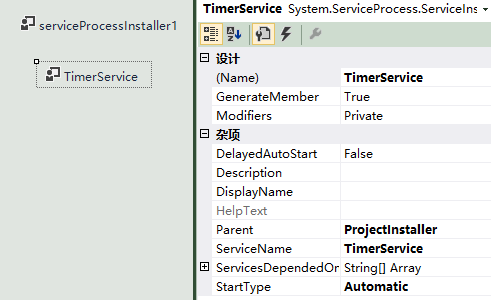
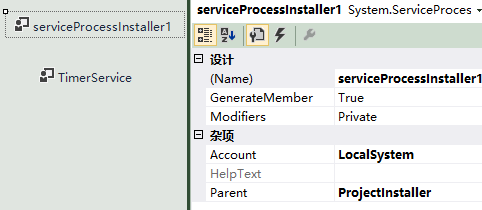
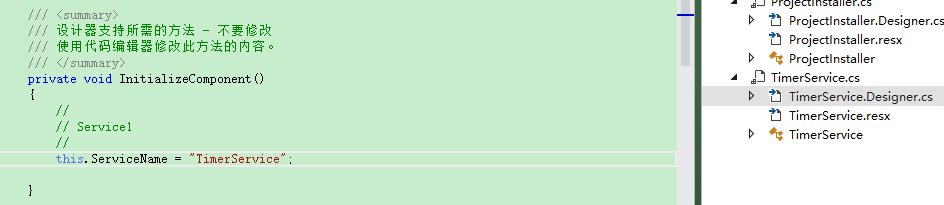
using System; using System.Collections.Generic; using System.ComponentModel; using System.Data; using System.Linq; using System.Text; using System.Windows.Forms; using System.Net; using System.IO; using System.Web; using System.Data.SqlClient; using System.Threading; using System.Configuration; using SAP.Middleware.Connector; using TimerService.Helper; using TimerService.JsonConvert; using System.ServiceProcess; using Newtonsoft.Json; using System.Timers; namespace TimerService { public partial class TimerService : ServiceBase { System.Timers.Timer timer = new System.Timers.Timer(); public TimerService() { InitializeComponent(); timer.Elapsed += new System.Timers.ElapsedEventHandler(timer_Tick); timer.Interval = 2000; } //protected override void OnStart(string[] args) public void OnStart() { timer.Enabled = true; timer.Start(); } protected override void OnStop() { timer.Enabled = false; timer.Stop(); } private void timer_Tick(object sender, ElapsedEventArgs e) { //你的代码 } } }
using System; using System.Collections.Generic; using System.Linq; using System.ServiceProcess; using System.Text; using System.Threading.Tasks; namespace TimerService { static class Program { /// <summary> /// 应用程序的主入口点。 /// </summary> static void Main() { //ServiceBase[] ServicesToRun; //ServicesToRun = new ServiceBase[] //{ // new TimerService() //}; //ServiceBase.Run(ServicesToRun); TimerService obj = new TimerService(); obj.OnStart(); } } }
方法1:写日志
是最传统的调试windows service方法,也是大家在调试service 比较管用的方式,但是,调试起来还是不太明朗。你要在你认为可能出现错误的地方全部添加写日志的方法。我上面的代码就采用了AddTextLine 函数实现的这种方法。
方法2:附加进程
附加进程的方法可以像调试正常的widows程序一样,设置断点进行单步调试。但是,我必须在安装启动服务后,才可以进行附加此服务进程,可在附加的同时OnStart
函数已经执行完毕,所以对Onstart 无法调试。但是我可以通过设置启动服务延时来加载调试。
步骤如下:
1,设置启动服务延时,
protected override void OnStart(string[] args)
{
try
{
///delay start the SynData 30seconds
timerDelay = new System.Timers.Timer(30000);
timerDelay.Elapsed += new System.Timers.ElapsedEventHandler(timerDelay_Elapsed);
timerDelay.Start();
}
catch (Exception ex)
{
this.PrintExceptions(ex);
}
}
void timerDelay_Elapsed(object sender, System.Timers.ElapsedEventArgs e)
{
timerDelay.Enabled = false;
timerDelay.Close();
//你要加的代码
//.To do



 ..
..}
注意:正常服务的启动时间为30秒左右,当服务启动时间超过30秒会报错!,所以不要在OnStart中做过多的操作,也可以用这种延时的方法启动服务,以防在启动服务时超时。
2、首先要对服务进行安装,然后启动服务。
3、打开vs2005 调试—>附加到进程,选择你的服务进程(如果找不到可以勾选 显示所有用户的进程),就可以了。

方法3:
我认为是这次调试对我帮助最大。
在Main 函数中,注释掉原有自动生成的代码,注意红字部分是要根据自己的服务名字来手工添加的
// ServiceBase[] ServicesToRun;
// 同一进程中可以运行多个用户服务。若要将
// 另一个服务添加到此进程中,请更改下行以
// 创建另一个服务对象。例如,
//
// ServicesToRun = new ServiceBase[] {new Service1(), new MySecondUserService()};
//
//ServicesToRun = new ServiceBase[] { new TeamWorldService() };
//ServiceBase.Run(ServicesToRun);
//******************************************
TeamWorldService obj = new TeamWorldService();
obj.OnStart();
//******************************************
然后把 protected override void OnStart(string[] args) 改为 public void OnStart()。
,设置你的断点,按 F5 运行就可以调试了。
调试完成后安装启动服务



