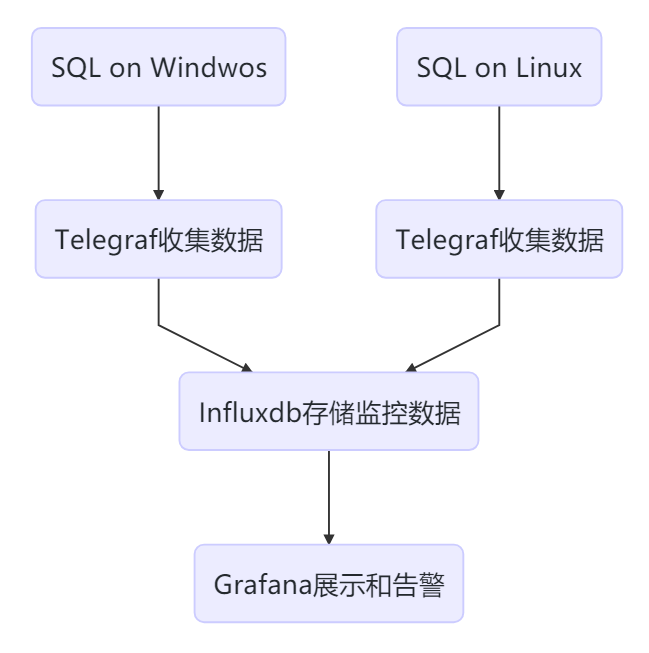Telegraf和Grafana监控多平台上的SQL Server
问题
SQL Server在很多企业中部署在多个平台上(Windows,Linux和Container),需要一种能支持多平台的解决方案用于收集和展示相关的监控指标。
我选择企业中比较流行的监控展示工具Grafana和监控指标收集工具Telegraf进行实现。这也是为了方便与企业中已经在存在监控平台进行整合和对接。
如上图所示,Telegraf部署在SQL所在host,收集数据发送给时序数据库Influxdb存储,然后Grafana用于展示数据。
解决方案
-
安装和配置InfluxDB
我将InfluxDB和Grafana安装在同一台CentOS主机上,生产环境中最好是分开。
# 下载1.8的stable version后进行安装
wget https://dl.influxdata.com/influxdb/releases/influxdb-1.8.0.x86_64.rpm
chmod 755 influxdb-1.8.0.x86_64.rpm
yum localinstall influxdb-1.8.0.x86_64.rpm
# 启动并设置自启动
systemctl start influxdb
systemctl enable influxdb
# 8086用于客户端的HTTP连接,8088用于CLI调用RPC进行备份和还原操作
firewall-cmd --zone=public --add-port=8086/tcp --permanent
firewall-cmd --zone=public --add-port=8088/tcp --permanent
firewall-cmd --reload
# 连接到influxdb并创建用户
fluxdb
> CREATE USER admin WITH PASSWORD '<password>' WITH ALL PRIVILEGES
# 启用http用户验证,修改influxdb.conf中http section中auth-enabled = true
vim /etc/influxdb/influxdb.conf
systemctl restart influxdb
# 创建用于存储监控数据的数据库,保存6个月的数据
influx -username 'admin' -password '<password>'
> CREATE DATABASE telegraf
> CREATE RETENTION POLICY telegraf_6m ON telegraf DURATION 180d REPLICATION 1 DEFAULT
> SHOW DATABASES
-
安装和配置Grafana
# 下载并安装Grafana
wget https://dl.grafana.com/oss/release/grafana-7.0.1-1.x86_64.rpm
chmod 775 grafana-7.0.1-1.x86_64.rpm
yum localinstall grafana-7.0.1-1.x86_64.rpm
# 设置自启动
systemctl start grafana-server.service
systemctl enable grafana-server.service
# 允许Grafana默认的端口3000
firewall-cmd --zone=public --add-port=3000/tcp --permanent
firewall-cmd --reload
然后在Browser中访问http://
-
在客户端主机安装和配置Telegraf
所谓客户端,就是SQL所在主机
Telegraf连接到SQL,需要一个login,具有 VIEW SERVER STATE and VIEW ANY DEFINITION的权限,所以在每个被监控的实例上都需要创建之。
USE master;
GO
CREATE LOGIN [telegraf] WITH PASSWORD = N'1qaz@WSX';
GO
GRANT VIEW SERVER STATE TO [telegraf];
GO
GRANT VIEW ANY DEFINITION TO [telegraf];
GO
-
Telegraf on Linux
wget https://dl.influxdata.com/telegraf/releases/telegraf-1.14.3-1.x86_64.rpm
sudo yum localinstall telegraf-1.14.3-1.x86_64.rpm
安装完成后,先要修改Telegraf的配置文件,再启动。在配置文件中主要配置两个部分:inputs和outputs。 inputs表示监控数据从哪里来,outputs表示监控要发送到哪里去。
打开/etc/telegraf/telegraf.conf,找到[[outputs.influxdb]]部分,所有配置项默认都被注释了。我们需要删除注释并配置一些项。主要是Influxdb的地址,用户名、密码和数据库名等。
[[outputs.influxdb]]
## The full HTTP or UDP URL for your InfluxDB instance.
##
## Multiple URLs can be specified for a single cluster, only ONE of the
## urls will be written to each interval.
# urls = ["unix:///var/run/influxdb.sock"]
# urls = ["udp://127.0.0.1:8089"]
urls = ["http://172.17.2.4:8086"]
## The target database for metrics; will be created as needed.
## For UDP url endpoint database needs to be configured on server side.
database = "telegraf"
## The value of this tag will be used to determine the database. If this
## tag is not set the 'database' option is used as the default.
# database_tag = ""
## If true, the 'database_tag' will not be included in the written metric.
# exclude_database_tag = false
## If true, no CREATE DATABASE queries will be sent. Set to true when using
## Telegraf with a user without permissions to create databases or when the
## database already exists.
skip_database_creation = true
## Name of existing retention policy to write to. Empty string writes to
## the default retention policy. Only takes effect when using HTTP.
retention_policy = ""
## The value of this tag will be used to determine the retention policy. If this
## tag is not set the 'retention_policy' option is used as the default.
# retention_policy_tag = ""
## If true, the 'retention_policy_tag' will not be included in the written metric.
# exclude_retention_policy_tag = false
## Write consistency (clusters only), can be: "any", "one", "quorum", "all".
## Only takes effect when using HTTP.
write_consistency = "any"
## Timeout for HTTP messages.
timeout = "5s"
## HTTP Basic Auth
username = "admin"
password = "<password>"
- 找到[[inputs.sqlserver]]部分,取消相关配置项的注释,servers部分连接到本地实例。
Telegraf默认的Plugin中包括了对SQL Server的实现, 这个Plugin还包括了对Azure SQL PaaS的实现
# # Read metrics from Microsoft SQL Server
[[inputs.sqlserver]]
# ## Specify instances to monitor with a list of connection strings.
# ## All connection parameters are optional.
# ## By default, the host is localhost, listening on default port, TCP 1433.
# ## for Windows, the user is the currently running AD user (SSO).
# ## See https://github.com/denisenkom/go-mssqldb for detailed connection
# ## parameters, in particular, tls connections can be created like so:
# ## "encrypt=true;certificate=<cert>;hostNameInCertificate=<SqlServer host fqdn>"
servers = [
"Server=localhost;Port=1433;User Id=telegraf;Password=<yourPassword>;app name=telegraf;log=1;"
]
#
# ## Optional parameter, setting this to 2 will use a new version
# ## of the collection queries that break compatibility with the original
# ## dashboards.
query_version = 2
#
# ## If you are using AzureDB, setting this to true will gather resource utilization metrics
# # azuredb = false
#
# ## Possible queries:
# ## - PerformanceCounters
# ## - WaitStatsCategorized
# ## - DatabaseIO
# ## - DatabaseProperties
# ## - CPUHistory
# ## - DatabaseSize
# ## - DatabaseStats
# ## - MemoryClerk
# ## - VolumeSpace
# ## - PerformanceMetrics
# ## - Schedulers
# ## - AzureDBResourceStats
# ## - AzureDBResourceGovernance
# ## - SqlRequests
# ## - ServerProperties
# ## A list of queries to include. If not specified, all the above listed queries are used.
# # include_query = []
#
# ## A list of queries to explicitly ignore.
# exclude_query = [ 'Schedulers' , 'SqlRequests']
启动Telegraf之后,可以看到时已经加载的inputs和收集间隔
[root@SQL19N1 log]# systemctl status telegraf
● telegraf.service - The plugin-driven server agent for reporting metrics into InfluxDB
Loaded: loaded (/usr/lib/systemd/system/telegraf.service; enabled; vendor preset: disabled)
Active: active (running) since Tue 2020-05-26 14:19:07 UTC; 19min ago
Docs: https://github.com/influxdata/telegraf
Main PID: 12359 (telegraf)
CGroup: /system.slice/telegraf.service
└─12359 /usr/bin/telegraf -config /etc/telegraf/telegraf.conf -config-directory /etc/telegraf/telegraf.d
May 26 14:19:07 SQL19N1 systemd[1]: Started The plugin-driven server agent for reporting metrics into InfluxDB.
May 26 14:19:07 SQL19N1 telegraf[12359]: 2020-05-26T14:19:07Z I! Starting Telegraf 1.14.3
May 26 14:19:07 SQL19N1 telegraf[12359]: 2020-05-26T14:19:07Z I! Loaded inputs: system cpu disk diskio kernel mem processes swap sqlserver
May 26 14:19:07 SQL19N1 telegraf[12359]: 2020-05-26T14:19:07Z I! Loaded aggregators:
May 26 14:19:07 SQL19N1 telegraf[12359]: 2020-05-26T14:19:07Z I! Loaded processors:
May 26 14:19:07 SQL19N1 telegraf[12359]: 2020-05-26T14:19:07Z I! Loaded outputs: influxdb
May 26 14:19:07 SQL19N1 telegraf[12359]: 2020-05-26T14:19:07Z I! Tags enabled: host=SQL19N1
May 26 14:19:07 SQL19N1 telegraf[12359]: 2020-05-26T14:19:07Z I! [agent] Config: Interval:20s, Quiet:false, Hostname:"SQL19N1", Flush Interval:10s
-
Telegraf on Windows
以管理员身份执行如下PowerShell命令
# 下载软件
wget https://dl.influxdata.com/telegraf/releases/telegraf-1.14.3_windows_amd64.zip ·
-OutFile "c:\temp\telegraf-1.14.3_windows_amd64.zip"
# 解压缩到C:\Program Files\Telegraf
Expand-Archive "c:\temp\telegraf-1.14.3_windows_amd64.zip", "C:\Program Files"
# 将telegraf安装为windows服务
C:\"Program Files"\Telegraf\telegraf.exe --service install
修改telegraf.conf中outputs.influxdb和添加inputs.sqlserver部分,这些内容和在Linux上的配置一样,就不赘述了。
conf修改完成后,可以先测试一下telegraf是否能正常启动,没问题的话就启动telegraf服务。
# 测试
C:\"Program Files"\Telegraf\telegraf.exe --config C:\"Program Files"\Telegraf\telegraf.conf --test
# 启动服务
C:\"Program Files"\Telegraf\telegraf.exe --service start
-
配置Grafana的数据源和Dashboard
登录Grafana后,在左侧的Configuration->Data Source中配置InfluxDB数据源,填写地址、账号、密码并设置为默认数据源,如下图
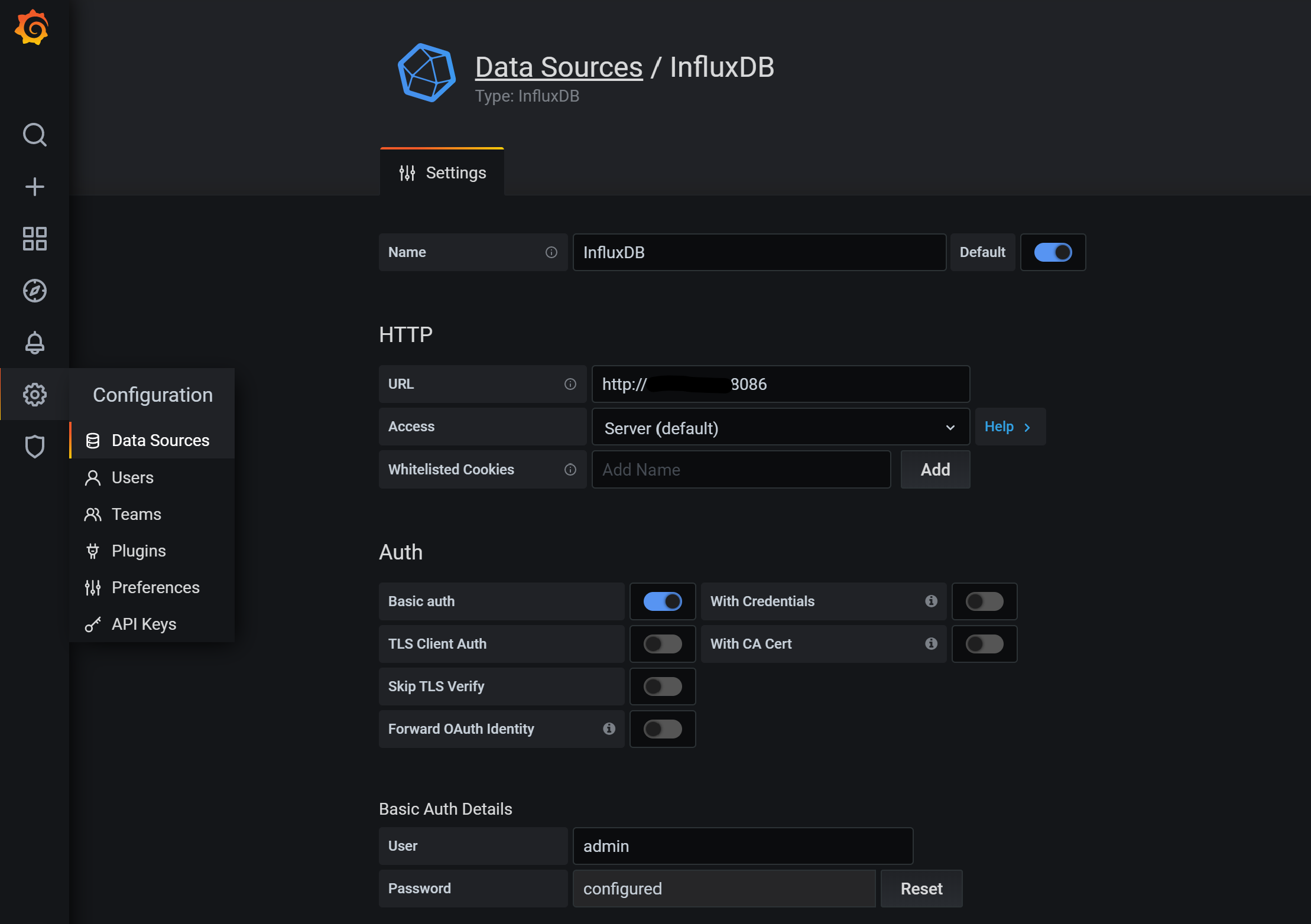
Dashboard,可以自己创建,也可以在采用公开社区的(感谢热心无私的大佬们)。这里,我采用SQL Servers by Jonathan Rioux。这个Dashboard中使用的Piechart不是Grafana预置的,所以还需要安装:
# Grafana所在Host安装,重启服务生效
grafana-cli plugins install grafana-piechart-panel
systemctl restart grafana-server.service
然后在Grafana界面,选择左侧的Dashboard->Import->填入Dashboard ID->Import,如下图:
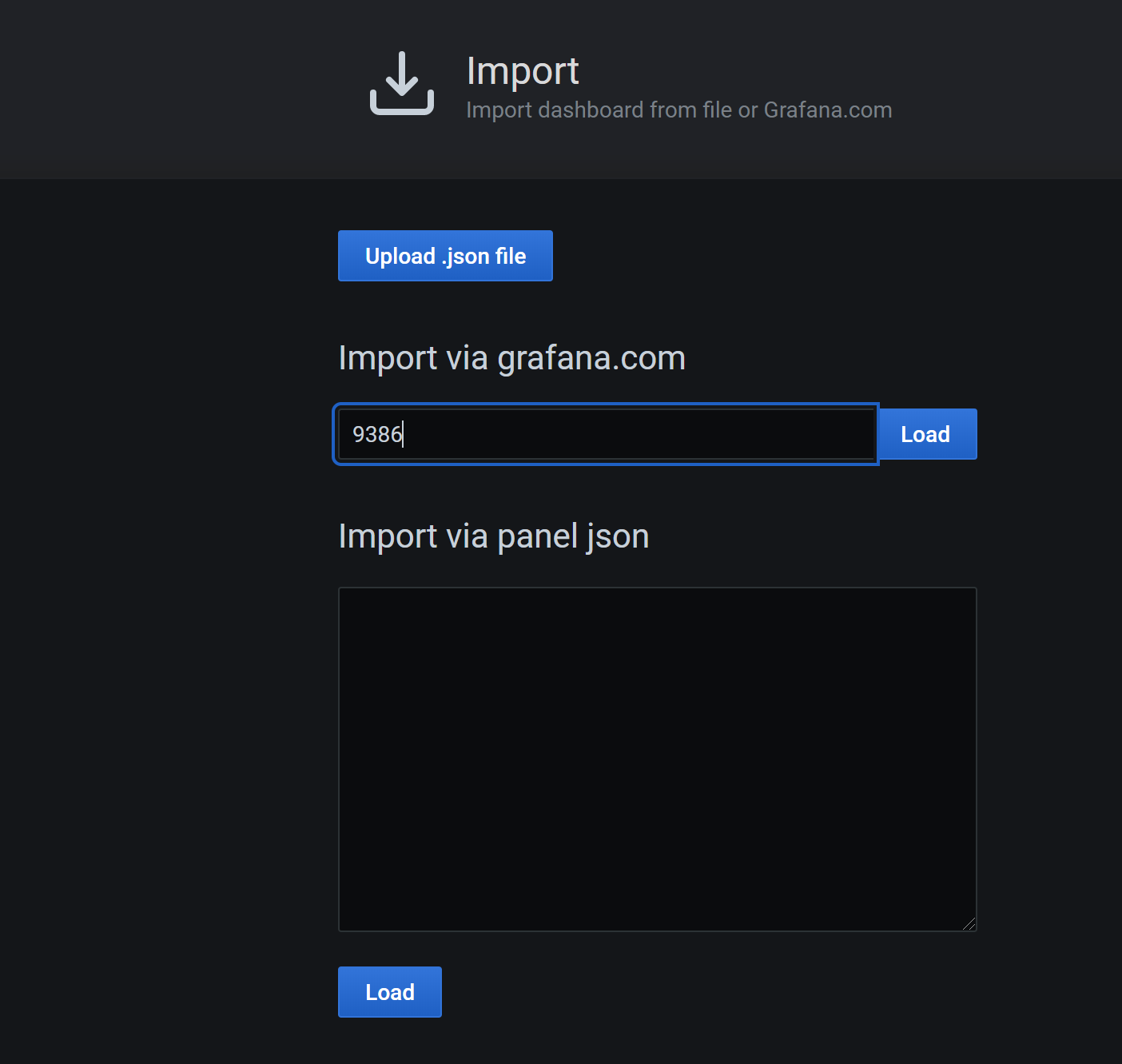
配置完成后的,可以看这个Dashboard提供的信息还比较丰富的,您也可以根据自己的需要修改和添加相关内容.
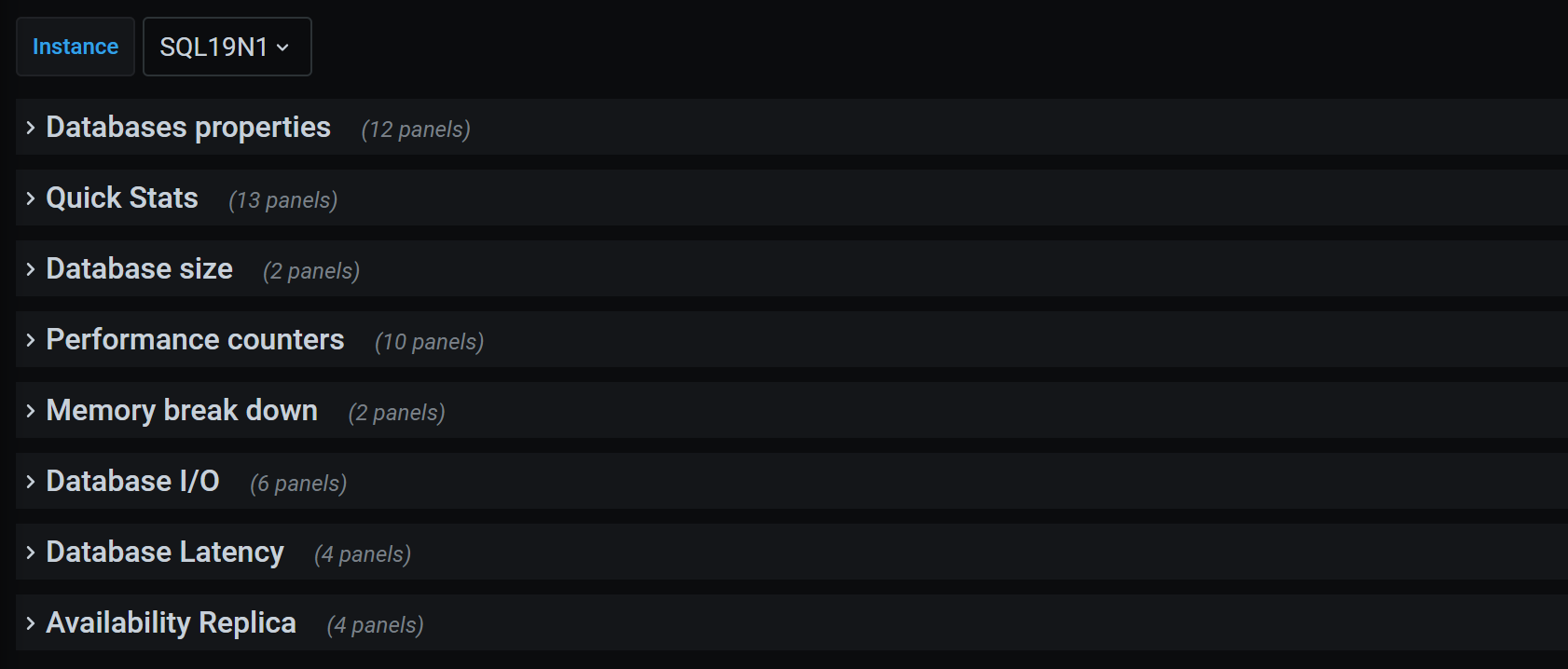

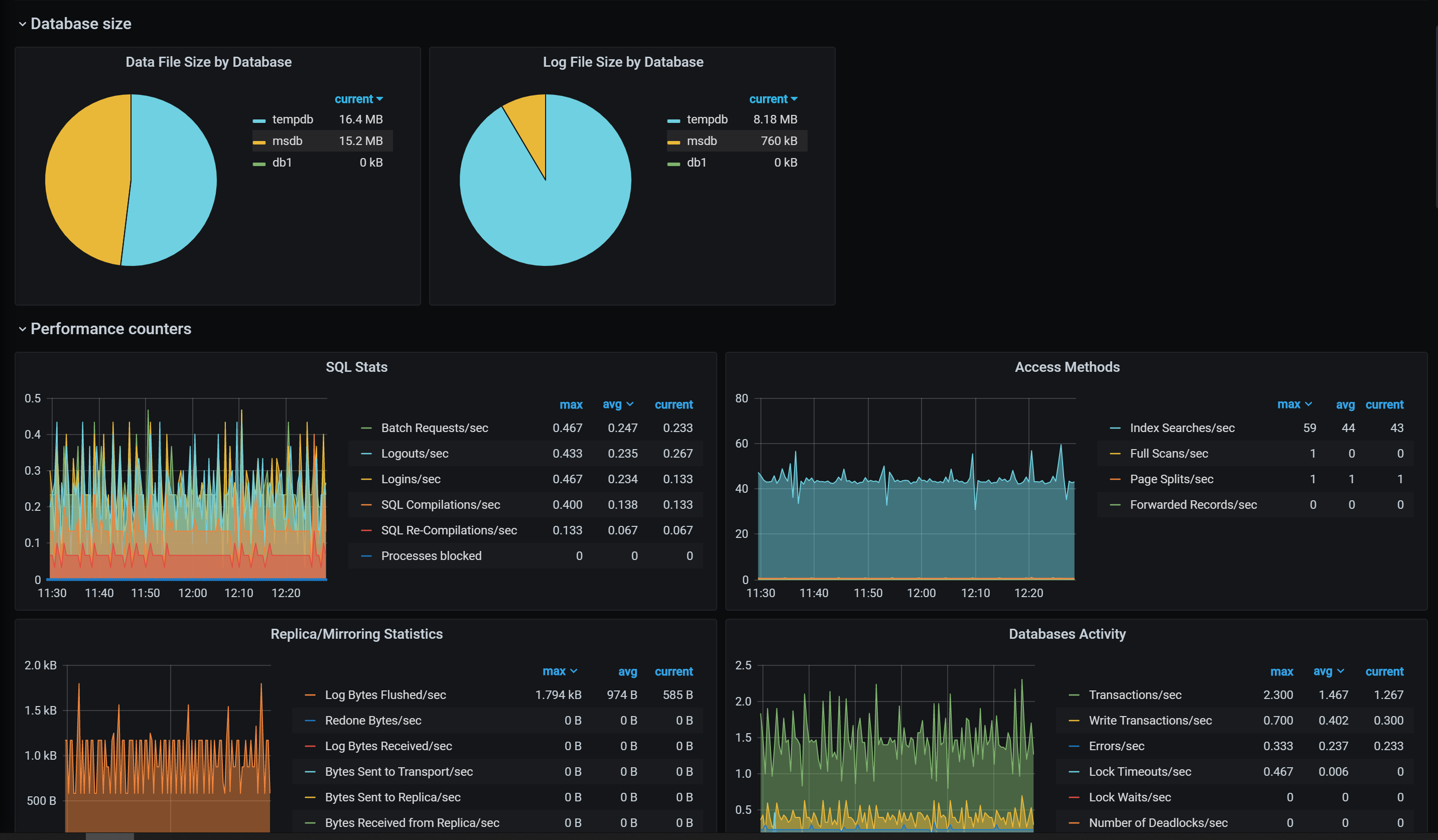
总结
-
实际情况中,自带的数据收集和报表不能完全满足业务需求,自定义的数据收集和自定义的Dashboard,也是非常容易实现的,下次再写
-
如果已经在使用Zabbix了,Grafana可以直接对接到Zabbix的数据输出。
-
Telegraf能非常好的支持Cloud环境,下次说说对Azure SQL PaaS的监控
-
本文内容仅代表个人观点,与任何公司和组织无关