Vue 前端验证码 - canvas Rem布局自适应 - 跨域问题
⭐前言
在vue项目中,登录界面必不可少。简单项目里,验证码通常由数字字母构成。一般有两种产生方式:前端,后端。后端生成,前端直接调用接口,将返回的url放入a标签即可。而前端生成,则大多用canvas画布实现,如何让验证码随屏幕大小变化,还能保持原样不失真,这就是我们要实现的功能。当然,在创建vue项目时,我们必须得克服跨域问题。No ' Access-Control-Allow-Origin'的解决方案,在文章最后。若有错误和建议,请积极指正!
⭐canvas 生成验证码 (vue)
按照需求,一步步实现验证码生成。(源码贴在后面)
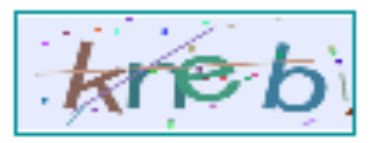
下面,进入正题。
组件需要什么?
首先,我们自己注册一个组件 Identify.vue ,用来实现验证码的生成。
第一步, 我们要明确,这个组件需要什么?
显然,我们需要一个画布,在画布上进行绘制,生成验证码就好。
自然而然,<canvas></canvas>就布局上去了。
<template>
<div class="canvas">
<canvas id="canvas" class="yanzheng1"></canvas>
</div>
</template>
再者,我们需定义组件属性
props: {
identifyCode: { // 默认注册码
type: String,
default: '1234'
},
fontSizeMin: { // 字体最小值
type: Number,
default: 130
},
fontSizeMax: { // 字体最大值
type: Number,
default: 140
}
}
组件的实现
接下来,我们可以进行绘制验证码。内容包括如下:
1、随机数(验证码内容:一般为数字字母组合)
2、随机颜色 (rgb实现)
3、干扰线
4、干扰点
随机数
randomNum (min, max) {
return Math.floor(Math.random() * (max - min) + min)
},
随机色
randomColor (min, max) {
const r = this.randomNum(min, max)
const g = this.randomNum(min, max)
const b = this.randomNum(min, max)
return 'rgb(' + r + ',' + g + ',' + b + ')'
},
干扰线
drawLine (ctx) {
const canvas = document.getElementById('canvas')
for (let j = 0; j < 4; j++) {
ctx.strokeStyle = this.randomColor(100, 200)
ctx.beginPath()
ctx.moveTo(this.randomNum(0, canvas.width), this.randomNum(0, canvas.height))
ctx.lineTo(this.randomNum(0, canvas.width), this.randomNum(0, canvas.height))
// lineWidth 控制线的粗细
ctx.lineWidth = 3
ctx.stroke()
}
},
干扰点
drawDot (ctx) {
const canvas = document.getElementById('canvas')
for (let k = 0; k < 30; k++) {
ctx.fillStyle = this.randomColor(0, 255)
ctx.beginPath()
// 可以改变 3 来实现改变干扰点的大小
ctx.arc(this.randomNum(0, canvas.width), this.randomNum(0, canvas.height), 3, 0, 2 * Math.PI)
ctx.fill()
}
}
绘制验证码
drawPic () {
const canvas = document.getElementById('canvas')
const ctx = canvas.getContext('2d')
ctx.textBaseline = 'bottom'
// console.log(canvas.width)
// 绘制背景(颜色)
ctx.fillStyle = '#e6ecfd'
ctx.fillRect(0, 0, canvas.width, canvas.height)
// 绘制文字
for (let i = 0; i < this.identifyCode.length; i++) {
this.drawText(ctx, this.identifyCode[i], i)
}
this.drawLine(ctx)
this.drawDot(ctx)
},
drawText (ctx, txt, i) {
const canvas = document.getElementById('canvas')
ctx.fillStyle = this.randomColor(50, 160) // 随机生成字体颜色
ctx.font = this.randomNum(this.fontSizeMin, this.fontSizeMax) + 'px SimHei' // 随机生成字体大小
// x,y控制生成字体在画布上分布的位置。如下的0.5/1,可根据实际情况进行增减。
const x = (i + 0.5 ) * (canvas.width / (this.identifyCode.length + 1))
const y = this.randomNum(this.fontSizeMax, canvas.height - 5)
var deg = this.randomNum(-30, 30)
// 修改坐标原点和旋转角度
ctx.translate(x, y)
ctx.rotate(deg * Math.PI / 180)
ctx.fillText(txt, 0, 0)
// 恢复坐标原点和旋转角度
ctx.rotate(-deg * Math.PI / 180)
ctx.translate(-x, -y)
},
注意:
const canvas = document.getElementById('canvas') // canvas.width是为了获取到画布的宽度,实现适配。高度亦是如此。
组件源码
原理搞懂,直接上手。新建一个vue文件。
Identify.vue
代码如下:
<template>
<div class="canvas">
<canvas id="canvas" class="yanzheng1"></canvas>
</div>
</template>
<script>
export default {
name: 'Identify',
props: {
identifyCode: { // 默认注册码
type: String,
default: '1234'
},
fontSizeMin: { // 字体最小值
type: Number,
default: 130
},
fontSizeMax: { // 字体最大值
type: Number,
default: 140
}
},
methods: {
// 生成一个随机数
randomNum (min, max) {
return Math.floor(Math.random() * (max - min) + min)
},
// 生成一个随机的颜色
randomColor (min, max) {
const r = this.randomNum(min, max)
const g = this.randomNum(min, max)
const b = this.randomNum(min, max)
return 'rgb(' + r + ',' + g + ',' + b + ')'
},
drawPic () {
const canvas = document.getElementById('canvas')
const ctx = canvas.getContext('2d')
ctx.textBaseline = 'bottom'
// console.log(canvas.width)
// 绘制背景
ctx.fillStyle = '#e6ecfd'
ctx.fillRect(0, 0, canvas.width, canvas.height)
// 绘制文字
for (let i = 0; i < this.identifyCode.length; i++) {
this.drawText(ctx, this.identifyCode[i], i)
}
this.drawLine(ctx)
this.drawDot(ctx)
},
drawText (ctx, txt, i) {
const canvas = document.getElementById('canvas')
ctx.fillStyle = this.randomColor(50, 160) // 随机生成字体颜色
ctx.font = this.randomNum(this.fontSizeMin, this.fontSizeMax) + 'px SimHei' // 随机生成字体大小
const x = (i + 0.5 ) * (canvas.width / (this.identifyCode.length + 1))
const y = this.randomNum(this.fontSizeMax, canvas.height - 5)
var deg = this.randomNum(-30, 30)
// 修改坐标原点和旋转角度
ctx.translate(x, y)
ctx.rotate(deg * Math.PI / 180)
ctx.fillText(txt, 0, 0)
// 恢复坐标原点和旋转角度
ctx.rotate(-deg * Math.PI / 180)
ctx.translate(-x, -y)
},
drawLine (ctx) {
// 绘制干扰线
const canvas = document.getElementById('canvas')
for (let j = 0; j < 4; j++) {
ctx.strokeStyle = this.randomColor(100, 200)
ctx.beginPath()
ctx.moveTo(this.randomNum(0, canvas.width), this.randomNum(0, canvas.height))
ctx.lineTo(this.randomNum(0, canvas.width), this.randomNum(0, canvas.height))
ctx.lineWidth = 3
ctx.stroke()
}
},
drawDot (ctx) {
// 绘制干扰点
const canvas = document.getElementById('canvas')
for (let k = 0; k < 30; k++) {
ctx.fillStyle = this.randomColor(0, 255)
ctx.beginPath()
ctx.arc(this.randomNum(0, canvas.width), this.randomNum(0, canvas.height), 3, 0, 2 * Math.PI)
ctx.fill()
}
}
},
watch: {
identifyCode () {
this.drawPic()
}
},
mounted () {
this.drawPic()
}
}
</script>
<style scoped>
.yanzheng1{
width: 100px;
height: 34px;
}
</style>
之后,在要引入的页面,引用。
引用验证码.vue
这里用的是 element UI elementUI官网
<el-form-item prop="code">
<el-input @keyup.enter.native="checkCode" type="text" v-model="code" placeholder=" - - - -">
<template slot="suffix">
<div class="yanzheng" @click="refreshCode">
<!-- Identify就是注册组件-->
<Identify class="yanzheng1" :identifyCode="identifyCode"></Identify>
</div>
</template>
</el-input>
</el-form-item>
<!-- @keyup.enter.native 实现输入完,按回车执行checkCode函数,或者按钮实现-->
<script>
import Identify from '../components/Identify.vue'
export default {
components: {
Identify
},
data () {
return {
identifyCodes: '1234567890abcdefjhijk1234567890linopqrsduvwxyz', // 验证码组成元素
identifyCode: '', // 验证码生成结果
code:'', // 验证码输入内容
}
},
mounted () {
// 初始化验证码
this.identifyCode = ''
this.makeCode(this.identifyCodes, 4)
},
methods:{
// 重置验证码
refreshCode () {
this.identifyCode = ''
this.makeCode(this.identifyCodes, 4)
},
makeCode (o, l) {
// o代表随机数元素集合,l代表验证码位数(现在为4位验证码)
for (let i = 0; i < l; i++) {
this.identifyCode += this.identifyCodes[this.randomNum(0, this.identifyCodes.length)]
}
},
randomNum (min, max) {
return Math.floor(Math.random() * (max - min) + min)
},
checkCode(){
if (this.code.toLowerCase() !== this.identifyCode.toLowerCase()) {
this.$message.error('请填写正确验证码')
this.refreshCode()
}
else {
this.$message.success('验证成功!')
// 执行功能函数
}
}
}
}
</script>
<style scoped>
.yanzheng{
width: 100px;
height: 34px;
text-align: center;
margin: 5px 30px;
border: 2px solid #009199;
}
.yanzheng1{
width: 100px;
height: 34px;
}
</style>
css样式,可自行调整。实现效果如下:

⭐vue自适应,可采用rem布局
安装postcss-px2rem以及px2rem-loader
npm install postcss-px2rem px2rem-loader --save
创建 rem.js 文件
可在src目录下创建utils文件夹,放入其中(/src/utils/rem.js)
// rem等比适配配置文件
// 基准大小
const baseSize = 16
// 设置 rem 函数
function setRem () {
if (document.documentElement.clientWidth < 768) {
// 当前页面宽度相对于750宽的缩放比例。
document.documentElement.style.fontSize = baseSize *(document.documentElement.clientWidth/ 750 - 0.36) + 'px'
}
else {
// 当前页面宽度相对于1920宽的缩放比例。
const scale = document.documentElement.clientWidth / 1920
// 设置页面根节点字体大小
document.documentElement.style.fontSize = baseSize * Math.min(scale, 1.7) + 'px'
}
}
// 初始化
setRem()
// 改变窗口大小时重新设置 rem
window.onresize = function () {
setRem()
}
在main.js中引入
import '../src/util/rem'
最后,在 vue.config.js 中配置插件
// 引入等比适配插件
const px2rem = require('postcss-px2rem')
// 配置基本大小
const postcss = px2rem({
// 基准大小 baseSize,需要和rem.js中相同
remUnit: 16
})
// 使用等比适配插件
module.exports = {
lintOnSave: true,
css: {
loaderOptions: {
postcss: {
plugins: [
postcss
]
}
}
}
}
不要忘记重启!!重启方可生效!
⭐vue跨域问题,No ' Access-Control-Allow-Origin'
在开始vue项目构建之前的必经之路,就是避免跨域问题。
直接上手:
vue.config.js配置
创建好vue工程后,找到 vue.config.js 文件,双击点击进入项目即可(与src目录同级)
若没有该配置文件,则新建 vue.config.js 文件,与src目录同级。
module.exports = {
devServer: {
host: '127.0.0.1', // 本地
open: true,
port: 8082, // 本地开放端口
overlay: true,
headers: {
'Access-Control-Allow-Origin': '*'
},
hotOnly: false,
disableHostCheck: true,
proxy: {
'/api': {
target: 'https://xxx.xxx.xxx.xxx:8181', // 目标服务器,api请求地址(https和http要区分)
ws: true,
changeOrigin: true,
pathRewrite: {
'^/api': '/'
}
}
}
}
}
一般情况下,都会安装 axios运行依赖 , 官网
npm install axios
main.js配置
在 main.js 中配置如下:
// 引入axios
import axios from 'axios'
Vue.prototype.$axios = axios
Vue.prototype.$http = axios
// 利用'/api'为基准地址,实现跨域。
axios.defaults.baseURL='/api'
Vue.config.productionTip = false
接口调用举例
/test/all/ 为接口请求
async getTestList () {
const { data: res } = await this.$http.get('/test/all/')
if (res.status !== 200) {
return this.$message.error(res.msg)
}
this.$message.success('成功!')
},
如下,出现api,即成功!
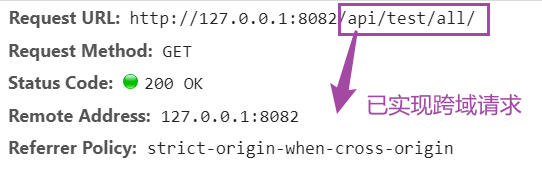
注意!!配置完记得重启!!否则不生效!!
关于以上链接引用【侵权删】


