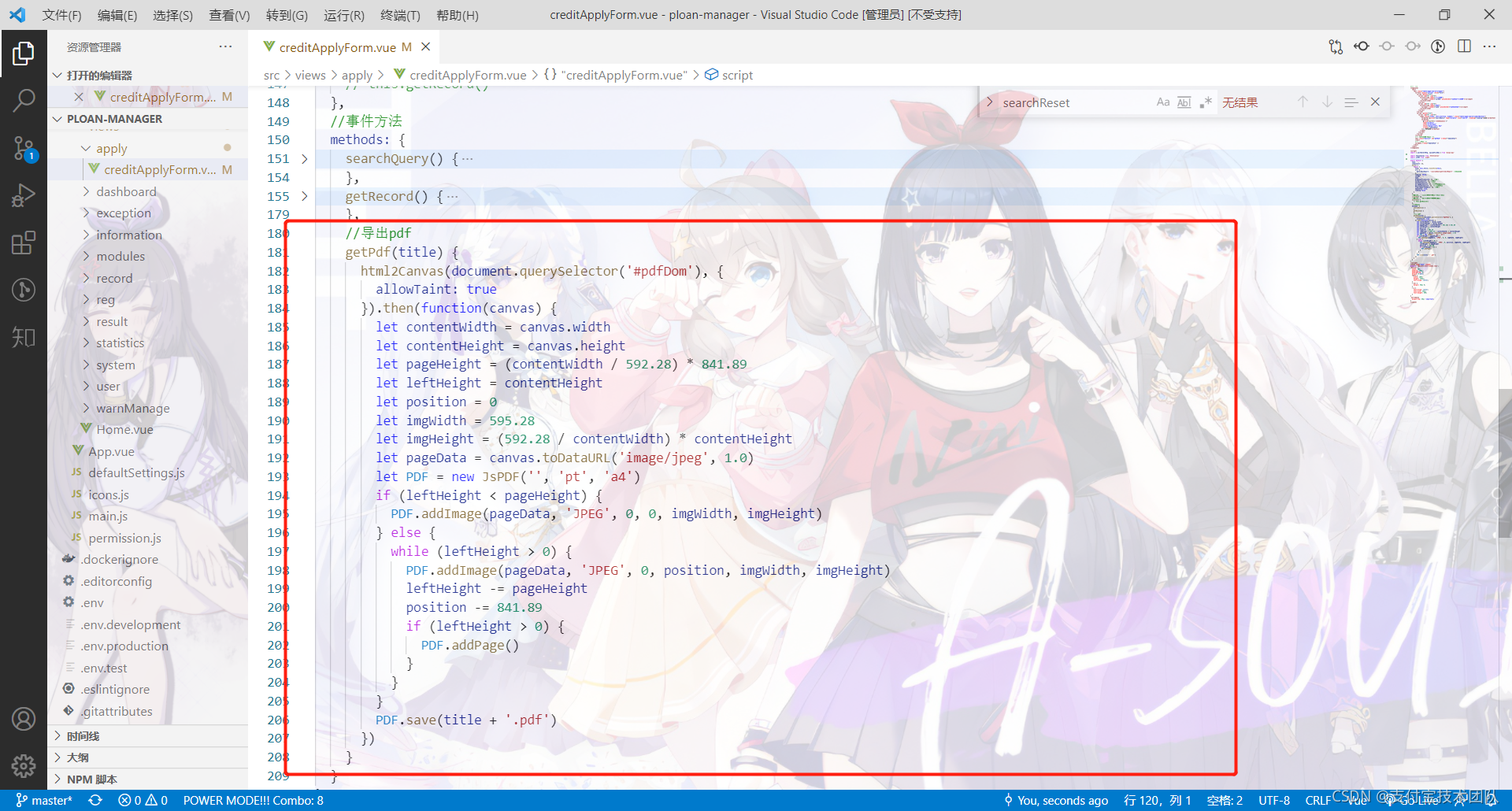前端vue项目,把某个div盒子或当前页面生成pdf文件并下载。
安装依赖
1. npm install --save html2canvas // 作用是html转图片
2. npm install jspdf --save // 再将图片转为pdf

一、全局方法 (无论哪个页面都可调用)
1、新建一个htmlToPdf.js文件,拷入以下代码
import html2Canvas from 'html2canvas'
import JsPDF from 'jspdf'
export default{
install (Vue, options) {
Vue.prototype.getPdf = function (title) {
html2Canvas(document.querySelector('#pdfDom'), {
allowTaint: true
}).then(function (canvas) {
let contentWidth = canvas.width
let contentHeight = canvas.height
let pageHeight = contentWidth / 592.28 * 841.89
let leftHeight = contentHeight
let position = 0
let imgWidth = 595.28
let imgHeight = 592.28 / contentWidth * contentHeight
let pageData = canvas.toDataURL('image/jpeg', 1.0)
let PDF = new JsPDF('', 'pt', 'a4')
if (leftHeight < pageHeight) {
PDF.addImage(pageData, 'JPEG', 0, 0, imgWidth, imgHeight)
} else {
while (leftHeight > 0) {
PDF.addImage(pageData, 'JPEG', 0, position, imgWidth, imgHeight)
leftHeight -= pageHeight
position -= 841.89
if (leftHeight > 0) {
PDF.addPage()
}
}
}
PDF.save(title + '.pdf')
}
)
}
}
}
如图:
 2、main.js引入
2、main.js引入
import htmlToPdf from './htmlToPdf';//路径根据自己的js文件来引入
Vue.use(htmlToPdf);

3、事件
给需要生成pdf的盒子设置id:pdfDom
给按钮一个全局事件方法getPdf('个人征信报告'),参数是文件名

二、局部方法
1、组件内引入
import html2Canvas from 'html2canvas'
import JsPDF from 'jspdf'
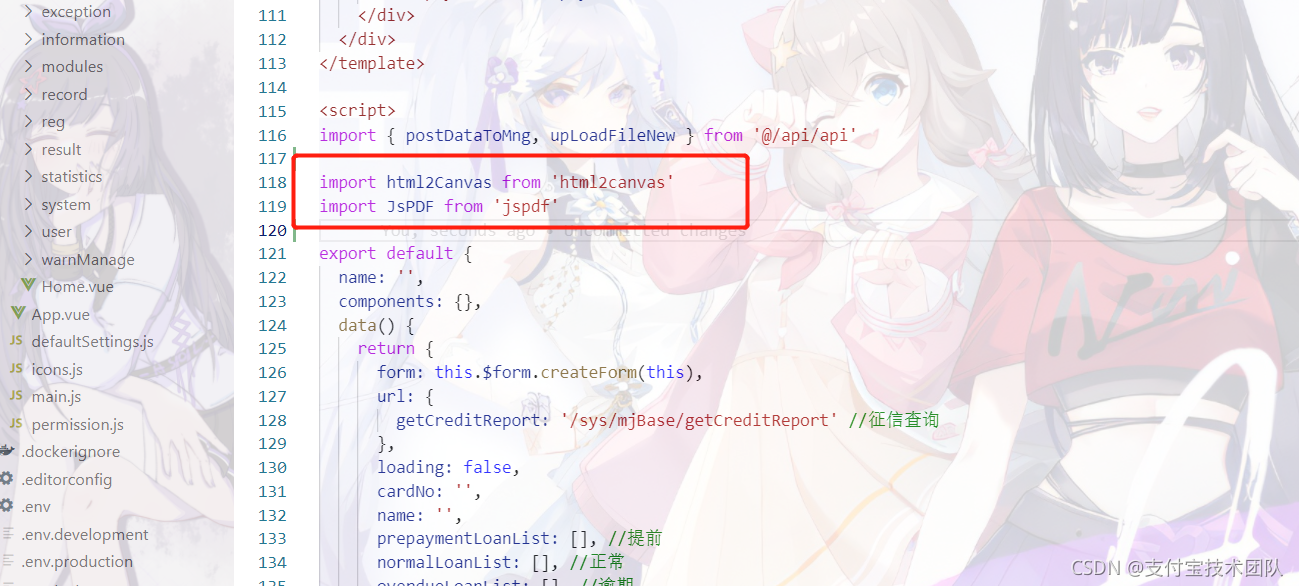
2、事件调用
methods: {
//导出pdf
getPdf(title) {
html2Canvas(document.querySelector('#pdfDom'), {
allowTaint: true
}).then(function(canvas) {
let contentWidth = canvas.width
let contentHeight = canvas.height
let pageHeight = (contentWidth / 592.28) * 841.89
let leftHeight = contentHeight
let position = 0
let imgWidth = 595.28
let imgHeight = (592.28 / contentWidth) * contentHeight
let pageData = canvas.toDataURL('image/jpeg', 1.0)
let PDF = new JsPDF('', 'pt', 'a4')
if (leftHeight < pageHeight) {
PDF.addImage(pageData, 'JPEG', 0, 0, imgWidth, imgHeight)
} else {
while (leftHeight > 0) {
PDF.addImage(pageData, 'JPEG', 0, position, imgWidth, imgHeight)
leftHeight -= pageHeight
position -= 841.89
if (leftHeight > 0) {
PDF.addPage()
}
}
}
PDF.save(title + '.pdf')
})
}
}