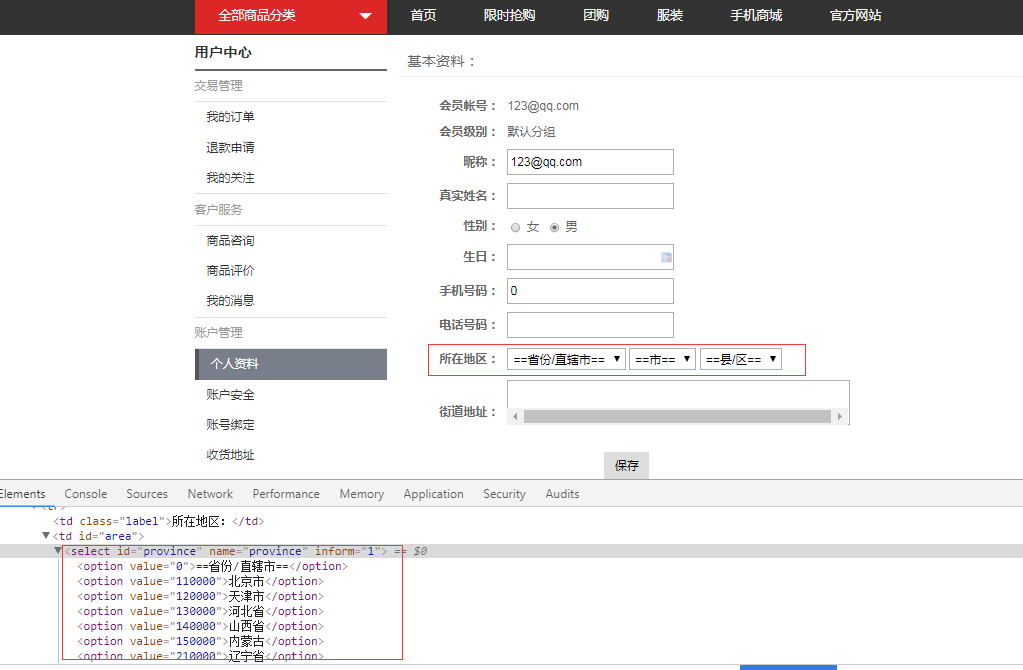selenium (三) 下拉框选项操作
对下拉框操作的方式其实有多种,可以先通过find_elements_by_xpath()获取到下拉框中的所有选项列表,然后在通过
list元素进行click()来选择选项(这是我最初实现对下拉框操作的方式),也可以使用selenium自带的方法实现
下拉框选项的操作。两者其实差不多,至于要用哪种方式,这个看个人喜好。
以下selenium自带的下拉框处理方法。
selenium中有一个类单独提供对下拉框的操作:
from selenium.webdriver.support.ui import Select
获取下拉框的所有选项,返回一个元素列表
Select(selectLabel).options
实例:
element_province = driver.find_element_by_xpath('//td[@id="area"]/select[@id="province"]') #获取select标签
province_Alloptions = Select(element_province).options
area = []
for i in province_Alloptions:
#将下拉框文本值,添加到列表中
area.append(i.text)
for value in area:
#打印下拉框列表的值
print value
获取下拉框的第一个选项,也就是下拉框的默认值
Select(selectLabel).first_selected_option
实例:
element_city = driver.find_element_by_xpath('//td[@id="area"]/select[@id="city"]') #获取select标签
city_options = Select(element_city).first_selected_option
print city_options.text
通过下拉框的value属性值来选择选项:
select_by_value()
实例:
element_province = driver.find_element_by_xpath('//td[@id="area"]/select[@id="province"]')
Select(element_province).select_by_value("140000") #选择value值为:140000选项,通过value值选择选项
通过下拉框的选项索引来选择选项:
select_by_index()
实例:
element_city = driver.find_element_by_xpath('//td[@id="area"]/select[@id="city"]')
Select(element_city).select_by_index(1) #选择第2个选项,通过下拉框索引选择选项
通过下拉框的选项名来选择选项:
select_by_visible_text()
element_county = driver.find_element_by_xpath('//td[@id="area"]/select[@id="county"]')
county_Alloption = Select(element_county).options
Select(element_county).select_by_visible_text(u"古交市")
实例代码:
#-*-encoding:utf-8-*-
from selenium import webdriver
from time import sleep
from selenium.webdriver.support.ui import Select
driver=webdriver.Chrome()
driver.get("http://testshop:8081/tshop/index.php?con=simple&act=login")
#登录
def login_shop(userName,pwd):
try:
element_account=driver.find_element_by_id("account") #通过id定位
element_account.send_keys(userName)
element_password=driver.find_element_by_name("password") #通过name定位
element_password.send_keys(pwd)
element_loginBtn=driver.find_element_by_xpath('//button[@class="btn btn-main "]') #通过xpath定位
element_loginBtn.click()
except Exception as e:
driver.save_screenshot('F:\\testAndStudy\\test\\login_shop.png')
def click_myOrder():
#点击【我的订单】链接
sleep(1)
try:
element_myOrder=driver.find_element_by_link_text(u"我的订单")
element_myOrder.click()
except Exception as e:
driver.save_screenshot("F:\\testAndStudy\\test\\click_myOrder.png")
def click_personalInfor():
#点击【个人资料】菜单
sleep(1)
try:
element_personalInfo=driver.find_element_by_link_text(u'个人资料')
element_personalInfo.click()
except Exception as e:
driver.save_screenshot("F:\\testAndStudy\\test\\click_personalInfor.png")
def click_areaOption():
#点击基本资料页面选择所在地址下拉框
sleep(1)
try:
#选择省份
element_province = driver.find_element_by_xpath('//td[@id="area"]/select[@id="province"]')
Select(element_province).select_by_value("140000") #选择value值为:140000选项,通过value值选择选项
province_Alloptions = Select(element_province).options
area=[]
for i in province_Alloptions:
#将下拉框文本值,添加到列表中
area.append(i.text)
for value in area:
#打印下拉框列表的值
print value
#选择城市
element_city = driver.find_element_by_xpath('//td[@id="area"]/select[@id="city"]')
Select(element_city).select_by_index(1) #选择第2个选项,通过下拉框索引选择选项
city_options = Select(element_city).first_selected_option
print city_options.text #打印第1个选项
#选择县/区
element_county = driver.find_element_by_xpath('//td[@id="area"]/select[@id="county"]')
county_Alloption = Select(element_county).options
Select(element_county).select_by_visible_text(county_Alloption[len(county_Alloption)-1].text) #选择最后一个option的值,通过option值选择选项
county=county_Alloption[len(county_Alloption)-1].text #打印选择的选项
print county
except Exception as e:
print e
driver.save_screenshot("F:\\testAndStudy\\test\\click_areaOption.png")
login_shop(userName="123@qq.com",pwd="123456")
click_myOrder()
click_personalInfor()
click_areaOption()
业务场景 -->> 完善个人资料: