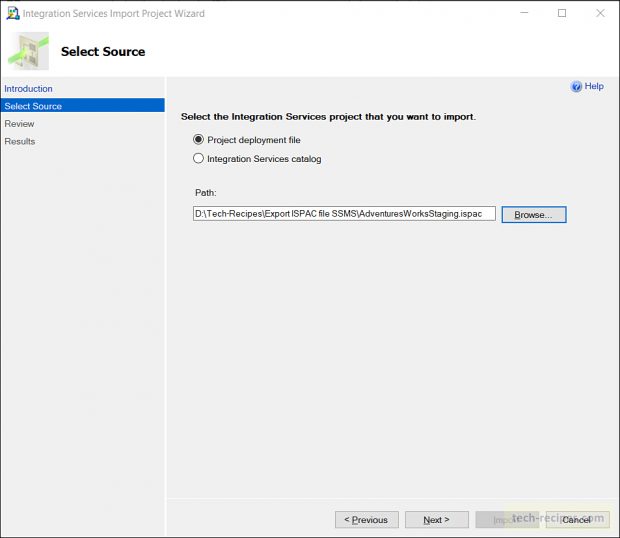SSIS- How To Export & Import ISPAC File SSISDB – Visual Studio
How To Export ISPAC file from SSISDB in SSMS
1.In SSMS, go to Integration Services Catalogs > expand the folder and navigate to your SSIS project.
2.Right-click on the project > Export.
3.Save the project as “AdventureWorksStaging.ISPAC” file.
Your ISPAC file is ready to be migrated to another SSISB integration catalog on the same or different SQL server instance.
How to Import ISPAC file in Visual Studio
We have had situations where we needed to create a solution from an ISPAC file. To investigate what SSIS package we had deployed. This can also help if you have accidentally deleted the original SSIS project solution and want to re-create it from an ISPAC file.
1. Go to Visual studio File > New > Project.
2. Navigate to Business Intelligence > Integration Services Import Project Wizard.
3. Give Name to your Project & Solution > OK.
4. In Integration Services Import Project Wizard > Next > Select Project deployment file > browse AdventureWorksStaging.ISPAC.
5.Click Next > Import. Your project is successfully imported in Visual Studio.
Figure 2 – Integration Services Import Wizard
Following the above steps, we are able to re-create the SSIS project solution from imported ISPAC file
Figure 3 – Imported ISPAC file as SSIS Project Visual Studio