Vue使用轮播图vue-awesome-swiper组件常用属性-swiper案例
vue-awesome-swiper
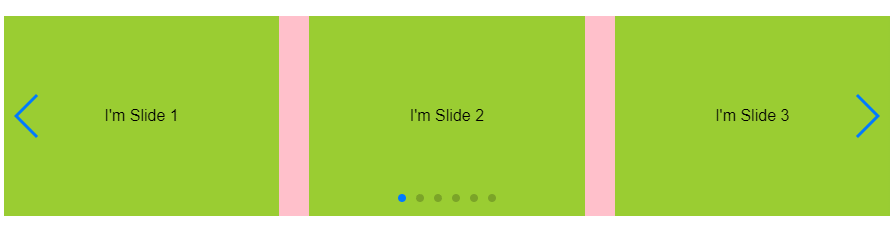
安装
npm install vue-awesome-swiper@3引用
/*全局引入*/
import VueAwesomeSwiper from 'vue-awesome-swiper';
import "swiper/dist/css/swiper.css"; //这里注意具体看使用的版本是否需要引入样式,以及具体位置
Vue.use(VueAwesomeSwiper, /* { default global options } */);
/*组件方式引用*/
import { swiper, swiperSlide } from 'vue-awesome-swiper'
import 'swiper/dist/css/swiper.css'这里注意具体看使用的版本是否需要引入样式,以及具体位置
export default {
components: {
swiper,
swiperSlide
}使用
<div class="recommendPage">
<swiper :options="swiperOption" ref="mySwiper">
<swiper-slide v-for="(item,index) in swiperList" :key="index">
{{item.text}}
</swiper-slide>
<!-- 滚动条 -->
<div class="swiper-scrollbar" slot="scrollbar"></div>
<!-- 标页码 -->
<div class="swiper-pagination" slot="pagination"></div>
<!-- 上一页 -->
<div class="swiper-button-prev" slot="button-prev"></div>
<!-- 下一页 -->
<div class="swiper-button-next" slot="button-next"></div>
</swiper>
</div>// 局部引入插件
import { swiper, swiperSlide } from "vue-awesome-swiper";
import "swiper/dist/css/swiper.css";
export default {
components: {
swiper,
swiperSlide,
},
data() {
return {
swiperList:[
{ text:"I'm Slide 1",},
{ text:"I'm Slide 2",},
{ text:"I'm Slide 3",},
{ text:"I'm Slide 4",},
{ text:"I'm Slide 5",},
{ text:"I'm Slide 6",},
],
swiperOption: {
loop: true,
notNextTick: true, // notNextTick是一个组件自有属性,如果notNextTick设置为true,组件则不会通过NextTick来实例化swiper,也就意味着你可以在第一时间获取到swiper对象,假如你需要刚加载遍使用获取swiper对象来做什么事,那么这个属性一定要是true
slidesPerView: 3, //数量
spaceBetween: 30, //间距
slidesPerGroup: 1, //分几组
direction: "horizontal", //设置水平还是垂直vertical
// grabCursor: true, //光标样式
// setWrapperSize: true,
// autoHeight: true,
// centeredSlides: true,
// paginationClickable: true,
// keyboard: true, //键盘控制
// mousewheelControl: true, //鼠标轮控制
autoplay: {
delay: 3000, //自动切换的时间间隔,单位ms
stopOnLastSlide: false, //当切换到最后一个slide时停止自动切换
disableOnInteraction: false, //用户操作swiper之后,是否禁止autoplay
// reverseDirection: false, //开启反向自动轮播
// waitForTransition: true, //等待过渡完毕。自动切换会在slide过渡完毕后才开始计时
},
// 显示分页
pagination: {
el: ".swiper-pagination",
clickable: true, //允许分页点击跳转
},
// 设置点击箭头
navigation: {
nextEl: ".swiper-button-next",
prevEl: ".swiper-button-prev",
},
},
};
},
computed: {
swiper() {
return this.$refs.mySwiper.swiper;
},
},
mounted() {
// current swiper instance
// 然后你就可以使用当前上下文内的swiper对象去做你想做的事了
console.log("this is current swiper instance object", this.swiper);
// this.swiper.slideTo(3, 1000, false);
//只有一张图片时不轮播
// this.swiperOption.autoplay =
// this.swiperList.length != 1
// ? {
// disableOnInteraction: false, // 用户操作swiper之后,是否禁止autoplay
// delay: 3000, // 自动切换的时间间隔(单位ms)
// }
// : false;
},
};可选参数列表
fadeEffect: {
crossFade: false,
}
cubeEffect: {
slideShadows: true, //开启slide阴影。默认 true。
shadow: true, //开启投影。默认 true。
shadowOffset: 100, //投影距离。默认 20,单位px。
shadowScale: 0.6 //投影缩放比例。默认0.94。
},
coverflowEffect: {
rotate: 30, //slide做3d旋转时Y轴的旋转角度。默认50。
stretch: 10, //每个slide之间的拉伸值,越大slide靠得越紧。 默认0。
depth: 60, //slide的位置深度。值越大z轴距离越远,看起来越小。 默认100。
modifier: 2, //depth和rotate和stretch的倍率,相当于depth*modifier、rotate*modifier、stretch*modifier,值越大这三个参数的效果越明显。默认1。
slideShadows : true //开启slide阴影。默认 true。
},
flipEffect: {
slideShadows : true, //slides的阴影。默认true。
limitRotation : true, //限制最大旋转角度为180度,默认true。
}
zoom: {
maxRatio: 5, //最大倍数
minRatio: 2, //最小倍数
toggle: false, //不允许双击缩放,只允许手机端触摸缩放。
containerClass: 'my-zoom-container', //zoom container 类名
},
navigation: {
nextEl: '.swiper-button-next', //前进按钮的css选择器或HTML元素。
prevEl: '.swiper-button-prev', //后退按钮的css选择器或HTML元素。
hideOnClick: true, //点击slide时显示/隐藏按钮
disabledClass: 'my-button-disabled', //前进后退按钮不可用时的类名。
hiddenClass: 'my-button-hidden', //按钮隐藏时的Class
},
pagination: {
el: '.swiper-pagination',
type: 'bullets',
//type: 'fraction',
//type : 'progressbar',
//type : 'custom',
progressbarOpposite: true, //使进度条分页器与Swiper的direction参数相反
bulletElement : 'li', //设定分页器指示器(小点)的HTML标签。
dynamicBullets: true, //动态分页器,当你的slide很多时,开启后,分页器小点的数量会部分隐藏。
dynamicMainBullets: 2, //动态分页器的主指示点的数量
hideOnClick: true, //默认分页器会一直显示。这个选项设置为true时点击Swiper会隐藏/显示分页器。
clickable: true, //此参数设置为true时,点击分页器的指示点分页器会控制Swiper切换。
},
scrollbar: {
el: '.swiper-scrollbar',
hide: true, //滚动条是否自动隐藏。默认:false,不会自动隐藏。
draggable: true, //该参数设置为true时允许拖动滚动条。
snapOnRelease: true, //如果设置为false,释放滚动条时slide不会自动贴合。
dragSize: 30, //设置滚动条指示的尺寸。默认'auto': 自动,或者设置num(px)。
},本文来自博客园,作者:JackieDYH,转载请注明原文链接:https://www.cnblogs.com/JackieDYH/p/17634192.html



【推荐】国内首个AI IDE,深度理解中文开发场景,立即下载体验Trae
【推荐】编程新体验,更懂你的AI,立即体验豆包MarsCode编程助手
【推荐】抖音旗下AI助手豆包,你的智能百科全书,全免费不限次数
【推荐】轻量又高性能的 SSH 工具 IShell:AI 加持,快人一步
· 无需6万激活码!GitHub神秘组织3小时极速复刻Manus,手把手教你使用OpenManus搭建本
· C#/.NET/.NET Core优秀项目和框架2025年2月简报
· Manus爆火,是硬核还是营销?
· 一文读懂知识蒸馏
· 终于写完轮子一部分:tcp代理 了,记录一下