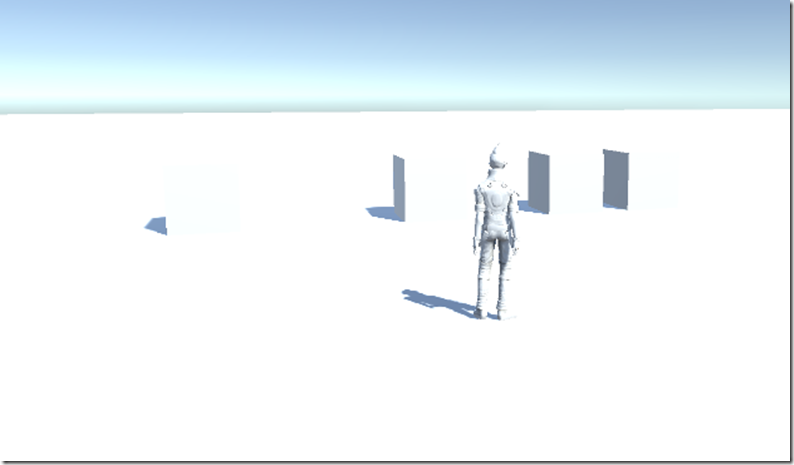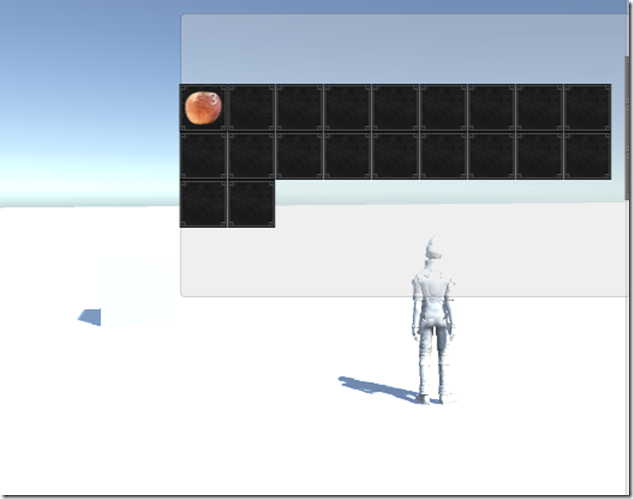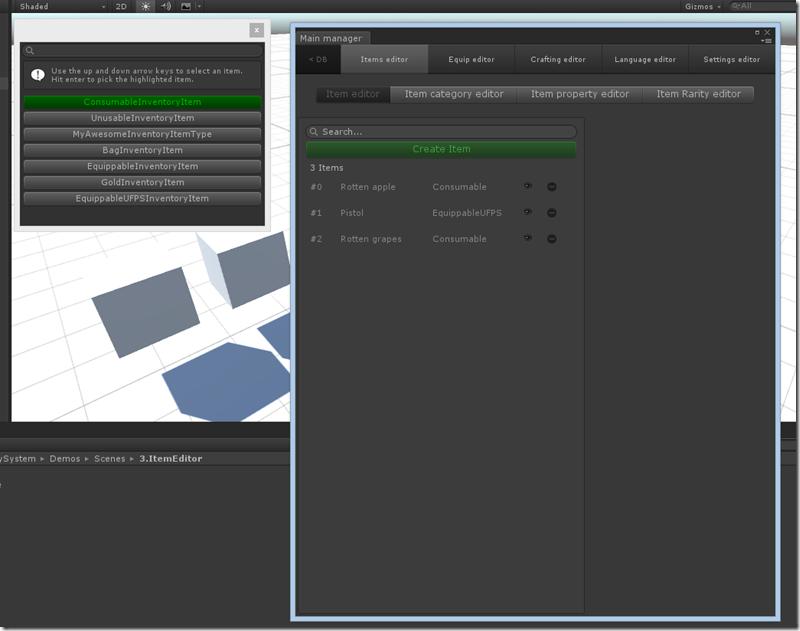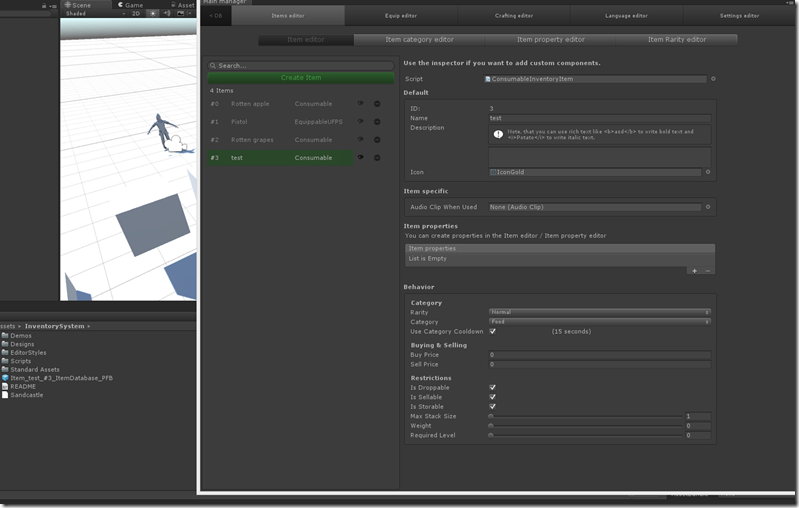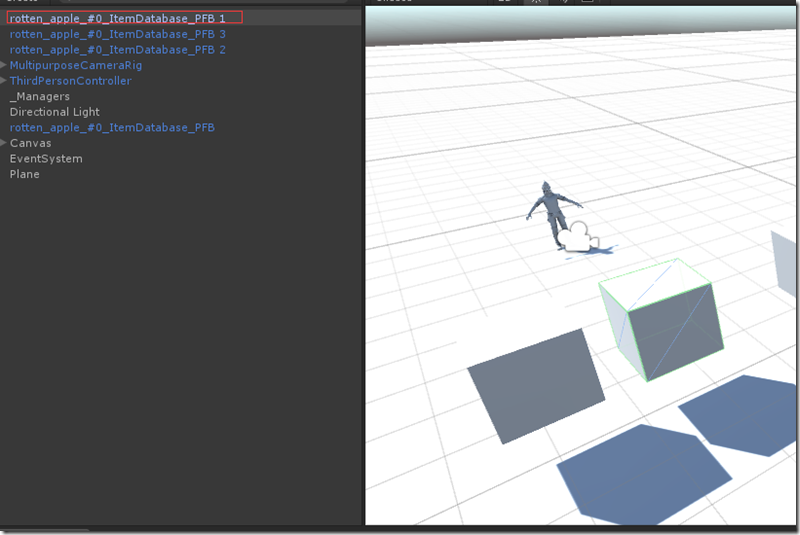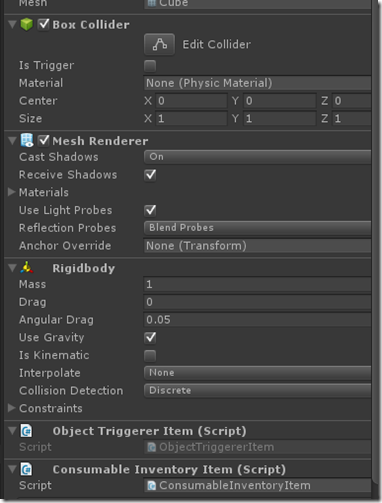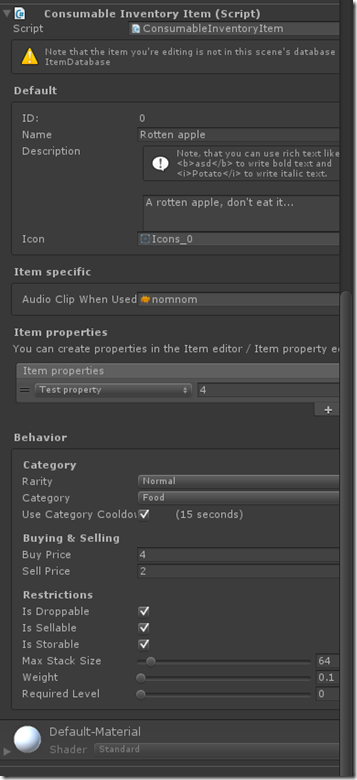Inventory Pro 装备拾取的实现
以后都按照插件使用,提出问题,回答问题的方式来进行总结和学习
效果图
1、运行相关的例子,场景中出现4个矩形,这4个矩形是用来模拟物品掉落的包裹,移动Player靠近物品
2、使用鼠标点击物品正方体,点击I键打开包裹,这里看到3个掉落包裹正方体已经点没有了,相应的背包里多出三个苹果,至此例子演示完毕
插件使用
使用Inventory Pro进行装备的拾取,有很简单的例子
1、点击菜单Tool,InventorySystem,Main editor 打开自定义Editor
2、在Main manager对话框中点击Items editor选项卡,选中Item editor 点击Create Item 绿色按钮,会弹出左侧的选择子对话框,其中列出了可以创建的Item种类,第一项就是消耗品,当然还有很多别的东西,这里先试验最简单的消耗品
3、点击创建消耗品以后会出来一个Item的详情界面,这里需要添加Item的Name,Icon,Behavier里有类型,冷却时间,价格,是否可以叠放,是否可以丢弃等等属性吧,同时Editor会创建出相应的物品prefab,直接拖拽到场景中即可
问题
1、地上的包裹(Item容器)是如何产生的?
2、地上的包裹是如何对应Item model的,且之间的关系是什么?
3、拾取的过程是怎么样的?
答案
1、地上的包裹(Item容器)是如何产生的?
A1、这里例子里面是通过Unity3d Editor扩展进行添加地上的包裹的且是Cude,其中使用了动态生成预设的技术,这里涉及到很多关于Editor扩展的知识,基本与本章主题无关,Inventory Pro的作者也只是通过例子进行了展示(我想如果是实际游戏可能需要动态生成,比如生长点,怪物掉落什么的),这里列出一个动态生成Prefab的核心代码,也就是类似选择生成消耗品后点击的事件的处理函数,代码如下:
protected override void CreateNewItem() { var picker = EditorWindow.GetWindow<InventoryItemTypePicker>(true); picker.Show(InventoryEditorUtil.selectedDatabase); picker.OnPickObject += (type) => { string prefabPath = EditorPrefs.GetString("InventorySystem_ItemPrefabPath") + "/item_" + System.DateTime.Now.ToFileTimeUtc() + "_PFB.prefab"; var obj = GameObject.CreatePrimitive(PrimitiveType.Cube); var prefab = PrefabUtility.CreatePrefab(prefabPath, obj); AssetDatabase.SetLabels(prefab, new string[] { "InventoryItemPrefab" }); var comp = (InventoryItemBase)prefab.AddComponent(type); comp.ID = crudList.Count == 0 ? 0 : crudList[crudList.Count - 1].ID + 1; Object.DestroyImmediate(obj); AddItem(comp, true); }; }
2、地方的包裹是如何对应Item model的,且之间的关系是什么?
我们看到1中的代码创建好刚体,碰撞后的正方体后
var comp = (InventoryItemBase)prefab.AddComponent(type);
通过AddComponent添加了用户选择的Type,通过类型转换(InventoryItemBase)我们知道这个类型是Item类型。
然后我们再通过Unity3d 可视化环境来验证一下
通过选中预设我们看到其绑定的相关插件有碰撞和刚体属性,最后绑定的脚本是Consumable Inventory Item (Script),这样也验证了上面代码加入的Type,也就是在类选择所对应的InventoryItemBase 类型
这里需要注意的是Object Triggerer Item脚本是如何绑定到对象上的,这块是一个小技巧,我找了半天才发现的
/// <summary>
/// The base item of all the inventory items, contains some default behaviour for items, which can (almost) all be overriden.
/// </summary>
[RequireComponent(typeof(ObjectTriggererItem))]
public partial class InventoryItemBase : MonoBehaviour
妈蛋的终于有解决上帝之手的方法了,用RequireComponent这个特性就可以不用手动进行相关插件的绑定了。
上图是Consumable Inventory Item(script)的public field详情了,是不是似曾相识,就是和Item Editor工具创建Prefab的时候是一样的。
到此第二个问题回答完毕。
3、拾取的过程是怎么样的?
在正式回答前,我先yy下,既然拾取必须是双向,而且应该是触发的(当点击鼠标触发),然后Play接收到触发的调用进行拾取,最后清理空背包(立方体消失),下面去看看代码是否是这么实现的。
触发器这里在2的答案里已经有了,看了下做法出奇的简单,可能这就是框架的力量吧,下面贴出源码
/// <summary> /// Used to trigger item pickup, modify the settings in ShowObjectTriggerer. /// </summary> [AddComponentMenu("InventorySystem/Triggers/Object triggerer item")] [RequireComponent(typeof(InventoryItemBase))] [RequireComponent(typeof(Rigidbody))] public partial class ObjectTriggererItem : MonoBehaviour { public InventoryItemBase item { get; protected set; } public bool inRange { get { return Vector3.Distance(InventorySettingsManager.instance.playerObject.transform.position, transform.position) < InventorySettingsManager.instance.useObjectDistance; } } public void Awake() { item = GetComponent<InventoryItemBase>(); } public virtual void OnMouseDown() { if (ShowObjectTriggerer.instance != null && ShowObjectTriggerer.instance.itemTriggerMouseClick && InventoryUIUtility.clickedUIElement == false) { if (inRange) Use(); else { InventoryManager.instance.lang.itemCannotBePickedUpToFarAway.Show(item.name, item.description); } } } protected virtual void Use() { item.PickupItem(); } }
这里我们很容易看到了OnMouseDown触发的物品拾取逻辑,直接调用绑定的InventoryBaseItem的PickupItem()拾取函数即可,这里再次重温下自动绑定的威力
[RequireComponent(typeof(InventoryItemBase))]
当需要使用的时候记得在Awake()函数中设置相关属性即可
public void Awake()
{
item = GetComponent<InventoryItemBase>();
}
/// <summary> /// Pickups the item and stores it in the Inventory. /// </summary> /// <returns>Returns 0 if item was stored, -1 if not, -2 for some other unknown reason.</returns> public virtual bool PickupItem(bool addToInventory = true) { if(addToInventory) return InventoryManager.AddItem(this); return true; }
上面是InventoryItemBase中的PickupItem方法,只用调用InventoryMannager类的静态方法AddItem方法即可,就是这么简单
/// <summary> /// Add an item to an inventory. /// </summary> /// <param name="item">The item to add</param> /// <returns></returns> public static bool AddItem(InventoryItemBase item, bool repaint = true) { if (CanAddItem(item) == false) { instance.lang.collectionFull.Show(item.name, item.description, instance.inventory.collectionName); return false; } //// All items fit in 1 collection //if (item.currentStackSize <= item.maxStackSize) // return best.collection.AddItem(item, repaint); // Not all items fit in 1 collection, divide them, grab best collection after each iteration // Keep going until stack is divided over collections. while (item.currentStackSize > 0) { var bestCollection = instance.GetBestLootCollectionForItem(item, false).collection; uint canStoreInCollection = bestCollection.CanAddItemCount(item); var copy = GameObject.Instantiate<InventoryItemBase>(item); copy.currentStackSize = (uint)Mathf.Min(Mathf.Min(item.currentStackSize, item.maxStackSize), canStoreInCollection); bestCollection.AddItem(copy); item.currentStackSize -= copy.currentStackSize; //item.currentStackSize = (uint)Mathf.Max(item.currentStackSize, 0); // Make sure it's positive } Destroy(item.gameObject); // Item is divided over collections, no longer need it. return true; }
InventoryMannager中的AddItem,代码看似简单,却有四个逻辑,是否可以放置,选择最佳容器,叠放逻辑,销毁。
问题3回答完毕走人