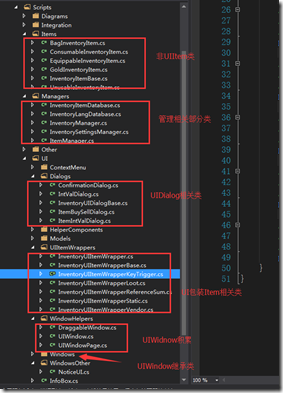通用窗口类 Inventory Pro 2.1.2 Demo1(上)
插件功能
按照Demo1的实现,使用插件来实现一个装备窗口是很easy的,虽然效果还很原始但是也点到为止了,本篇涉及的功能用加粗标出,具体的功能如下:
1、实现了两个窗口,通过点击键盘I来,打开或者关闭窗口也就是Toggle功能
2、装备窗口中的物品栏空格数量动态生成可控,可以在属性窗口手动配置
3、窗口具有拖拽功能
4、窗口物品具有拖拽,及窗口间拖拽
5、可以在窗口使用物品的功能,物品有消耗扇形显示功能
具体效果图如下所示:
插件使用
1、具体在UGUI 中的Canvas中创建一个InventoryWindow
2、在InventoryWindow下创建空GameObject并命名Container,赋予Grid LayOut 插件
3、给InventoryWindow添加InventoryUI组件,插件将自动添加WindowUI也就是通用窗口辅助插件
4、添加拖拽功能组件DraggableWindow,这样窗口就有了拖拽功能了
至此简单的点击I键可以打开和关闭的装备窗口做好了
总结
最后总结下实现通用窗口的三个类,分别是WindowHelper文件夹下的,UIWindow,UIWindowPage和DraggableWindow
1、DraggableWindow有就是拖拽窗口的组件,这里还是比较赞的,也是插件编程的简单例子,这里学过UGui的同学都知道要实现拖拽功能实现IBeginDragHandler和IDargHandler接口即可,原理很简单, 源码如下
using UnityEngine;
using System.Collections;
using UnityEngine.EventSystems;
namespace Devdog.InventorySystem
{
[AddComponentMenu("InventorySystem/UI Helpers/DraggableWindow")]
public partial class DraggableWindow : MonoBehaviour, IBeginDragHandler, IDragHandler
{
public float dragSpeed = 1.0f;
private Vector2 dragOffset;
public void OnBeginDrag(PointerEventData eventData)
{
if (InventorySettingsManager.instance.isUIWorldSpace)
dragOffset = transform.position - eventData.worldPosition;
else
dragOffset = new Vector2(transform.position.x, transform.position.y) - eventData.position;
}
void IDragHandler.OnDrag(PointerEventData eventData)
{
transform.position = new Vector3(eventData.position.x + dragOffset.x * dragSpeed, eventData.position.y + dragOffset.y * dragSpeed, 0.0f);
}
}
}
2、UIWindow这个类是窗口的公共类,先上类图主要功能点在类图上标注了,这里就不废话了,主要就是控制的窗口的显示关闭,及组合动画效果比较难的是实现了类似组合窗口的功能(这部分有后有机会再仔细分析)
源码就不全上了,上点有亮点的部分如下:
public virtual void Hide()
{
if (isVisible == false)
return;
isVisible = false;
if (OnHide != null)
OnHide();
if (hideAudioClip != null)
InventoryUIUtility.AudioPlayOneShot(hideAudioClip);
if (hideAnimation != null)
{
animator.enabled = true;
animator.Play(hideAnimation.name);
if (hideCoroutine != null)
{
StopCoroutine(hideCoroutine);
}
hideCoroutine = _Hide(hideAnimation);
StartCoroutine(hideCoroutine);
}
else
{
animator.enabled = false;
SetChildrenActive(false);
}
}
/// <summary>
/// Hides object after animation is completed.
/// </summary>
/// <param name="animation"></param>
/// <returns></returns>
protected virtual IEnumerator _Hide(AnimationClip animation)
{
yield return new WaitForSeconds(animation.length + 0.1f);
// Maybe it got visible in the time we played the animation?
if (isVisible == false)
{
SetChildrenActive(false);
animator.enabled = false;
}
}
以上部分是通过协程实现的具有延时效果的动画关闭窗口的代码,有代表意义。
3、UIWindowPage类,该类是UIWindow的子类,在UIWindow有一个Page的集合用于组合显示UIWindowPage,这块Demo1中没有涉及到该功能这里就不仔细分析了,等后面的例子中出现了再研究,亮点代码如下:
/// <summary>
/// Container that olds the items, if any.
/// </summary>
public RectTransform itemContainer;
public UIWindow windowParent { get; set; }
public override void Awake()
{
base.Awake();
windowParent = transform.parent.GetComponentInParent<UIWindow>();
if (windowParent == null)
Debug.LogWarning("No UIWindow found in parents", gameObject);
// Register our page with the window parent
windowParent.AddPage(this);
}
public override void Show()
{
if(isEnabled == false)
{
Debug.LogWarning("Trying to show a disabled UIWindowPage");
return;
}
base.Show();
windowParent.NotifyPageShown(this);
}
这里UIWindow和UIWindowPage 本身是继承关系,然又彼此引用,代码可读性有些差了,作者这里通过Page类中Awake和Show来做父类的初始化和调用,也是一种方法,我觉得还行(请高手拍砖)。
总体来说目前的UIWinow和UIWindowPage更像是容器Panel或者Group不像是窗口,等以后的Demo中有复杂的再学习吧。
4、如何通过键盘唤起窗口
这个比较简单用到了U3D的输入输出模块,关键代码如下:
/// <summary>
/// Keys to toggle this window
/// </summary>
public KeyCode[] keyCombination;
public virtual void Update()
{
if (keyCombination.Length == 0)
return;
bool allDown = true;
foreach (var key in keyCombination)
{
if (Input.GetKeyDown(key) == false)
{
allDown = false;
}
}
if (allDown)
Toggle();
}