基于百度图像识别SDK开发植物识别系统
完成了一个小作业,基于百度的图像识别SDK完成动植物的识别。
可能需要的知识:
百度图像识别参考文档:图像识别 - 简介 | 百度AI开放平台 (baidu.com)
fastjson解析类库Github地址:https://github.com/alibaba/fastjson
swing学习以及一些简单皮肤地址:图形界面系列教材 (十四)- Swing 皮肤 Look And Feel (how2j.cn)
1.去百度智能云创建自己的应用。
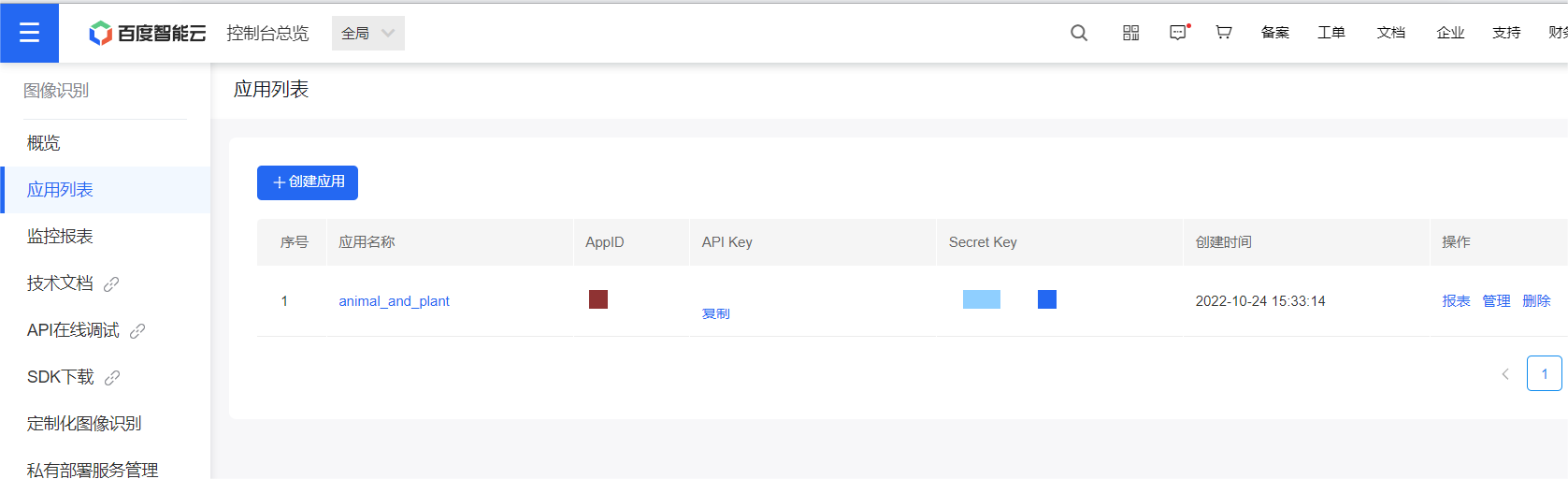
2.首先去百度图像识别文档中获取它需要的jar包,导入自己项目中
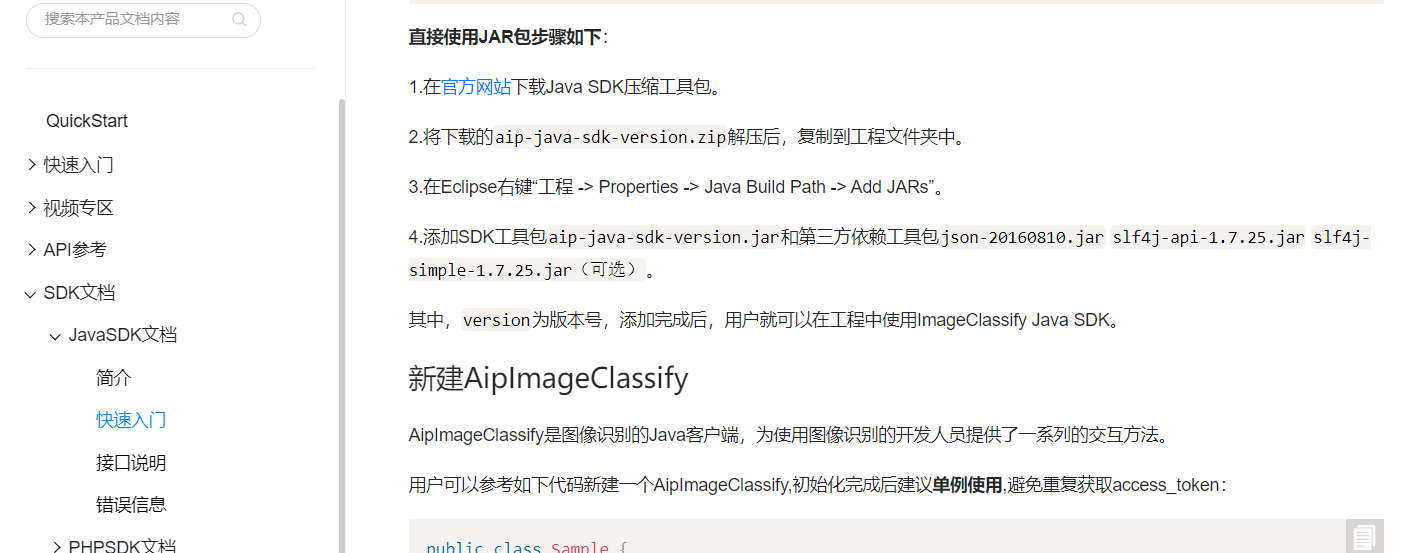
3.根据你的API Key 和Secret Key获取access_token,这个就相当于接口调用的凭证,这个代码也是在提供的文档中找到的。
public static String getAuth() { // 官网获取的 API Key 更新为你注册的 String clientId = "*************"; // 官网获取的 Secret Key 更新为你注册的 String clientSecret = "**************"; return getAuth(clientId, clientSecret); } /** * 获取API访问token * 该token有一定的有效期,需要自行管理,当失效时需重新获取. * @param ak - 百度云官网获取的 API Key * @param sk - 百度云官网获取的 Secret Key * @return assess_token 示例: * "24.460da4889caad24cccdb1fea17221975.2592000.1491995545.282335-1234567" */ public static String getAuth(String ak, String sk) { // 获取token地址 String authHost = "https://aip.baidubce.com/oauth/2.0/token?"; String getAccessTokenUrl = authHost // 1. grant_type为固定参数 + "grant_type=client_credentials" // 2. 官网获取的 API Key + "&client_id=" + ak // 3. 官网获取的 Secret Key + "&client_secret=" + sk; try { URL realUrl = new URL(getAccessTokenUrl); // 打开和URL之间的连接 HttpURLConnection connection = (HttpURLConnection) realUrl.openConnection(); connection.setRequestMethod("GET"); connection.connect(); // 获取所有响应头字段 Map<String, List<String>> map = connection.getHeaderFields(); // 遍历所有的响应头字段 for (String key : map.keySet()) { System.err.println(key + "--->" + map.get(key)); } // 定义 BufferedReader输入流来读取URL的响应 BufferedReader in = new BufferedReader(new InputStreamReader(connection.getInputStream())); String result = ""; String line; while ((line = in.readLine()) != null) { result += line; } /** * 返回结果示例 */ System.err.println("result:" + result); JSONObject jsonObject = new JSONObject(result); String access_token = jsonObject.getString("access_token"); return access_token; } catch (Exception e) { System.err.printf("获取token失败!"); e.printStackTrace(System.err); } return null; } public static void main(String[] args) { getAuth(); }
运行结果:

expires_in就是凭证的有效时间,所以最后设置成单例模式。
4.获取到access_token后,直接就可以调用接口了。
因为获取的数据格式是JSONObject格式,我只想要匹配到的名字,所以需要用到Json解析,因为我也是自己刚刚弄得,所以就一直在Json和字符串之间转换,最后获取到自己想要的数据。json解析需要调用写好的类库,我用的是fastjson。
public static String name; public static final String APP_ID = "*******************"; public static final String API_KEY = "*************"; public static final String SECRET_KEY = "********************"; public static void animalSample(AipImageClassify client,String image) { // 传入可选参数调用接口 HashMap<String, String> options = new HashMap<String, String>(); options.put("top_num", "1"); options.put("baike_num", "0"); // 参数为本地路径 JSONObject res = client.animalDetect(image, options); String result1 = res.get("result").toString(); JSONArray arr = JSON.parseArray(result1); String jsonObject1 = arr.get(0).toString(); com.alibaba.fastjson.JSONObject obj = JSON.parseObject(jsonObject1); String name = obj.getString("name"); AuthService.name = name; } public static void plantSample(AipImageClassify client,String image) { // 传入可选参数调用接口 HashMap<String, String> options = new HashMap<String, String>(); options.put("baike_num", "0"); // 参数为本地路径 JSONObject res = client.plantDetect(image, options); String result1 = res.get("result").toString(); JSONArray arr = JSON.parseArray(result1); String jsonObject1 = arr.get(0).toString(); com.alibaba.fastjson.JSONObject obj = JSON.parseObject(jsonObject1); String name = obj.getString("name"); AuthService.name = name; }
5.最后就是完成图形界面,这个就是swing基础的一些知识就够用了
主要就是设置组件大小,位置,按钮的点击事件,选择文件夹,调用函数接口,操作执行相关顺序之类的知识。
在主函数中生成图形界面,最后那个setLookAndFeel();函数,是java提供的swing皮肤,他有很多,我选的其中的一个,文章开头提供了皮肤jar包获取的地址。
public static String myFile; public static String[] type = new String[] {"动物","植物"}; public static String temp; public static void main(String[] args) { setLookAndFeel(); AuthService authService = new AuthService(); //主窗体基本信息 JFrame j = new JFrame("动植物识别系统"); j.setSize(800, 500); j.setLocation(300, 100); j.setLayout(null); //下拉框选择查询类别 JLabel tishi = new JLabel("要识别图片的类型"); tishi.setBounds(280,20,200, 30); JComboBox<String> cb = new JComboBox<>(type); cb.setBounds(400, 20, 70, 30); //打开文件信息 JFileChooser jfc = new JFileChooser(); jfc.setFileFilter(new FileFilter() { @Override public String getDescription() { // TODO Auto-generated method stub return null; } @Override public boolean accept(File f) { // TODO Auto-generated method stub return true; } }); //图片容器 JLabel l = new JLabel(); //显示文字组件 JLabel jieguo = new JLabel("等待选择图片"); jieguo.setBounds(600, 150, 200, 50); //获取图片按钮 JButton jb1 = new JButton("上传图片"); jb1.setBounds(200, 350, 100, 50); jb1.addActionListener(new ActionListener() { @Override public void actionPerformed(ActionEvent e) { // TODO Auto-generated method stub int returnVal = jfc.showOpenDialog(j); File file = jfc.getSelectedFile(); if (returnVal == JFileChooser.APPROVE_OPTION) { myFile = file.getAbsolutePath(); myFile.replaceAll("\\\\", "/"); ImageIcon i = new ImageIcon(myFile); l.setIcon(i); l.setBounds(50,50,i.getIconWidth(),i.getIconHeight()); jb1.setBounds(i.getIconWidth()/2, i.getIconHeight()+100, 100, 50); } jieguo.setText("等待提交验证"); } }); //上传百度接口验证按钮 JButton jb2 = new JButton("上传网络验证"); jb2.setBounds(600, 350, 100, 50); jb2.addActionListener(new ActionListener() { @Override public void actionPerformed(ActionEvent e) { // TODO Auto-generated method stub AipImageClassify client = new AipImageClassify(AuthService.APP_ID, AuthService.API_KEY, AuthService.SECRET_KEY); temp = cb.getSelectedItem().toString(); if(temp.equals("动物")) { AuthService.animalSample(client, myFile); } else { AuthService.plantSample(client, myFile); } jieguo.setText("经过网络查询这个"+temp+"是:"+AuthService.name); } }); j.add(tishi); j.add(cb); j.add(jieguo); j.add(l); j.add(jb1); j.add(jb2); j.setDefaultCloseOperation(JFrame.EXIT_ON_CLOSE); j.setVisible(true); } private static void setLookAndFeel() { try { //javax.swing.UIManager.setLookAndFeel("com.birosoft.liquid.LiquidLookAndFeel"); //javax.swing.UIManager.setLookAndFeel("com.jtattoo.plaf.smart.SmartLookAndFeel"); // javax.swing.UIManager.setLookAndFeel("com.jtattoo.plaf.mcwin.McWinLookAndFeel"); // javax.swing.UIManager.setLookAndFeel("com.jtattoo.plaf.luna.LunaLookAndFeel"); // javax.swing.UIManager.setLookAndFeel("com.jtattoo.plaf.aluminium.AluminiumLookAndFeel"); // javax.swing.UIManager.setLookAndFeel("com.jtattoo.plaf.bernstein.BernsteinLookAndFeel"); // javax.swing.UIManager.setLookAndFeel("com.jtattoo.plaf.hifi.HiFiLookAndFeel"); // javax.swing.UIManager.setLookAndFeel("com.jtattoo.plaf.mint.MintLookAndFeel"); // javax.swing.UIManager.setLookAndFeel("com.jtattoo.plaf.aero.AeroLookAndFeel"); // javax.swing.UIManager.setLookAndFeel("com.jtattoo.plaf.fast.FastLookAndFeel"); javax.swing.UIManager.setLookAndFeel("com.jtattoo.plaf.acryl.AcrylLookAndFeel"); // javax.swing.UIManager.setLookAndFeel("com.jtattoo.plaf.noire.NoireLookAndFeel"); } catch (Exception e) { e.printStackTrace(); // handle exception } }
6.图形界面效果展示:
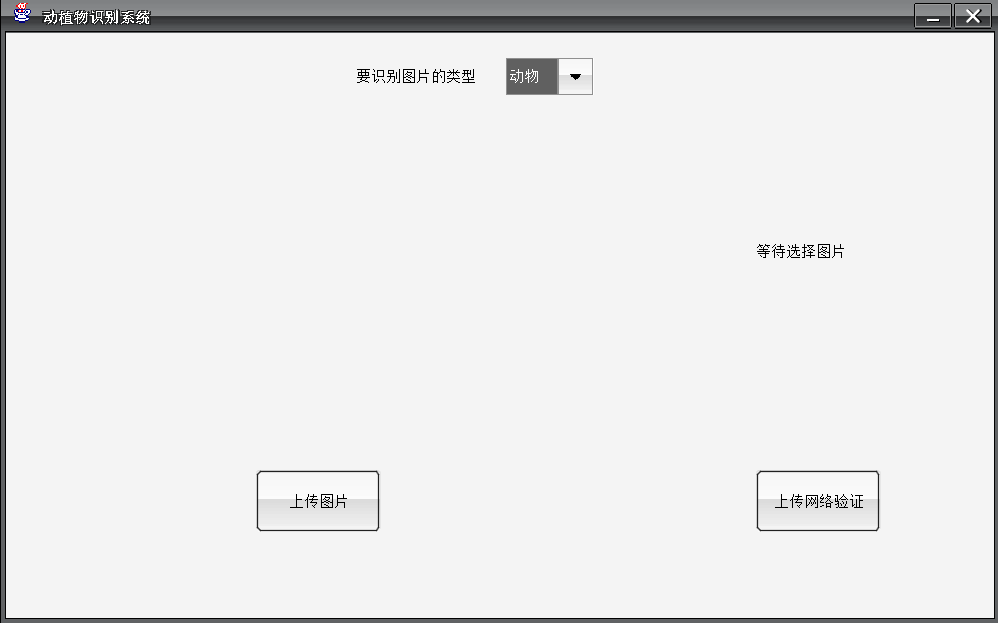
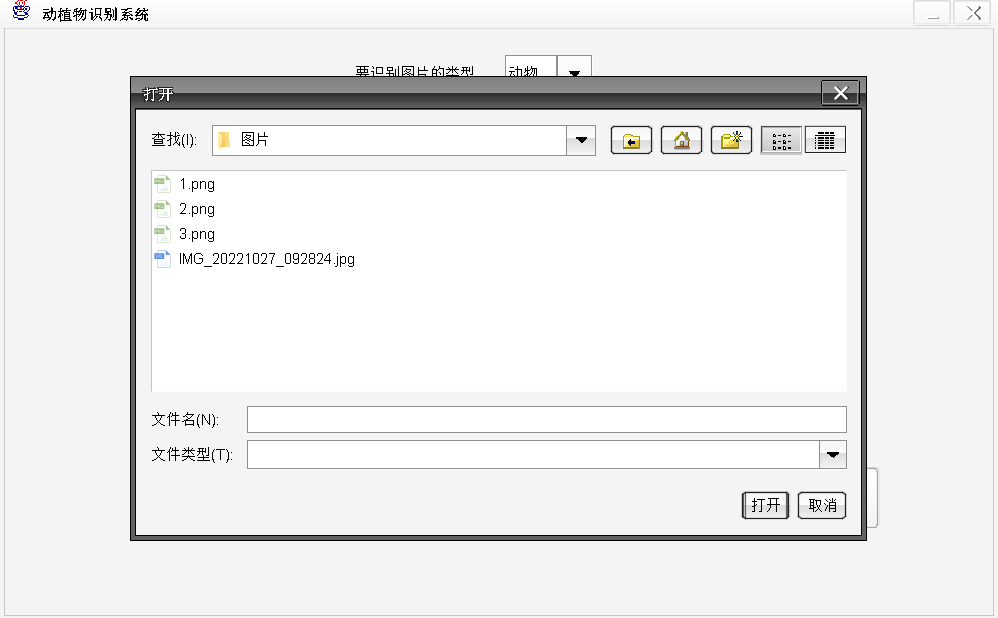
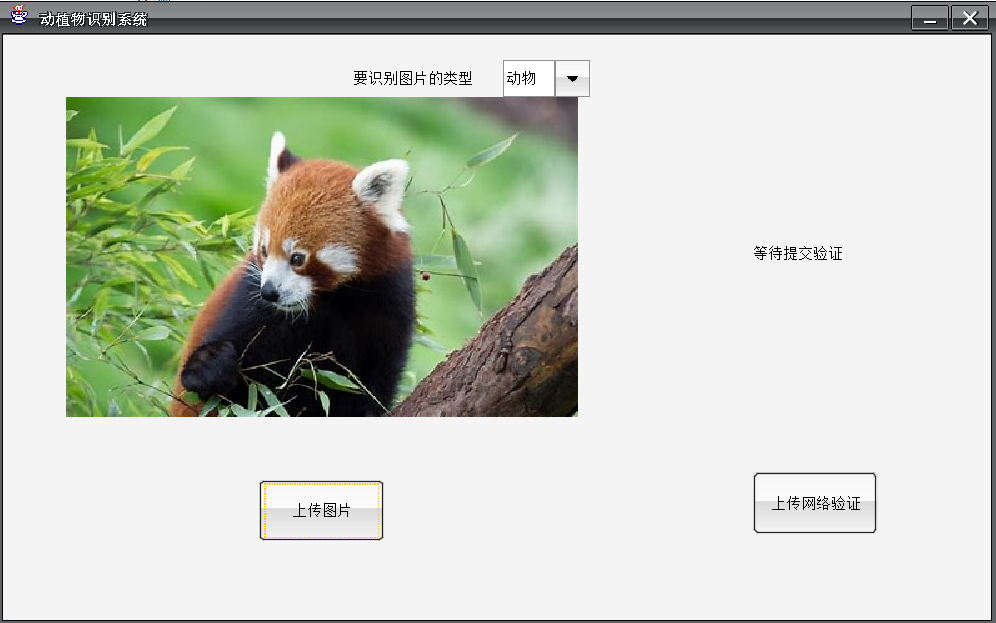
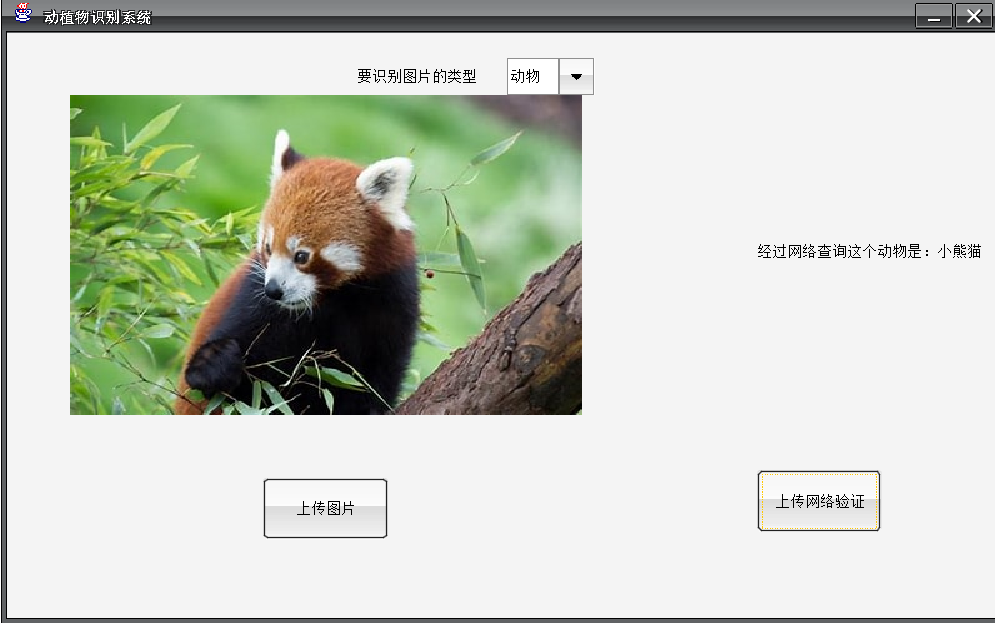
这个小系统还有点BUG,因为这个图片容器的长宽是通过导入图片获取的,这就导致在网上下载的图片大小差不多,屏幕可以放下,自己拍的照片,几MB很大,屏幕就放不下,因为上传网络验证是固定定位,所以还能识别出来,但是界面就非常不友好,就像下面这样:(这是我拍的我们校园的一条狗)
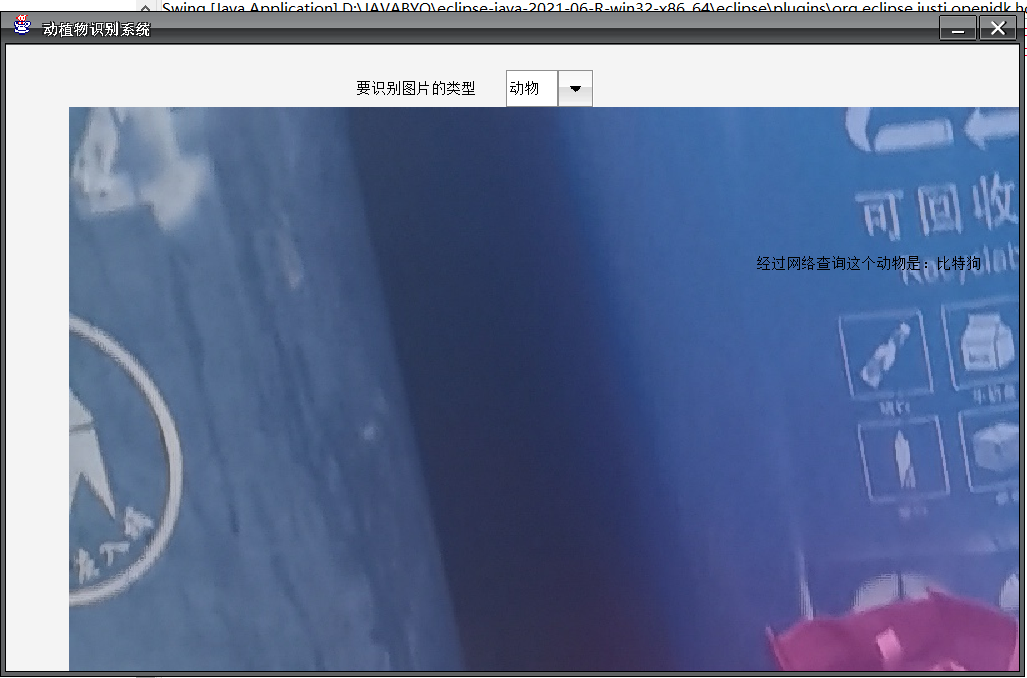
期待大家的完善,希望这篇文章对你们有所帮助。






【推荐】国内首个AI IDE,深度理解中文开发场景,立即下载体验Trae
【推荐】编程新体验,更懂你的AI,立即体验豆包MarsCode编程助手
【推荐】抖音旗下AI助手豆包,你的智能百科全书,全免费不限次数
【推荐】轻量又高性能的 SSH 工具 IShell:AI 加持,快人一步
· 震惊!C++程序真的从main开始吗?99%的程序员都答错了
· 别再用vector<bool>了!Google高级工程师:这可能是STL最大的设计失误
· 单元测试从入门到精通
· 【硬核科普】Trae如何「偷看」你的代码?零基础破解AI编程运行原理
· 上周热点回顾(3.3-3.9)