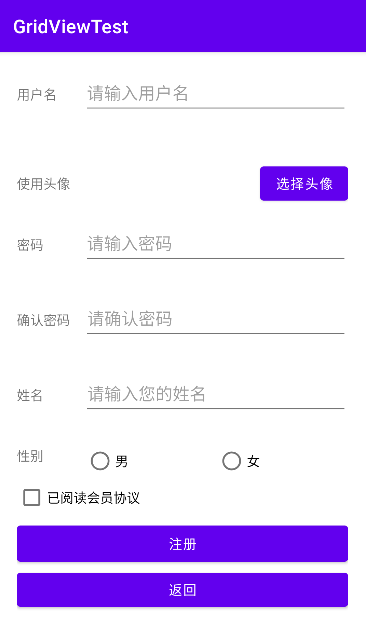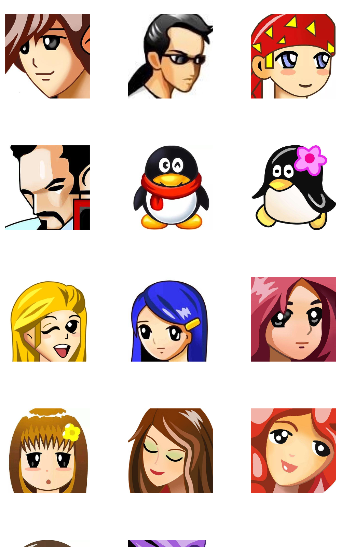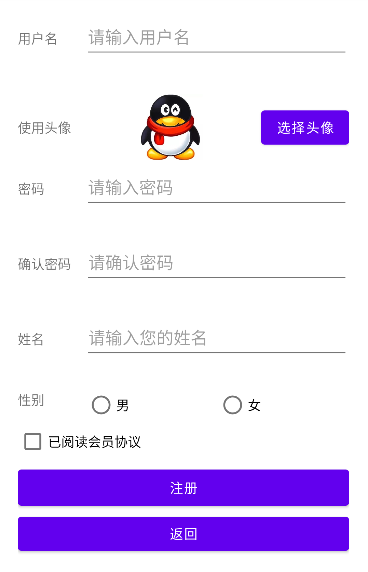Android Studio 实现注册界面选择头像功能{记录4}{使用GridView控件}
功能需求:在用户注册界面中,增加头像选择功能
使用GridView控件
1.从用户注册界面,点击选择头像,跳转到头像选择界面
2.头像选择界面中,以网格形式显示系统内置头像
3.在头像选择界面中,点击头像后,返回用户注册界面,并显示所选择的头像
1.创建注册界面的xml文件register.xml
增加选择头像的按钮
代码为:
<?xml version="1.0" encoding="utf-8"?>
<androidx.constraintlayout.widget.ConstraintLayout xmlns:android="http://schemas.android.com/apk/res/android"
xmlns:app="http://schemas.android.com/apk/res-auto"
xmlns:tools="http://schemas.android.com/tools"
android:layout_width="match_parent"
android:layout_height="match_parent"
tools:context=".RegActivity"
android:padding="20dp">
<ScrollView
android:layout_width="match_parent"
android:layout_height="match_parent">
<LinearLayout
android:layout_width="match_parent"
android:layout_height="wrap_content"
android:orientation="vertical">
<LinearLayout
android:layout_width="match_parent"
android:layout_height="80dp"
android:orientation="horizontal">
<TextView
android:id="@+id/tvuser"
android:layout_width="0dp"
android:layout_height="wrap_content"
android:layout_weight="1"
android:text="用户名" />
<EditText
android:id="@+id/user"
android:layout_width="0dp"
android:layout_height="wrap_content"
android:layout_weight="4"
android:ems="10"
android:hint="请输入用户名"
android:inputType="textPersonName"
android:minHeight="48dp" />
</LinearLayout>
<LinearLayout
android:layout_width="match_parent"
android:layout_height="80dp"
android:gravity="center"
android:orientation="horizontal">
<TextView
android:id="@+id/textView"
android:layout_width="0dp"
android:layout_height="wrap_content"
android:layout_weight="1"
android:gravity="left"
android:text="使用头像" />
<ImageView
android:id="@+id/reg_img"
android:layout_width="0dp"
android:layout_height="70dp"
android:layout_weight="3"/>
<Button
android:layout_width="wrap_content"
android:layout_height="wrap_content"
android:id="@+id/btn_choose"
android:text="选择头像">
</Button>
</LinearLayout>
<LinearLayout
android:layout_width="match_parent"
android:layout_height="80dp"
android:orientation="horizontal">
<TextView
android:id="@+id/tvpwo"
android:layout_width="0dp"
android:layout_height="wrap_content"
android:layout_weight="1"
android:text="密码" />
<EditText
android:id="@+id/pwo"
android:layout_width="0dp"
android:layout_height="wrap_content"
android:layout_weight="4"
android:ems="10"
android:hint="请输入密码"
android:inputType="textPassword"
android:minHeight="48dp" />
</LinearLayout>
<LinearLayout
android:layout_width="match_parent"
android:layout_height="80dp"
android:orientation="horizontal">
<TextView
android:id="@+id/tvrepwo"
android:layout_width="0dp"
android:layout_height="wrap_content"
android:layout_weight="1"
android:text="确认密码" />
<EditText
android:id="@+id/rpw"
android:layout_width="wrap_content"
android:layout_height="wrap_content"
android:layout_weight="1"
android:ems="10"
android:hint="请确认密码"
android:inputType="textPassword"
android:minHeight="48dp" />
</LinearLayout>
<LinearLayout
android:layout_width="match_parent"
android:layout_height="80dp"
android:orientation="horizontal">
<TextView
android:id="@+id/tvname"
android:layout_width="0dp"
android:layout_height="wrap_content"
android:layout_weight="1"
android:text="姓名" />
<EditText
android:id="@+id/uname"
android:layout_width="wrap_content"
android:layout_height="wrap_content"
android:layout_weight="1"
android:ems="10"
android:hint="请输入您的姓名"
android:inputType="textPersonName"
android:minHeight="48dp" />
</LinearLayout>
<LinearLayout
android:layout_width="match_parent"
android:layout_height="30dp"
android:orientation="horizontal">
<TextView
android:id="@+id/sex"
android:layout_width="145dp"
android:layout_height="match_parent"
android:layout_weight="1"
android:text="性别"
tools:text="性别" />
<RadioGroup
android:id="@+id/sexq"
android:layout_width="match_parent"
android:layout_height="match_parent"
android:layout_weight="1"
android:orientation="horizontal">
<RadioButton
android:id="@+id/ButtonM"
android:layout_width="0dp"
android:layout_height="wrap_content"
android:layout_weight="1"
android:text="男"
tools:ignore="TouchTargetSizeCheck" />
<RadioButton
android:id="@+id/ButtonW"
android:layout_width="0dp"
android:layout_height="wrap_content"
android:layout_weight="1"
android:text="女"
tools:ignore="TouchTargetSizeCheck" />
</RadioGroup>
</LinearLayout>
<CheckBox
android:id="@+id/checkBox3"
android:layout_width="match_parent"
android:layout_height="wrap_content"
android:text="已阅读会员协议" />
<Button
android:id="@+id/buttonR"
android:layout_width="match_parent"
android:layout_height="50dp"
android:text="注册" />
<Button
android:id="@+id/buttonB"
android:layout_width="match_parent"
android:layout_height="wrap_content"
android:text="返回" />
<TextView
android:id="@+id/tvRC"
android:layout_width="match_parent"
android:layout_height="wrap_content" />
</LinearLayout>
</ScrollView>
</androidx.constraintlayout.widget.ConstraintLayout>效果如图:
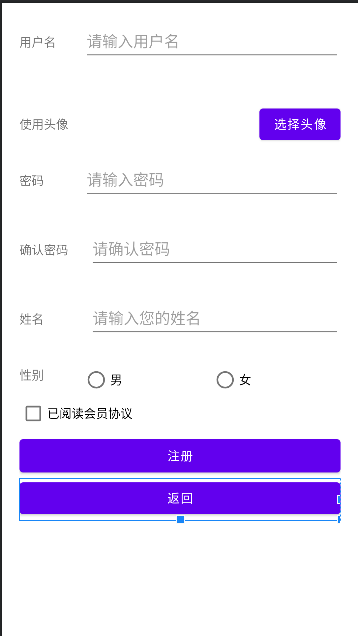
2.创建GridView文件activity_grid.xml
用于以网格形式显示图片
代码如下:
<?xml version="1.0" encoding="utf-8"?>
<LinearLayout xmlns:android="http://schemas.android.com/apk/res/android"
android:layout_width="match_parent"
android:layout_height="match_parent"
android:orientation="vertical">
<GridView
android:id="@+id/gv_touxiang"
android:layout_width="match_parent"
android:layout_height="match_parent"
android:numColumns="3"
android:verticalSpacing="10dp" />
</LinearLayout>效果图:
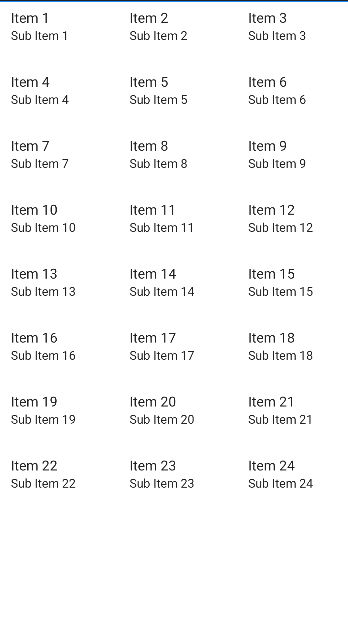
3.创建grid_item.xml用于图片展示
代码如下:
<?xml version="1.0" encoding="utf-8"?>
<LinearLayout xmlns:android="http://schemas.android.com/apk/res/android"
xmlns:app="http://schemas.android.com/apk/res-auto"
android:layout_width="match_parent"
android:layout_height="130dp"
android:gravity="center">
<ImageView
android:id="@+id/iv_item"
android:layout_width="90dp"
android:layout_height="90dp"
app:srcCompat="@mipmap/f1" />
</LinearLayout>效果图:
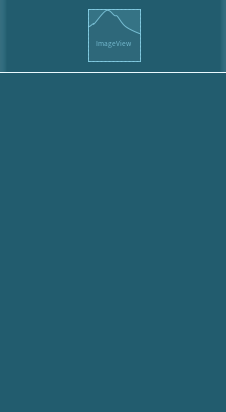
4.创建RegActivity.java文件
用于跳转选择界面和获取数据
代码如下:
package com.example.gridviewtest;
import androidx.annotation.NonNull;
import androidx.annotation.Nullable;
import androidx.appcompat.app.AppCompatActivity;
import androidx.appcompat.view.ActionMode;
import android.content.Intent;
import android.os.Bundle;
import android.view.View;
import android.widget.Button;
import android.widget.ImageView;
public class RegActivity extends AppCompatActivity {
ImageView iv;
Button btn_choose;
@Override
protected void onCreate(Bundle savedInstanceState) {
super.onCreate(savedInstanceState);
setContentView(R.layout.register);
iv=(ImageView) findViewById(R.id.reg_img);
btn_choose=(Button)findViewById(R.id.btn_choose);
btn_choose.setOnClickListener(new View.OnClickListener() {
@Override
public void onClick(View v) {
Intent intent= new Intent(RegActivity.this,MainActivity.class);
startActivityForResult(intent,12);
}
});
}
@Override
protected void onActivityResult(int requestCode, int resultCode, @Nullable Intent data) {
super.onActivityResult(requestCode, resultCode, data);
if(requestCode==12||resultCode==21)
{
iv.setImageResource(data.getIntExtra("img",R.mipmap.f1));
}
}
}
5.创建MainActivity.java
用于将grid_item.xml链接到activity_grid.xml以自动获取图片并显示为网格形式
并且返回数据给RegActivity
代码如下:
package com.example.gridviewtest;
import androidx.appcompat.app.AppCompatActivity;
import android.content.Intent;
import android.os.Bundle;
import android.view.View;
import android.widget.AdapterView;
import android.widget.GridView;
import android.widget.SimpleAdapter;
import java.util.ArrayList;
import java.util.HashMap;
import java.util.List;
import java.util.Map;
public class MainActivity extends AppCompatActivity {
GridView gv;
SimpleAdapter sa;
List<Map<String,Object>> list;
//创建图片数组,R.mipmap.图片名
int[] imgs={R.mipmap.f1,R.mipmap.f2,R.mipmap.f3,R.mipmap.f4,R.mipmap.j1,R.mipmap.j2,R.mipmap.nv1,R.mipmap.nv2,R.mipmap.nv3,R.mipmap.nv4,R.mipmap.nv5,R.mipmap.nv6,R.mipmap.nv7,R.mipmap.nv8};
@Override
protected void onCreate(Bundle savedInstanceState) {
super.onCreate(savedInstanceState);
setContentView(R.layout.activity_grid);
gv=(GridView) findViewById(R.id.gv_touxiang);
list=new ArrayList<Map<String, Object>>();
for (int i=0;i<imgs.length;i++)//遍历图片数组
{
Map<String,Object> map=new HashMap<String,Object>();
map.put("img",imgs[i]);
list.add(map);
}
sa=new SimpleAdapter(this,list,R.layout.grid_item,new String[]{"img"},new int[]{R.id.iv_item});
gv.setAdapter(sa);
gv.setOnItemClickListener(new AdapterView.OnItemClickListener() {
@Override
public void onItemClick(AdapterView<?> adapterView, View view, int i, long l) {
Map<String,Object> map=(Map<String, Object>) adapterView.getItemAtPosition(i);
int choice=(int) map.get("img");
Intent intent=new Intent();
intent.putExtra("img",choice);
setResult(21,intent);
finish();
}
});
}
效果如下: