Android Studio 实现商品列表和详情界面{学习记录3}
1,以KFC为例,实现如下界面
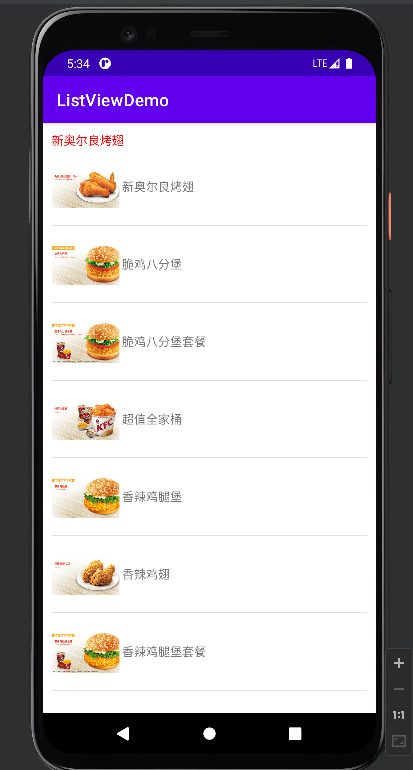
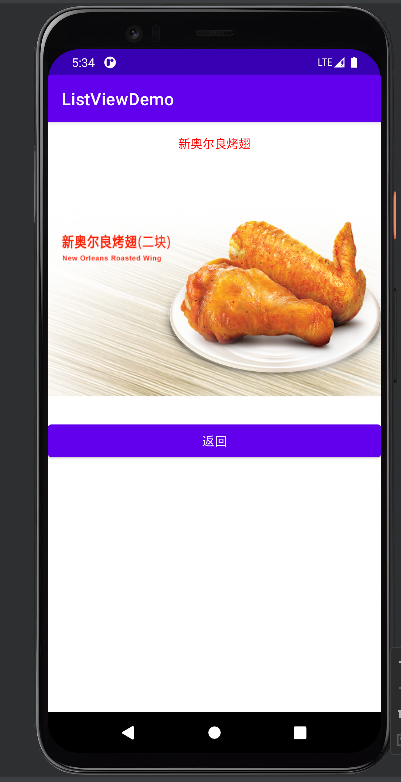
2,要求:
2.1使用SimpleAdapter适配器,完成对产品列表数据的填充。并为ListView控件绑定所创建的适配器。
2.2点击产品列表中的产品项,跳转到产品详细界面,并显示所点击的产品。
2.3在产品详细界面中,点击“返回”按钮,关闭产品详细界面。
3,实现产品列表功能:
3.1在layout目录下创建productlist.xml
此界面为产品列表,使用ListView控件
代码如下:
1 <?xml version="1.0" encoding="utf-8"?> 2 <LinearLayout xmlns:android="http://schemas.android.com/apk/res/android" 3 android:layout_width="match_parent" 4 android:layout_height="match_parent" 5 android:orientation="vertical" 6 android:padding="10dp"> 7 8 <TextView 9 android:id="@+id/tv_dis" 10 android:layout_width="wrap_content" 11 android:layout_height="wrap_content" 12 android:text="HelloWorld" 13 android:textColor="#DD2C00" /> 14 15 <ListView 16 android:id="@+id/lv_kfc" 17 android:layout_width="match_parent" 18 android:layout_height="match_parent" 19 android:layout_weight="1" /> 20 </LinearLayout>
3.2在layout目录下创建list_item.xml
此界面为列表里显示的内容,使用ImageView控件和TextView控件
代码如下:
1 <?xml version="1.0" encoding="utf-8"?> 2 <LinearLayout xmlns:android="http://schemas.android.com/apk/res/android" 3 xmlns:app="http://schemas.android.com/apk/res-auto" 4 android:layout_width="match_parent" 5 android:layout_height="90dp"> 6 7 <ImageView 8 android:id="@+id/list_iv" 9 android:layout_width="80dp" 10 android:layout_height="wrap_content" 11 app:srcCompat="@mipmap/aokaochi" /> 12 13 <TextView 14 android:id="@+id/list.tv_name" 15 android:layout_width="wrap_content" 16 android:layout_height="wrap_content" 17 android:layout_marginLeft="3dp" 18 android:layout_gravity="center_vertical" 19 android:text="TextView" /> 20 </LinearLayout>
3.3在Java目录中建立ListActivity.java实现以下功能
3.3.1使用SimpleAdapter适配器,完成对产品列表数据的填充
3.3.2为ListView控件绑定所创建的适配器
3.3.3点击产品列表中的产品项,跳转到产品详细界面,并显示所点击的产品
代码如下:
1 package com.example.listviewdemo; 2 3 import androidx.appcompat.app.AppCompatActivity; 4 5 import android.content.Intent; 6 import android.os.Bundle; 7 import android.widget.ListView; 8 import android.widget.SimpleAdapter; 9 import android.widget.TextView; 10 import java.util.ArrayList; 11 import java.util.HashMap; 12 import java.util.List; 13 import java.util.Map; 14 public class ListActivity extends AppCompatActivity { 15 TextView tv; 16 ListView lv; 17 SimpleAdapter sa; 18 @Override 19 protected void onCreate(Bundle savedInstanceState) { 20 super.onCreate(savedInstanceState); 21 setContentView(R.layout.productlist); 22 tv = findViewById(R.id.tv_dis); 23 lv = findViewById(R.id.lv_kfc); 24 sa = new SimpleAdapter(this,getData(), R.layout.list_item,new String[]{"img","name"},new int[]{R.id.list_iv,R.id.list_tv_name}); 25 lv.setAdapter(sa); 26 lv.setOnItemClickListener((adapterView, view, i, l)-> { 27 Map<String,Object> clickmap=(Map<String, Object>) adapterView.getItemAtPosition(i);//注意:adapterView.getItem(没有ID)AtPosition(i) 28 String name=clickmap.get("name").toString(); 29 int img=(int)clickmap.get("img"); 30 tv.setText(name); 31 Intent intent=new Intent(ListActivity.this,DetailActivity.class); 32 intent.putExtra("name",name); 33 intent.putExtra("img",img); 34 startActivity(intent); 35 }); 36 } 37 38 private List<Map<String,Object>> getData() { 39 List<Map<String,Object>> list=new ArrayList<Map<String,Object>>(); 40 Map<String,Object> map=new HashMap<String,Object>(); 41 map.put("img",R.mipmap.aokaochi); 42 map.put("name","新奥尔良烤翅"); 43 list.add(map); 44 45 map=new HashMap<String,Object>(); 46 map.put("img",R.mipmap.bafenbao); 47 map.put("name","脆鸡八分堡"); 48 list.add(map); 49 50 map=new HashMap<String,Object>(); 51 map.put("img",R.mipmap.bafentao); 52 map.put("name","脆鸡八分堡套餐"); 53 list.add(map); 54 55 map=new HashMap<String,Object>(); 56 map.put("img",R.mipmap.tong); 57 map.put("name","超值全家桶"); 58 list.add(map); 59 60 map=new HashMap<String,Object>(); 61 map.put("img",R.mipmap.xiangbao); 62 map.put("name","香辣鸡腿堡"); 63 list.add(map); 64 65 map=new HashMap<String,Object>(); 66 map.put("img",R.mipmap.xiangchi); 67 map.put("name","香辣鸡翅"); 68 list.add(map); 69 70 map=new HashMap<String,Object>(); 71 map.put("img",R.mipmap.xiangtao); 72 map.put("name","香辣鸡腿堡套餐"); 73 list.add(map); 74 75 map=new HashMap<String,Object>(); 76 map.put("img",R.mipmap.yunzhi); 77 map.put("name","" +"吮指原味鸡"); 78 list.add(map); 79 return list; 80 } 81 }
4,实现详情界面功能
4.1,在layout目录下创建activity_detail.xml
实现详情界面使用了TextView,ImageView,Button三个控件,分别显示产品名,产品图片和返回按钮
代码如下:
1 <?xml version="1.0" encoding="utf-8"?> 2 <LinearLayout xmlns:android="http://schemas.android.com/apk/res/android" 3 xmlns:app="http://schemas.android.com/apk/res-auto" 4 android:layout_width="match_parent" 5 android:layout_height="match_parent" 6 android:orientation="vertical"> 7 8 <TextView 9 android:id="@+id/tv_d_dis" 10 android:layout_width="match_parent" 11 android:layout_height="50dp" 12 android:textColor="#ff0000" 13 android:gravity="center" 14 android:text="TextView" /> 15 16 <ImageView 17 android:id="@+id/iv_d_chanpin" 18 android:layout_width="match_parent" 19 android:layout_height="300dp" 20 app:srcCompat="@mipmap/tong" /> 21 22 <Button 23 android:id="@+id/btn_d_back" 24 android:layout_width="match_parent" 25 android:layout_height="50dp" 26 android:text="返回" /> 27 28 </LinearLayout>
4.2,实现点击详情页返回按钮返回产品列表界面
在Java目录下创建DetailActivity.java
代码如下:
1 package com.example.listviewdemo; 2 3 import androidx.appcompat.app.AppCompatActivity; 4 5 import android.content.Intent; 6 import android.media.Image; 7 import android.os.Bundle; 8 import android.view.View; 9 import android.widget.Button; 10 import android.widget.ImageView; 11 import android.widget.TextView; 12 13 public class DetailActivity extends AppCompatActivity { 14 ImageView iv; 15 TextView tv_dis; 16 Button btn; 17 18 @Override 19 protected void onCreate(Bundle savedInstanceState) { 20 super.onCreate(savedInstanceState); 21 setContentView(R.layout.activity_detail); 22 tv_dis=findViewById(R.id.tv_d_dis); 23 iv=findViewById(R.id.iv_d_chanpin); 24 btn=findViewById(R.id.btn_d_back); 25 Intent intent=getIntent(); 26 tv_dis.setText(intent.getStringExtra("name")); 27 iv.setImageResource(intent.getIntExtra("img",R.mipmap.aokaochi)); 28 btn.setOnClickListener(new View.OnClickListener() { 29 @Override 30 public void onClick(View view) { 31 finish(); 32 } 33 }); 34 } 35 }
注:产品信息为图片形式,故需要提前将相关图片放入mipmap目录
图片名需分别与对应项目代码里的名称相同,可自行修改


